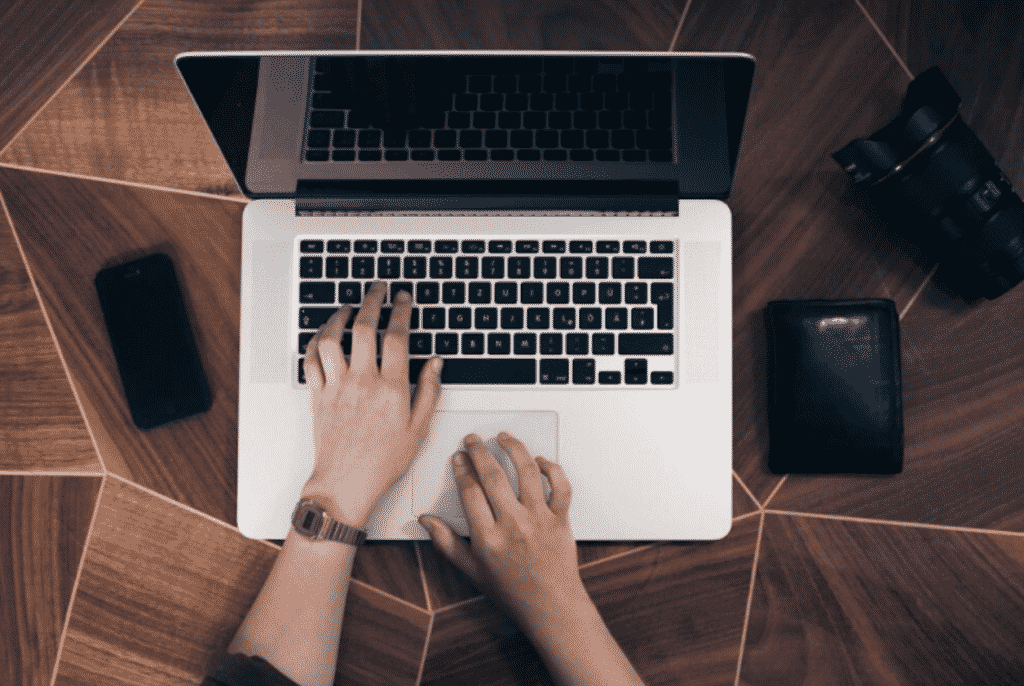If you want your PDF file images in sharp and high resolution, you need to convert it into a PNG document. If you’re wondering what conversion tool to use, this guide will provide it to you. The PDF to PNG converter by GogoPDF is a handy tool if you want to convert your PDFs into image files. The process is easy, and there will be no confusion. So here’s how to transform your PDFs using this function.
The Importance of This Conversion Process
Creating a project presentation for your business, work, or school should be efficient, and you don’t want to waste a lot of time. You can’t be stuck on a project because it will consume all of the hours you need to spend on the next one. Well, what would be the outcome if you convert your PDFs into image files? You can’t do the process with your keyboard and mouse only, and installing any software would eat up your remaining time.
With that statement, you need to use the PDF to PNG converter of GogoPDF and convert your PDFs into one or multiple high-quality PNG files. Because of the deflate compression, PNG is handier than using JPEG or other document formats. For that reason, PNGs are sharper than JPEG documents when it comes to resolution.
Another advantage of using PNGs is that they can support the digital image compression process with clear areas while JPEG renders those exact spots as white. When the format of an image file is in PNG, you are allowed to add designs and illustrations superimposing backgrounds without any effort, which makes it the right tool for website designers. Notable, isn’t it? After everything that we said, you should start using this conversion tool today and not tomorrow.
How to Turn Your PDF Files into PNGs
If you wish to utilize PDF files in web graphics, illustrations, or logos but don’t know what tool to use, you are in the perfect spot. Start converting your PDF documents into great quality PNG files with this conversion tool. To begin the process, choose the file you need to convert. After the conversion process, start downloading the file into your computer. If you still don’t understand it clearly, below are the straightforward steps:
- Select the document that you wish to convert from a device or PC and drag it into the conversion box.
- GogoPDF will begin extracting and scanning your document.
- Wait for the process, and it will be over in minutes.
- After the conversion process, download the file or share it anywhere.
Fast Conversion Process
This converter from GogoPDF is fast and reliable. When you try to use it, you can convert your PDFS into high-quality, sharp, and professional-looking PNG documents in less than a minute, which gives you a lot of time to finish other essential tasks at your office. You only have to upload the PDF file and select the needed buttons to complete the process.
GogoPDF Features The Cloud System
Quickly do the conversion process without installing any software on your PC or devices. The conversion tool can be accessed entirely through your browser, and everything is online-based. The cloud system is established to preserve the hard drive memory of your computer or devices. All you require is to visit the website, upload the file you wish to convert, and a strong internet connection.
Takeaway
With GogoPDF, every conversion process’s final output is superb, excellent, and of great quality. Besides the PDF to PNG conversion tool, you can also convert your PDFs into different document format and vice versa. Safely convert your files and access GogoPDF for free.