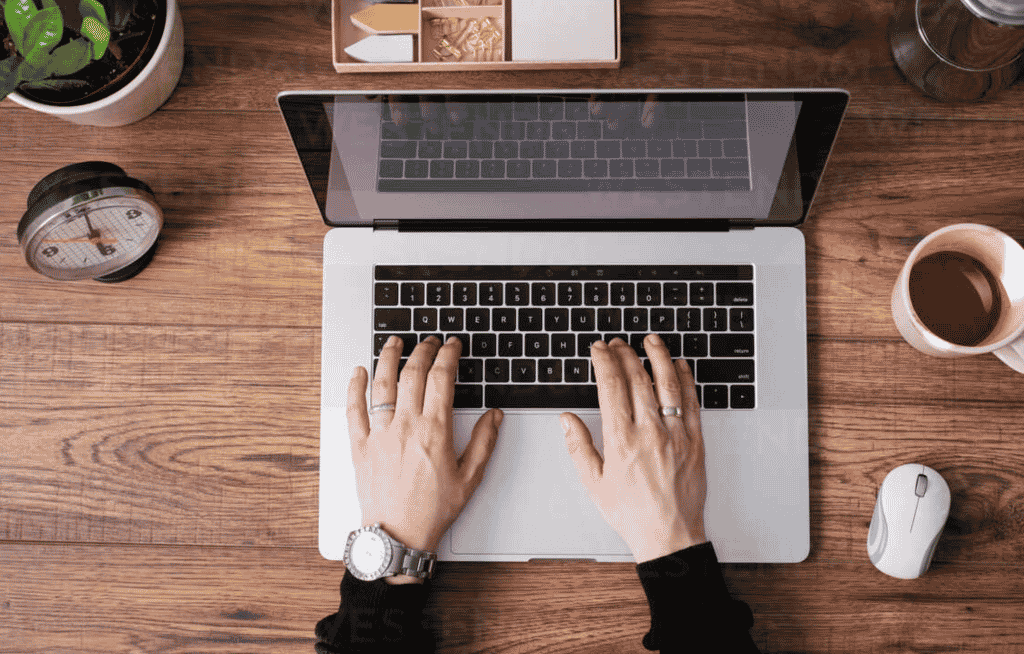Formatting Of SD Card Using A Laptop
When you purchase a new SD card, you must reformat the card on a computer or any other device before using it. This will make sure that your card is ready for use for the device you are using to format it. It is basically a method of deleting old data files from your card and lowering the risk of damage. Also, if you wish to get access to your deleted files after formatting, make sure to opt for Stellar photo recovery.
How To Format Your SD Card Completely On Windows Using A Laptop?
This is one of the easiest ways to format your SD card. The first step is to pair your card with your laptop using a card reader. Make sure that your card is detected. You can definitely turn towards Stellar photo recovery if you wish to recover your old photos after clearing all existing data.
Step 1- Open “My Computer” and choose your SD card device.
Step 2- Now, right-click on your SD card, and an option of “Format” will appear before you.
Step 3- Click on “Format”, and a window will pop up. You will be required to select a file system or quick format option.
Step 4- Select “Start”, and your laptop will begin starting as well as formatting your SD card.
The other ways to format SD card on windows include
- Use CMD to format an SD card in Windows
- Windows Disk Management may be used to format an SD card.
- With the free AOMEI Partition Assistant, you can format your SD card.
Recovering Of SD Card Using A Laptop
You can now use your Windows to restore the desirable deleted files from a memory card. If you wish for speedy and efficient recovery of photos, you can definitely go for Stellar photo recovery.
Step 1- Download And Install Stellar Recovery Software For Windows
You have to download the freeware version of Stellar Photo recovery for Windows on your laptop. Follow the rules there and make sure you recover your files from there. You can get unlimited recovery options for files like JPEG, PNG and so much more. The SD card recovery with this software is also highly seamless for use.
Step 2- Select The SD Card And Recovery Method You Will Opt For
After selecting your SD Card, you will be provided with the various types of recovery methods from which you have to choose. If you wish to restore files which were recently deleted, you can do a quick scan. You will have to conduct a deep scan for those files you are not able to find easily.
Step 3- Scan For Lost Data
Select the “Search for lost data” button and scan to retrieve back your lost photos without any issue. You can stop the scanning and conduct it whenever you want.
Step 4- Choose The Files You Want To Restore
After scanning, you will be able to select the files you wish to recover without any hindrances.
Step 5- Restore The Deleted Photos From Your SD Card
After clicking the “Recover” button, you must transfer the recovered photos to a safe location.
The Bottom Line
You can learn how to format and recover your SD Card while using a laptop from the steps provided above. After formatting, if you are looking for third-party apps to recover lost data, Stellar photo recovery will be just the software you need.