Do you find your Western Digital external hard drive empty or inaccessible when you attach it to your computer? Such a situation can cast you into a panic mode, while simultaneously forcing you to frantically search for some way to recover data from Western Digital external hard drive. We understand that it is exasperating but still, hope exists!
In this in-depth guide, we will let you know what causes you to lose data from a WD external drive. We’ll also show you how you can retrieve files from drive depending on different data loss situations. Moreover, we’ll also share a bonus tip to prevent losing data from a WD in future!
Part 1: What Causes Data Loss From Western Digital Hard Drives?
Before learning about Western Digital external hard drive recovery, you must know what causes data loss in it. There are only two primary reasons for file loss in Western Digital drives, categorized into hardware and logical causes:
- Hardware – Dropping WD hard drive can lead to internal damage like misaligned platters which in turn might result in data loss. Power surges can also damage internal components causing same file loss issue.
- Logical Causes – Errors when connecting WD drive may signal corruption, leading to data loss. Other reasons for loss of files include virus infection that may corrupt, delete, or steal data and formatting or deleting files by mistake.
Part 2: How to Recover Data From Western Digital External Hard Drive?
Check out 5 solutions below to recover data from Western Digital external hard drive depending on whether the loss is due to hardware or logical damage:
Solution 1: Use Professional Recovery Software
You might have lost files due to some unknown logical issue from your WD disk. If that’s the case, a WD hard drive recovery software like Tenorshare 4DDiG can retrieve files from all possible data loss scenarios. It can regain files from corruption, formatting, accidental deletion, virus attacks, lost partition, system crashes, boot failure, and more. Furthermore, it is also perfect when you have no backup of Western Digital external hard drive. Have a glance at this tool’s features:
- This recovery program will retrieve files from almost all types of storage media, including an SD card, USB, hard disk, drones, digital cameras, etc.
- Recover file types of over 2000 including videos, photos, documents, music, and many others.
- Free preview of retrieved files, great free technical support, and periodic updates.
- It supports brands like WD, Toshiba, Seagate, SATA, etc of external drives.
- It offers a free trial for Windows users; No technical background required.
Here is how this tool can assist in Western Digital My Passport recovery process:
Step 1: Download, install, and execute WD hard drive recovery software on your computer. Connect corrupted WD drive to same PC. Select it for scanning.
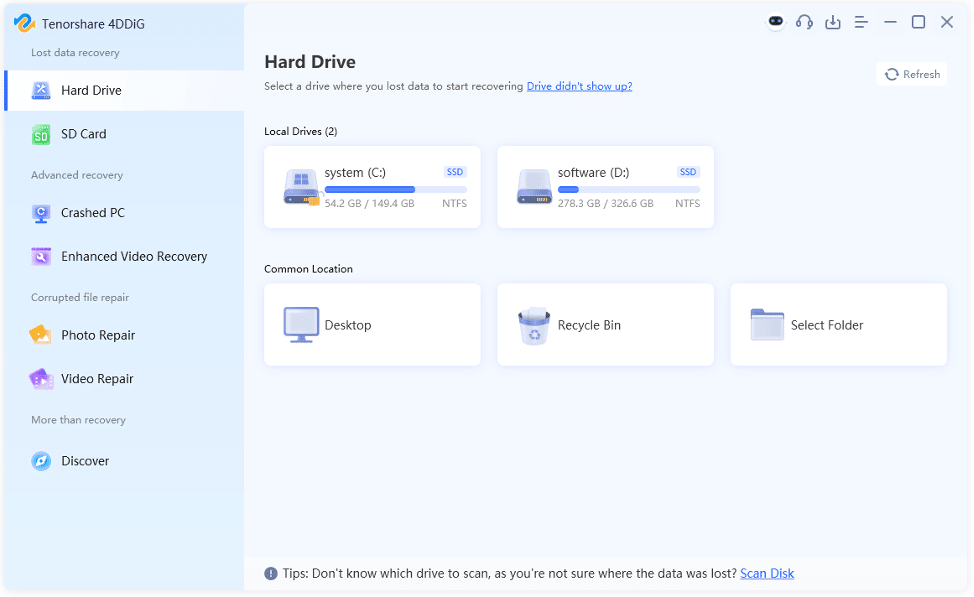
Step 2: The software will scan for recoverable files from WD drive. Pause or stop it when you find files you need. Then, use “File View” or “Tree View” to preview recovered WD files.
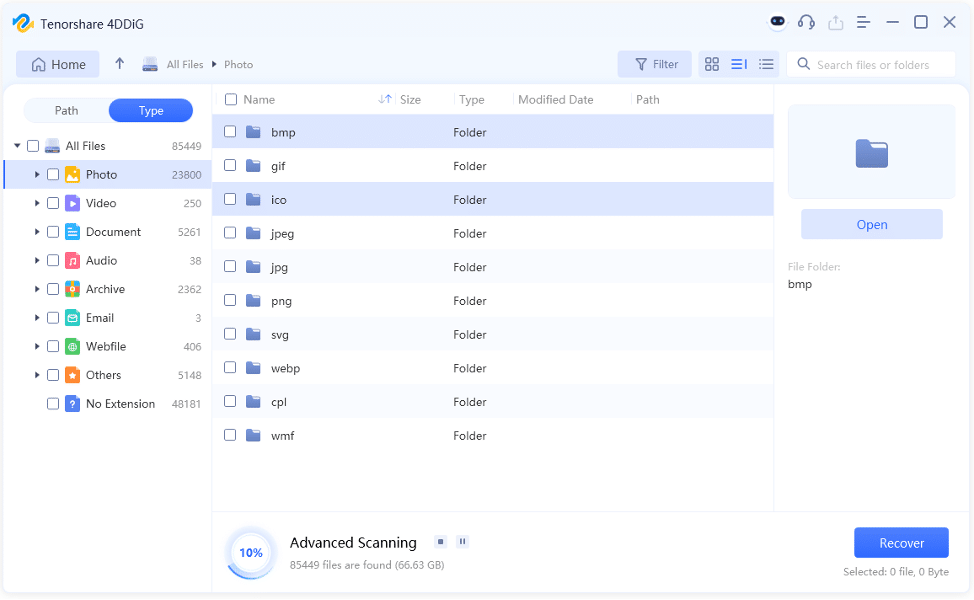
Step 3: Click Recover once you’ve confirmed all your WD drive files are found.
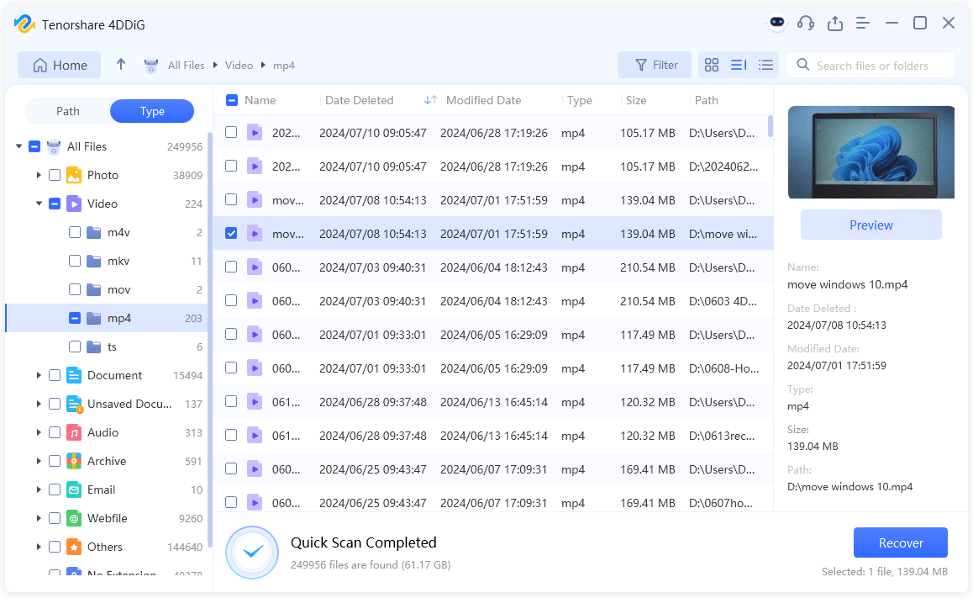
Solution 2: Utilize the CMD tool
Command Prompt (CMD) is a built-in tool that can aid you in Western Digital My Passport recovery. But only if your files are hidden and not deleted or if they have logical errors and can’t be accessed. It offers two commands, “attrib” making hidden files visible, and CHKDSK for repairing logical issues like bad sectors. Here’s how to use both attrib and CHKDSK commands:
Step 1: Plug in your WD drive to your computer. Then, look for “cmd” in Windows search field. Tap “Command Prompt.” Run it.
Step 2: Type CHKDSK command. Then, press “Enter:”
chkdsk [drive letter] /f /r /x. (This checks for bad sectors and restores readable data.)
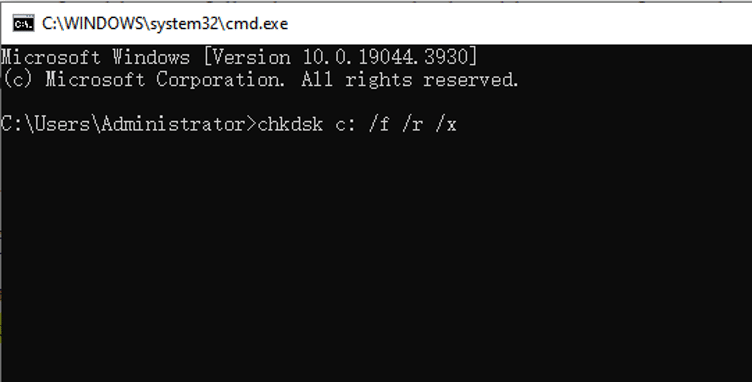
Step 3: Type attrib command. Then, press “Enter:”
attrib -h -r -s /s /d [drive letter]:\*.*. (This makes hidden files visible by changing their attributes.)
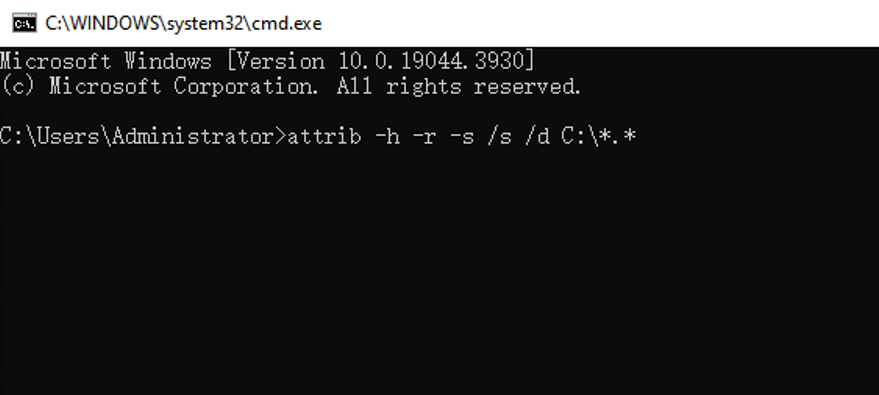
Solution 3: Reinstall Disk Driver
Your disk driver might be corrupted making it unable for your WD drive to interact properly with it. If there’s no communication you won’t be able to access files, which might look as if you’ve lost them. Thus, you must reinstall disk driver for data recovery from external hard disk Western Digital. To do so:
Step 1: Right-click “Start.” Then, choose “Device Manager.” Run it.
Step 2: Double-tap “Disk drives.” This will expand it. Right-click your external WD disk. Then, choose “Uninstall device.”
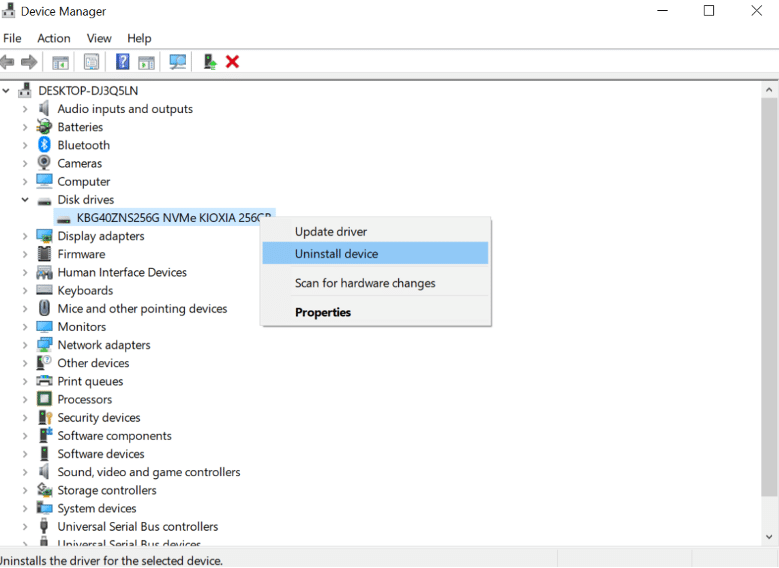
Step 3: Reboot your computer and it will automatically install latest driver.
Solution 4: Check for Backup
In case your WD files are neither hidden nor inaccessible, data recovery from external hard disk Western Digital is only achievable through a backup. So, check for an internal/external or cloud backup of your WD files.
If you’ve enabled “File History” feature in Windows and want to know whether Western Digital My Passport recovery is attainable with it, the answer is yes. But in a complicated way. File History doesn’t back up external drives automatically. But if your WD drive was copied to your local drive and you included that backup in File History, then, yes you can recover its data. Here’s how to do that:
Step 1: Plug your external Western Digital drive into your computer. Then, head to “Settings.” Step 2: Hit “Update & Security.” Next, tap “Backup.”
Step 3: Click “More options.” Then, pick “Restore files from a current backup.”
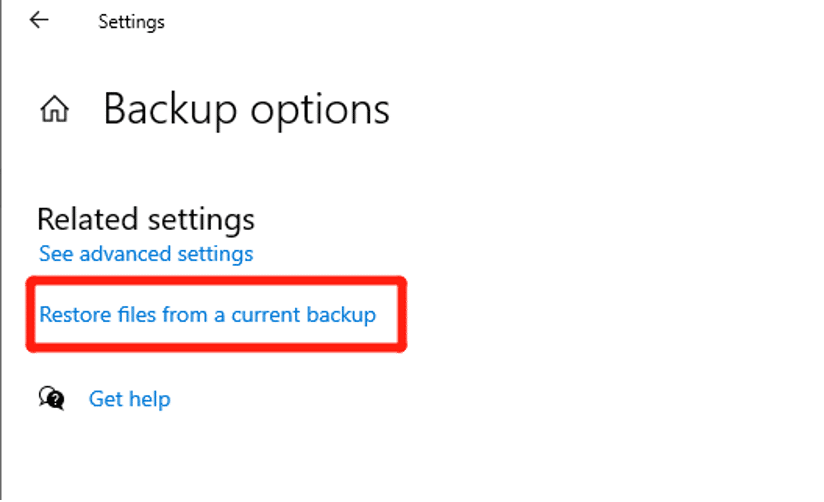
Step 4: After this, select WD files or folders you want to recover. Click gear icon.
Step 5: Tap “Restore to.” Pick a destination to save your WD files or tap green “Restore” icon to export them to default location.
Solution 5: Contact Hard Drive Data Recovery Service
In a situation where Western Digital external hard drive recovery is not attainable because it’s physically damaged, you’ll need to contact data recovery service. Although expensive these services have right tools to extract files successfully from physically damaged storage devices.
Part 3: How to Avoid External Drive Recovery in the Future?
After a successful Western Digital My Passport recovery, you must also ascertain to not lose data in future. To do this, you’ll need to take some active steps such as:
- Regular Backups – Back up important data from WD to multiple devices or cloud storage to avoid data loss.
- Safely remove drive – Always eject an external drive like WD safely before disconnecting it to prevent data corruption.
- Proper handling – Handle drives carefully, avoiding drops, extreme temperatures, humidity, or magnetic fields.
- Use antivirus software – Protect your data by regularly scanning for viruses and malware.
- Update system/software – Keep your OS and software updated to avoid software-related issues.
Now, you should no longer need to worry about how to recover data from Western Digital external hard drive.
FAQs About Western Digital External Hard Drive Recovery
Q1: How Much Does It Cost to Recover Data From a Damaged WD Hard Drive?
The costs for Data recovery from external hard disk Western Digital can range between $300 to $1,500. But recovery of simple cases often falls in the initial price quotes of $300-$400 while more complex cases are over $1,000.
Q2: Does Western Digital Provide Data Recovery Service?
No, it doesn’t offer data recovery services directly. But recommends using their Data Recovery Partners for professional Western Digital external hard drive recovery.
Conclusion
You can recover data from Western Digital external hard drive with the right approach. However, first, you must understand various situations that might be what’s causing data loss in a WD drive. This improves your chances of recovery from the disk. Still, if you cannot discern what is actually causing data loss, then we would recommend using WD hard drive recovery software like 4DDiG. It can be quite effective for retrieving data lost because of reasons like accidental deletion, formatting, or corruption.
![5 Working Ways to Recover Data From Western Digital External Hard Drive [2024] 5 Working Ways to Recover Data From Western Digital External Hard Drive [2024]](https://metapress.com/wp-content/uploads/2024/10/5-Working-Ways-to-Recover-Data-From-Western-Digital-External-Hard-Drive-2024-1024x576.jpg)