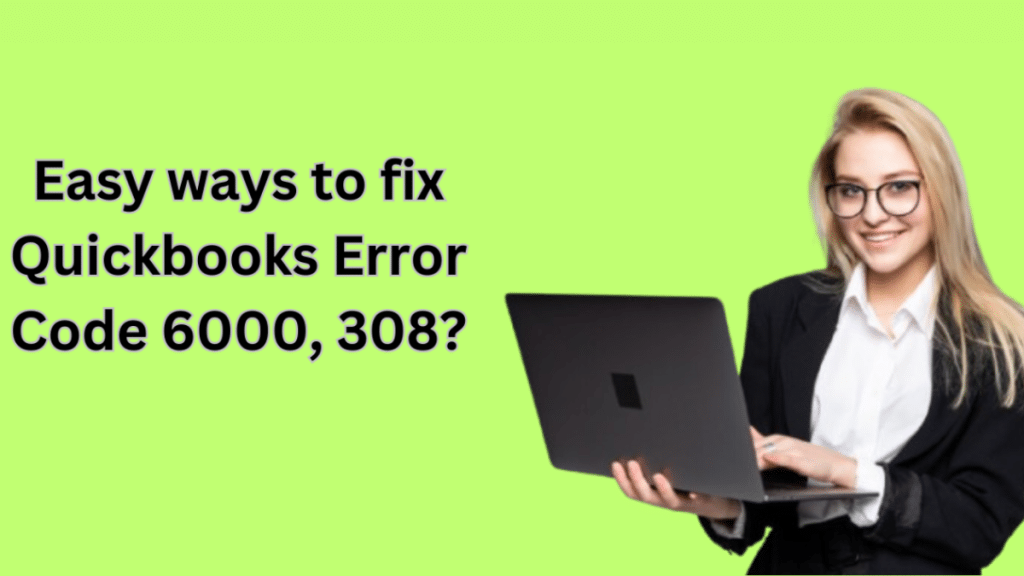QuickBooks is one of the most widely used accounting software solutions for small and medium-sized businesses. It offers a range of features that simplify financial management, invoicing, payroll, and more. However, like any software, QuickBooks is not immune to errors. Two common errors that users encounter are Error Code 6000 and Error Code 308. These errors can disrupt your workflow and cause frustration, but the good news is that they can be resolved with some troubleshooting steps. In this guide, we’ll explore the causes of these errors and provide easy ways to fix them.
Understanding QuickBooks Error Code 6000
Error Code 6000 typically occurs when QuickBooks is unable to access the company file. This error is often accompanied by a message such as:
- “QuickBooks is unable to access the company file.”
- “Error 6000: An error occurred when QuickBooks tried to access the company file.”
Causes of Error Code 6000
- Damaged Company File: The company file may be corrupted or damaged.
- Network Issues: If you’re using QuickBooks in multi-user mode, network connectivity issues can trigger this error.
- Incorrect File Path: The file path to the company file may be incorrect or too long.
- Permissions Issues: The user may not have the necessary permissions to access the company file.
- Outdated QuickBooks Version: Using an outdated version of QuickBooks can lead to compatibility issues.
Understanding QuickBooks Error Code 308
Error Code 308 usually occurs when QuickBooks is unable to open a company file. The error message may say:
- “Error 308: Could not open QuickBooks company file.”
- “QuickBooks is unable to open the company file.”
Causes of Error Code 308
- Damaged Company File: Similar to Error 6000, a corrupted company file can cause this error.
- Damaged Network Data Files: If you’re using QuickBooks in multi-user mode, damaged network data files can trigger the error.
- Firewall or Antivirus Interference: Security software may block QuickBooks from accessing the company file.
- Outdated QuickBooks Version: An outdated version of QuickBooks may not support the company file format.
Easy Ways to Fix QuickBooks Error Code 6000
Here are some simple and effective solutions to resolve QuickBooks Error Code 6000:
1. Verify and Rebuild the Company File
- Open QuickBooks and go to File > Utilities.
- Select Verify Data to check for issues in the company file.
- If errors are found, select Rebuild Data to fix them.
- Save a backup of your company file before proceeding.
- For additional tools and troubleshooting options, consider QuickBooks Tool Hub Download to help resolve common errors and issues efficiently.
2. Check the File Path
- Ensure the company file is stored in the correct location.
- Avoid using long file paths or special characters in the file name.
- Move the company file to a simpler location, such as the desktop, and try opening it again.
3. Update QuickBooks to the Latest Version
- Go to Help > Update QuickBooks Desktop.
- Click on Update Now and install any available updates.
- Restart QuickBooks and try opening the company file again.
4. Check User Permissions
- Ensure the user has the necessary permissions to access the company file.
- Right-click on the company file, select Properties and check the Security tab.
- Grant full control to the user if needed.
5. Switch to Single-User Mode
- If you’re using QuickBooks in multi-user mode, switch to single-user mode.
- Go to File > Switch to Single-User Mode.
- Try opening the company file again.
6. Use the QuickBooks File Doctor Tool
- Download and run the QuickBooks File Doctor tool from the Intuit website.
- Follow the on-screen instructions to diagnose and repair the company file.
Easy Ways to Fix QuickBooks Error Code 308
Here are some simple solutions to resolve QuickBooks Error Code 308:
1. Update QuickBooks to the Latest Version
- Go to Help > Update QuickBooks Desktop.
- Click on Update Now and install any available updates.
- Restart QuickBooks and try opening the company file again.
2. Check Network Data Files
- If you’re using QuickBooks in multi-user mode, ensure the network data files are not damaged.
- Go to the folder where the company file is stored and delete the following files:
- .ND file
- .TLG file
- Restart QuickBooks and try opening the company file again.
3. Disable Firewall and Antivirus Temporarily
- Temporarily disable your firewall and antivirus software.
- Try opening the company file again.
- If the file opens successfully, add QuickBooks as an exception in your security software.
4. Use the QuickBooks File Doctor Tool
- Download and run the QuickBooks File Doctor tool from the Intuit website.
- Follow the on-screen instructions to diagnose and repair the company file.
5. Restore a Backup of the Company File
- If the company file is corrupted, restore a recent backup.
- Go to File > Open or Restore Company.
- Select Restore a Backup Copy and follow the on-screen instructions.
6. Reinstall QuickBooks
- If none of the above solutions work, consider reinstalling QuickBooks.
- Uninstall QuickBooks from your computer.
- Download the latest version from the Intuit website and install it.
- Restore your company file from a backup.
Preventive Measures to Avoid Errors 6000 and 308
To minimize the chances of encountering these errors in the future, follow these best practices:
- Regularly Update QuickBooks: Always use the latest version of QuickBooks to ensure compatibility and access to the latest bug fixes.
- Backup Your Company File: Regularly back up your company file to avoid data loss in case of corruption.
- Use Reliable Storage: Store your company file on a reliable and secure drive.
- Monitor Network Connectivity: If you’re using QuickBooks in multi-user mode, ensure your network is stable and secure.
- Maintain Proper Permissions: Ensure all users have the necessary permissions to access the company file.
- QuickBooks File Repair: If you encounter issues with your company file, consider using the QuickBooks File Repair tool to resolve file corruption or data damage.
When to Seek Professional Help
If you’ve tried all the solutions above and are still unable to resolve QuickBooks Error Code 6000 or 308, it may be time to seek professional help. Intuit offers dedicated support for QuickBooks users, and you can also consult with a QuickBooks ProAdvisor for expert assistance.
Conclusion
QuickBooks Error Code 6000 and 308 can be frustrating, but they are not insurmountable. By follo wing the troubleshooting steps outlined in this guide, you can resolve these errors and get back to managing your finances efficiently. Remember to keep your QuickBooks software updated, back up your company file regularly, and maintain a stable network environment to prevent these errors from occurring in the future. If all else fails, don’t hesitate to reach out to QuickBooks support for further assistance.