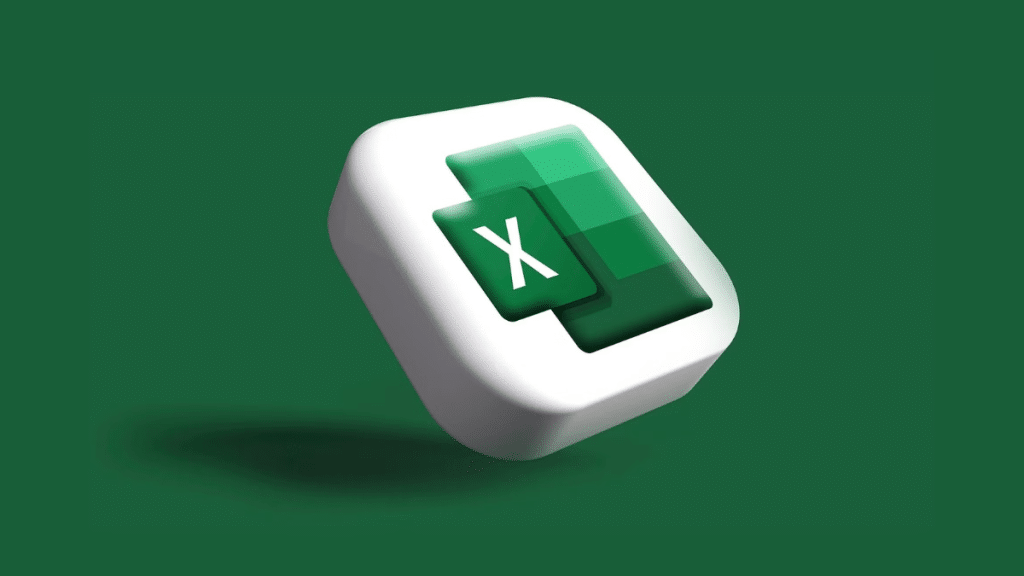Microsoft Excel is an essential tool for professionals handling data analysis, financial modeling, and automation. While basic functions like SUM and AVERAGE are widely used, mastering advanced Excel formulas can significantly boost productivity and accuracy in data processing. This guide will explore some of the most powerful Excel formulas and how to use them effectively.
1. INDEX-MATCH: A Superior Alternative to VLOOKUP
The INDEX-MATCH combination is more flexible and efficient than VLOOKUP. Unlike VLOOKUP, which requires data to be structured in a specific way, INDEX-MATCH allows you to search data dynamically.
Formula Syntax:
=INDEX(range, MATCH(lookup_value, lookup_range, 0))
Example: Looking up an employee’s salary based on their ID:
=INDEX(B2:B10, MATCH(E2, A2:A10, 0))
This searches for the ID in column A and returns the corresponding value from column B.
2. XLOOKUP: The Ultimate Lookup Function
Excel’s XLOOKUP is a modern replacement for both VLOOKUP and HLOOKUP, providing more functionality and eliminating common limitations.
Formula Syntax:
=XLOOKUP(lookup_value, lookup_array, return_array, [if_not_found], [match_mode], [search_mode])
Example: Finding the price of a product by name:
=XLOOKUP(“Product A”, A2:A10, B2:B10, “Not Found”)
This searches for “Product A” in column A and returns the corresponding price from column B.
3. TEXTJOIN: Combine Multiple Text Values
TEXTJOIN is useful for merging multiple text strings with a specified delimiter.
Formula Syntax:
=TEXTJOIN(delimiter, ignore_empty, text1, text2, …)
Example: Combining first and last names with a space:
=TEXTJOIN(” “, TRUE, A2, B2)
This merges values in A2 and B2, ignoring empty cells.
4. ARRAYFORMULA: Automating Calculations in Google Sheets
If you use Google Sheets, ARRAYFORMULA allows calculations across multiple rows without dragging formulas.
Formula Syntax:
=ARRAYFORMULA(expression)
Example: Multiplying values in column A by column B automatically:
=ARRAYFORMULA(A2:A10 * B2:B10)
This applies multiplication to the entire range without manual copying.
5. SEQUENCE: Generate Number Series Dynamically
The SEQUENCE function creates an array of sequential numbers, perfect for numbering rows dynamically.
Formula Syntax:
=SEQUENCE(rows, [columns], [start], [step])
Example: Creating a sequence from 1 to 10:
=SEQUENCE(10,1,1,1)
This generates numbers 1 through 10 in a column.
6. FILTER: Extract Data Based on Conditions
FILTER helps extract specific data based on criteria, making it a dynamic alternative to manual filtering.
Formula Syntax:
=FILTER(range, condition1, [condition2], …)
Example: Extracting sales above $500:
=FILTER(A2:B10, B2:B10>500)
This pulls only rows where the sales value is greater than 500.
7. LET: Define Variables in Formulas for Efficiency
LET allows you to define variables within a formula, making complex calculations easier to read and manage.
Formula Syntax:
=LET(name1, value1, calculation)
Example: Calculating profit with defined variables:
=LET(cost, A2, price, B2, price – cost)
This assigns cost and price variables before performing the calculation.
8. SHOW FORMULAS: Display All Formulas in a Worksheet
The SHOW FORMULAS feature allows you to display all formulas in a worksheet instead of their results. This is particularly useful for auditing and troubleshooting complex spreadsheets.
Shortcut:
Ctrl + ` (grave accent key)
Alternatively, you can enable it through:
- Go to the Formulas tab in the Excel ribbon.
- Click on Show Formulas under the Formula Auditing group.
This instantly reveals all formulas in your sheet, making it easier to review calculations and debug errors.
Conclusion
Mastering advanced Excel formulas can significantly enhance efficiency in data management, analysis, and reporting. Whether using INDEX-MATCH, XLOOKUP, or FILTER, understanding how these formulas work will empower professionals to handle complex datasets effortlessly. By incorporating these techniques, Excel users can save time, minimize errors, and unlock new insights from their data.