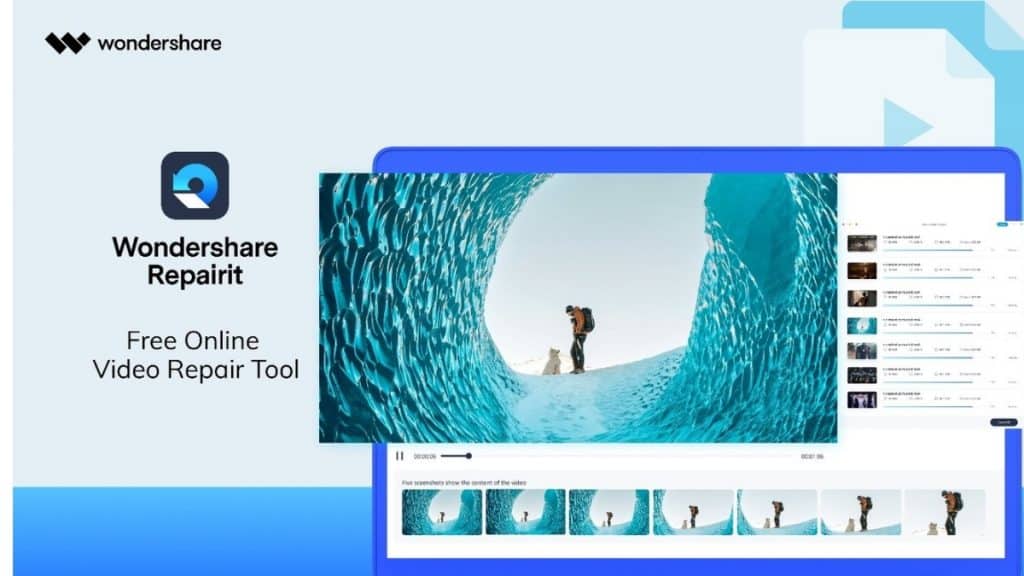Introduction
Individuals and businesses widely use MS Excel to perform complex calculations, create charts and illustrative infographics, and store massive data. MS Excel, while useful in many ways, may sometimes cause problems. This occurs when users are unable to correctly access Excel data because of corrupted files or other Excel issues. If not handled effectively, such concerns might result in massive data and record loss.
Considering we don’t keep a backup of our excel files, any harm to the document will be a terrible loss for you. How to Repair Corrupted Excel Files is a frequently asked question. This article highlights important ways, tools, and software to repair corrupted excel file.
Why do Excel Files get Corrupted
A corrupted excel file has basic and typical reasons that most of us are unaware of. Knowing the causes will assist you to repair excel files and minimize such accidents. Excel file corruption can be caused in a number of ways.
Most typically, the file becomes corrupted when the pc is suddenly shut down due to a power outage or if you forget to switch off or save the data before shutting down. The destruction of hardware is a major failure that can damage your important data and files.
Sometimes your files are accessed by a virus, which corrupts the files. There may also be certain logical issues, such as metadata of excel files, header, or some other aspect that causes the files to be corrupted. Overloaded storage or corruption in the Excel File (if you use it) account can also cause file corruption.
Forced plug-ins, third-party apps, or any persuading activity with files can be a major problem. However, as long as one has investigated and identified the cause, you may permanently recover the damaged data.
Quick fixes to Repair Excel files
Your data recovery will be easier once you have identified the causes. The three most frequent ways of repairing files are described below.
1. Free some Storage Space
Your file is often inaccessible. It’s because you have a lot of data in your documents. Try emptying some clogged files. Temporary extensions, worthless or empty files, always take up more space than important files. Make some space in your pc for the excel file to execute properly.
2. Use Good Anti-virus Software.
The invasion of viruses or malware is a major source of damage. Antivirus software is an option. This will scan all your data and files for any viruses that infected them. For using an antivirus program, right-click Excel and select Scanning with any antivirus software from the drop-down menu.
3. Repair Corrupted Files Directly.
Select the file and click open to recover corrupted files directly. Open the infected worksheet from the corrupted workbook location. Click on the open button at the end of the window. From the drop-down option, pick open and repair to open a pop-up tab. Your files are fixed when you click the repair button. If it still won’t fix, go ahead and extract the data.
Repairing excel files with Wondershare Repairit
If the above-mentioned manual solutions do not work, efficient file repair software is available named Repairit. Since we need to recover corrupted excel files, this procedure to repair files is a three-step approach recommended by Repairit.
1. Add the corrupted file/files on Repairit
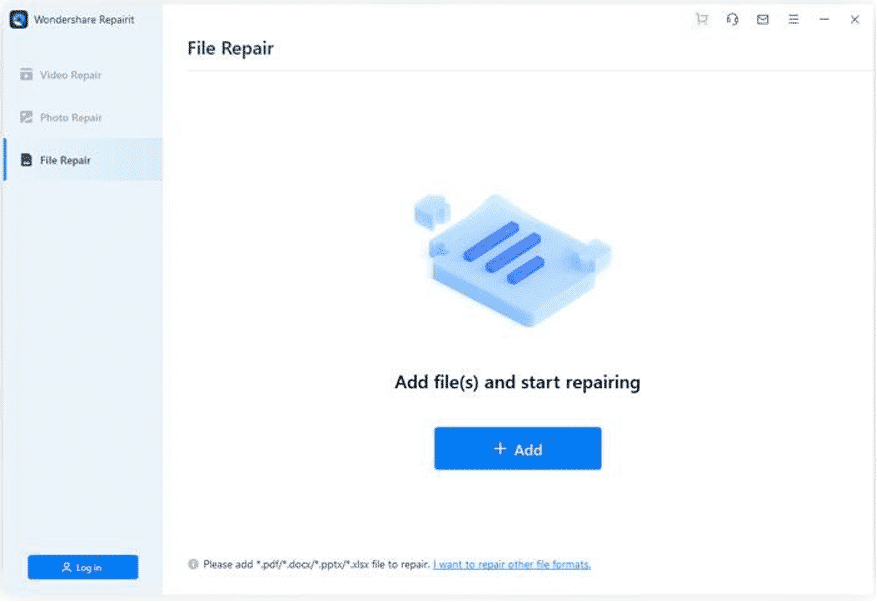
To begin the repair process, download Wondershare Repairit for free on your PCs. To haul damaged files, start the system and press the add button.
2. Click to begin the R epair
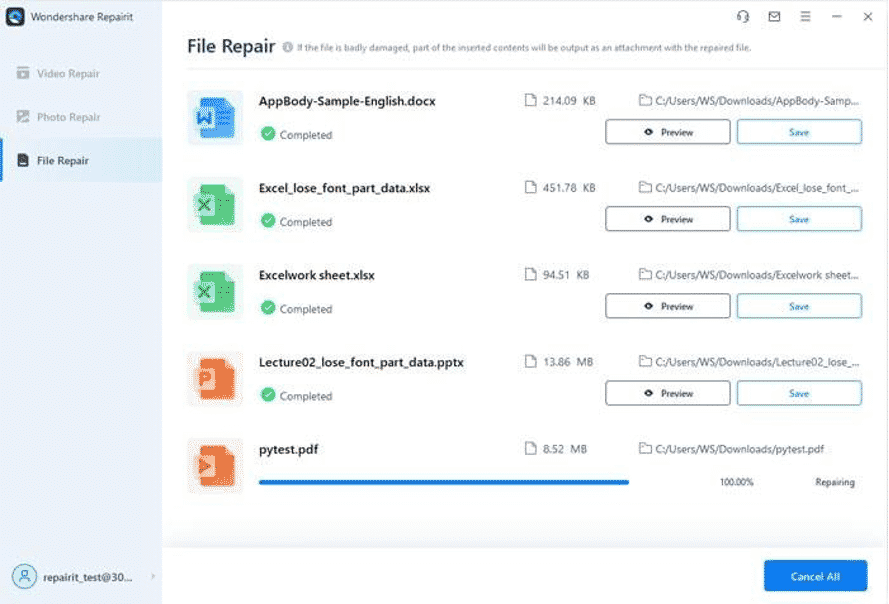
The size of the file and detail will be displayed next to the files. To begin the repair, click the Repair button. The healing process will begin right before your eyes. Casting the spell and performing the magic will take some time.
3. Preview and Export the recovered files
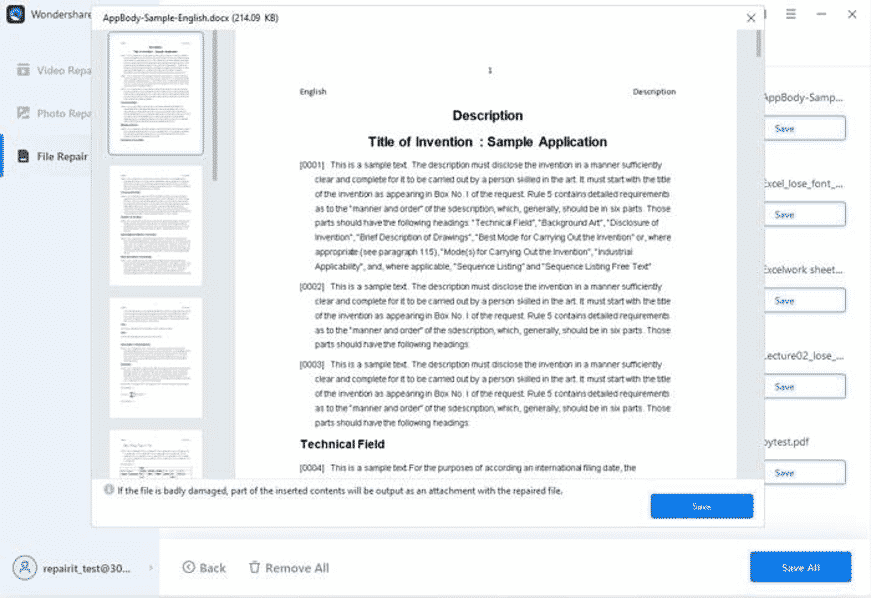
You can preview the file after you have restored the files. Examine the newly corrected files and happily download them to your pc.
Repairit is the most effective and one-stop-shop for recovering lost data, videos, and photographs. Yes, it is correct! It also functions as a video correction tool. If your movies become corrupted, you may easily repair them. Even inexperienced users will find the video fixing method simple and straightforward. To restore your corrupted videos, go to Wondershare Repairit video repair software. It also allows for photo restoration. These exciting features make Repairit an excellent choice.
Bottom Line
To conclude the debate, most experts advise avoiding the key causes. The aforementioned causes invariably result in data loss and corrupted files. As a result, if you avoid the causes, you won’t have to deal with the problem.
Nonetheless, if your Excel file becomes corrupted or damaged, Wondershare Repairit is your go-to Excel Repair program. It will recover all the data from a corrupted file to the restored one.
It is a non-paid and very powerful tool for repairing files as well as corrupted images and movies. So, give it a shot if you don’t believe me! Repairit is the one-and-only solution for your corrupted data, photographs, and movies.