Biometric recognition is a great way to unlock android phone seamlessly. However, it comes with a slight problem – forgotten PIN codes. Rarely are we required to enter the PIN code once we set biometric recognition, and depending on how we set the PIN code, it is possible we may soon forget it. If you are one of those who realized they have forgotten the PIN code and are now locked out, help is at hand. Read this guide to learn more about what to do when you do not remember your phone PIN.
Part 1: Common Reasons for Locked Screen on Android
If you reset your Android to factory settings without signing out of your Google Account first, or purchased a used phone wherein the buyer failed to remove the device from their Google Account, you will need to frp bypass your phone to unlock it. However, there are other reasons for locked Android screen, namely:
1. Faulty Touch
Why didn’t your biometrics register? Now you need to enter your phone PIN, and you do not remember it. That might have to do with your screen protector, even the weather, considering. Dry weather may cause screens to lose capacitance. Adhesive in screen protectors may have gone bad due to heat and could cause interference leading to touch issues.
2. Forgotten PIN Codes
Setting that uncrackable PIN can come to haunt you. Given the sparse usage of PIN codes, people often forget what they set and cannot recall the PIN when they need it. Bonus tip in a later section will inform you how to set a PIN that is both memorable and secure. That way, it will be easier for you to remember but difficult for some random person to guess.
3. Hardware Issues
The display could develop issues for whatever reason, leading to inability to use PIN codes or biometrics. Maybe the device took a fall, and the screen is the first casualty, most of the times. In that case, to take backups and what not, you will still need to unlock Android phone without PIN code.
No matter the reason behind your locked Android, the first thing you need to do is unlock it. And what better way to unlock Android phones than Wondershare Dr.Fone?
Part 2: How To Use Dr.Fone – Screen Unlock (Android) To Unlock Phone Screen
Dr.Fone is a smartphone utility tool that makes managing your digital life easier than you ever imagined. Use it once and it will become your smartphone companion for life.
Do More with Dr.Fone
Most software in the market tend to focus on one or two things. Then, you need more tools to do more things. However, with Dr.Fone, you can do all that you can imagine within one app interface.
– Suffering from software issues?
– Phone overheating at the slightest load?
– Want to erase device storage securely?
– Want to take backups of your data and have full control over it?
– Want to copy data from one device to another, be it phone to phone or phone to computer and vice versa?
– Want an easy way to update phone software on all your devices?
– Want a tool to unlock phone without PIN or bypass iCloud Activation Lock/ Google FRP?
Do all this and more with just one software – Wondershare Dr.Fone. It is a module-based software that you can use to do all of the above and more within one app. Talk about convenience! That is what software should be like in 2025, right?
Unlock Android Phone with These Steps
Here are the steps to follow to unlock any Android phone when you have forgotten its PIN:
Step 1: Launch Dr.Fone – Screen Unlock (Android).
After installing Dr.Fone to either of your Mac or Windows computer, launch Dr.Fone – Screen Unlock (Android) module by going to Toolbox > Screen Unlock or clicking the Screen Unlock banner on the home screen.
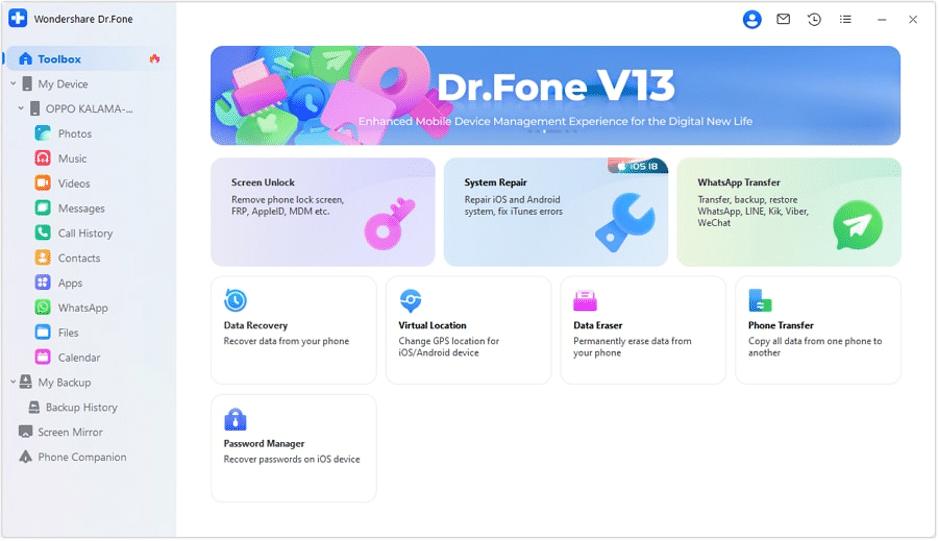
Click Android and Unlock Android Screen.
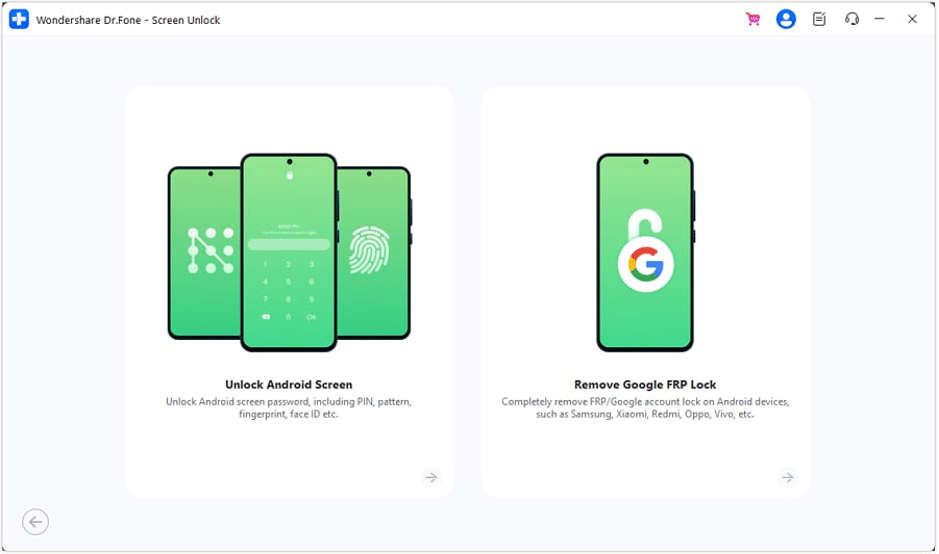
Step 2: Pick the device manufacturer to see further instructions. Instructions may vary depending on the manufacturer chosen.
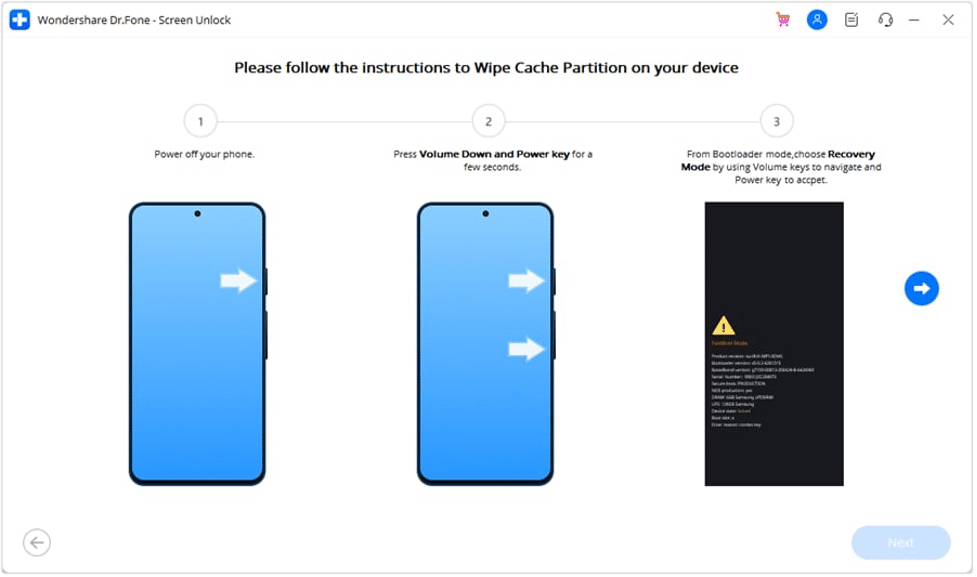
Step 3: Follow the instructions to start unlocking the device. When finished, software will notify you and you can click Done to complete the process.
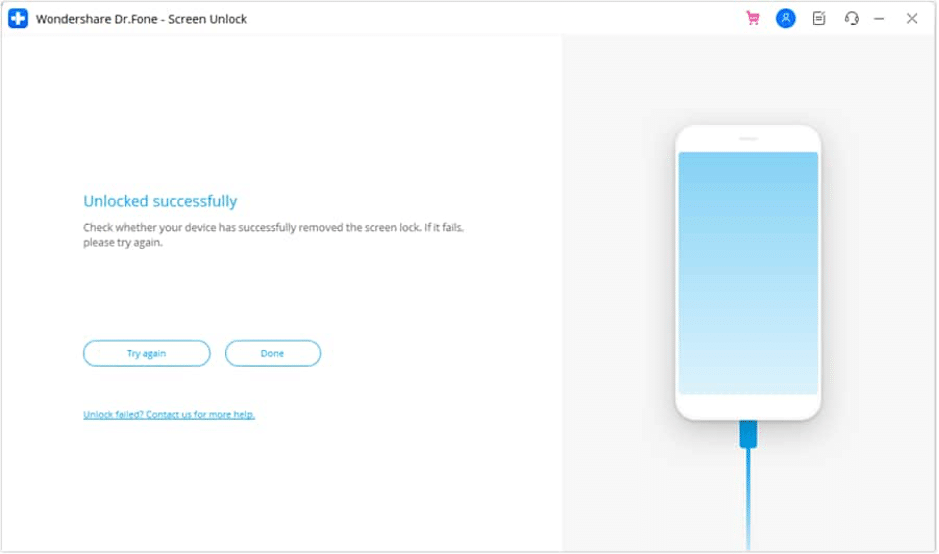
Part 3: Bonus Tips for The Future
Use these tips to avoid future lockouts to the best of your ability!
Tip 1: Periodic Maintenance
Screen protectors are consumable items. They deteriorate, and the adhesive that binds the protector to your phone screen can go bad, leading to touch response issues. So, to avoid getting locked out of your phone at the most inopportune time, replace your screen protector if it is coming unstuck at the corners, or anywhere else. Keep your device cool to ensure that components are as healthy as can be and will perform optimally.
Tip 2: Setting Secure, Memorable PIN Codes
Setting a PIN code presents a dilemma. On the one hand, setting a PIN you can remember easily is good for you. But on the other hand, the same ease makes the PIN insecure and easy to figure out by threat vectors. Use digits in pairs of two that hold meaning to you but randomize them so that threat vectors cannot easily guess them. Example: first two digits of son’s birthday and last two digits of mother’s anniversary. That way, you can remember it, but threat vectors will have a hard time figuring this combination out.
Tip 3: Do Not Delay Repairs
If your device took a fall and the display is cracked but still working, it is recommended that you do not delay getting it repaired. One fine day, it will stop working out of the blue, leaving you high and dry. You do not want that; a timely repair goes a long way in ensuring a smooth, reliable experience when you need it.
Final Words
Getting locked out of your phone is akin to a criminal sentence these days. So, if your children played with your phone and you are now locked out of it, or if your display broke and you are unable to unlock the phone, take a breath because help is here. Using this guide, you can learn about Wondershare Dr.Fone and all that you can do with it, specifically, use the Dr.Fone – Screen Unlock (Android) module to quickly unlock Android phone in just few clicks. Download now and experience what you’ve been missing all along!
