Introduction
If you are looking to extract page(s) from a PDF file, this article could benefit you. Extracting a page from a PDF file means to save a single or some selected number of pages from a PDF file. Extraction is the way of reusing chosen pages of one PDF in an alternate PDF. The foremost and the easiest method is the usage of the PDF WIZ tool to extract PDF pages from a PDF. This is the method we always suggest due to its unique advantages.
PDF WIZ
PDF WIZ is a marvelous all in one PDF tool that deals in extracting, converting, splitting, merging, and compressing PDF files. It helps boost your productivity and gives you easy access to many tools available. All you need is to download the PDF WIZ software and can easily use the tools afterward. You can use the PDF WIZ software in the following way to extract a PDF file:
Step 1: Download and install the PDF WIZ software from its official website and launch it.
Step 2: On the main menu page, select the “Extract PDF page.”
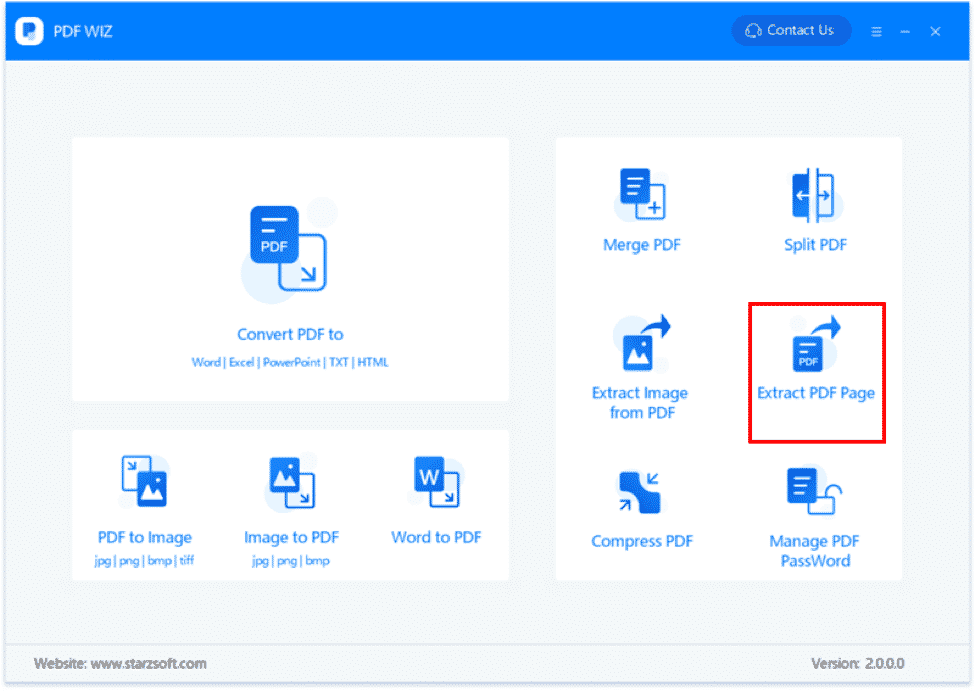
Step 3: Locate the file that you want to extract. You can also open the file by dragging it to the main screen of the software.
Step 4: Click All below the ‘Sel page’ header and enter the number of pages you want to extract.
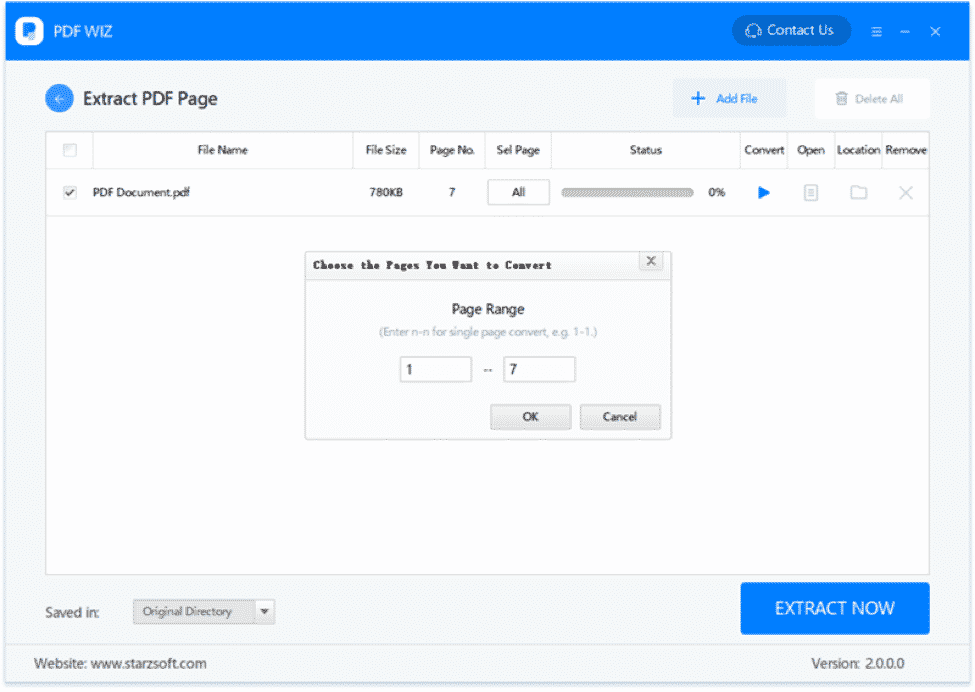
Step 5: Repeat steps 3 and 4 if you want to extract pages from more than one file.
Step 6: Browse the directory for the new PDF file at the bottom left corner and select ‘Extract Now’ to extract the desired PDF file.
You can visit the website to learn more about PDF WIZ and extract a PDF file. We also offer useful tools to help clients comprehend mobile data recovery, document editing, and tech-related problems. If you want to read about PDF extraction in more detail, visit the link and learn more about extracting a PDF file.
Other Tools to Extract PDF Pages
Along with PDF WIZ, there are a few more popular options available to you. Many online and offline tools are available that can be of great help to your project. Some of the tools are:
- Adobe Acrobat DC
Adobe Acrobat DC is a popular tool to extract PDF pages from a PDF file. The step by step extraction process is given below:
Step 1: Open the PDF in Adobe Acrobat DC and select Tools > Organize Pages. You can choose the Organize Pages from the pane displayed at the right edge of the screen.
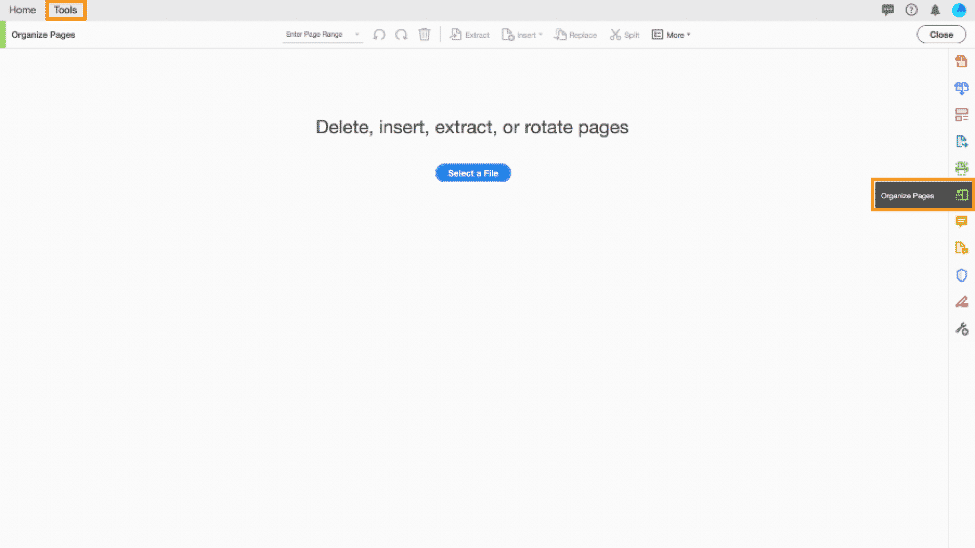
Step 2: From the secondary toolbar displayed above, you can specify the number of pages you want to extract. You can also choose odd, even, landscape, portrait, or all pages to extract.
Step 3: Click the “Extract” button displayed below the toolbar.
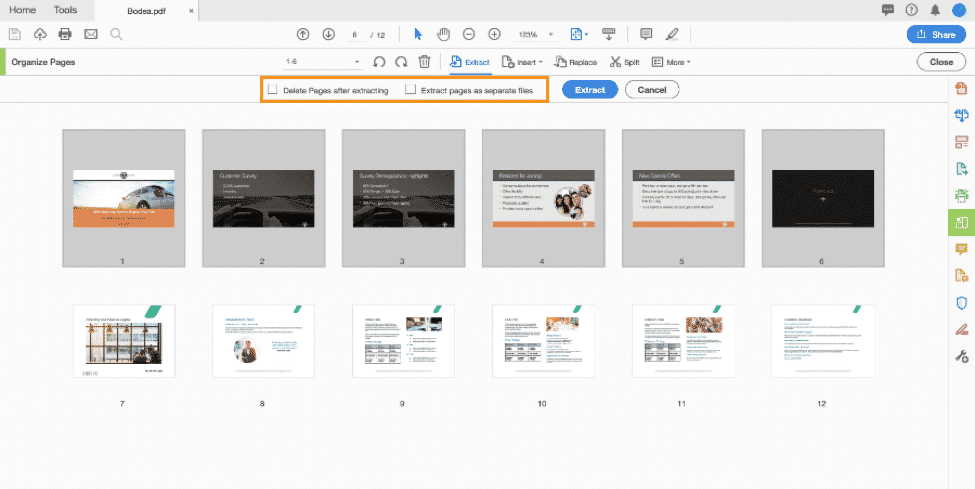
Step 4: Save the new PDF file by clicking File > Save As and then select a location for it.
- PDF Complete
PDF Complete is an online tool that you can use in the following way to extract a PDF:
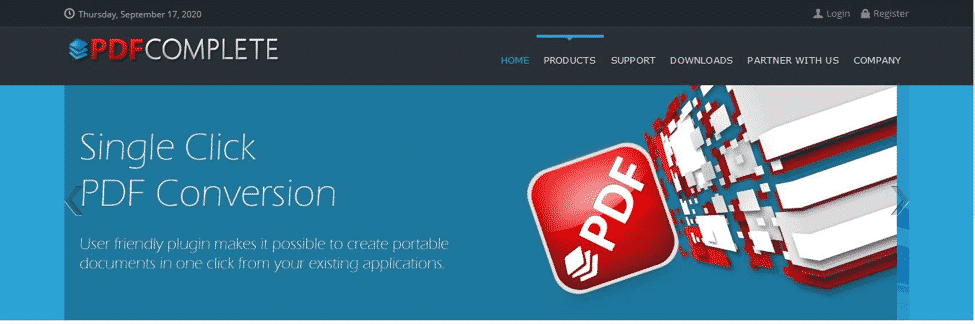
Step 1: Open your PDF file, then Rightclick on the PDF, and select Extract Pages from the right-click menu.
Step 2: Inside the Extract Pages dialog box, select the page(s) to extract. You can decide to pick the current page or pages inside a range.
Step 3: Extract and save the new PDF file within the ‘Save PDF Document’ dialog box.
- Small PDF
Small PDF is a free online tool that you can quickly utilize to extract a PDF. The following necessary steps are needed while using this tool:
Step 1: Open the online tool on your browser and select “Choose Files.”
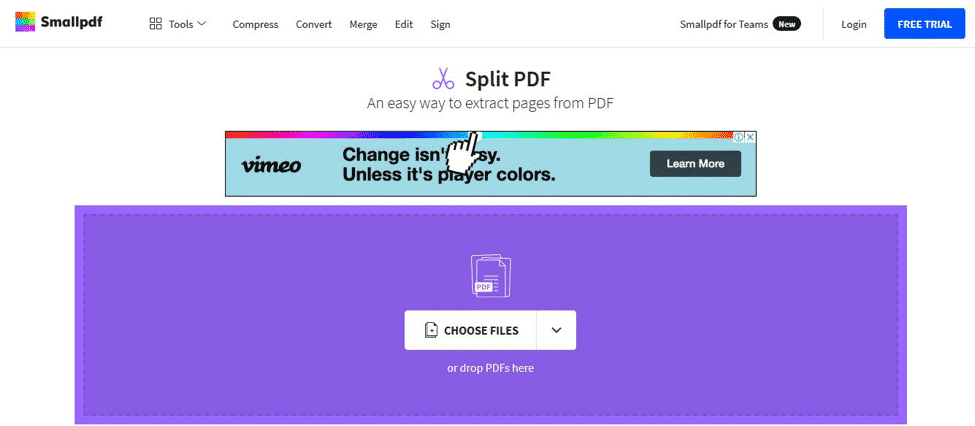
Step 2: Upload the desired PDF file to the application. Once your file is uploaded, click on “Extract Pages” and select the Extract button right below it.
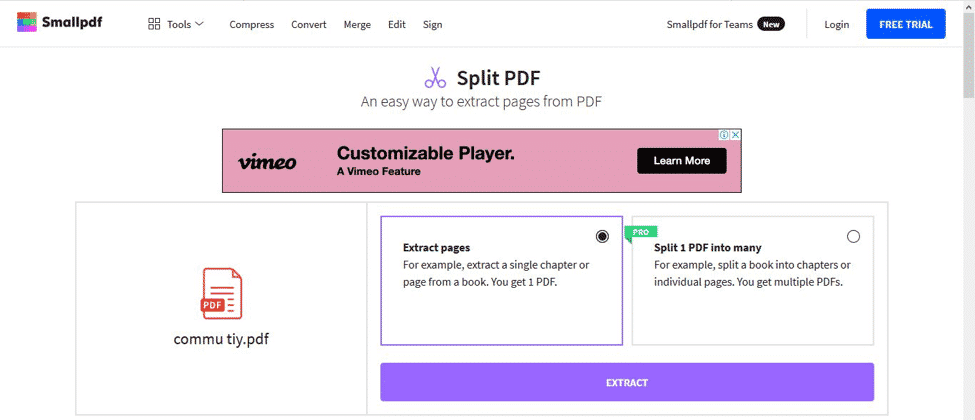
Step 3: Select the page(s) that you want to extract and click on “Extract” in the top right corner.
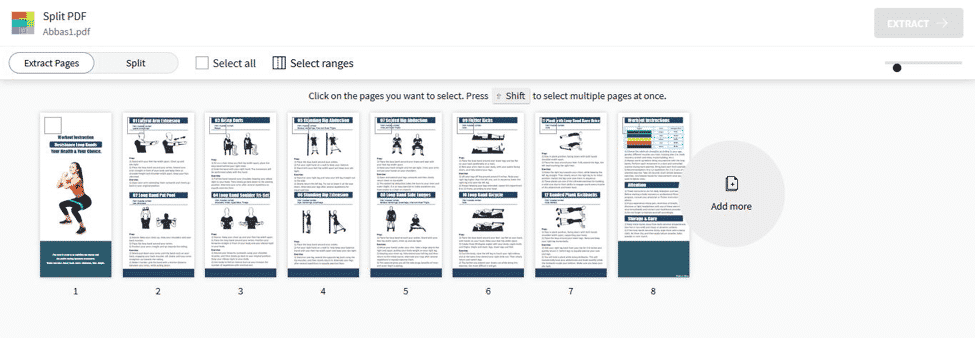
Step 4: Save the extracted file to your device once processed.
Conclusion
The above article will help you extract your PDF pages from the PDF file. You can choose from a wide variety of PDF extraction tools and can find many online methods. However, PDF WIZ is the best method to extract PDF pages. We hope this article is of great help to your project. Don’t forget to visit our website and get your PDF page extraction job done professionally.
