If you’re trying to edit or save files in your SD card and it displays a write-protected error, stop right there. We understand how much of a nuisance it can be to try to remove write protection from micro SD card. But don’t try unless you learn how to remove write protection from SD card in the correct way. Write protection can be deliberate or triggered incidentally due to any number of reasons. That’s why, in this post, we’re going to share the solutions according to what’s causing the write-protection error!
Part 1: What Does Write Protection Mean on an SD Card?
Write protection on an SD card places it into a read-only mode that obstructs you from adding, changing, or erasing files. In this mode, you can open and view files, but you can’t save new ones or edit what’s already there. This helps keep data safe from accidental changes, removal, or even some viruses.
Part 2: How to Remove Write Protection From SD Card on Windows 10?
Here’s how to remove write protection from SD card on Windows 10, based on whether it was activated due to a physical switch, software, or error:
Method 1: Check the Physical Lock Switch
Some SD cards display the ‘this disk is write-protected SD card’ error because of a physical switch. When turned on, it places the card into read-only mode. But you can switch it off. Here’s how to fix a write-protected SD card:
Step 1: Take out the SD card from the reader. Then, find the small lock switch on the side.
Step 2: Slide it up to unlock. Next, place the card back in the reader and see if you can access its files now.
Method 2: Scan the SD Card for Viruses
Some viruses can lock your SD card by adding write protection. So, to remove write protection from micro SD card, scan it with an antivirus program. Here’s how to remove write protection on an SD card without switch:
Step 1: Install and execute an antivirus software like Norton, McAfee, or Avast on your PC.
Step 2: Then, connect the write-protected memory card to your computer for access. Scan it to remove the virus.
Method 3: Recover and Reformat the Disk
If your SD card file system is corrupted, it would display the ‘this disk is write-protected SD card’ error. You’ll need to reformat the card to remove write-protection. However, this will wipe away all its data. Thus, employ a professional SD card recovery tool first, which can extract data from write-protected cards.
4DDiG Data Recovery tool perfectly fits this task. It can retrieve files from inaccessible, formatted, or virus-ridden memory cards with just a few clicks. Plus, this SD card recovery software supports recovery of 2000+ file types, including photos, videos, audio, documents, archives, etc.
Follow the instructions beneath to use this tool to rescue data from a write-protected memory card:
Step 1: Connect your write-protected memory card to your computer for access. Then, install and execute the recovery tool on the computer. Choose the memory card on the tool. Then, choose your desired file types to scan. Hit “Scan.”
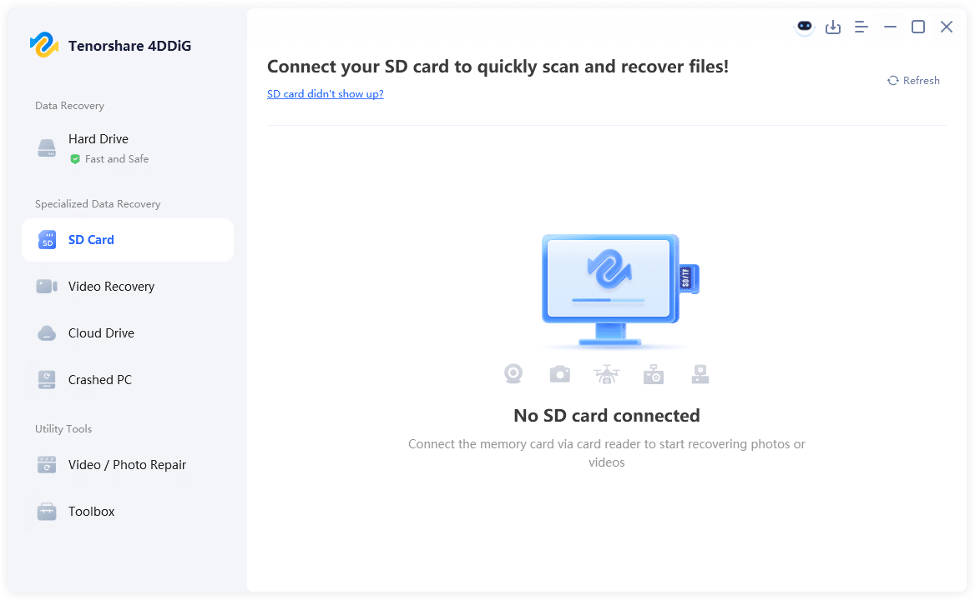
Step 2: Pause or stop the scan once you find your desired files by their path or type. Adjust filter tags and type keywords in the search bar to find exact files.
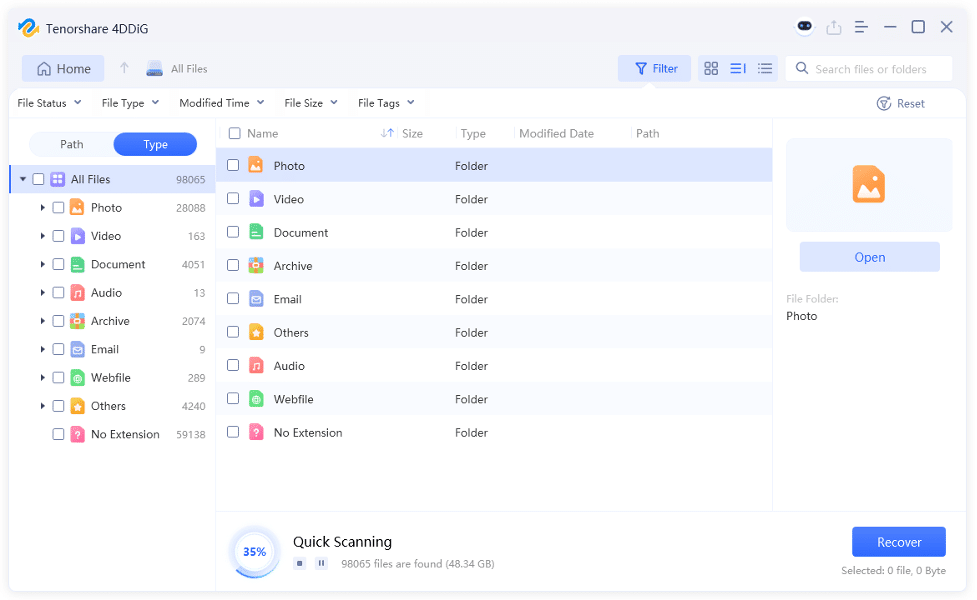
Step 3: Preview the recovered files. Hit “Recover” to export files to your computer or cloud drive.
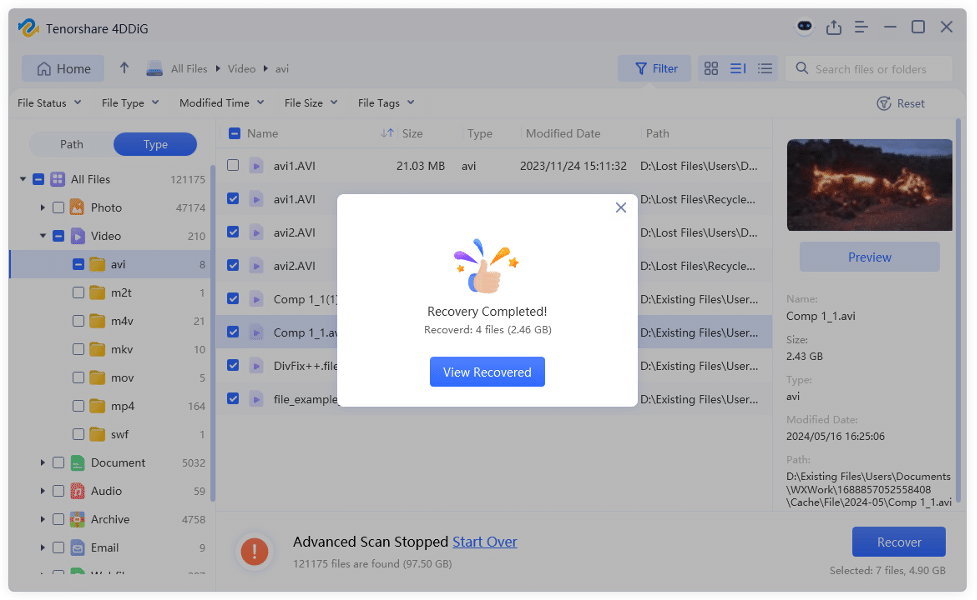
After you’ve successfully rescued the data and now want to know how to fix a write-protected SD card by formatting, there are two ways to do so. You can use File Explorer for a quick format or employ Disk Management for more control over the formatting process.If these two built-in tools don’t deliver the desired results, you can also try the SD Memory Card Formatter tool described below.
Method 4: Modify Registry Settings
Corrupted or wrong registry settings in Windows can make your SD card seem write-protected. You can fix this by modifying it. Here’s how to fix a write-protected SD card in the Registry Editor:
Step 1: Connect the write-protected memory card to your computer for access. Press the “Windows + R” keys.
Step 2: Then, type “regedit.” Hit “Enter.” This will execute the Registry Editor. Head to “HKEY_LOCAL_MACHINE.”
Step 3: After this, tap “System.” Choose “CurrentControlSet.” Click “Control.” Then, select “StorageDevicePolicies.”
Step 4: Double-tap “WriteProtect.” Set its value to “0.” Hit “OK.” If WriteProtect is missing, create a new “DWORD (32-bit) Value.”
Step 5: Name it “WriteProtect.” Then, set it to “0.” Exit Registry Editor. Next, restart your PC.

Method 5: Disable Encryption
Your SD card might display ‘this disk is write write-protected SD card’ error, if it’s encrypted with BitLocker or another tool. Therefore, employ the same tool with which you’ve encrypted the card to switch off the encryption. This will remove write protection from your memory card and let you access its files.
Method 6: Use Diskpart Command
The write-protection on your memory card could be activated if it’s set to read-only attributes. You can employ Diskpart, a Windows-embedded command-line utility, to clear away the read-only attributes. Here’s how to remove write protection from SD card utilizing Diskpart:
Step 1: Connect the write-protected memory card to your computer for access. Then, type “cmd” in the Windows search field. Execute “Command Prompt.”
Step 2: Type the following command. Hit “Enter” afterward:
- diskpart
Step 3: Next, type the following commands one after the other. Hit “Enter” after each one:
- list volume
- select volume [drive letter] (Type in the drive letter of your write-protected memory card).
- attributes volume clear read-only
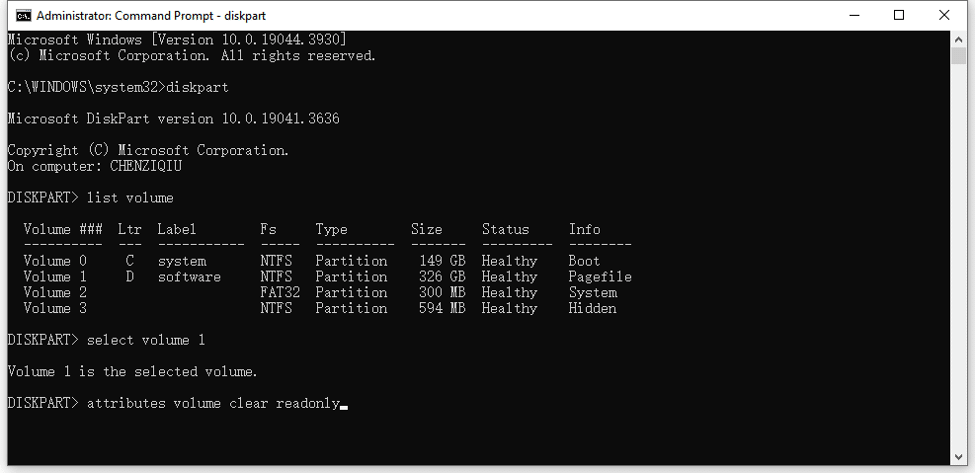
Step 4: Exit Diskpart. After this, reboot your computer.
Method 7: Update or Reinstall Drivers
An outdated or corrupted SD card reader driver might trigger write-protection. However, to remove write protection from micro SD card, you can update/reinstall the driver. Here’s how to remove write protection from SD card on Windows 10:
Step 1: Connect the write-protected memory card to your computer for access. Then, right-click the “Windows Start” icon. Open “Device Manager.”
Step 2: Click “Disk drives” to extend it. Next, right-click on the write-protected memory card reader driver. Choose “Update driver.”
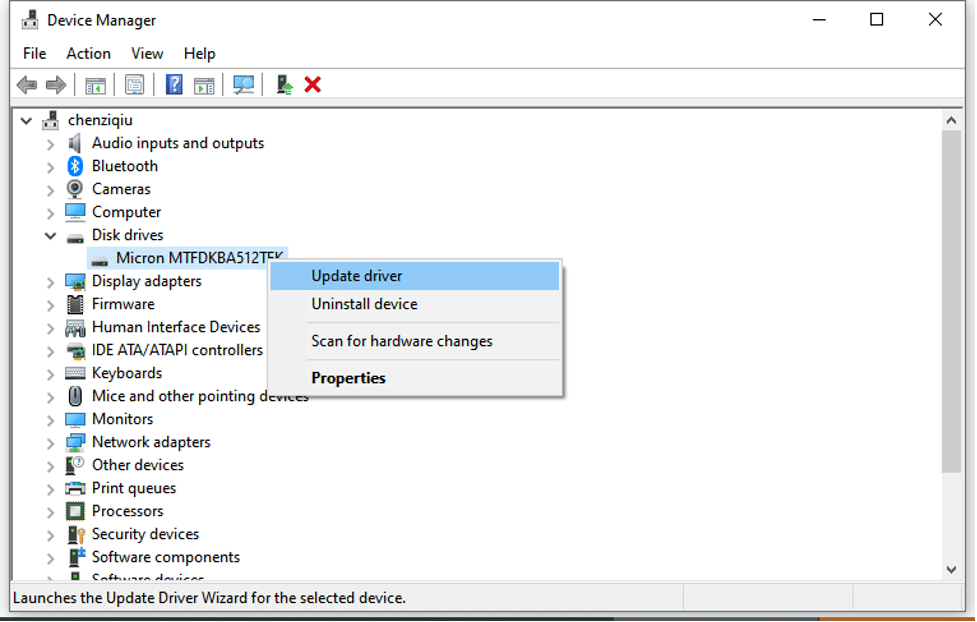
Step 3: Your Windows will automatically find a driver update that’s compatible with your card reader and install it.
Step 4: If updating the SD card reader driver doesn’t solve the problem, reinstall it.
Step 5: To do that, right-click the card reader driver. Hit “Uninstall device.” Then, reboot Windows. It will automatically reinstall the driver.
Step 6: Next, restart your computer, and Windows will automatically reinstall a compatible driver for your memory card reader.
Method 8: Use SD Memory Card Formatter
In case you’re still thinking about how to remove write protection from SD card on Windows 10, as you’re unable to fix it, employ the SD Memory Card Formatter 5.0.2. Created by the SD Association, it’s designed for SD, SDHC, and SDXC cards. The tool chooses the right file system (like exFAT for 64GB), avoids protected areas, and auto-detects SD cards to prevent mistakes. Here’s how to remove write protection on an SD card without switch by employing a Memory Card Formatter:
Step 1: Connect the write-protected memory card to your computer for access. Then, visit the SD Association website.
Step 2: Download the Memory Card Formatter 5.0.2. Install and execute it. Choose your write-protected SD card.
Step 3: Tap “Quick format” or “Overwrite format.” Set a volume label. Hit “Format.”
Part 3: What Makes an SD Card Write-Protected?
There are many things that can turn read-only mode on the memory card. Here they are:
- The SD card’s side lock switch may be turned on.
- File system errors can cause write protection.
- Viruses or malware can block writing.
- Wrong Windows registry settings may enable protection.
- Hardware wear can make the card self-lock.
- Sudden power loss during use can trigger protection.
- Too many write cycles can permanently lock the card.
- Heat, vibration, or humidity can damage and lock the card.
- Removing the card without safe ejection can cause locking.
Conclusion
An SD card could be write-protected due to a locked switch, file system problems, viruses, registry problems, hardware wear, or a power outage. You can switch off the read-only lock on the card or learn how to remove write protection on an SD card without switch.
However, in the process, the data on the card could be compromised. This is the reason why you should rescue files from the card with 4DDiG Data Recovery prior to learning how to remove write protection from SD card. The tool can retrieve files from different data loss scenarios and storage devices with high success.
![How to Remove Write Protection From SD Card [Windows 11/10/8/7] How to Remove Write Protection From SD Card [Windows 11/10/8/7]](https://metapress.com/wp-content/uploads/2025/08/How-to-Remove-Write-Protection-From-SD-Card-Windows-111087-1024x576.png)