The ‘Windows Update error 0x80080005’ can pop up unexpectedly when trying to install Windows updates. In most cases, you’re left with a vulnerable system without security files, or you are just left without the update features.
In this post, we’re going to describe what the 0x80080005 error means, why it appears, and how you can troubleshoot it accordingly. We’ll also give you some hacks that can enable you to prevent this error from happening again in the future!
Part 1: Overview of Windows Update Error 0x80080005
The ‘Windows Update error 0x80080005’ indicates that your computer was ineffective at installing one of the Windows updates. This could have transpired if either the computer halted the installation process due to a problem, or at the system’s end, something went horribly wrong.
The ‘0x80080005’ error might tag along with a message such as:
“There were some problems installing updates, but we’ll try again later. If you keep seeing this and want to search the web or contact support for information, this may help: (0x80080005).”
In most cases, the update downloads just fine, but it can’t install because of reasons such as the following:
- The system doesn’t have access to certain folders (like System Volume Information) or there are wrong settings for update folders like SoftwareDistribution or catroot2.
- An old BIOS version might cause update issues.
- Damaged registry settings may trigger the error.
- Antivirus, firewalls, or cleanup tools blocking updates or recently installed software, causing issues.
- A poor connection can interrupt update downloads.
Part 2: Recover Data Lost Due to Windows Update Error 0x80080005
The presence of the ‘error code 0x80080005’ may lead to the loss of data in your Windows system. This may occur in the event you had been attempting to correct the problem without understanding the actual cause of the error. However, worry not. You can reclaim your lost files using a specialized file recovery tool. 4DDiG Data Recovery fits this job perfectly, as it can extract corrupted, lost, hidden, formatted, and erased files with high success. Here’s more info on this tool:
- The file retrieval tool can recover files lost due to partition loss, system crashes, virus attacks, system upgrades, and more.
- The software can retrieve 2000+ types of files, such as photos, videos, documents, audio, RAW files, and much more.
- This app can recover files on laptops/PCs, internal and external drives, USB flash disks, SD cards, etc.
- The file retrieval software allows selective recovery, and you can adjust filter tags to find exact files.
- It offers a free version for Windows users.
Follow the steps beneath to rescue the data lost due to the error ‘0x80080005’ on Windows 11/10 with this tool:
Step 1: Execute the file recovery tool on your computer. Then, pick a location to scan where you lost the files. Pick the file types you want to recover. Hit “Scan.”
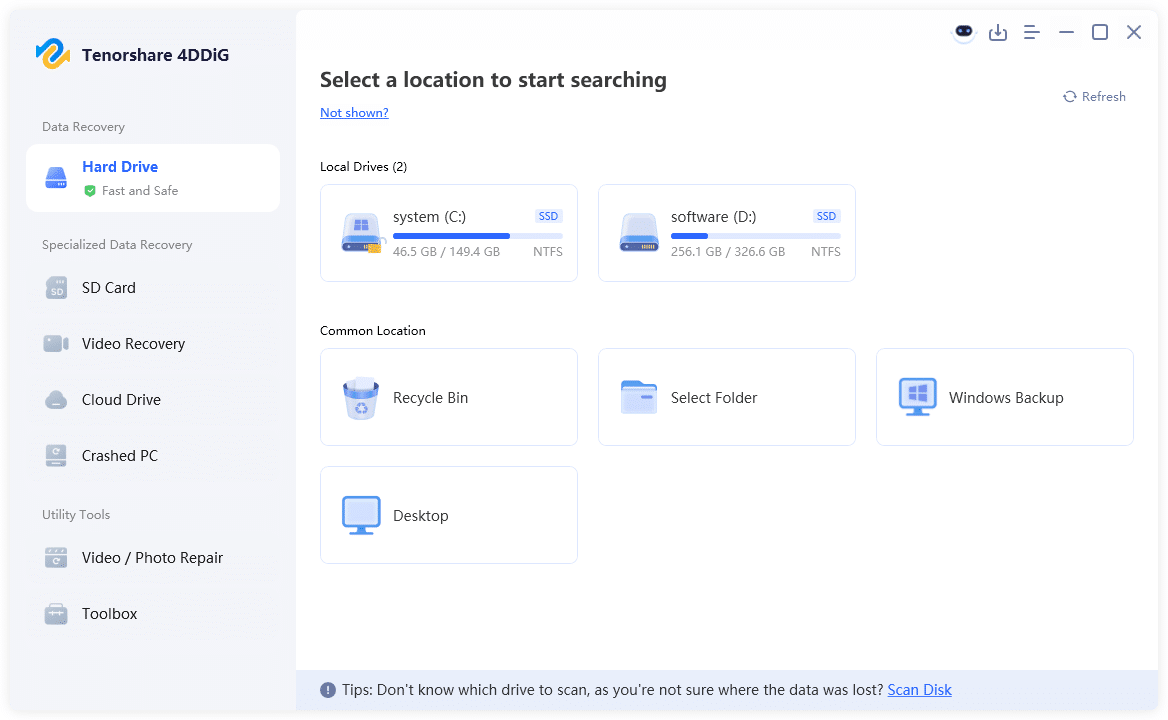
Step 2: Stop or pause the scan once you find your desired files. Preview them. You can adjust filter tags or write keywords in the search bar to find the exact files.
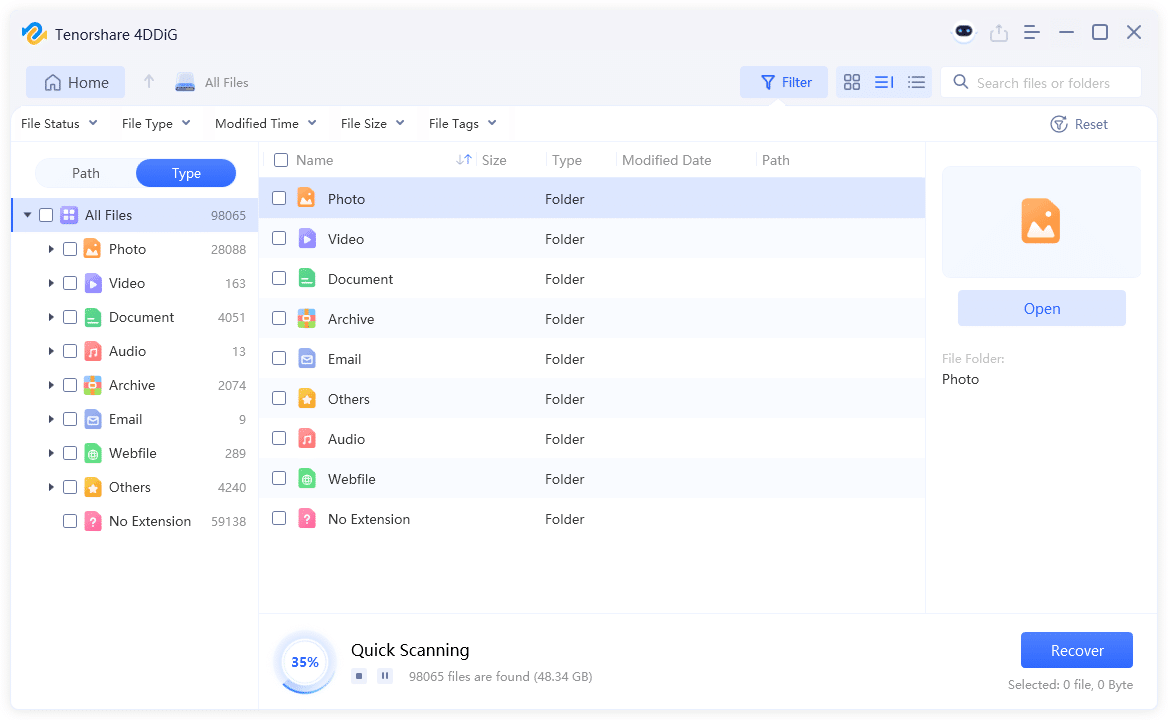
Step 3: Hit “Recover” to export recovered files to your computer or cloud drive account.
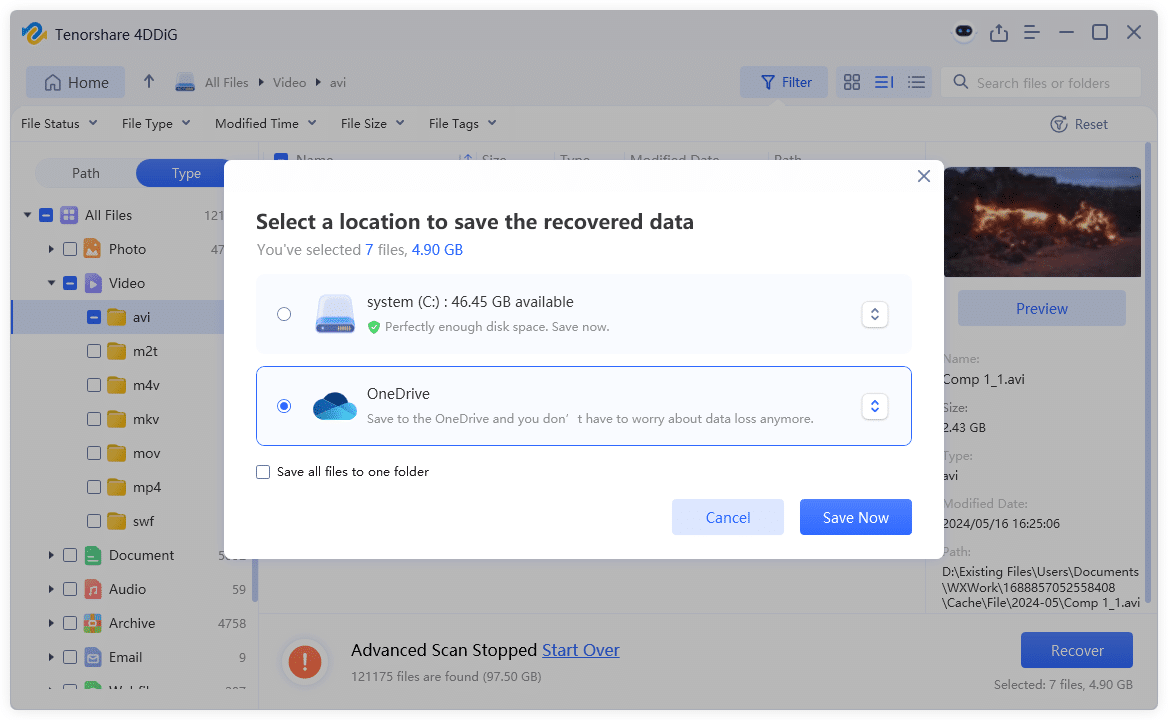
Part 3: Proven Methods to Fix Windows Update Error 0x80080005
Here’s how you can troubleshoot the ‘error code 0x80080005’ on Windows 10/11 in 7 ways. Select a solution according to the reason the issue happened in the first place:
Way 1: Run Windows Update Troubleshooter
The Windows Update Troubleshooter is a Windows-embedded utility that automatically mend update problems like the ‘error code 0x80080005.’ It resolves frequent malfunctions like broken files or settings, resets permissions, restarts services, and erases the update cache. Here’s how to execute the Windows Update Troubleshooter:
Step 1: Right-click the “Windows Start” button. Choose “Settings.” Then, select “Update & Security.”
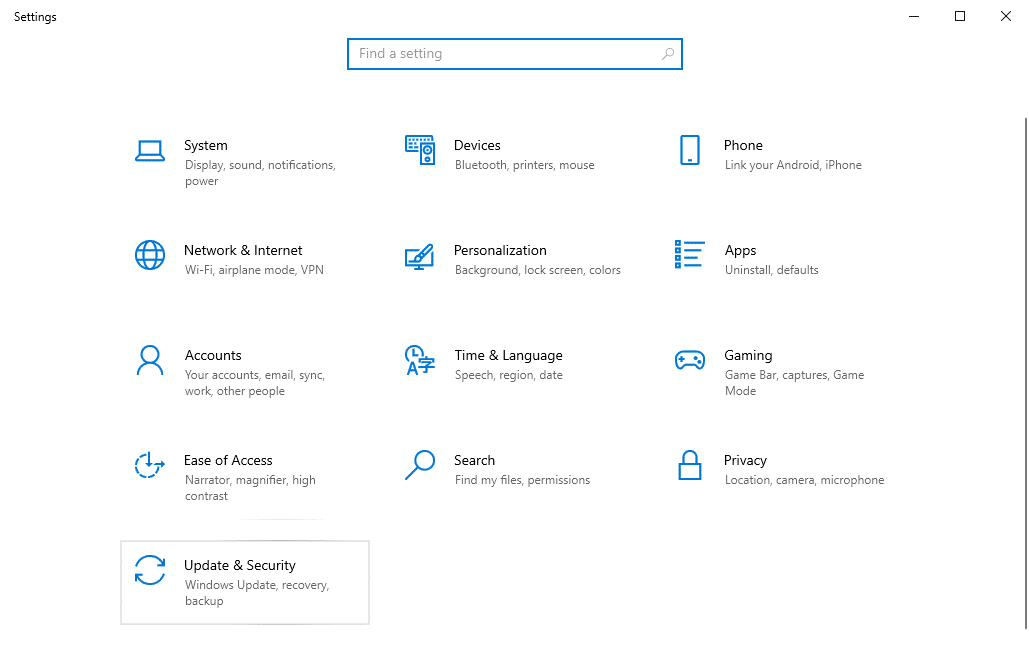
Step 2: Click “Troubleshoot.” After this, pick “Additional Troubleshooters.”
Step 3: Pick “Windows Update” beneath “Get up and running.” Hit “Run the Troubleshooter.”
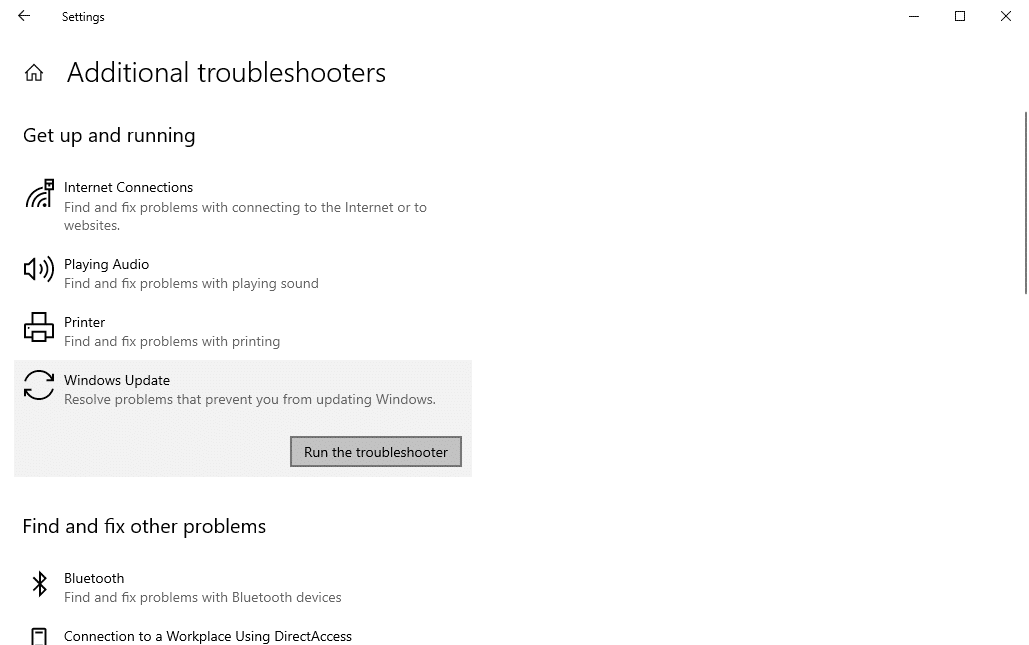
Way 2: Run SFC and DISM to Repair System Files
Corrupted system files could contribute to the ‘Windows Update error 0x80080005.’ However, you can repair them using the SFC and DISM. These Windows-embedded utilities can troubleshoot system problems. Where DISM repairs the system image, SFC replaces any damaged or missing system files. Here’s how to employ them:
Step 1: Input “cmd” in the Windows search field. Next, execute “Command Prompt.”
Step 2: Input the following commands one after the other. Hit “Enter” after each one:
DISM.exe /Online /Cleanup-image /Restorehealthsfc /scannow
Way 3: Temporarily Disable Antivirus Software
Third-party antivirus software can sometimes get in the way of the Windows update installation procedure, leading to the ‘0x80080005’ on Windows 11/10. Thus, you must temporarily deactivate the antivirus program.
Way 4: Perform a Clean Boot
Some startup apps might impede the Windows update installation procedure, giving the ‘error code 0x80080005.’ So, perform a clean boot that will execute Windows with only the crucial services and programs, and where updates can be installed without obstruction. Here’s how to perform a clean boot:
Step 1: Press the “Windows + R” keys. Type “msconfig.” Then, hit “Enter.”
Step 2: Open the “Services” tab. Tick mark “Hide all Microsoft services.” Next, choose “Disable all.”
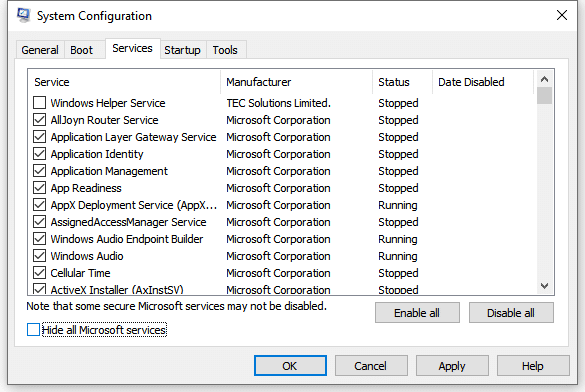
Step 3: Head to the “Startup tab.” Next, hit “Open Task Manager.” Deactivate all the programs you think might be obstructing the Windows updates.
Step 4: Restart your PC. Then, try installing the Windows update again.
Way 5: Erase the Windows Update Cache
Erase the Windows Update cache to troubleshoot malfunctions like ‘Windows Update error 0x80080005.’ This removes corrupted or fragmented files that can impede updates and forces Windows to download fresh files, resetting the update process. Here’s how to cleanse the Windows Update cache:
Step 1: Write “services” in the search bar and open it. Right-click “Windows Update.” Choose “Stop.”
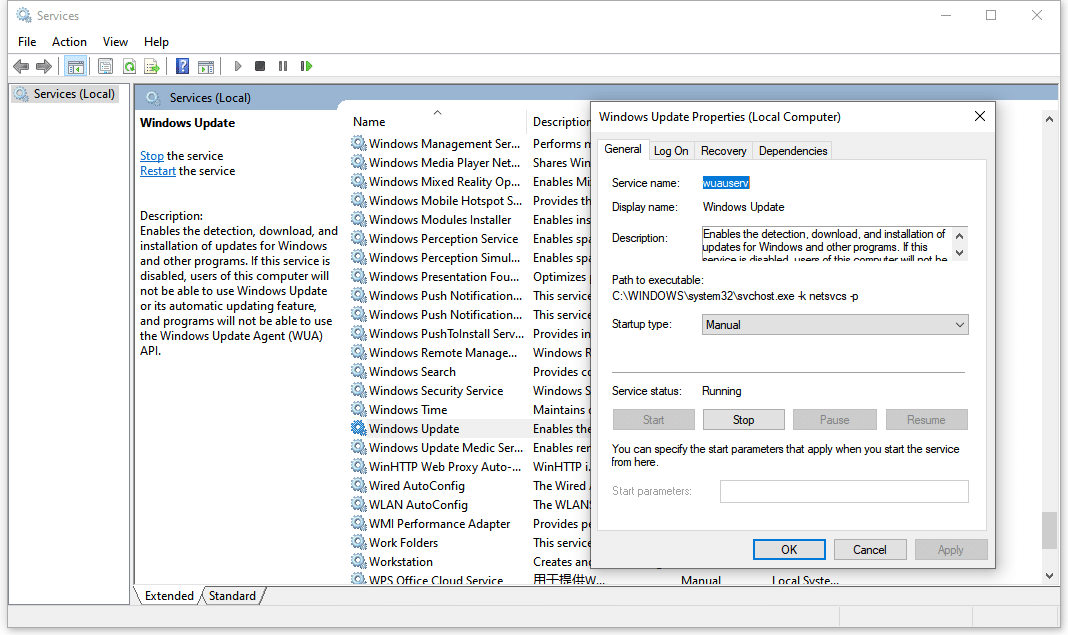
Step 2: Press the “Windows + R” keys. Write “c:\windows\SoftwareDistribution.” Hit “OK.”
Step 3: Open the “Download” folder. Remove all the files inside.
Way 6: Restart the Windows Update Services
Restart the Windows Update services. This process refreshes crucial components that may have halted or become unresponsive, resulting in the error ‘0x80080005’ on Windows 11/10. Here’s how to restart the Windows Update Services:
Step 1: Press the “Windows + R” keys. Then, write “services.msc.” Hit “Enter.”
Step 2: Find these services:
- Windows Update.
- BITS (Background Intelligent Transfer Service).
- Cryptographic Services.
Step 3: For each service, right-click it. Then, choose “Restart” (or “Stop,” wait, then “Start”).
Step 4: Right-click each service again. Head to “Properties.” Adjust “Startup type” to “Automatic.”
Step 5: Click “Apply.” Then, hit “OK.” Exit the “Services” window.
Way 7: Reset Windows Update Components
You can reset the Windows Update components, as this step might troubleshoot the ‘0x80080005’ glitch. It entails halting the update services, erasing the update cache, then rebooting the services again. This freshens the system and removes any corrupted files, giving rise to the update error. Here’s how:
Step 1: Right-click the “Windows Start” icon. Choose “Command Prompt.”
Step 2: Type the following commands to halt the Windows update services one after the other for modification. Hit “Enter” after each one:
net stop wuauservnet stop cryptSvcnet stop bitsnet stop msiserver
Step 3: Next, rename the update folders to clear the cache. Renaming the SoftwareDistribution and catroot2 folders resets Windows Update without erasing current updates:
ren C:\Windows\SoftwareDistribution SoftwareDistribution.oldren C:\Windows\System32\catroot2 catroot2.old
Step 4: Restart the services after the modification is done:
net start wuauservnet start cryptSvcnet start bitsnet start msiserver
Part 4: Tips to Avoid Windows Update Errors in the Future
It is not definite that the error 0x80080005 may not manifest again in the future. But to prevent its recurrence, you can use some countermeasures, which can be:
- Make sure to keep enough free space in your system (at least 20 GB) or use Disk Cleanup to get it free.
- With updating, a stable WiFi connection should be used.
- Do not switch off your PC during updates when the system files are being updated, or else they may be corrupted.
- Perform an antivirus scan periodically to eradicate malware problems.
- Configure so that your antivirus doesn’t block Windows updates.
- You should update drivers and BIOS, through which you will have the necessary security patches and bug fixes.
Final Word
You’ll see the error ‘0x80080005’ materialize during Windows Update installation. This is because if something’s wrong with permissions, system files are corrupt, an antivirus program is obstructing the process, or the internet connection is poor. But the update glitch can be overcome by employing the Windows-embedded utilities like the Windows Update Troubleshooter or SFC/DISM.
You can also troubleshoot it through a clean boot, restarting update services, or just resetting the update components. If you have lost files to this error, 4DDiG Data Recovery can reclaim erased or damaged files with high success. The tool also supports recovery from numerous data loss situations.
![How to Fix Windows Update Error 0x80080005 Easily and Quickly [2025] Image 1 of How to Fix Windows Update Error 0x80080005 Easily and Quickly [2025]](https://metapress.com/wp-content/uploads/2025/10/image_1-17.png)