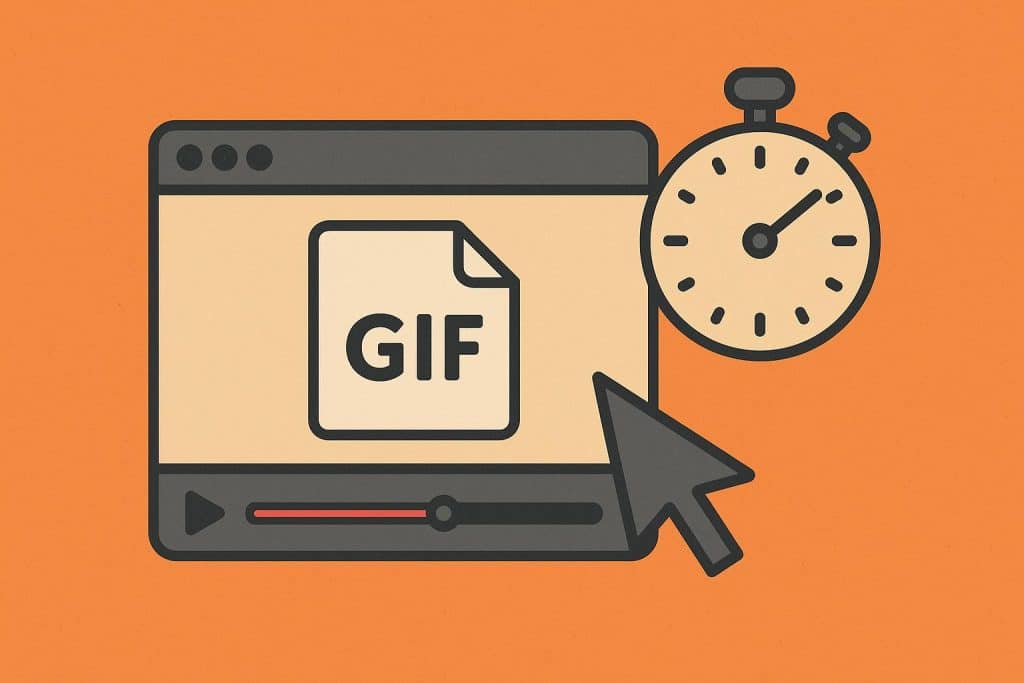For the impatient: If you don’t have time to read the full breakdown and just need that reaction GIF on your drive immediately:
- Click the “Share” icon on the tweet.
- Select “Copy Link to Tweet.”
- Paste the link into an online twitter gif downloader like TwitDownload.
- Click “Download” and save the MP4 (yes, it’s an MP4 – we’ll explain why below).
Why You Can’t Just Right-Click and Save Twitter GIFs (And What They Actually Are)
You’ve been there. You see the perfect reaction GIF on your timeline – maybe a nod of approval or a chaotic raccoon – and you try to right-click to “Save Image As.” Nothing happens. Or worse, you get an option to save the entire web page.
It’s incredibly frustrating, but there is a technical reason for this roadblock. Twitter (now X) doesn’t actually serve GIFs as .gif files. When you upload a GIF to the platform, Twitter’s servers automatically convert it into an .mp4 video file that loops like a GIF.
Why do they do this?
- Performance: GIFs are ancient technology (1987!) and pretty inefficient. A 2MB GIF can often be compressed into a 200KB MP4, saving a lot of bandwidth for mobile users.
- Control: Video formats allow for better scrubbing and playback control within the app.
This means you aren’t looking for a way to “save a picture.” You’re really looking for a way to extract a video file. Whether you need to archive a meme, repurpose content for a client presentation, or just share a clip in a Slack channel, understanding this format shift is half the battle.
Legal & Ethical Note: Just because you can download it doesn’t mean you own it. Respect copyright laws. If you’re using someone’s original art or animation for commercial purposes, ask for permission first. Fair use usually covers reaction memes, but stay cautious with copyrighted broadcast footage.
Method 1: Online Twitter GIF Downloader Tools (No Installation Required)
This is the most popular route for a reason: it works regardless of your device or browser, and you don’t have to install shady software.
How it works: These websites act as a middleman. They scrape the source code of the tweet URL you provide, locate the video file hidden in the backend, and serve it to you as a clickable download link.
Top Recommendations:
- TwitDownload: Reliable, minimal ads, and offers different resolution options.
- SSSTwitter: Good for bulk downloading, though the interface is a bit more cluttered.
- TwitterVideoDownloader: Does exactly what the name implies, specific to video/GIF extraction.
Step-by-Step Walkthrough:
- Find the tweet containing the GIF.
- Click the Share icon (arrow pointing up or share nodes) and select Copy Link.
- Open a new tab and navigate to your chosen tool.
- Paste the URL into the input box and hit Download.
- You will likely see multiple resolution options (e.g., 720×720, 480×480). Pick the highest resolution available for the crispest quality.
Privacy Consideration:
These sites generally don’t store your data long-term, but they do use cookies and ad networks. If you are downloading sensitive content, consider using a VPN or a private browser window.
Best Use Case: Occasional downloads, using a shared work computer, or when you can’t install browser extensions.
Method 2: Browser Extensions for One-Click Downloads
If you are a social media manager scraping dozens of GIFs a week, copy-pasting links is a workflow bottleneck. Browser extensions fix this by injecting a download button directly into the Twitter interface.
Recommended Extensions:
- Chrome: “Twitter Media Assist” is one of the more popular choices. It adds a small download arrow next to the like/retweet buttons.
- Firefox: “Video Downloader Professional” works well, though it sometimes captures other media on the page.
Installation & Setup:
- Go to the Chrome Web Store or Firefox Add-ons site.
- Search for the specific extension.
- Click “Add to Browser.”
- Crucial Step: Refresh your Twitter tab. The extension won’t load on already-open tabs until you reload the page.
The Trade-off:
While faster, extensions require permissions to “read and change data on all websites” (or at least on x.com). This can be a security risk if the extension developer sells out or gets hacked. Only install extensions that have high user counts and recent updates.
Best Use Case: Power users, curators, and obsessive archivers.
Method 3: Mobile Apps (iOS & Android Solutions)
Trying to use browser-based downloaders on a phone screen is a nightmare of pop-up ads and tiny buttons. Dedicated apps smooth this out by integrating with your phone’s native “Share” sheet.
Android (The Easy Route):
- App: Tweet2GIF.
- Workflow: Tap Share on the tweet -> Select “Tweet2GIF” from the app list -> Tap “Download GIF.” It saves directly to your gallery.
iOS (The Apple Route):
iPhone file systems are more restrictive, which makes this trickier.
- App: GIF Wrapped or Shortcuts.
- Workflow:
- Copy the tweet link.
- Open GIF Wrapped.
- Paste the link or use the in-app search.
- Save to Library or Photos.
Storage Note:
Android will usually dump the file in a folder named after the app. iOS users need to be careful to select “Save Video” to get it into the Camera Roll; otherwise, it stays stuck inside the app’s local storage.
Best Use Case: Mobile-first creators and replying to group chats on the fly.
Method 4: The Manual Trick (Inspect Element & Direct URL)
For the privacy-conscious user or the developer who trusts no third-party tool, you can extract the GIF yourself using the browser’s developer tools. This captures the file directly from Twitter’s servers.
How to do it:
- Open the tweet on a desktop browser.
- Right-click anywhere on the page and select Inspect (or press F12).
- Click on the Network tab in the developer pane.
- Select “Media” in the filter bar (to hide code/scripts).
- Refresh the page within the browser.
- Play the GIF. You will see a file appear in the list (usually starts with
video_or ends in.mp4). - Right-click that file name -> Open in new tab.
- Now, you can right-click the video and “Save Video As.”
Warning: This method is technical. If you accidentally delete code elements in the “Elements” tab, the page might break (just refresh to fix it). It requires zero trust in third parties but takes significantly longer.
Comparison: Which Method Should You Choose?
Not all workflows are created equal. Here is how the methods stack up against each other.
| Feature | Online Tools | Browser Extension | Mobile Apps | Manual Trick |
|---|---|---|---|---|
| Ease of Use | ⭐⭐⭐⭐ | ⭐⭐⭐⭐⭐ | ⭐⭐⭐⭐ | ⭐ |
| Speed | Moderate | Fast | Fast | Slow |
| Privacy | Medium (Ads) | Low (Permissions) | Medium | High |
| Device | Any | Desktop only | Mobile only | Desktop only |
| Cost | Free | Free | Free (w/ IAPs) | Free |
Decision Tree:
- Downloading 1 GIF a month? Use an Online Tool. It requires zero setup.
- Curating a meme page? Install an Extension. The time saved adds up fast.
- Paranoid about tracking? Use the Manual Trick.
- Always on your phone? Get a dedicated App.
Converting Twitter’s MP4 to Actual GIF Format (If Needed)
Remember, you just downloaded an MP4 video. If you try to upload this to a platform that only accepts image files (like certain email signature builders or legacy forums), it will be rejected.
You need to convert that MP4 back into a true GIF.
- Tool: EzGIF or CloudConvert.
- Trade-off: Converting video to GIF creates massive files. A 500KB MP4 might turn into an 8MB GIF. You will probably need to use the “Optimize” or “Resize” functions to get the file size down to a manageable level.
- Tip: If the destination supports MP4 (like Discord, Slack, or Instagram), keep it as an MP4. It looks better and loads faster.
Troubleshooting Common Download Issues
“No Media Found” Error
This usually happens if the account you are downloading from is Private. Download tools cannot bypass Twitter’s privacy settings. You must follow the account and likely use the Extension or Manual method while logged in to access the file.
Downloaded File Won’t Play
If your computer says the format is unsupported, download VLC Media Player. It plays almost any common video format you’re likely to run into. Alternatively, check that the file extension is actually .mp4. Sometimes browsers save it without an extension – renaming the file to end in .mp4 often fixes it.
Blurry Quality
Twitter compresses media aggressively. If the source is blurry, the download will be blurry. Always check the resolution options in your downloader tool and select the highest bitrate (look for “720×720” or generic “HD” tags).
Bonus: Downloading Twitter Videos (Not Just GIFs)
The good news is that technically, everything we just discussed applies to standard Twitter videos as well. Since Twitter treats GIFs as looping videos, the architecture is identical.
The only real difference is duration and audio. Standard videos will have sound; GIFs will not. When using the tools listed in Method 1, make sure you check for an “Audio” icon or note. Some scrapers strip the audio track by mistake, so always play the preview before hitting the final download button.
FAQ
Is it legal to download GIFs from Twitter?
Technically, downloading copy-protected content without permission can infringe copyright. However, downloading for personal use, archiving, or “fair use” commentary is generally tolerated in practice. Just don’t sell someone else’s GIF as an NFT or claim you made it.
What is the best free tool for iPhone?
Shortcuts (an Apple app) is a great choice because it has no ads. You can find “Twitter Video Downloader” shortcuts in the gallery that run scriptable actions without needing a sketchy third-party app store.
Why is the quality lower than it looks on the app?
Twitter uses adaptive streaming. On the app, you might be seeing a cached high-res version, but the public API link might point to a more compressed version. Look for tools that offer specific resolution choices (e.g., m3u8 parsers) so you can grab the 1080p version if it’s available.”