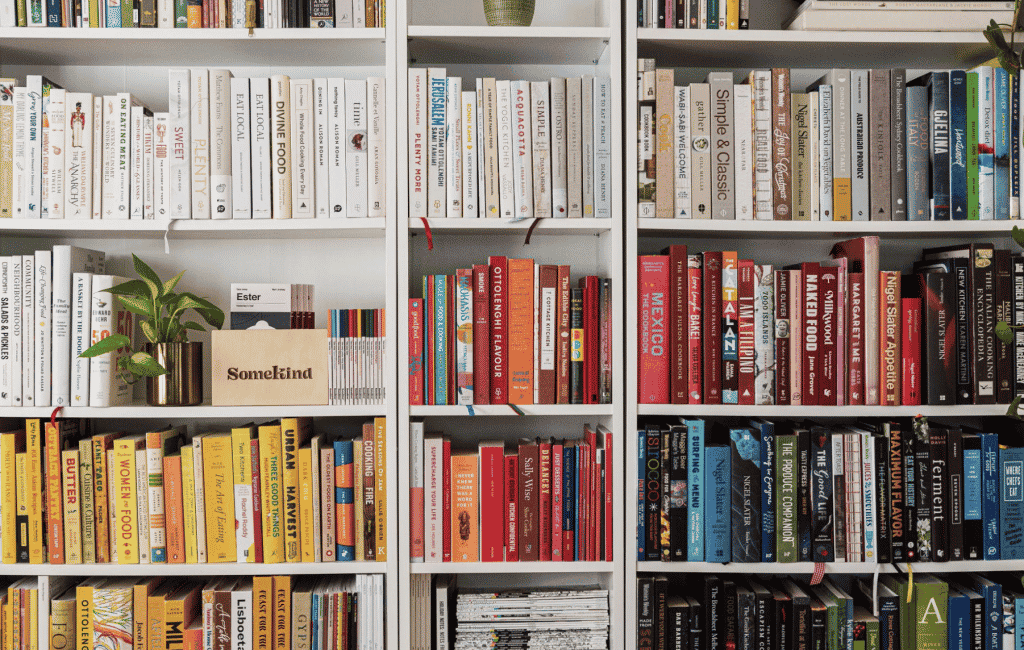JavaScript frameworks are sets of code libraries that aid programmers in app development by providing them with pre-written JS code.
Ext JS comes with an extensive library of JavaScript-based classes, which will assist you with almost any aspect of web application development. This article will discuss seven little changes that’ll make a big difference with your best JavaScript libraries.
- How helpful is the drag and drop option?
- Is it possible to test changes in the browser itself?
- How powerful is the debugging tool?
- Are there easy ways to add theming?
- Does it support any UI asset kits?
- Can you add analytics functions to applications?
- Can the application be generated in multiple modes?
How helpful is the drag and drop option?
Most developers prefer dragging and dropping essential HTML components rather than manually coding from the beginning.
However, due to the complexity of implementing the drag and drop option, many architectures do not support it. “Drag and Drop” is among programmers’ most sophisticated interactive patterns.
Sencha Architect allows you to create HTML5 apps using drag-and-drop features, saving you time and improving the efficiency of your code. Some other benefits of this feature include:
- Automatic code generation eliminates the need to input the majority of base code.
- The components are accessible in modern and classic toolkits, while the Visual Application Builder simplifies building apps inside a drag-and-drop context.
- The ability to add new components easily.
Is it possible to test changes in the browser itself?
One difficulty faced by most developers is the inability to test their code without the IDE. Not all frameworks support only IDEs. For instance, Fiddle is a web application that allows you to create, run, and share code examples using the Ext JS framework.
Sencha Fiddle is compatible with the same systems and browsers as Ext JS. It features an online IDE and a preview of your running example without needing to install anything locally. The latest Fiddle, Fiddle 2, is hosted in the cloud even though it tries to emulate local development. It also allows saving code examples and sharing the file URL for viewing.
How powerful is the debugging tool?
Debugging is a must for developers to get their applications up and running accurately. Especially once a bug arises, debugging comes in handy to pinpoint the issue efficiently and provide a fix as soon as possible.
Sencha Inspector is indeed a debugging tool for apps created using Sencha frameworks. It provides immediate access to classes, components, and objects. Inspector is a tool that gives application insights and sophisticated debugging features.
It allows you to examine your entire application for issues like component over nesting and the number of layout iterations. This tool also helps you enhance the performance of your application.
Are there easy ways to add theming?
Theming is also an essential aspect of developing applications. However, adding theming with manual coding can be time-consuming. With Sencha Themer, you can make your themes using graphical tools rather than code.
Themer provides you access to inspection and component tools to establish fine-grained designs and build theme bundles with dynamic style sheets. Themer’s revolutionary color palette makes applying multiple color combinations to various component states simple.
A palette is also included to assist you in choosing colors from Material Design. You may also install web fonts from Google fonts using the Themer font management tool.
Does it support any UI asset kits?
Sencha supports a UI asset kit, a complete UI asset kit supporting Adobe Illustrator, XD, Sketch, Balsamiq, and SVG/PNG files to be used in other programs.
Developers can employ visual assets that precisely match all the UI components to the last pixel. So users can interact with features like vector files and symbols rather than writing code. Designers may use Stencils to accelerate the development of terrific web app mock-ups.
Can you add analytics functions to applications?
Pivot Grid is a powerful way to add analysis and summarization functionalities to an application. The Pivot Grid component allows you to summarize enormous amounts of data quickly. It offers a simple approach to condensing many data items to highlight trends and insights.
You can easily integrate Pivot Grid into your application, even though it’s not included in the Ext JS framework. It takes just a few clicks to have Pivot Grid code and styling, whether you’re dealing with a Sencha Cmd-generated application or one with a framework of your very own design.
Can the application be generated in multiple modes?
JavaScript libraries should also support easy application generation in multiple modes. Sencha ExtGen supports that functionality. The ExtGen tool builds the Ext JS npm project, which is identical to the Sencha Cmd query “sencha generate app.” Once you’ve installed this tool, you’ll be able to choose from the built-in templates listed below:
- Classic desktop
- Modern desktop
- Universal classic modern
- Universal modern
When considering modes, you can create the application by selecting a mode after choosing the template. These modes can be auto or interactive. If we elaborate more on these modes:
- Auto – This is the default setting. It creates a classic startup application with the classic toolkit and graphite theme.
- Interactive – This mode prompts you with a few questions, allowing you to change the application settings, such as the application name, author name, and template.
These Java script libraries help developers develop enterprise standard applications more efficiently. It has a rich range of features that allow you to create full-fledged apps.