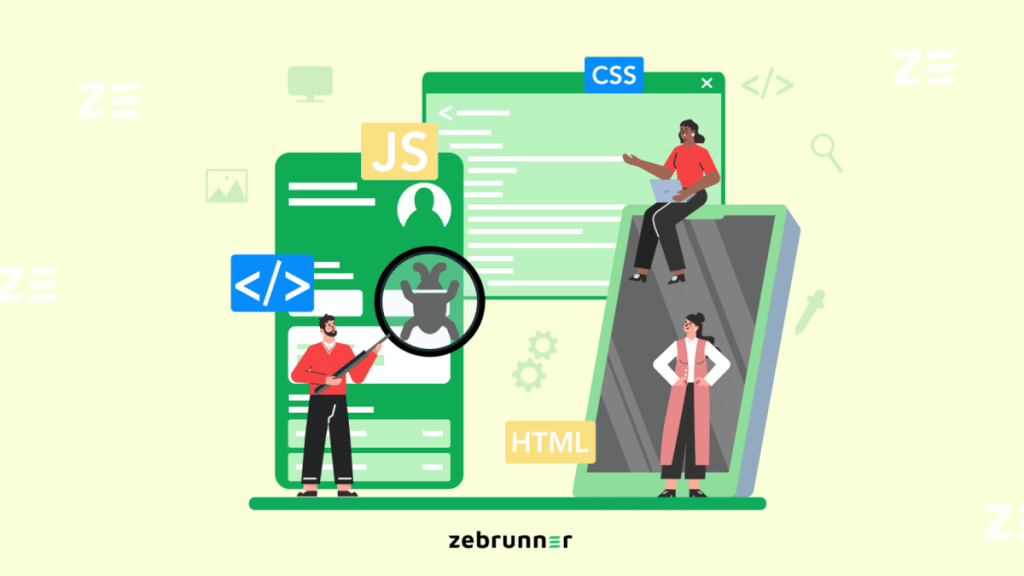Imagine the situation: you are at the final stage of your app development, and the tests did not find any significant bugs. However, when you start using the application and check the main screens, it turns out that there is total confusion. Buttons overlap text, and images don’t fit on the screen. The release was so close, but everything turned into a nightmare. This is because you haven’t done visual testing. We figure out what this term means.
How your App is Displayed to the User
As the name implies, visual testing, also known as UI testing, provides the correct display of the application on the user’s device.
The problem with visual errors is that they are not identified by functional testing. Manual testing is also unsuitable, particularly when the application is complex and multi-component.
Visual testing involves checking how each element on the application screen fits in its shape, size, and placement. In addition, it determines whether different elements overlap each other. Such verification also ensures that all application pages display correctly regardless of the environment, screen size, device type, firmware version, operating system, and other factors.
Just Automate it
Application interfaces have countless variations. The more there are, the more difficult it is to make certain that they all display correctly on users’ devices and browsers.
Visual testing automation is one of the recent years’ trends. This way you make sure that the interface is displayed correctly on all possible combinations of devices, firmware, operating systems, etc. A high-quality test automation management platform [1] simply integrates with visual testing tools and accumulates all information about passed and failed tests in one place. Visual testing tools generally support major programming languages and automation frameworks such as Selenium WebDriver, Cypress, Appium, and others.
Automation tools take screenshots of pages and their elements and compare them with the default sample. If mismatches are found, the test is marked as a failure. The discrepancies found are called visual diffs or UI diffs.
What Visual Testing Checks
Let’s look at which user interface characteristics require testing:
Visual characteristics.
Make sure that a component with a given set of properties and states is displayed correctly.
Compositional characteristics.
UI consists of many components. When these components are combined, unexpected (and undesirable) results can occur. Composition testing detects problems in the component integrations and assures that the system works as a whole.
Interaction.
Interfaces are not static. The user can interact with the interface, fill out forms, and perform other actions. For everything to work as expected, you need to guarantee that the UI responds correctly to the interaction.
Availability.
The goal is to provide the correct app work for all users. The software can be interacted with in many ways: through different devices, using a mouse and/or touch screen, keyboard, etc.
User threads.
Even the simplest task requires the user to perform a series of sequential steps. These steps cover many components. To know exactly that everything works as expected, test the user journey to see if the application works from start to finish.
Tips for visual testing
We’ve put together some tips for you. They will definitely be useful for conducting visual testing.
Validate element with dynamic content instead of validating the content itself
It makes no sense to visually test dynamic content. Its essence is constant change, and the difference in an appearance here does not indicate an interface problem. Instead, work with components that contain such content.
Divide the screen into logical blocks during testing
If you are testing the entire screen, the smallest changes will cause the test failure. In addition, you will have to spend time finding the error. But if just one of the sections fails validation, you will get a localized error with a description.
Check context menu
Context menus are displayed after user actions such as hovering over an object, clicking, and selecting. They may also not display correctly, so it is important to protect yourself from this failure.