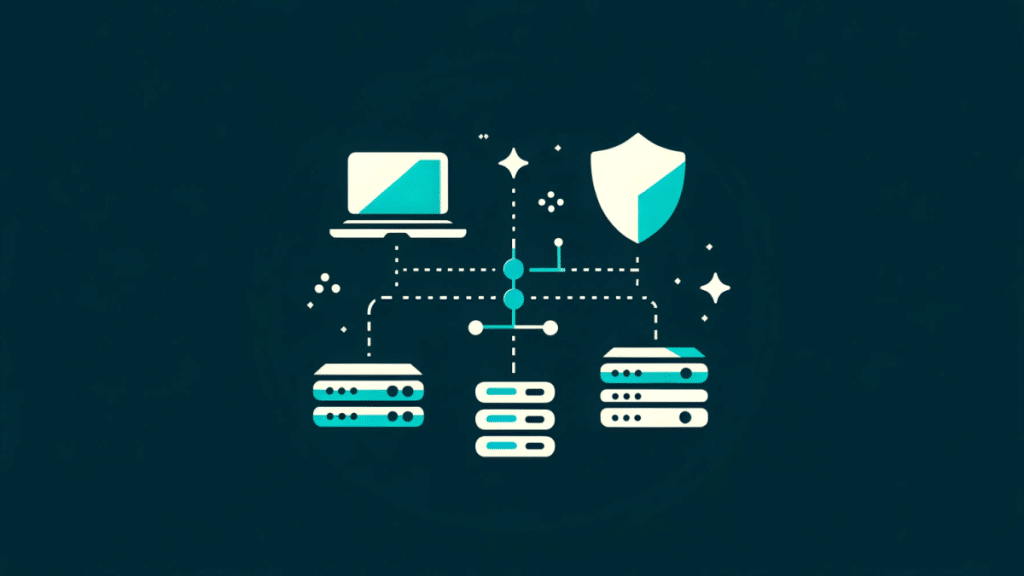A reverse proxy is a server that sits between client devices and web servers, forwarding client requests to the appropriate server and then sending the server’s response back to the clients. This setup can enhance security, improve load balancing, and enable caching, among other benefits. Here’s how you can configure a reverse proxy on your VPS server.
Choosing the Right VPS
Before configuring a reverse proxy, it’s important to choose the appropriate VPS. Factors to consider include the server’s location, resources, and whether you need a managed or unmanaged service. For those needing robust resources and support, a dedicated server in the USA might be ideal. For more budget-conscious users, a cheap managed VPS can offer a good balance of cost and convenience.
Installing Nginx
Nginx is a popular choice for setting up a reverse proxy due to its performance and ease of use. Here’s how to get started:
Step 1: Update Your Server
Before installing any software, make sure your server’s package list is updated.
sudo apt update
sudo apt upgrade
Step 2: Install Nginx
Install Nginx using the package manager.
sudo apt install nginx
Configuring Nginx as a Reverse Proxy
Once Nginx is installed, you’ll need to configure it to act as a reverse proxy.
Step 1: Open the Configuration File
Open the Nginx configuration file in a text editor.
sudo nano /etc/nginx/sites-available/default
Step 2: Configure the Reverse Proxy Settings
Add the following configuration to the file:
server {
listen 80;
server_name yourdomain.com;
location / {
proxy_pass http://your_backend_server_ip;
proxy_set_header Host $host;
proxy_set_header X-Real-IP $remote_addr;
proxy_set_header X-Forwarded-For $proxy_add_x_forwarded_for;
proxy_set_header X-Forwarded-Proto $scheme;
}
}
Replace yourdomain.com with your domain name and your_backend_server_ip with the IP address of your backend server.
Step 3: Test the Configuration
Before restarting Nginx, test the configuration to ensure there are no syntax errors.
sudo nginx -t
Step 4: Restart Nginx
If the configuration test is successful, restart Nginx to apply the changes.
sudo systemctl restart nginx
Securing Your Reverse Proxy
Security is a critical aspect of setting up a reverse proxy. Here are some steps to enhance security:
Step 1: Install a Firewall
Use a firewall to control incoming and outgoing traffic. UFW (Uncomplicated Firewall) is a user-friendly option.
sudo apt install ufw
sudo ufw allow ‘Nginx Full’
sudo ufw enable
Step 2: Use HTTPS
Ensure secure connections by enabling HTTPS. Obtain an SSL certificate using Let’s Encrypt.
sudo apt install certbot python3-certbot-nginx
sudo certbot –nginx -d yourdomain.com
Step 3: Regular Updates
Keep your software and server updated to protect against vulnerabilities.
sudo apt update
sudo apt upgrade
Benefits of a Reverse Proxy
Implementing a reverse proxy offers numerous advantages, including:
- Load Balancing: Distribute client requests across multiple servers to optimize resource usage.
- Security: Hide the identity and characteristics of backend servers.
- Caching: Store copies of frequently accessed resources to improve response times.
- SSL Termination: Manage SSL certificates and encryption centrally.
Advanced Configuration
For more advanced setups, you might consider integrating additional tools and services:
- Web Application Firewall (WAF): Protect your applications from common attacks.
- Rate Limiting: Prevent abuse by limiting the number of requests a client can make.
Configuring a reverse proxy on your VPS can significantly enhance your server’s performance and security. Whether you’re using a dedicated server in the USA or a cheap managed VPS, the principles remain the same. With proper setup and maintenance, your reverse proxy will serve as a robust front line for your web applications.