There are always situations when you want to watch Netflix movies but you are not connected to the internet or your internet connection performs really poor. Luckily, there are solutions: Netflix offers a download feature to let you download movies on Netflix beforehand, or you might make use of some 3rd-party best Netflix downloaders to download Netflix movies on laptop or computer for unlimited offline viewing. This post will walk you through the requirements and limitations of Netflix download feature, and introduce effective solutions to avoid Netflix download limitations.
- Requirements of Downloading Netflix Movies on Laptop
- How to Download Movies on Netflix App?
- How to Download Netflix Movies on Laptop Without Expiration?
- Final Words
Requirements of Downloading Netflix Movies on Laptop
Can you download movies on Netflix on phones and tablets? Yes, Netflix enables its subscribers to download movies on Netflix app directly on mobile devices that have Netflix app installed. You could directly pre-download movies on Netflix app for offline viewing when you are not connected to the internet. But, can you download Netflix movies on laptop? Without doubt, the answer is also yes. According to the Netflix officials, Netflix has introduced an official app for Windows 10 and 11 users to watch movies and TV shows on Netflix app instead of Netflix.com website.
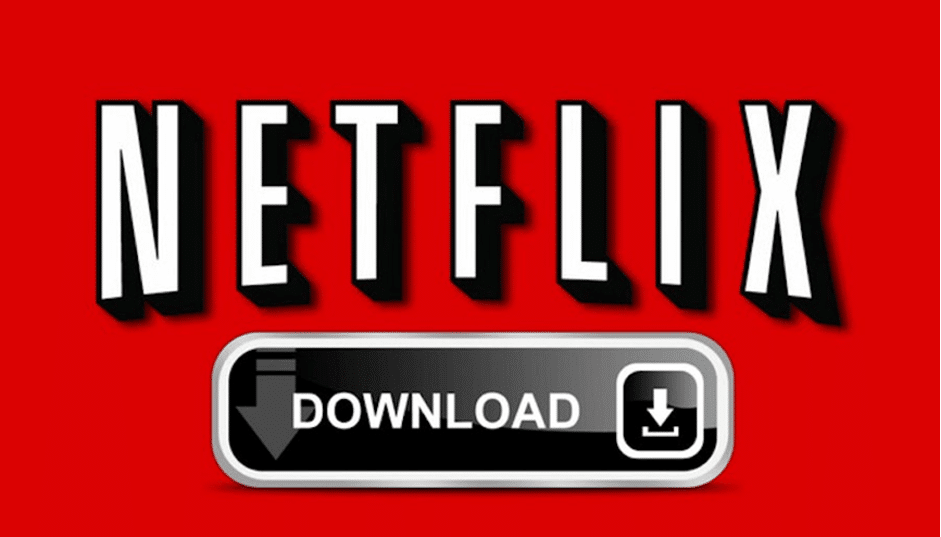
Though you could download Netflix movies on laptop or mobile devices through Netflix app directly, Netflix has settled several requirements:
- Device requirement: The download feature within Netflix is available only on selected devices that run at least iOS 9.0, Android 4.4.2, Fire OS 4.0, or Windows 10/11.
- Storage requirement: Enough storage is required for downloading movies on Netflix app on your devices.
- Active Netflix subscription requirement: Netflix download feature is only applicable to active Netflix account. Once the subscription expires, the download feature is not accessible.
- Internet connection required: A smooth and fluent Internet connection helps download movies on Netflix easily.
Make sure you have updated your Netflix app to the latest version for smooth and successful Netflix movie downloading.
How to Download Movies on Netflix App?
As long as you have installed the latest Netflix app on your computer or device, you will be able to download movies on the Netflix app. The download procedure is mostly the same for different devices that have the Netflix app installed. The below steps would show you how to download movies on Netflix on laptop (make sure your laptop runs Windows 10 or Windows 11):
- Kick off the Netflix app on your laptop.
- You could either directly open a movie, or open “More > My Downloads > Find Something to Download” option on the left column to browse a Netflix download.
- Once you have reached the detail page of target Netflix movie, click the “Download” icon to start downloading Netflix movies on laptop directly.
Then, you only need to wait for the download to complete. To view or play Netflix downloads, just open “More > My Downloads” tab on the left column of the Netflix app.
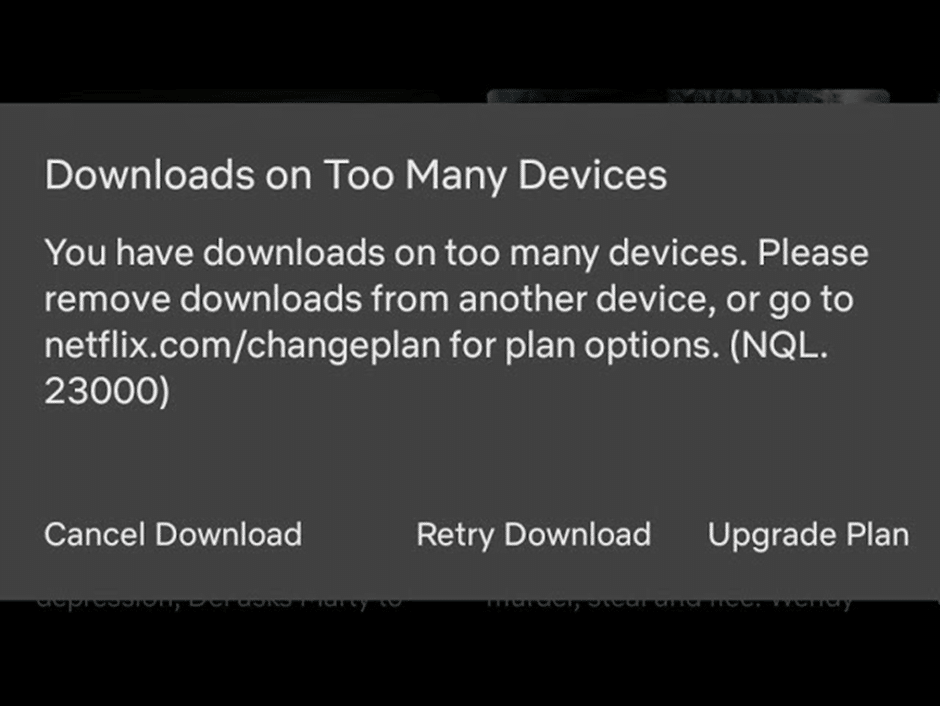
Many Netflix subscribers have found that their Netflix downloads expired after a certain period time. Then, how long do Netflix downloads last? That’s about the limitations of Netflix download feature, which are all listed below:
- Netflix downloads expiration: All Netflix downloads will expire after 30 days, and it could be shorter if the source movie is removed from Netflix.
- Playback: All Netflix downloads could only be played within Netflix app. Once you start watching a Netflix download, you need to finish the watching in 48 hours.
- Download quantity: Different Netflix subscription plans allow different quantities of Netflix downloads. The Ad-supported subscription plan has only 15 downloads per month per device. The Basic plan allows up to 100 downloads per device at a time. Standard subscribers could download 100 titles each on 2 devices, while the Premium subscriber could download 100 titles each on 6 devices.
- Downloadable contents: Not all contents are available for you to download on Netflix, even Netflix originals. This is mainly due to the license or geographic issue.
- Yearly download limit: Some titles on Netflix could be downloaded time and time again, while others have a yearly total download limit across the entire platform.
- Ads: Ads will be downloaded as well if you are an ad-supported Netflix subscriber.
Netflix download feature delivers great convenience for its subscribers to watch Netflix titles offline. However, these limitations are not what Netflix subscribers want, especially for Mac users, since there is no official Netflix app on Mac, which means you can’t download movies on Netflix on Mac directly. All these limitations have called for the 3rd-party Netflix video downloader tools.
How to Download Netflix Movies on Laptop Without Expiration?
To get around these Netflix download limits, multiple Netflix downloaders have been developed. CleverGet Netflix Downloader is such a Netflix downloader that could help you easily download Netflix movies on Mac, laptop or Windows computer without any limits. It simply gets over all the limitations of Netflix’s inner downloader feature, and provides unlimited offline viewing of Netflix titles.
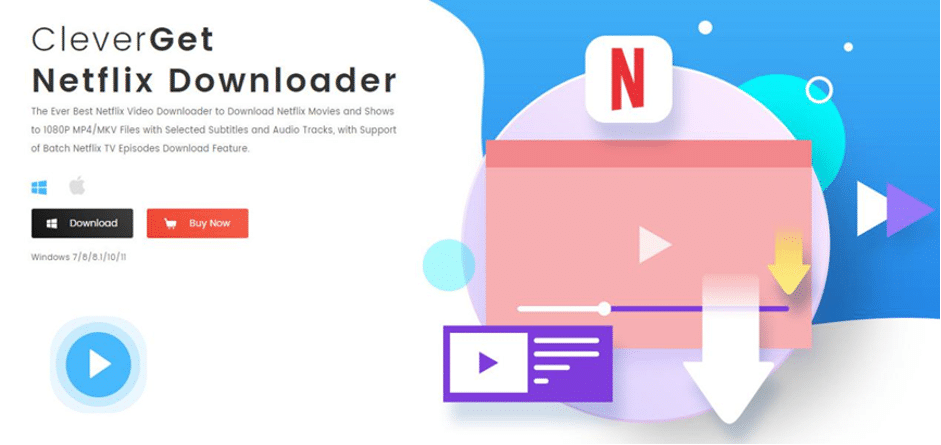
Main features of CleverGet Netflix Downloader:
- Batch download Netflix TV shows and movies on Mac, Windows and laptop.
- Download Netflix videos to 1080P MP4/MKV files.
- Download Netflix movies with selected subtitles and audio tracks.
- Download Netflix videos with ads removed.
- Keep Netflix downloads forever and watch them without any limit.
It’s quite easy and simple to download Netflix movies on laptop with CleverGet Netflix Downloader:
- lStep 1: Download and install CleverGet on your laptop. It runs on Windows 7 and later, macOS 10.15 and later.
- Step 2: Kick off CleverGet, open Netflix.com website within it, and then log in.
- Step 3: Browse, search and play the target movie you want to download. Click the blue button at the bottom right to let it parse the video page.
- Step 4: On the parsing result window, select what to download, set output, subtitle, audio track, etc.
- Step 5: Click the blue “Download” button to start downloading Netflix movies on laptop.
Now you have learned how to download Netflix movies on laptop without any limitation. Once the downloads complete, you could freely watch downloaded Netflix movies on any MP4/MKV compatible devices or players without any expiration worries.
Final Words
Netflix enables its subscribers to directly download selected titles for offline viewing with a few limitations for the licensing issue. It’s more like pre-buffering videos. You could pre-buffer the contents on your Netflix app for offline viewing. On the contrast, 3rd-party Netflix downloaders will help you download Netflix titles to independent offline files for unlimited offline viewing, without being restricted by your subscription plan, device, quantity, etc. If you could stand on the limitations of Netflix app, the native download feature would be enough for you. If you want to get over the native limitations, 3rd-party Netflix downloader is a good choice.
![[PC Guide] How to Download Movies on Netflix? [PC Guide] How to Download Movies on Netflix?](https://metapress.com/wp-content/uploads/2024/08/PC-Guide-How-to-Download-Movies-on-Netflix-1024x576.png)