Valorant is a popular first-person shooter game developed by Riot Games. However, if you find yourself needing to uninstall the game, you might encounter some challenges. Whether it’s due to the Riot Client still running or Valorant simply refusing to uninstall from Windows 10, we’ve got you covered. Here’s a step-by-step guide on how to uninstall Valorant in 2024.
Step 1: Close the Riot Client
Before you can uninstall Valorant, you need to ensure that the Riot Client is not running in the background. Follow these steps:
- Press Ctrl + Shift + Esc to open the Task Manager.
- Look for the Riot Client in the list of running processes.
- Right-click on the Riot Client and select End Task.
How To Uninstall Valorant: Step 2: Uninstall Valorant via Control Panel
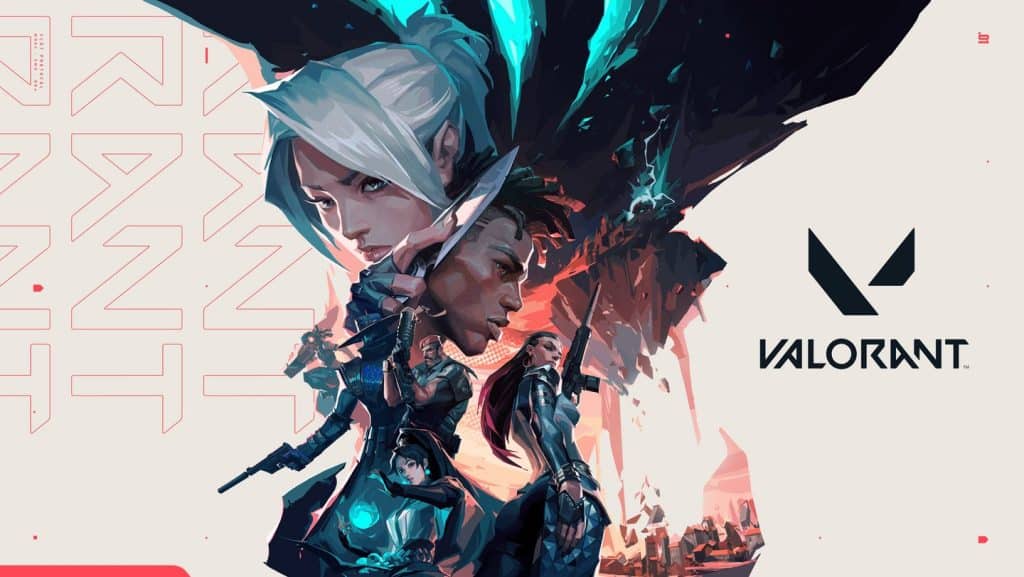
Once the Riot Client is closed, you can proceed to uninstall Valorant using the Control Panel. Here’s how:
- Press Windows + R to open the Run dialog box.
- Type appwiz.cpl and press Enter to open the Programs and Features window.
- Scroll down and find Valorant in the list of installed programs.
- Click on Valorant and then click the Uninstall button.
- Follow the on-screen prompts to complete the uninstallation process.
Step 3: Remove Vanguard Anti-Cheat
Valorant uses Riot’s Vanguard anti-cheat software, which also needs to be uninstalled. Follow these steps:
- In the Programs and Features window, look for Riot Vanguard.
- Click on Riot Vanguard and then click the Uninstall button.
- Follow the on-screen prompts to complete the uninstallation process.
How To Uninstall Valorant: Step 4: Delete Remaining Files
After uninstalling Valorant and Riot Vanguard, some residual files may still be on your system. Here’s how to remove them:
- Open File Explorer and navigate to C:\Program Files\Riot Games.
- Delete the Valorant and Riot Client folders if they still exist.
- Press Windows + R to open the Run dialog box again.
- Type %localappdata% and press Enter.
- Look for and delete any remaining folders related to Valorant or Riot Games.
Step 5: Restart Your Computer

Finally, restart your computer to ensure that all changes take effect and that any remaining temporary files are removed.
Troubleshooting Tips
How To Uninstall Valorant: Riot Client Still Running
If you encounter a message saying the Riot Client is still running, make sure to:
- Double-check the Task Manager to ensure all Riot-related processes are closed.
- Restart your computer and try the uninstallation process again.
Valorant Will Not Uninstall from Windows 10
If Valorant refuses to uninstall, consider using third-party uninstaller software like Revo Uninstaller. These programs are designed to forcefully remove stubborn software and any associated files.
By following these steps, you should be able to successfully uninstall Valorant from your system. If you run into any issues, feel free to reach out to Riot Games’ support for further assistance.
