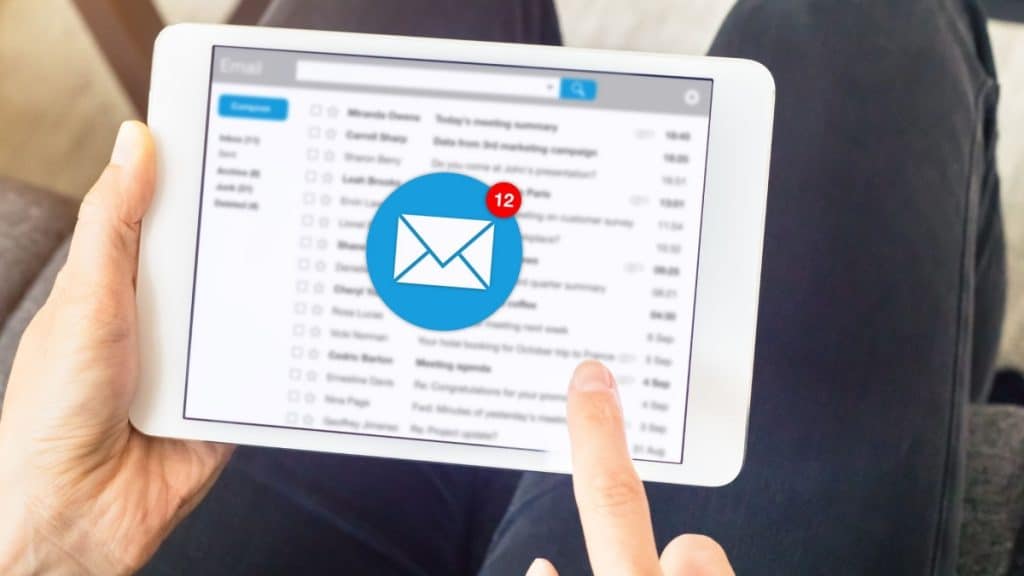Have you ever wondered why some emails get an immediate response while others vanish into the digital abyss? The answer often lies in timing. Imagine if you could send your emails at the precise moment your recipients are most likely to read and respond. With the Outlook email scheduling feature, it’s easy.
Research suggests that 20.41% of emails are read within the first hour of being sent. This highlights the importance of timing in email communication. So, learning how schedule emails in outlook can streamline your communication, ensuring your messages hit inboxes at the perfect moment.
In this article, we’ll show you exactly how to leverage the power of email scheduling in Outlook. From step-by-step instructions to savvy email management strategies, you’ll find everything you need to supercharge your email marketing strategies.
Let’s dive into Outlook’s scheduling capabilities and discover how you can optimize your email routine for maximum impact.
What are the Key Benefits of Automating Email Scheduling?
In business and marketing, email remains a crucial communication tool. Automating your email scheduling in Outlook can bring numerous benefits, enhancing your productivity and effectiveness. Let’s explore some of the key advantages:
● Increased Productivity and Time Management
Automating email scheduling allows you to compose emails in batches and schedule them to be sent at optimal times. This not only frees up your time to focus on other tasks but also ensures that your communication is timely and strategic. You can plan your email outreach in advance, making your workflow more efficient and organised.
● Improved Consistency in Communication
Maintaining a consistent communication schedule is vital for building and nurturing relationships. Automated scheduling helps ensure that your emails are sent regularly, without delays or lapses, keeping you top-of-mind with your recipients. This consistency can enhance your professionalism and reliability.
● Personalized Engagement with Recipients
Scheduled emails can be tailored to specific recipients or groups, allowing for more personalized and targeted communication. You can segment your email list and schedule personalized messages to be sent at times when your recipients are most likely to engage. This approach can improve open and response rates, fostering stronger connections.
● Optimized Send Times for Higher Engagement
For email marketers, timing is crucial. Automated scheduling enables you to send emails at the most effective times based on your audience behaviour patterns. Studies show that emails sent at optimal times can see significant increases in open and click-through rates, making your campaigns more successful.
● Improved Deliverability and Avoidance of Spam Filters
Sending large volumes of emails manually can sometimes trigger spam filters. By automating and staggering your email sends, you can avoid these filters, ensuring that your messages reach your recipients’ inboxes. This helps maintain a high deliverability rate and protects your sender’s reputation.
How to Schedule Emails in Outlook: Steps
Automating scheduling emails in Outlook enables you to send messages at a specific date & time in the future. This feature is perfect for sending reminders, meeting follow-ups, or any other messages that don’t need to go out immediately. Here’s how you can quickly and easily schedule emails in Outlook.
Step 1: Write Your Email
- Log into your Outlook account.
- Click on the ”New Email” button.
- Write your email as you normally would, filling in the subject line, email body, and recipient(s).
Step 2: Access the ”Delay Delivery” Feature
- Once your email is written, go to the header menu.
- Click on the ”Options” button.
- Select ”Delay Delivery”.
Step 3: Set Delivery Date and Time
- A pop-up window will appear upon selecting ”Delay Delivery”.
- Find the ”Delivery Options” section.
- Check the ”Do not deliver before” checkbox.
- Select the desired date and time for your email to be delivered.
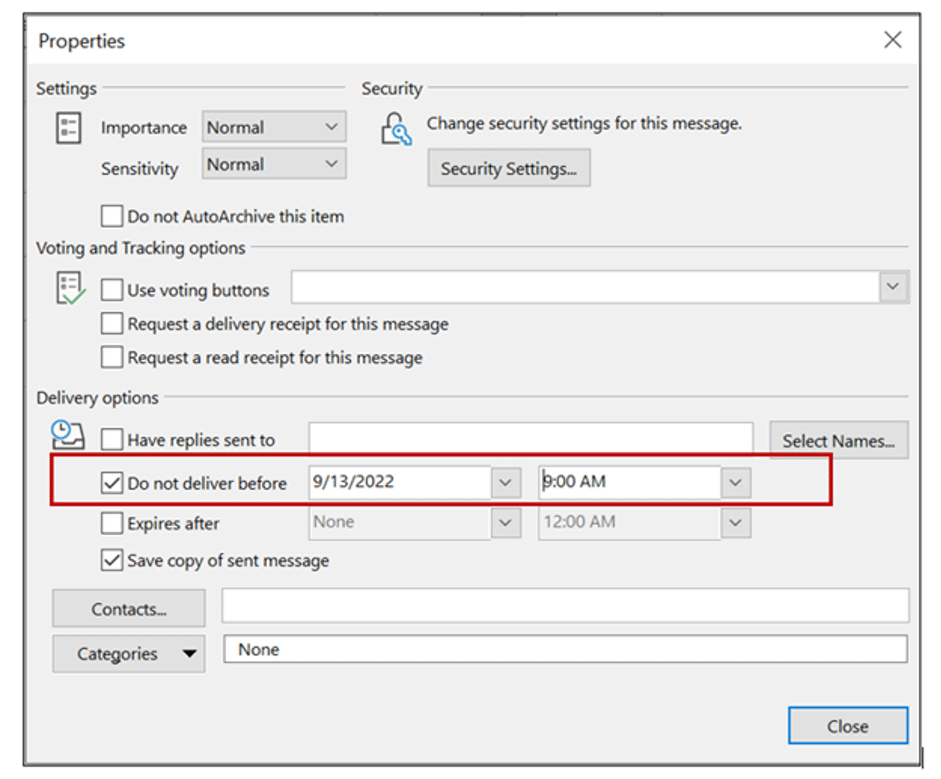
Step 4: Click ”Close” and ”Send”
- After setting the delivery date and time, close the pop-up window.
- Click the ”Send” button.
- Your email will be saved in the Outbox folder and automatically sent at the specified date and time.
Steps to Keep Track of Scheduled Emails in Outlook
If you schedule multiple emails to be sent later, it is important to track them to ensure they are sent as planned. Outlook does not provide an immediate indication if an email is delayed or failed to deliver. Here’s how you can track your scheduled emails:
Step 1: Access the ”Outbox” Folder
- Open your Outlook application.
- Navigate to the ”Outbox” folder.
Step 2: Open the ”Field Chooser’Chooser’ Settings
- Right-click on the bar displaying the different column names in the Outbox.
- Select ”Field Chooser” from the menu.
Step 3: Add the ”Defer Until” Column
- In the ”Field Chooser’Chooser window, find the ”Defer Until” column.
- Drag the ”Defer Until’Until’ column next to the ”Subject Line’Line’ column.
- This will allow you to see the date and time for each scheduled email in Outlook.
Tips for Efficient Email Scheduling in Outlook
To maximise the effectiveness of your email scheduling, it’s essential to follow best practices. These guidelines will help you streamline your communication and achieve better results.
1. Set Clea Objectives for Each Email
Before scheduling an email, define its purpose. Ask yourself:
- What action do I want the recipient to take?
- What key message do I want to convey?
- How does this email fit into my overall communication strategy?
Define specific goals for every email you send. Also consider:
- Conversion Goals: Are you aiming to drive sales, sign-ups, or downloads?
- Engagement Goals: Do you want recipients to click a link, watch a video, or read a blog post?
- Brand Awareness: Is the goal to inform or educate your audience about a new product or feature?
Clear objectives help you craft focused and relevant emails, boosting the likelihood of achieving your desired outcomes.
2. Segment Your Audience for Targeted Communication
Segmenting your email list enables you to tailor your messages to specific groups, improving engagement and relevance. Consider segmenting based on the following:
- Demographics (age, gender, location)
- Behavior (purchase history, engagement level)
- Preferences (product interests, communication preferences)
Also, target users based on their past interactions with your emails, website, or products. Implement advanced segmentation tactics like:
- Lifecycle Stages: Send different messages to leads, new customers, and loyal clients to address their unique needs.
- Predictive Analytics: Use data to predict future behavior and tailor your messages accordingly.
Effective segmentation ensures your emails resonate with each audience segment, increasing the chances of engaging.
3. Test and Analyze Email Performance
Regularly test different elements of the emails to see what works best.
- A/B Testing: Test different subject lines, content, CTA buttons, as well as images to see what resonates most with your audience.
- Multivariate Testing: Experiment with multiple variables simultaneously to understand complex interactions between elements.
- Heatmaps and Click Maps: Analyse how recipients interact with your emails to optimise layout and content placement.
Track and analyse key performance metrics like open rates, click-through rates, and conversion rates. It helps to continually refine your email marketing strategy.
4. Optimise Send Times for Maximum Impact
The timing of the email can significantly affect its success. Research and leverage industry-specific data on best send times to align with general recipient behavior trends. Consider factors such as:
- Time zones
- Industry standards (e.g., B2B emails often perform better during business hours)
- Audience behavior patterns (e.g., when they are most likely to check their emails)
Many email marketing tools offer insights into the best send times based on historical data, which can guide your scheduling decisions. Experiment with different send times and days to discover what works best for your audience and continuously adjust based on performance data.
Advanced Tips for Power Users for Mastering Email Scheduling in Outlook
As an email marketer, you’re always looking for ways to streamline your workflow and improve your communication strategy. Leveraging advanced features in Outlook can help you do just that. Here are some tips to help you get the most out of email scheduling, making your life easier and your campaigns more effective.
1. Integrate with Calendar and Tasks for Seamless Planning
By integrating your email scheduling with Outlook’sOutlook’s calendar and task features, you can plan your emails to coincide perfectly with your schedule:
- Schedule emails to go out just before or after key meetings, deadlines, or events. This ensures your communications are timely and relevant.
- Create tasks linked to specific emails for follow-ups or actions. Set reminders to keep you on track.
2. Creating Automated Follow-Up Sequences
Automated follow-ups can save you time and keep your audience engaged:
- Set up drip campaigns that send a series of emails over time, nurturing your leads without manual effort. Imagine the ease of knowing your follow-ups are handled automatically.
- Configure emails to be sent based on recipient actions, such as opening an email or clicking the link. This allows you to respond to your audience’s behavior in real-time, providing a personal touch without the manual work.
3. Leverage AI for Smart Scheduling Suggestions
AI can take the guesswork out of scheduling:
- Use AI tools to analyse when your recipients are most likely to open emails, and schedule your messages accordingly. This means your emails are more likely to be seen and read.
- AI can also suggest content based on past interactions, helping you send more relevant and engaging emails. It’s like having a personal assistant who knows your audience’s preferences inside out.
4. Sync with Mobile Devices for Email Management
Use the Outlook mobile app to schedule, edit, and track your emails on the go. Whether you’re commuting or traveling, you can stay on top of your email campaigns. Get notifications for scheduled email statuses and follow-up reminders directly on your phone. This way, you’re always in the loop, no matter where you are.
Conclusion
Email marketers can significantly enhance their campaigns by mastering advanced email scheduling techniques. Alongside advanced scheduling, ensuring email security and compliance is paramount. Encrypting sensitive information and adhering to regulations like GDPR or CAN-SPAM protects data and builds trust with recipients.
Using secure email platforms with robust security features and providing employee training on email security best practices further mitigates the risks of breaches and phishing attempts.
Wrapping up, automated email scheduling in Outlook offers a powerful suite of tools to streamline workflow and enhance email marketing effectiveness. By integrating with calendars, creating automated follow-up sequences, and leveraging AI for scheduling suggestions, marketers can optimise engagement and drive better results.