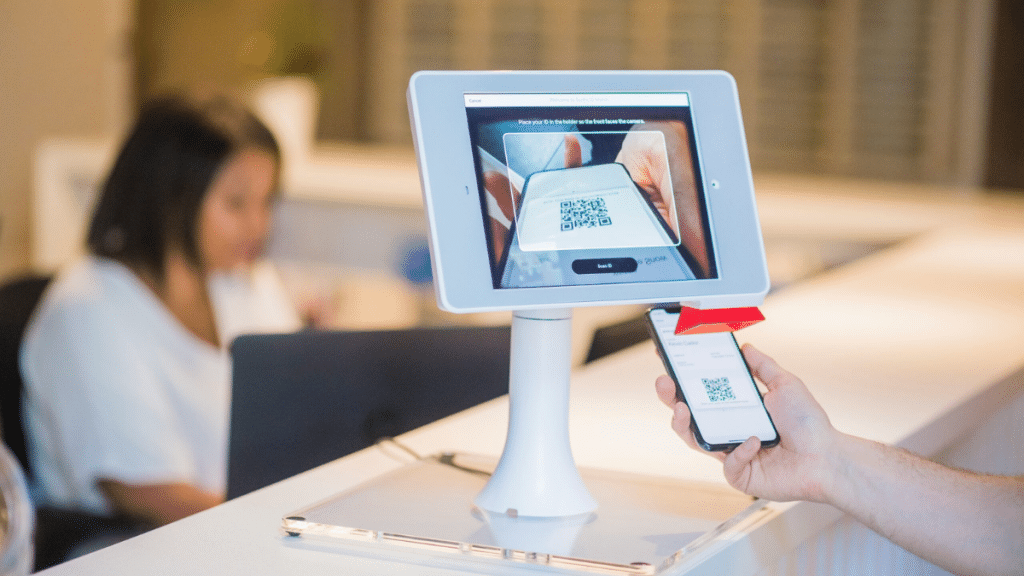Q: What is Chrome Kiosk Mode?
Chrome Kiosk Mode is a feature that allows you to lock down a device to run exclusively the Chrome browser. It can be customized in different ways (for example, you can lock it down to a single website or web app or provide a whitelist of allowed websites), but every other device application and feature would be inaccessible for the user.
Part 1. Key Features of Chrome Kiosk Mode
Chrome kiosk mode mainly provides:
- Restricted navigation: Users have access to a single website or web application (such as check-in and check-out terminals) or a whitelist of allowed websites (as on tablet and desktop computers aimed at students). In addition to accessing the allowed websites through the Chrome browser, users can’t perform any other actions on the device.
- Full-screen display: In kiosk mode, the Chrome browser can be displayed full-screen, and the URL bar hidden. This is ideal when the device is locked into running a single web app: it would improve aesthetics and increase available interactive screen space..
- Auto-launch after device reboot: The Chrome browser can be configured to be launched at every device boot. This way, there is no need to manually launch the Chrome kiosk mode anytime that the device is turned off and on again. This is ideal when Chrome kiosk mode is used on a terminal: it would be ready to function when you simply turn it on.
- Prevent exit: When Chrome kiosk mode is running, users can’t exit the kiosk mode. It means that they won’t be able to use the device for private use or change any configuration settings. This guarantees operational continuity and enhances security.
Part 2. Chrome Kiosk Mode Application in Different Industries
Chrome kiosk mode has a lot of applications in many sectors. Let’s explore the main ones.
2.1 Education
Educational environments have become incapable of renouncing digital tools. They enhance learning and provide students with learning and management tools that enhances their performance at school and any other educational environment.
However, digital tools also expose students to distractions and – especially for younger people – inappropriate or dangerous content.With the possibility of locking down devices to the needed resources, we can eliminate the above-mentioned risks, which often makes Chrome OS devices the preferred choice for Kiosk Mode deployments.
Dedicated Classroom Learning Terminals
With Chrome kiosk mode, school tablets and desktop computers can become dedicated learning terminals. First of all, students would be only allowed to use the chrome browser on the device, cutting out any possibility of distraction or that they accidentally messing up with the device settings.
Furthermore, the restricted navigation features would restrict the accessible websites to exclusively the ones necessary to their learning process: it could be a list of web resources or a single web app that runs their educational software.
Other than cutting off any distractions, this also prevents access to any inappropriate or dangerous websites.
Public Inquiry and Interactive Devices
Devices locked in kiosk mode are also a tool to simplify users’ research processes, for example, in libraries or laboratories.
In libraries, devices are first configured in Kiosk Mode by IT staff, transforming them into catalog inquiry terminals.
The auto-launch features are activated to ensure security and save energy. When needed, a user powers on the terminal, which then automatically boots the library system. This setup allows students to retrieve books easily and independently.
In laboratories, staff set up devices such as large screens in full-screen kiosk mode. This configuration allows instructions, resources, and guidance to be displayed clearly, reducing the risk of errors and enhancing the learning process.
Enhanced Teaching Management Efficiency
In classrooms where students are given access to devices – for example, a computer lab where each student works at a different computer – teachers can use Chrome kiosk mode to launch a preset interface upon startup. It ensures that all students are provided with the same resources, and it saves preparation time. It also cuts off distractions and dangers for students.
2.2 Advertising
It goes without saying that digital devices have become the means through which businesses can reach their audience. No one would dream of advertising their product with flyers and posters on the city walls anymore, right?
Screens and terminals, mainly running Windows systems, are replacing these tools and making advertising more efficient and cost effective. But how to manage multiple screens or terminals? Chrome kiosk mode has many applications in this regard.
Immersive Advertising Displays
In many public spaces (retail airports, train stations, and many more), a lot of displays are often used as advertising terminals. Chrome kiosk mode locks devices, such as screens or tablets, into reproducing videos or interactive posters and turns these devices into terminals. When kiosk mode is configured, users and passers-by can’t accidentally exit the kiosk mode and close content. These ensure that the video, presentation, or interactive poster continues looping for the pre-set duration and reinforces brand recall.
Contextual Interactive Advertising
In environments such as restaurants, Chrome kiosk mode can be used to lock devices into terminals that display products and that are also interactive, so that, for example, users can tap on a product and see its details, such as ingredients. Because the navigation is restricted, kiosk mode only allows usres to browse through ad-related functions, preventing access to any configuration setups or different content. Other than preventing access to irrelevant pages, this also enhances customer engagement and ensures security.
2.3 Retail
Retailers can enormously benefit from optimizing the shopping experience and improving operational efficiency. Through kiosk mode, Android tablets can automate specific retail functions – like check-out, ordering, product/service browsing, advertising – and improve retail efficiency- including reducing costs – and improving customer experience.
Self-checkouts and Inquiry Terminals
In supermarkets or smaller convenience stores, kiosk mode allows users to turn devices into check-out terminals through which customers can autonomously check-out and process payments. Users can’t exit the kiosk mode, which would prevent accidental access to settings, and the auto-launch makes sure that the check-out is automatically available any time the device is turned on or rebooted.
Kiosk mode terminals can also serve to transform a device into a sort of digital catalog. In clothing stores, for example, customers could use a terminal to browse through the available sizes and colours of the items showcased in the store.
Dedicated Entry Points for Promotions
For specific events, like the ones that retails often organize during holiday promotions, kiosk mode terminals are used to display event rules, or as sign-in kiosks that uses QR codes to facilitate the process. Users couldn’t access other pages on the device, ensuring traffic is concentrated on the promotion and improving conversion rates.
2.4 Healthcare
The healthcare industry not only has high demand for devices that improve access to services and products, and informational processes, but also for secure and stable systems that are easy to use and that can guarantee uses privacy and security.Windows and Android devices with a Chrome kiosk mode configuration can efficiently meet these needs.
Patient Self-Service Kiosks
In hospital environments, Chrome devices running kiosk mode automate and improve the efficiency of registration processes, payments, and even provide precious feedback.
The impossibility of exit kiosk mode and the restricted navigation feature make sure that users can’t accidentally cause system crashes or access only modules relevant to their specific case, for example: registration → select department → process ticket payment.
Dedicated Inquiry Tools for Medical Staff
Kiosk mode devices can simplify the workflow of medical staff. In any healthcare environment, from nurse stations to examination rooms, kiosk devices are used as professional systems ike digital medical records or drug information databases. Because users couldn’t exit kiosk mode, they can’t access patients’ data, and the auto launch feature ensures devices quickly returns to service the next day, after the device is turned off at the end of the working day, guaranteeing smooth medical procedures.
Fixed Websites for Health Education
Kiosk mode devices can be efficiently applied in waiting areas where full-screen kiosk devices can automatically loop informational videos about, for example, prevention or rehabilitation guidance. Because users can’t exit kiosk mode, content wouldn’t be accidentally interrupted. It helps patients gain health knowledge during waiting times while reducing the burden of health education or medical staff.
Part 3. Recap
Chrome Kiosk Mode is a powerful and versatile solution for industries looking to streamline operations, enhance user experiences, and strengthen digital security. From education to healthcare, retail, and advertising, its ability to lock down devices into a single-purpose mode opens the door to a wide range of applications—each tailored to the specific needs of its environment. Whether it’s preventing distractions in classrooms, creating immersive digital signage, enabling fast self-checkout systems, or ensuring secure patient interactions, Chrome Kiosk Mode delivers both control and convenience. As digital transformation continues across industries, this tool stands out as a reliable way to simplify workflows, improve accessibility, and maintain focus on what matters most.