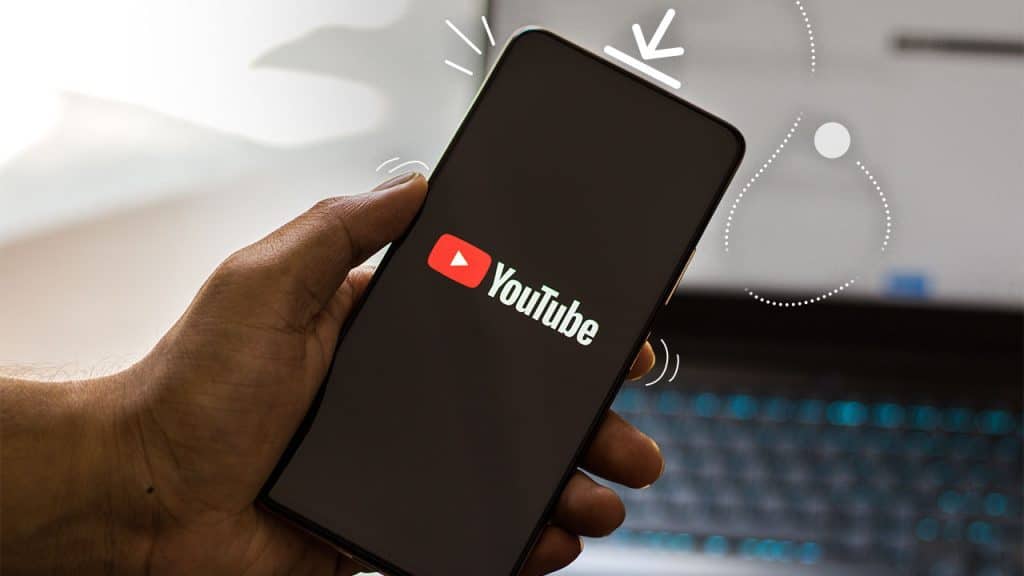Are you trying to figure out how to download YouTube videos on your iPhone, iPad, or Mac? Here, we outline straightforward methods to download and enjoy your favorite YouTube content offline.
YouTube is a treasure trove of information on virtually any topic. Being the second largest search engine, it is a go-to platform for many to find relevant information.
This makes knowing how to download YouTube videos as crucial as streaming content on any other platform.
Having downloaded videos on your iPhone, iPad, or Mac can be a lifesaver when you are traveling or in areas with limited or unstable internet access.
While downloading YouTube videos on your Apple devices is relatively straightforward if you know the steps, it’s important to be mindful of legality and ethical considerations.
We strongly advise against downloading copyrighted material without permission. Always ask the content creator for permission to download their video if it is not officially available for download.
Officially Downloading YouTube Videos on iPhone with Premium
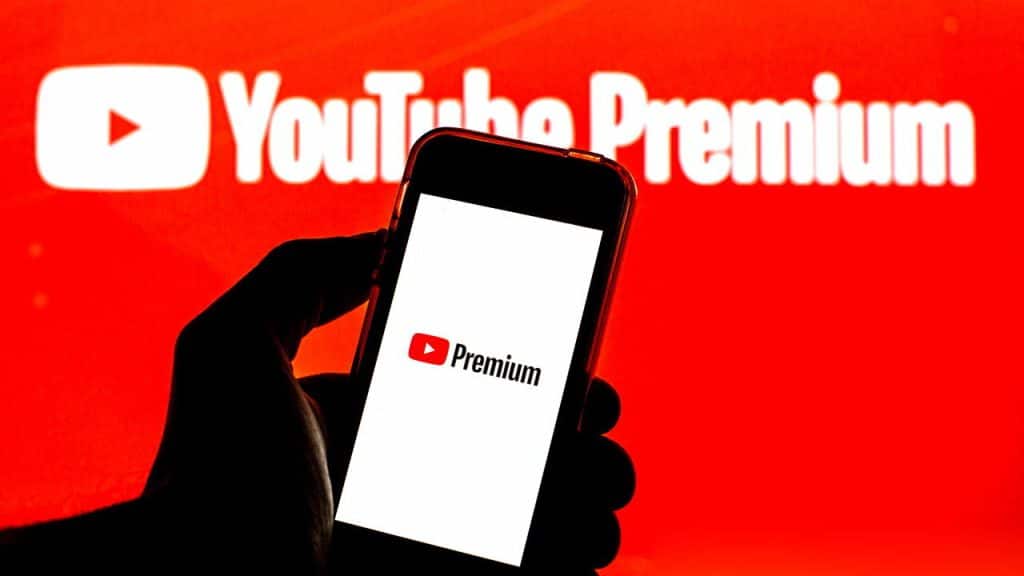
A YouTube Premium subscription allows you to officially download YouTube videos. Although the subscription costs $13.99 monthly for individual accounts and $22.99 for family accounts, there are some limitations. Notably, not all videos are available for download with YouTube Premium.
To download videos using YouTube Premium on your iPhone, iPad, or Mac, follow these steps:
- Sign into the YouTube account subscribed to Premium.
- Open the YouTube video you want to download.
- If the video is available for download, a “Download” button will appear beneath the video.
- Select your preferred video quality (up to 1080p).
- The video will start downloading.
Note: While the video is saved on your device, it remains encrypted and cannot be shared with others.
Alternative Methods to Download YouTube Videos on Apple Devices

While there are several ways to download YouTube videos, including using apps, browser extensions, or websites, caution is advised. Many websites are laden with adware, and some may even attempt to inject malware into your device.
To download YouTube videos on your iPhone or iPad, follow these steps:
- Download the Documents app from the App Store and complete the installation process.
- Tap on the Browser icon at the bottom left.
- Locate the YouTube shortcut on the next page or search for it in the search bar.
- Play the video you wish to download.
- Copy the video’s URL from the Share option.
- Open YTLoad or VideoSolo in the browser.
- Paste the URL and hit download.
- Locate the video in the downloads folder and play it locally.
Note: This process also works for Mac, although you do not need to download the file manager app. Instead, get the video URL directly from the YouTube website using your preferred browser and then follow the download process outlined above.
Conclusion
Downloading YouTube videos on your iPhone, iPad, or Mac can be incredibly useful for offline viewing, especially when traveling or in areas with limited internet access. However, it is essential to be mindful of legal and ethical considerations when doing so.
Always seek permission from the content creator if the video is not officially available for download.
Remember, while a YouTube Premium subscription allows you to download videos officially, not all videos are available for download, and the videos remain encrypted on your device.
Stay safe and enjoy your favorite YouTube content offline!
Considerations Before Downloading YouTube Videos
Copyright Issues
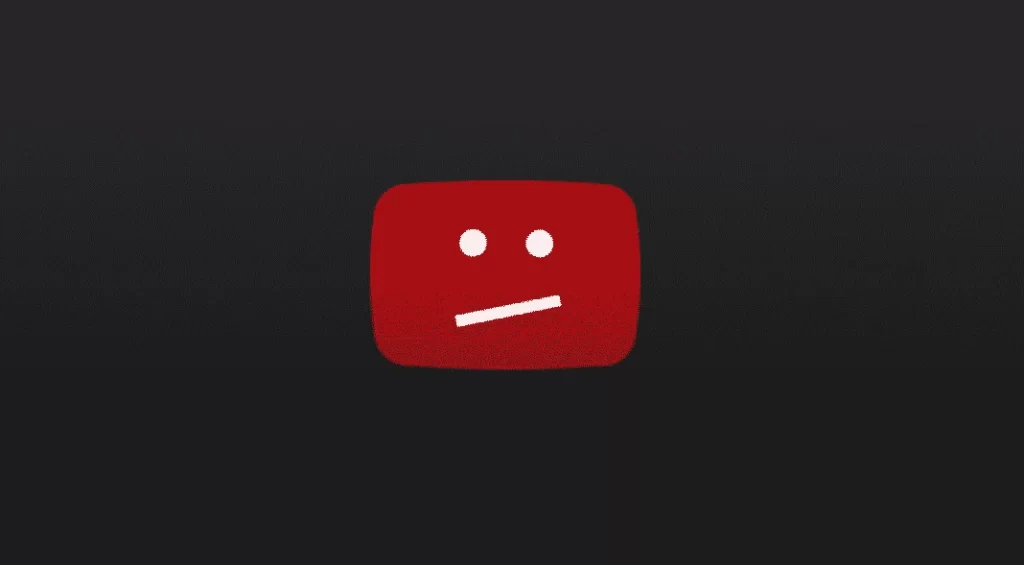
It is essential to be aware of copyright issues when downloading YouTube videos. Most content on YouTube is protected by copyright laws, and downloading, distributing, or using such content without permission may lead to legal consequences.
Always ensure that the video you are downloading is not copyrighted or that you have the content creator’s permission to download it.
Video Quality
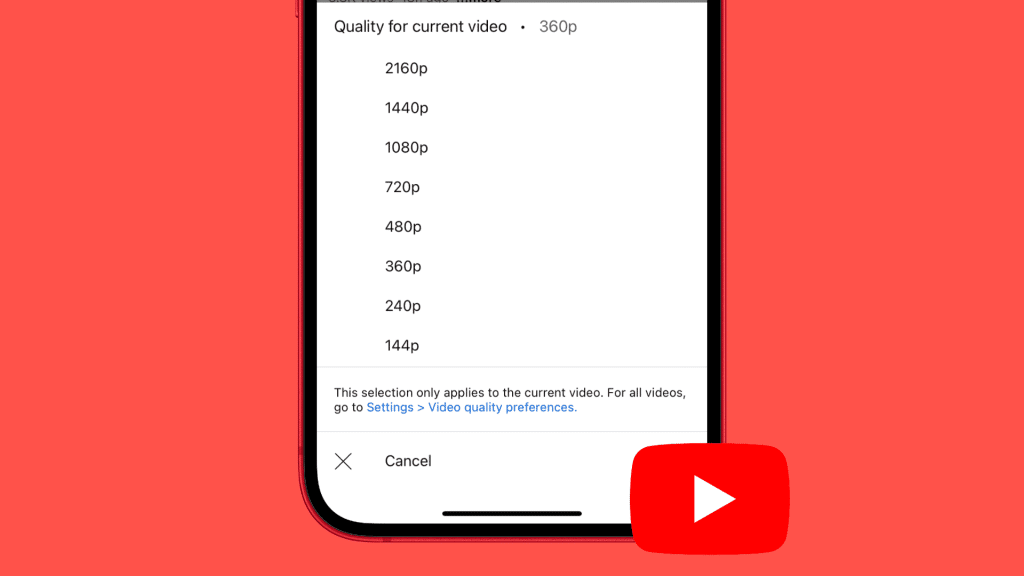
The quality of the video you download will depend on the original video’s quality and the method you use to download it. Some tools or apps may compress the video, reducing its quality. Always check the video quality options available before downloading and choose the highest quality that meets your needs.
Storage Space
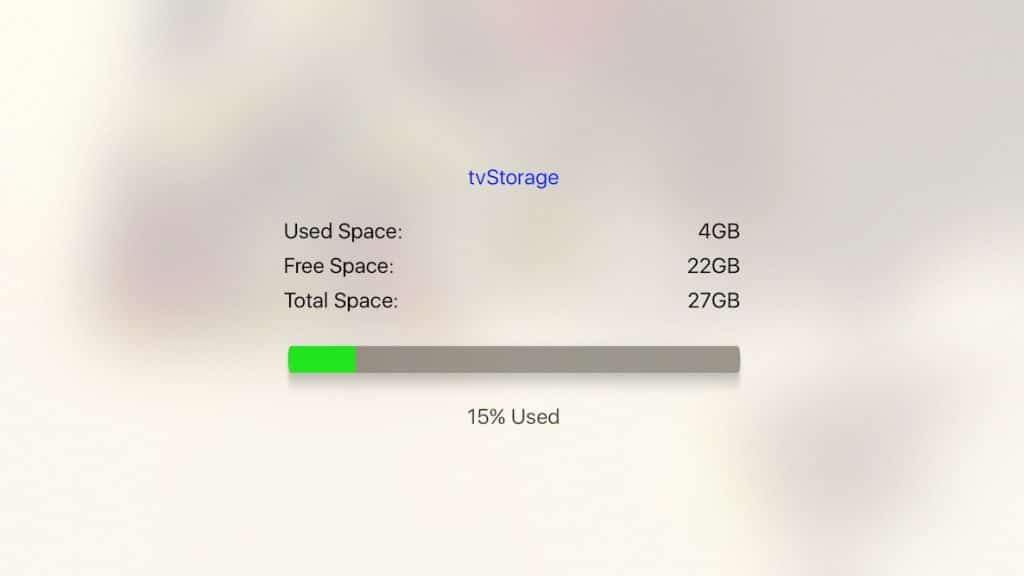
Downloading videos requires storage space on your device. Ensure that your iPhone, iPad, or Mac has enough storage space to accommodate the videos you plan to download. Regularly clean your device’s storage by deleting unnecessary files and apps to make room for new downloads.
Other Methods to Download YouTube Videos
Using a Desktop Application
There are several desktop applications available that allow you to download YouTube videos on your Mac. One popular option is 4K Video Downloader. This application is easy to use and allows you to download videos in various formats and qualities.
Steps to Download Videos Using 4K Video Downloader
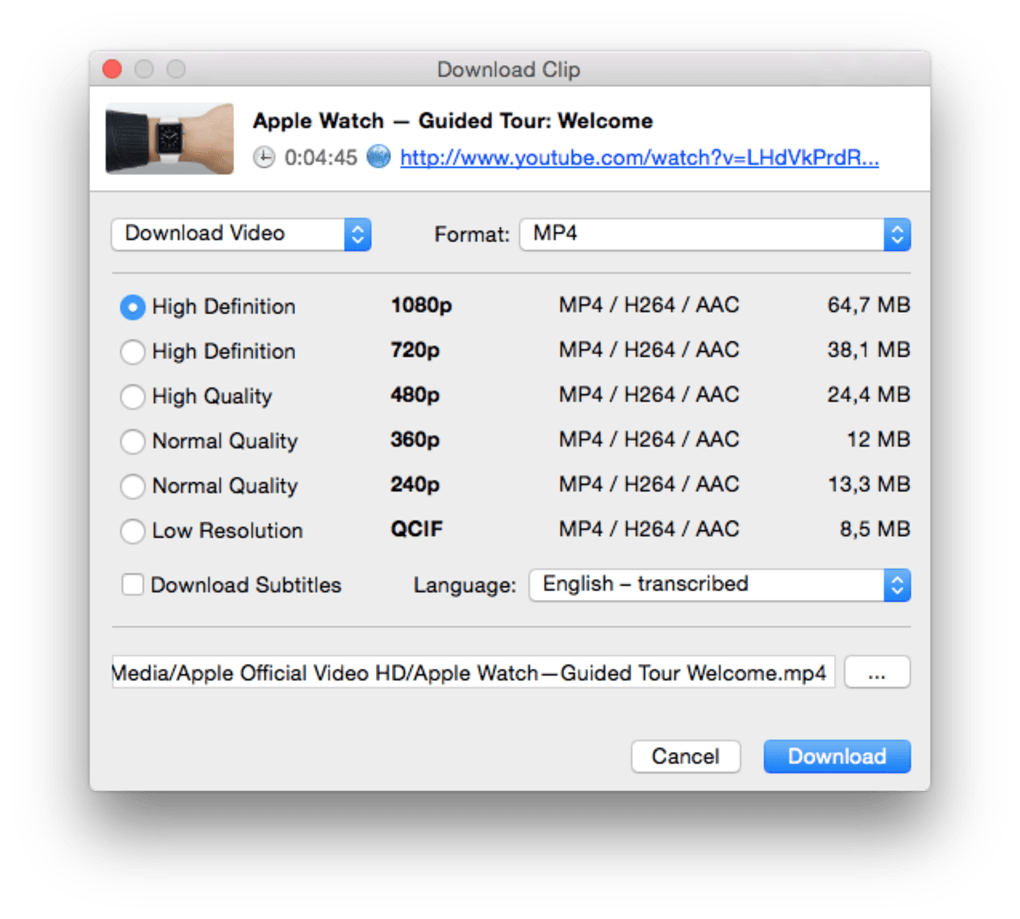
- Download and install the 4K Video Downloader application on your Mac.
- Open the YouTube video you want to download in a web browser.
- Copy the video’s URL from the browser’s address bar.
- Open the 4K Video Downloader application and click on the “Paste Link” button.
- Select the video format and quality you desire.
- Click on the “Download” button.
The video will start downloading and will be saved in the specified folder on your Mac.
Using an Online Video Downloader
If you do not want to install any application on your device, you can use an online video downloader. There are several online tools available that allow you to download YouTube videos by simply pasting the video’s URL.
Steps to Download Videos Using an Online Video Downloader
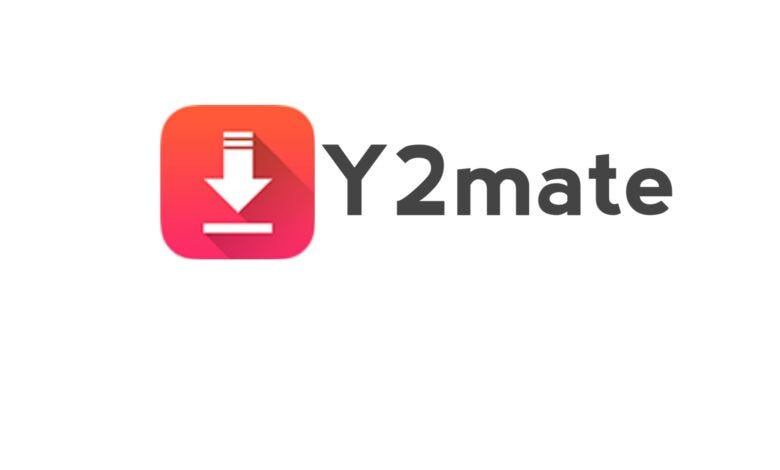
- Open the YouTube video you want to download in a web browser.
- Copy the video’s URL from the browser’s address bar.
- Open an online video downloader website, such as Y2Mate or 320ytmp3.
- Paste the copied URL into the provided field and click on the “Start” or “Convert” button.
- Select the video format and quality you desire.
- Click on the “Download” button.
The video will start downloading and will be saved in the specified folder on your device.
Conclusion
Downloading YouTube videos on your iPhone, iPad, or Mac can be incredibly convenient for offline viewing. However, it is crucial to consider copyright issues, video quality, and storage space before downloading any content.
Always seek permission from the content creator if the video is not officially available for download, and remember that a YouTube Premium subscription allows you to download videos officially, although with some limitations.
By using the methods outlined in this article, you can safely and legally download your favorite YouTube content for offline viewing.
Whether you choose to use a desktop application, an online video downloader, or a file manager app, always ensure that you respect copyright laws and the content creator’s rights. Stay safe and enjoy your favorite YouTube content offline!
Frequently Asked Questions
Is It Legal to Download YouTube Videos?
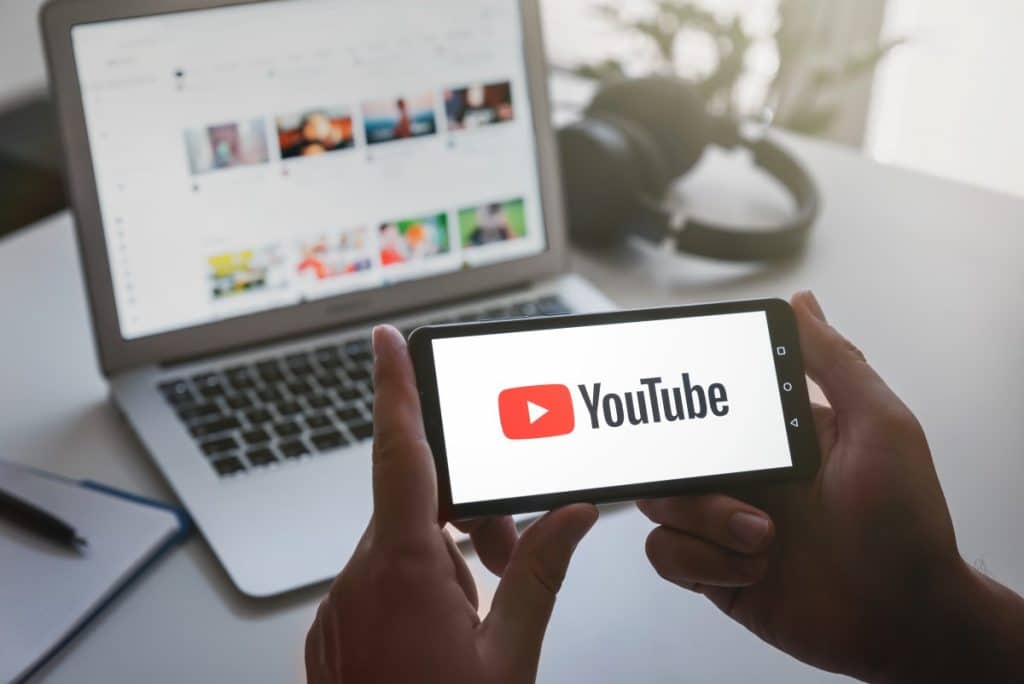
The legality of downloading YouTube videos varies by jurisdiction and the terms of service of the platform.
YouTube’s terms of service prohibit unauthorized downloading of content, except for videos made available for offline viewing through its mobile app or YouTube Premium.
It is always best to obtain permission from the content creator or use official methods to download videos.
Can I Share the Downloaded Videos with Others?
Sharing downloaded YouTube videos with others may violate copyright laws and YouTube’s terms of service. It is recommended to share the original link to the video on YouTube instead of sharing the downloaded file. If you need to share a video offline, ensure you have the content creator’s permission to do so.
What Is the Best Video Quality for Downloading?
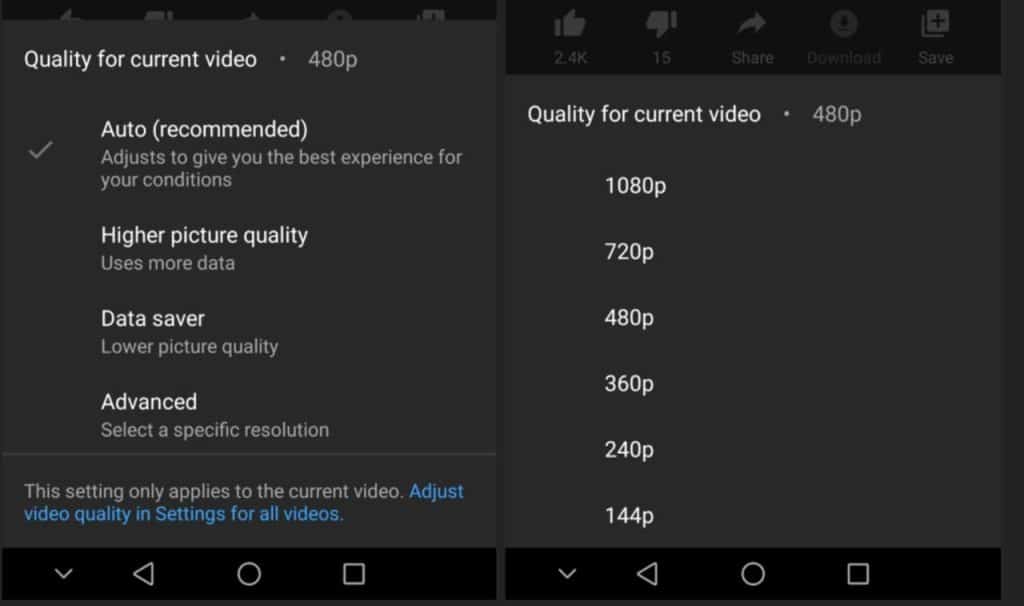
The best video quality for downloading depends on your needs and the device you will be using to view the video. Higher quality videos, such as 1080p or 4K, will provide better clarity but will also take up more storage space on your device.
If you plan to watch the video on a large screen, it is recommended to download the highest quality available. However, if you will be viewing the video on a smaller screen or want to save storage space, a lower quality, such as 720p, may be sufficient.
Are There Any Limitations to Downloading Videos with YouTube Premium?
Yes, there are some limitations to downloading videos with YouTube Premium. Not all videos are available for download, and some videos may have restrictions based on your location or the content creator’s preferences.
Additionally, downloaded videos remain encrypted and cannot be shared with others. They can only be viewed within the YouTube app on the device on which they were downloaded.
Tips for Downloading YouTube Videos
Check the Video’s License
Before downloading a YouTube video, check the video’s license. Some videos are uploaded under a Creative Commons Attribution license, which allows users to reuse and distribute the content as long as they provide proper attribution to the original creator.
Use a Reliable Tool or App
When downloading YouTube videos, it is essential to use a reliable and trustworthy tool or app. Be cautious of online tools that may contain adware or malware. Reading reviews and checking the tool’s or app’s reputation can help ensure its reliability.
Consider Your Data Usage
Downloading videos can consume a significant amount of data. If you have a limited data plan, consider downloading videos over a Wi-Fi connection to avoid additional charges.
Conclusion
Downloading YouTube videos on your iPhone, iPad, or Mac can be a convenient way to enjoy your favorite content offline. However, it is essential to be aware of copyright issues, video quality, and storage limitations before downloading any videos.
By following the tips and methods outlined in this article, you can safely and legally download YouTube videos for offline viewing. Remember always to respect the rights of content creators and adhere to the terms of service of the platform.