Facebook, a leading social media platform, has become an integral part of our lives. It allows us to connect with friends and family, share our thoughts, photos, and videos, and even promote our businesses. One of the many features that make Facebook a user-friendly platform is the ability to save drafts of posts.
This feature is particularly useful for users who want to work on their content before publishing it, allowing them to refine their message and ensure it is error-free. However, finding these drafts can sometimes be a bit tricky, especially if you are using the Facebook app on an Android device.
In this article, we will guide you on how to find drafts on Facebook, whether you are using the Facebook app on Android or accessing Facebook through a mobile browser. We will also provide some tips on how to manage your drafts effectively.
Finding drafts on Facebook Android
If you are using the Facebook app on an Android device, you might have noticed that the interface is slightly different from the desktop version. This difference can make it a bit challenging to find certain features, including drafts. However, with the right guidance, you can easily navigate through the app and find your drafts. Here’s how you can do it:
- Open the Facebook app on your Android device. Ensure that you have the latest version of the app for the best user experience.
- Tap on the three horizontal lines in the top-right corner of the screen. This icon is often referred to as the “hamburger” icon and it opens the main menu of the Facebook app.
- Scroll down through the menu options and tap on “Settings & Privacy.” This will expand the menu to reveal more options.
- In the expanded menu, tap on “Settings.” This will take you to a new page with various settings options.
- Scroll down through the settings options and tap on “Drafts.” This will open a page with all your saved drafts.
By following these steps, you will be able to access your drafts on Facebook Android. You can now view, edit, or delete your drafts as needed. Remember, drafts are not visible to other users until you decide to publish them.
Finding drafts on Facebook mobile browser

If you prefer using a mobile browser to access Facebook, the process of finding drafts is slightly different but still straightforward. Whether you are using Chrome, Safari, or any other mobile browser, the steps remain the same. Here’s how you can find your drafts:
- Open your preferred mobile browser and go to the Facebook website. Make sure you have a stable internet connection for a smooth browsing experience.
- Log in to your Facebook account if you haven’t already. If you have forgotten your password, follow the prompts to reset it.
- Tap on the three horizontal lines in the top-right corner of the screen to open the menu. This is similar to the process in the Facebook app.
- Scroll down and tap on “Settings & Privacy.” This will expand the menu to reveal more options.
- In the expanded menu, tap on “Settings.” This will take you to a new page with various settings options.
- Scroll down and tap on “Drafts.” This will open a page with all your saved drafts.
Following these steps will allow you to access your drafts on Facebook through a mobile browser. You can now view, edit, or delete your drafts as needed. Remember, drafts are private and only visible to you until you decide to publish them.
Tips for managing drafts on Facebook
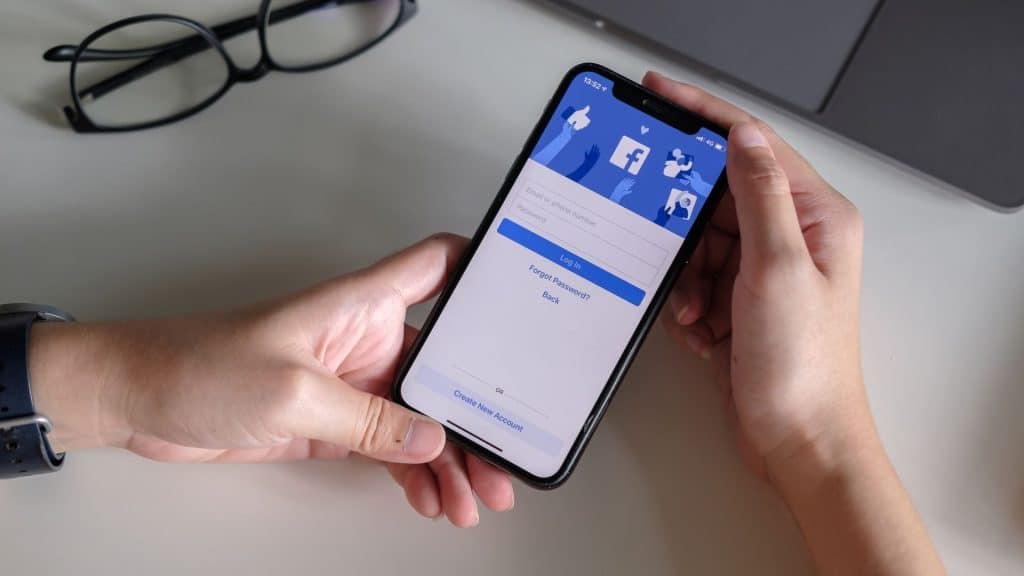
Now that you know how to find drafts on Facebook, it’s important to learn how to manage them effectively. Proper management of your drafts can help you stay organized, save time, and ensure that your posts are of high quality. Here are some tips for managing your drafts effectively:
- Regularly check your drafts: Make it a habit to check your drafts regularly. This will ensure that you don’t forget about any unfinished posts. You can set a reminder on your phone or create a schedule to review your drafts periodically. This will also help you stay on top of any changes or updates you may want to make to your drafts.
- Edit and refine your drafts: Drafts are a great way to work on your content before publishing it. Take the time to edit and refine your drafts, making sure that they convey your message effectively and are free from errors. Use the spell check and grammar check features to ensure your posts are well-written.
- Delete unnecessary drafts: If you have drafts that are no longer relevant or that you no longer plan to publish, it’s a good idea to delete them. This will help keep your drafts organized and make it easier to find the ones you actually want to work on. It will also free up space in your drafts folder.
- Use drafts for collaboration: If you are working on a post with someone else, you can use drafts to collaborate. Share the draft with the person you are working with, and both of you can make edits and suggestions before finalizing the post. This can be particularly useful for business pages where multiple people may be involved in creating content.
Conclusion
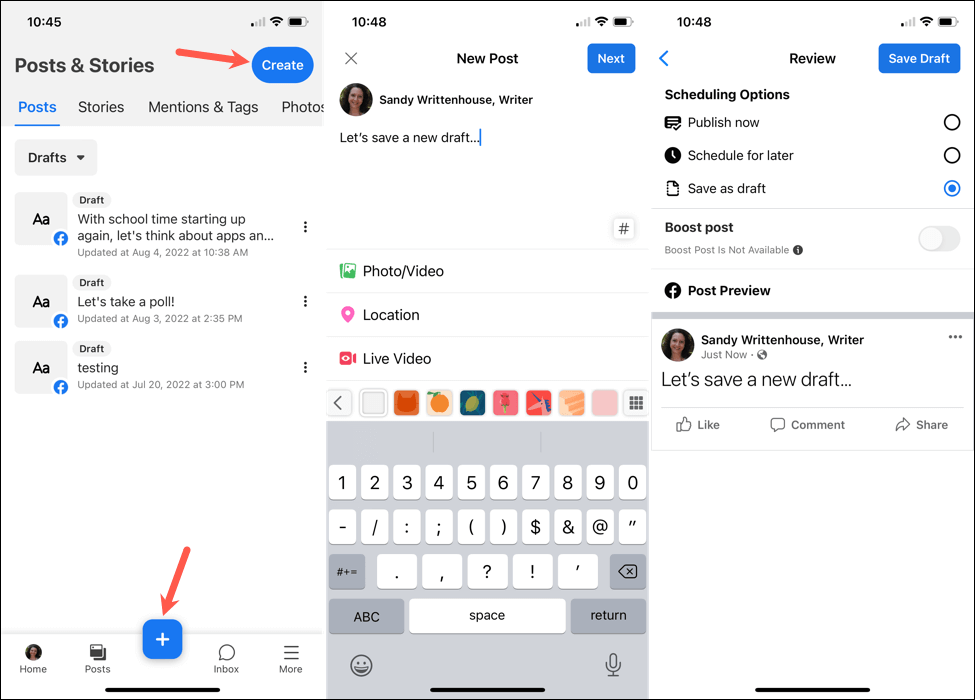
Finding drafts on Facebook can be a useful feature for users who want to work on their posts before publishing them. Whether you are using the Facebook app on Android or accessing Facebook through a mobile browser, the steps provided in this article will help you find your drafts easily.
Remember to regularly check your drafts, edit and refine them, delete unnecessary drafts, and use drafts for collaboration. With these tips, you can make the most out of the drafts feature on Facebook and ensure that your posts are well-crafted and error-free before sharing them with your friends and followers. Happy posting!
