Do you need to manage complex video and audio processing tasks? FFmpeg is the solution you need. It can fix various video problems and gives you finer control over your files than other tools. In this guide, we cover everything from basic format conversions to advanced video restoration with FFmpeg. We’ll show you its main functions. With this knowledge, you’ll be able to tackle your video project problems with greater precision.
Overview of FFmpeg
In this section, we introduce FFmpeg, an important tool for anyone who deals with video and audio processing issues. It is necessary to provide a general overview of this software because it is not easy to use. FFmpeg’s interface may initially seem complicated, but its ability to perform various video and audio tasks is unmatched. This section will prepare you to utilize the tool in your projects fully.
1. What is FFmpeg?
FFmpeg is a complete multimedia framework that professionals across the industry rely on for extensive audio and video processing. It enables detailed manipulation and conversion of video and audio files. This software is necessary for tasks requiring high precision and adaptability, conditions other tools may not always meet. FFmpeg supports a vast array of codecs and formats, which makes it a versatile choice for any project.
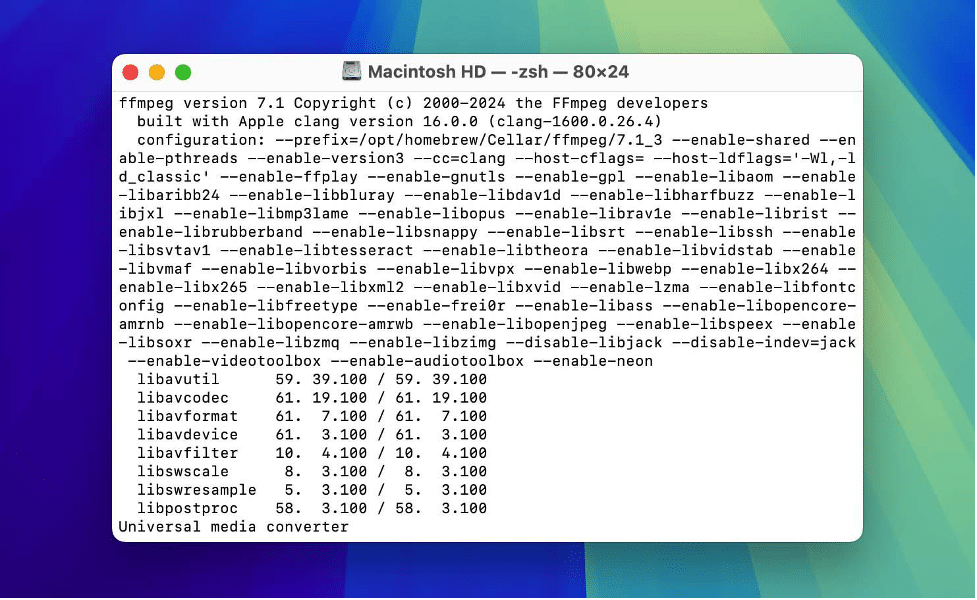
Here is what FFmpeg can do:
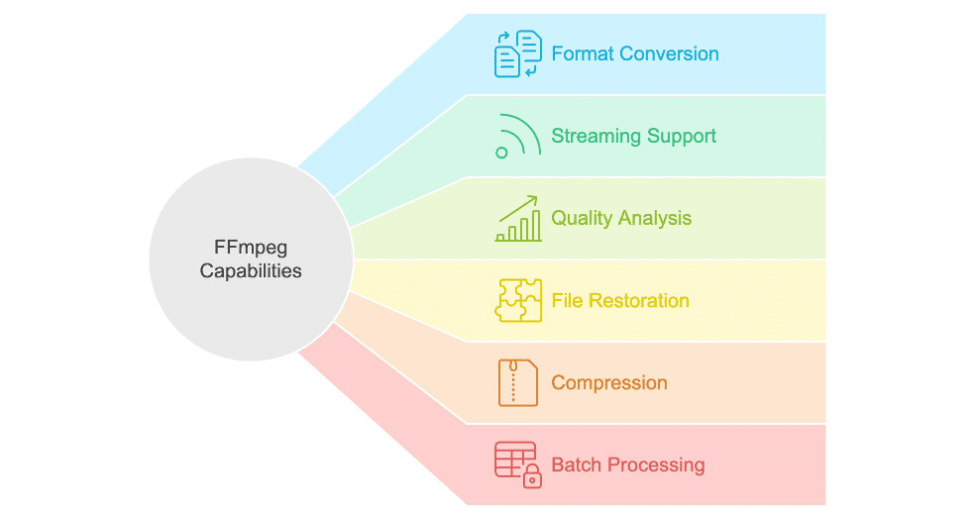
- FFmpeg excels as a tool to convert audio and video files across a multitude of formats and supports nearly every multimedia format.
- It processes and manipulates audio and video streams, which makes it an invaluable tool for broadcasting and streaming applications.
- The tool provides a detailed analysis of multimedia files, which helps improve and debug content quality.
- FFmpeg can restore damaged or corrupted multimedia files and return them to a usable state.
- It compresses audio and video files, which is important to reduce file size while maintaining the integrity of the content.
- FFmpeg manages batch operations that allow you to process multiple files simultaneously, which boosts workflow.
2. How FFmpeg Works
FFmpeg operates through a terminal. It uses specific commands to perform its functions. It allows detailed control over video and audio file operations but requires a knowledge of command-line interfaces. If you are unfamiliar with this interface type, you must familiarize yourself with the basics before you attempt to repair videos using FFmpeg. Incorrect command usage can complicate the issues rather than resolve them, especially when you try to repair damaged videos.
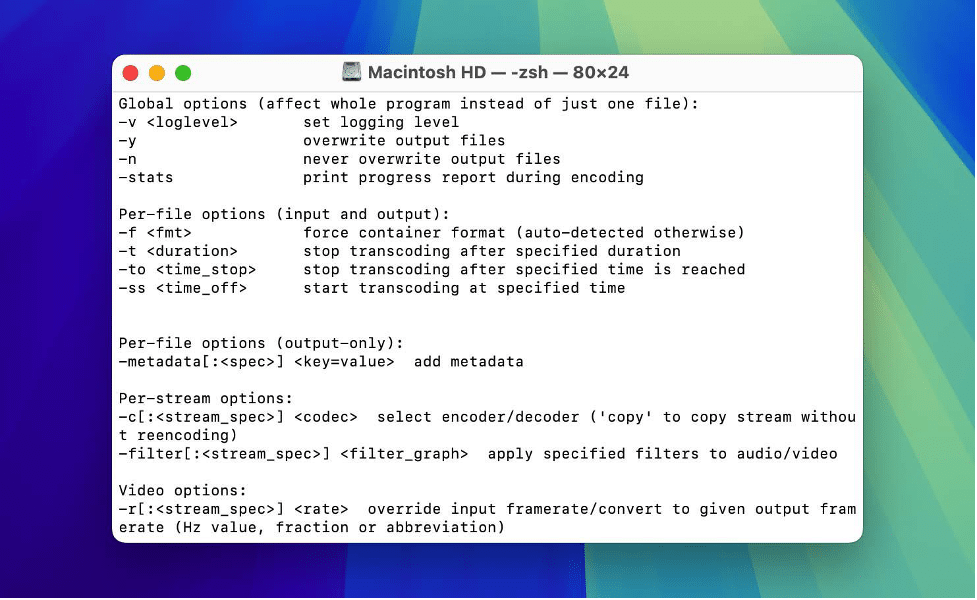
📌 For novices, we recommend that you begin with introductory materials on command-line usage and then proceed to specific FFmpeg tutorials that cover basic operations.
Here’s how FFmpeg functions through command-line operations:
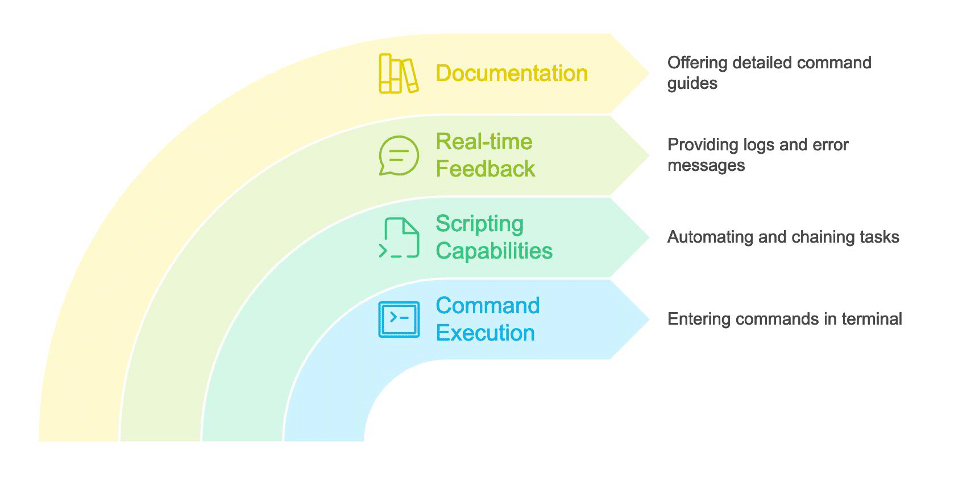
- To initiate FFmpeg tasks, you enter commands directly into your terminal or command prompt. Each command specifies the operation, source file, and output parameters.
- FFmpeg supports complex scripting, which permits you to automate repetitive tasks or chain several operations together to achieve complete processing workflows.
- When you execute commands, FFmpeg provides real-time feedback and error logs. This information is important for troubleshooting and guarantees that operations proceed as expected.
- Given the complexity of its operations, FFmpeg includes detailed documentation that covers its vast array of commands and their applications.
3. The Main Commands of FFmpeg for Common Operations
Given the extensive range of actions that FFmpeg can perform, it is not feasible to list all available commands. Instead, we will concentrate on a few basic operations commands and video repair commands. These examples will illustrate the syntax and use of each command.
- ffmpeg -i input.avi -c:v libx264 output.mp4. This command converts a video from AVI format to MP4. The -i tag specifies the input file. The -c:v tag followed by libx264 tells FFmpeg to encode the video stream with the x264 codec, which is common for MP4 files.
- ffmpeg -i input.mp4 -vn -acodec copy output.aac. This command extracts the audio from a video file and saves it as an AAC file. The -vn option disables video recording, and -acodec copy copies the audio codec from the source file directly without encoding.
- ffmpeg -i input.mp4 -ss 00:00:10 -to 00:01:00 -c copy output.mp4. This command trims a segment of the video from 10 seconds to 1 minute. The -ss specifies the start time, -to the end time, and -c copy copies both the audio and video streams without re-encoding.
- ffmpeg -err_detect ignore_err -i corrupted.mp4 -c copy repaired.mp4. This command attempts to repair a damaged MP4 file. The—err_detect ignore_err instructs FFmpeg to ignore errors found in the file, which helps to save undamaged parts of the file to a new output file named repaired.mp4.
- ffmpeg -v error -i corrupted.mp4 -f null – 2>errorlog.txt.This command is used to identify and log errors in a video file. The -v error option sets the logging level to ‘error’, which means FFmpeg will only report error messages. The -i specifies the input file, and -f null directs FFmpeg to process the video but not output any file. The 2>errorlog.txt
redirects all error messages to a file named errorlog.txt.
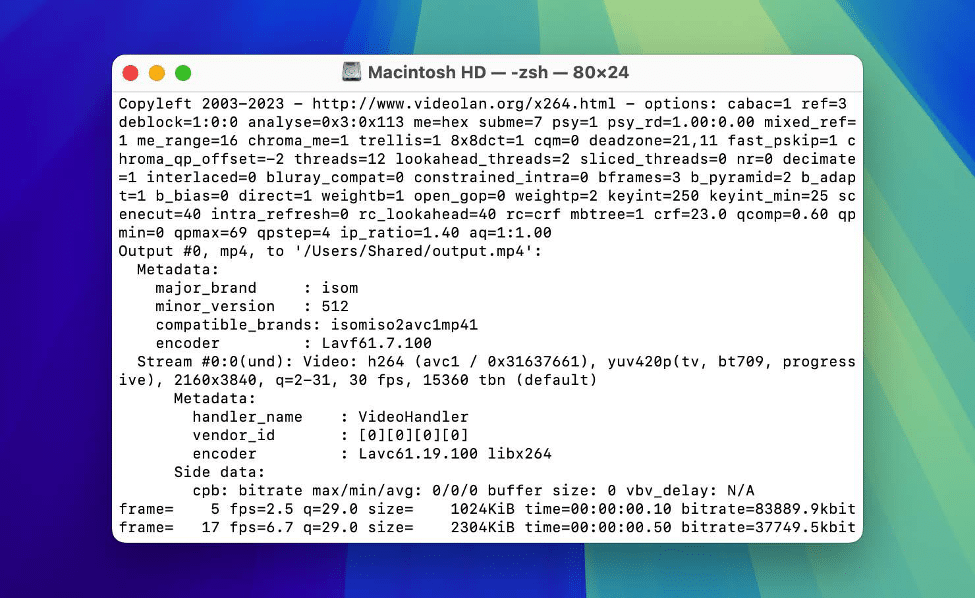
🔴 Note: You can use the official documentation from the FFmpeg developer to get more information about the existing commands and their parameters and usage.
Alternative Tools to FFmpeg for Repairing Damaged Videos
If you find FFmpeg’s command syntax complicated and doubt your ability to use it successfully for video repair, consider some alternative video repair tools. They typically handle a limited range of problems; they mainly fix videos that won’t play. Although they lack FFmpeg’s broad capabilities, they offer easy-to-use interfaces that are suitable if you do not have command-line skills.
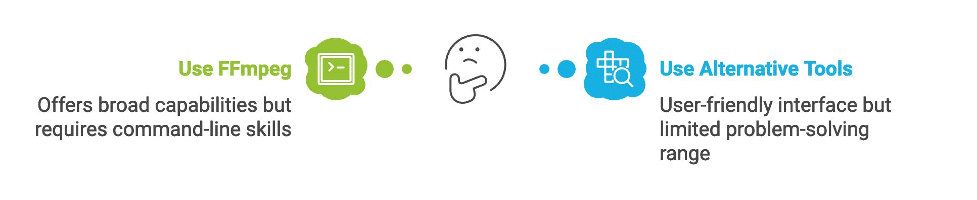
👁️ Pay attention: We will not provide detailed steps to recover corrupted MP4 videos or other formats but will only introduce you to the options available.
- One of the most convenient options is to use online tools that allow you to repair videos from any device, including computers, tablets, or phones. A standout among these is Clever Online Video Repair. This tool is completely free and supports a wide array of video formats, such as MP4, MOV, 3GP, M4V, M4A, DAT, and more. It also allows you to repair videos up to 5GB in size and accommodates even high-resolution videos.
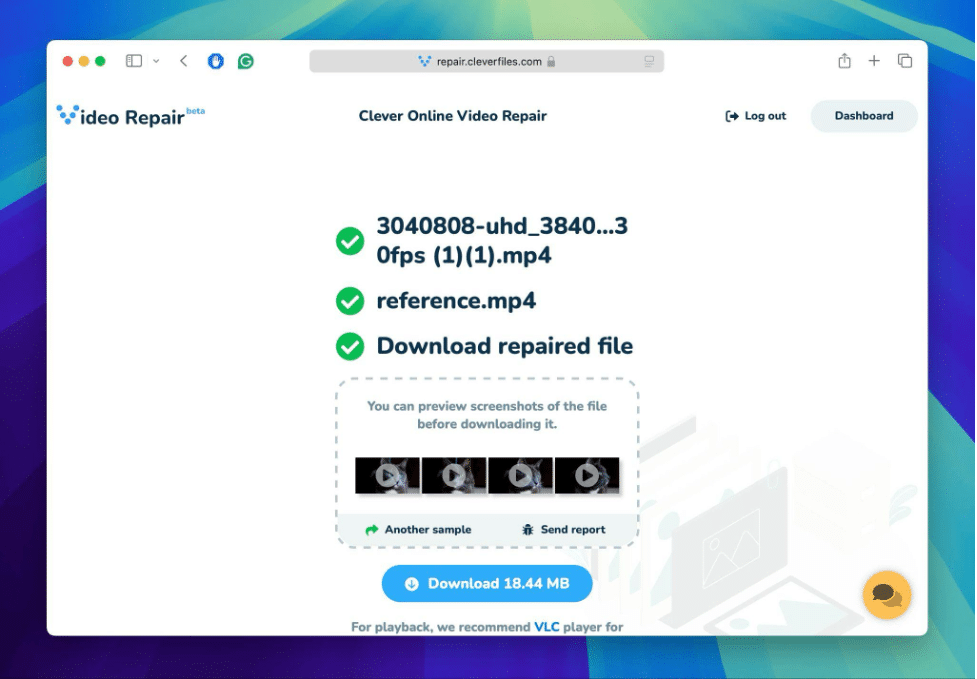
🖇️ However, Clever Online Video Repair requires both the damaged video and a reference video filmed with the same settings. This reference is necessary because it helps the tool reconstruct the damaged file accurately. The tool analyzes and replicates data from the undamaged reference video.
- If you prefer a software solution that can be installed directly on your computer, we recommend Yodot Video Repair Software. However, this tool supports fewer video formats than Clever Online Video Repair, including key formats like MOV, AVI, MP4, XVID, and DIVX. Yodot allows you to fix videos and preview them for free; however, you must purchase the full version to save the repaired files to your computer.
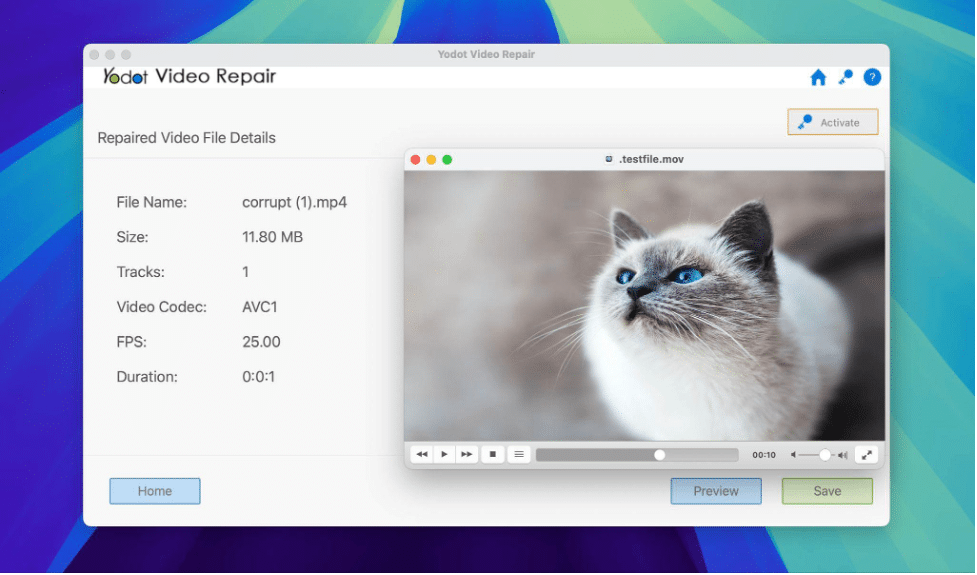
Conclusion
In this article, we examined FFmpeg and its extensive capabilities. FFmpeg excels at various multimedia tasks, from simple edits to complex repairs, making it a necessary tool. However, to use FFmpeg, you must understand its command-line interface and commands, which may pose difficulties for some users.
If you do not want to use complex command-line tools and seek a faster, simpler solution, consider alternative tools. We have highlighted options like Clever Online Video Repair and Yodot Video Repair Software. These tools offer graphical interfaces that simplify video repair. You should choose the right tool to guarantee that you continue to produce high-quality video content with ease.
FAQ
Where can I download FFmpeg?
You can download FFmpeg from its official website, FFmpeg.org. The website provides links to download the latest stable release and daily builds. It also offers guidelines on getting FFmpeg through various package managers if you are using a Linux distribution.
What are the risks involved in using FFmpeg to repair video files?
When you use FFmpeg to repair video files, you risk further corruption if you use commands incorrectly. Incorrect parameters or command sequences might overwrite data irreversibly. It is important to work on a copy of the file instead of the original to avoid accidental data loss.
Can FFmpeg convert audio formats as well?
Yes, FFmpeg can convert audio formats. It supports a wide range of audio codecs and can transform audio files from one format to another. Common commands for audio conversion involve specifying the source file, the desired codec, and the output file. For example, to convert an MP3 file to WAV, you would use: ffmpeg -i input.mp3 output.wav.
Can FFmpeg be used for commercial purposes?
Yes, you can use FFmpeg for commercial purposes. FFmpeg is licensed under the LGPL (Lesser General Public License) or GPL (General Public License), depending on how you configure it. The LGPL allows you to include FFmpeg in commercial products if you comply with the terms that provide the freedom to use, modify, and redistribute the software. However, if you enable certain options in FFmpeg that are GPL-licensed, your usage must adhere to the stricter GPL terms.
