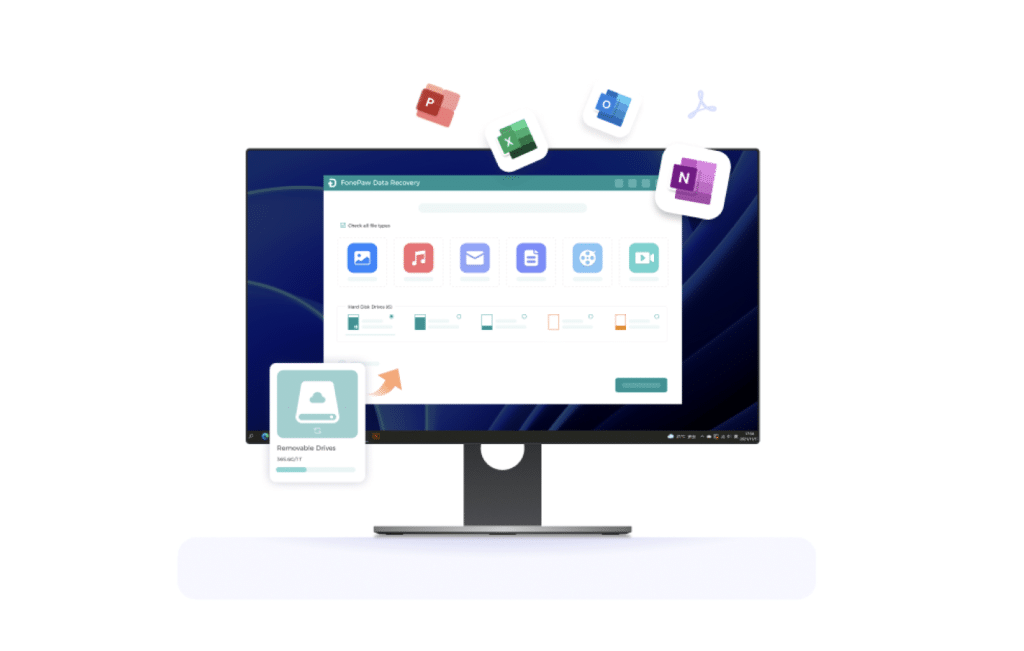No matter how careful you are when using a Mac, accidental deletion can still happen. For this, you probably have searched for MacBook/iMac data recovery software and found FonePaw Data Recovery for Mac. However, the gathering of information may not be comprehensive for you, raising questions about its applicability and reliability for the situation.
To address your question about its performance, we will share comprehensive information on FonePaw Data Recovery for Mac, including the features, price, etc., so that you can make a better decision.
FonePaw Data Recovery for Mac: Overview
FonePaw Data Recovery for Mac is an exceptional recovery software for Mac that allows you to recover deleted files on MacBook from various scenarios even without backups. It can effortlessly recover over 1000+ file types with a high success rate and simple recovery processes from multiple devices on Mac. Before we go through the details, a table containing technical specifications is provided to enhance your understanding of Mac Data Recovery.
| Operating System | Mac OS: Mac OS X 10.7 and above (macOS Big Sur and macOS Monterey) Compatible with Macs featuring both Intel chips and Apple Silicon |
| File Systems Supported | NTFS, exFAT, FAT16/FAT32, APFS |
| Device Types Supported | Computer/Laptop SD/Memory Cards USB Flash Drive/Memory Stick HDD/SSD/Hard Drive/Digital Camera Camcorder Removable Drives |
| Different Scenarios supported | Full-scaled scenarios are supported, including deleted data recovery, virus infection recovery, partition recovery, Recycle Bin recovery, etc. |
FonePaw Mac Data Recovery: Key Features
Since you have learned some basic information about FonePaw Data Recover for Mac, let’s begin with its main features.
Cover Most File Formats & Storage Devices
FonePaw Data Recovery for Mac supports a comprehensive file recovery that exceeds 1000+ file types, including office documents, photos, videos, audio, archives, emails, browsing files, and so on, from formats such as JPG, MP4, AAC, DOC, ZIP, DB. In the meantime, it can maintain the original quality of the lost files.
Additionally, multiple storage devices are supported for diverse data source recovery, covering our familiar computers or hot-pluggable devices like SD cards, USB, external hard disk drives, and digital cameras. It is a powerful data recovery software that makes sure that the loss of various data sources is not left behind.
Offer Free Scanning & Previewing Service
FonePaw Data Recovery for Mac introduces 2 notable features that grant users 100% free to use: scanning modes (Quick Scan & Deep Scan) and previewing.
- Quick Scan searches for pointers of files that have been deleted recently. So, it has quick processes and is perfect for users that require an immediate solution.
- Deep Scan is more thorough and more time-consuming when searching for deleted files. It searches every byte and deep in the drive, which works effectively for recovering deleted files that have been lost for a long time and are hard to retrieve.
Meanwhile, after the scanning, FonePaw FonePaw Data Recovery for Mac allows you to preview the results before recovery. It eases your pain when attempting to recover your files from multiple results even though you don’t remember the file name.
Support Multiple Data Loss Scenarios
Addressing the diverse situations of data loss, FonePaw Data Recovery for Mac saves you from any data loss scenarios. It can salvage your lost data due to system crashes, partition loss, virus infection, accidental human deletion, formatting, etc., enabling you to recover your lost data from MacBook/iMac in any case.
Ensure Privacy & Security of Recovery
When recovering lost data on any device, FonePaw Mac Data Recovery is 100% safe. It prioritizes data protection and cares about the privacy of users, raising the commitment that no data will be accessed or uploaded without users’ permission to the external servers, and all data recovery will be processed locally on the device.
FonePaw Data Recovery for Mac: Workflow
Utilizing FonePaw Data Recovery for Mac to recover deleted files on MacBook/iMac is simple and easy. With several steps, you can bring your lost files back. Follow this intuitive guide on how to use it.
Step 1. After downloading and installing FonePaw Data Recovery for Mac, launch the program, select a file type (e.g., image, video) and the drive of lost data, and click on Scan.
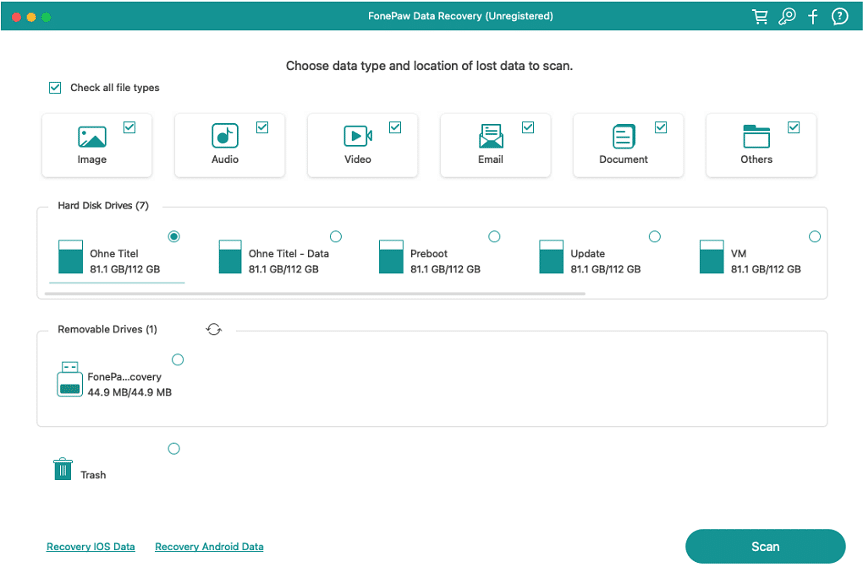
Step 2. The program will start to scan the selected drive and find deleted files. Quick Scan gives an immediate result. If you are not satisfied, on the left panel, you can choose Deep Scan.
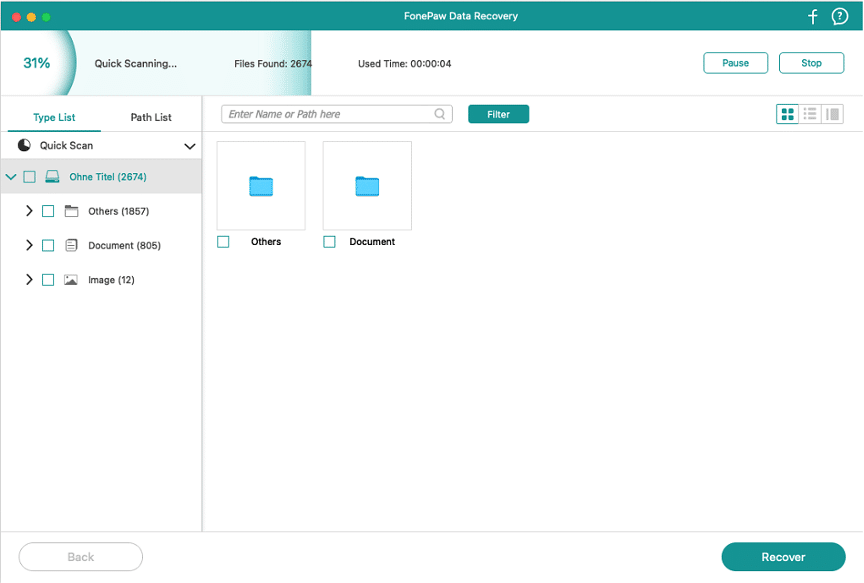
Step 3. Wait for a while. The search results will be listed by type or by path. You can preview the results with the filter, choose which files to recover, and click on Recover.
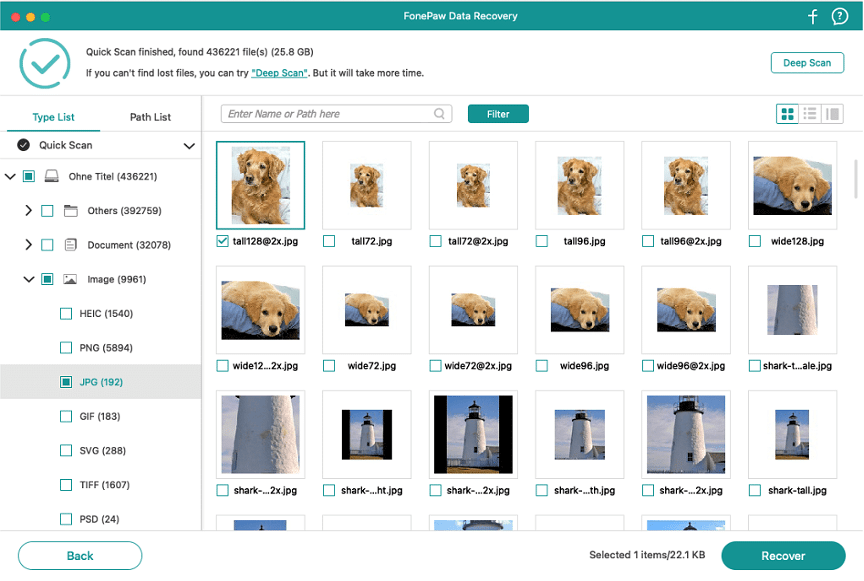
FonePaw Mac Data Recovery: Price & Plans
FonePaw Mac Data Recovery for Mac is free to download, featuring free scanning and previewing. However, you will need to purchase a premium plan to recover your lost files. There are three plans you can choose from:
- The one-year license is available for $54.56 for 1 Mac.
- The one-month license is available for $44.77 for 1 Mac
- The single-user license is available for $62.97 for 1 Mac.
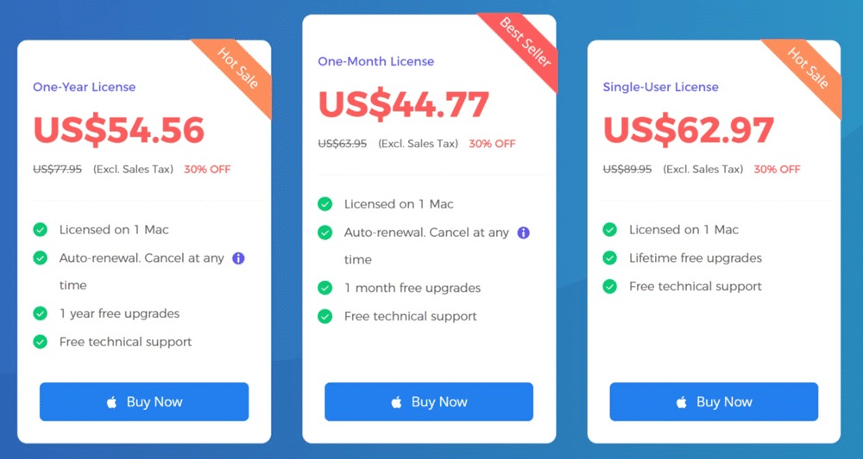
Summary
No matter how many files are lost from your Mac, FonePaw Mac Data Recovery can recover them at any ease with a high success rate. It is safe and effective, working perfectly for your permanently deleted files on any device. The most important thing is that it is cost-free to scan and preview the results, which is better than some of the other software. Overall, if you are looking for a reliable solution, FonePaw is highly recommended.