The portable USB flash drives can be used to store and transfer important data and files. However, during the transfer, your files can be lost due to accidental deletion, USB corruption, or other reasons. The consequences can also be serious if you have no backup of the files. Fortunately, we get the way. The professional recovery software FonePaw Data Recovery can be your savior for USB data recovery.
Here we will introduce FonePaw Data Recovery with a comprehensive review of its features and performance. Just continue reading and get back your lost files on USB drive.
Overview of FonePaw Data Recovery
FonePaw Data Recovery is developed by FonePaw Technology Limited. It is a well-known software company specializing in data recovery, data backup, system repair, etc. Thanks to the advanced technology, FonePaw Recovery is a big-league USB recovery software with extensive compatibility. This software can be used on PC and Mac and is compatible with all kinds of USB flash drives, supporting the recovery of 1000+ types of files.
It is one of the best data recovery software we have tested. Apart from the merits above, it offers two scanning modes and a preview function, providing you with a quick and efficient recovery as well as a high success rate. What’s better is that it has an intuitive interface and simple steps, making sure any user can access it.
Key Features
What makes FonePaw Data Recovery stand out in the market? We think the versatile features sets it apart from its competitors, and the highlight features are below.
Support 1000+ file formats
FonePaw Data Recovery has a powerful searching ability. It can detect and recover over 1000 file formats, and that covers all your needs—for instance, photos, videos, audio, office documents, etc. According to our test, FonePaw Data Recovery allows you to pre-select the file type before searching, which will consume less time and make recovery more efficient.
Support almost all types and brands of USB drives
FonePaw Data Recovery can meet all your needs for different devices. Apart from Mac and Windows, it also supports all the other storage devices. As for USB data recovery, it can support all the USB flash drive brands, such as Kingston, SanDisk, Samsung, Western Digital, etc. Also, it can recover data from all kinds of USB devices, like USB flash drives, USB external hard disks, etc. So, there is no need to worry that it cannot fulfill your requirement for data recovery from using a different USB device.
Recover for various scenarios
Another powerful feature of FonePaw is that it can handle more data loss scenarios than you can imagine. For example, it can handle accidental deletion and also supports data recovery from formatting errors, virus/malware infection, etc.
Flexible and free scanning modes
FonePaw Data Recovery provides two scanning modes, which are totally free: Quick Scan and Deep Scan. Quick Scan is for you to search the files that are deleted not long ago and offers the quickest recovery as an immediate solution. Deep Scan allows you to thoroughly search for deleted files for complicated situations, which will take more time.
Free previewing mode
FonePaw Data Recovery allows you to preview the search results for free before you actually recover them. You can check the results by type, name, size, and date of the file to have an efficient recovery.
Ease of Use
FonePaw Data Recovery has a clear and intuitive interface. Its straightforward navigation lets you easily find the button you want. Additionally, the one-click selection feature allows you to recover the lost data quicker without hassles. No need for any skilled knowledge. You can handle the software in just seconds, even if you are a novice.
Performance
We have compared FonePaw Data Recovery with other recovery software in the market. We found that FonePaw Data Recovery has a high recovery success rate, which is remarkable. Especially for the photos and videos in the USB, the recovery is impressive and quite effective. It has a quicker scanning speed compared to its competitors. In a short time, it can find more files for you to recover. The good performance shows that FonePaw Data Recover is absolutely reliable recovery software.
Pricing
FonePaw Data Recovery is not forever free software, but it offers a 30-day free trial. You can download it for free and use the free scanning and preview. If you want to recover lost files, you need to make a subscription to a premium plan with 3 packages for your different requirements.
The one-year license: $54.56 for 1 PC:
Auto-renewal cancel at any time
1-year free upgrades
Free technical support
The one-month license: $44.77 for 1 PC:
Auto-renewal cancel at any time
1-month free upgrades
Free technical support
The single-user license: $62.97 for one PC:
Lifetime free upgrades
Free technical support
FonePaw Data Recovery User Guide
After learning the above information about FonePaw Data Recovery, let’s learn how to use it to recover lost files from USB drive. Follow the guide below.
Step1. Download and install FonePaw Data Recovery software. Connect your USB to your computer. On the main screen of the software, choose your USB drive from the Removable Drives section and the file type. Then press the Scan button to search for your lost files.
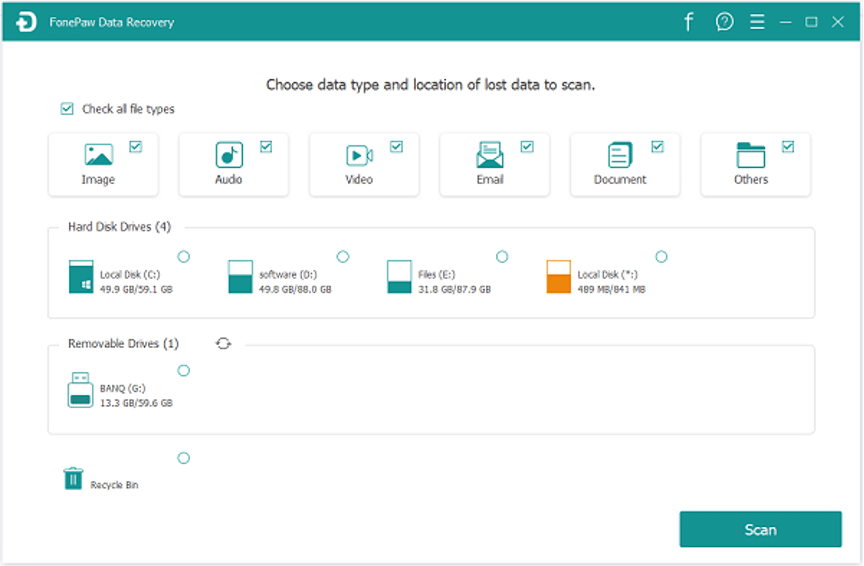
Step 2. The software will automatically detect the lost files using Quick Scan. You can click on the Stop button to pause at any time. After a short time, you will see the search results listed. You can preview the results with the filter by entering the file name or path. Alternatively, if you are not satisfied with the results, you can switch to Deep Scan mode to conduct a thorough scanning.
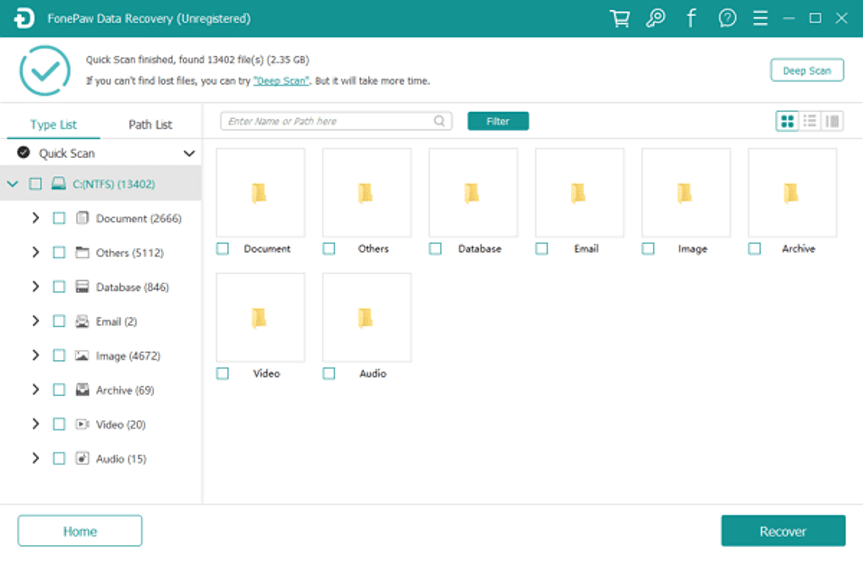
Step 3. After you decide which file to recover, click on the Recover button. When the process is completed, you can check the recovered file directly by clicking Open Folder.
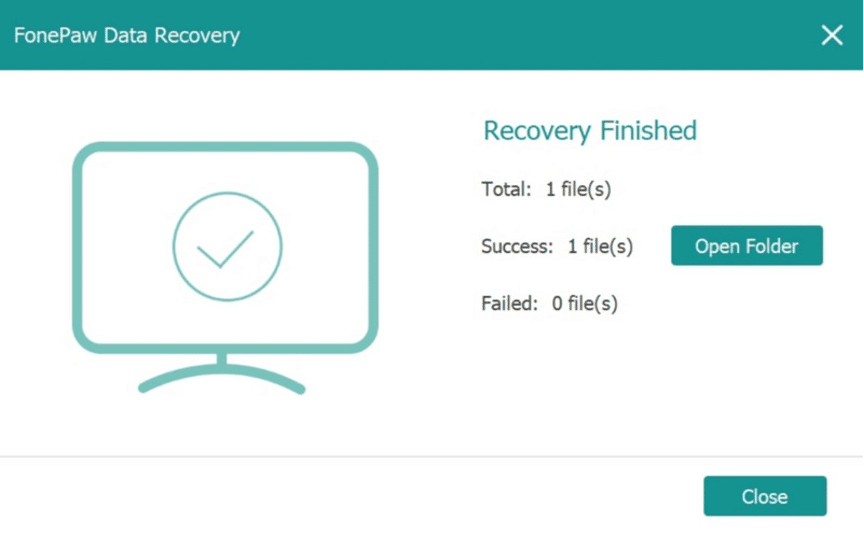
Conclusion
In conclusion, FonePaw Data Recovery is absolutely a great choice for USB data recovery. It can recover almost all the file formats in different situations with a high success rate. Its Deep Scan and Quick Scan provide a comprehensive and fast search for deleted files, allowing you to recover lost files quickly while ensuring that no files will be missed. Additionally, the simple steps and clear navigations make it possible for the average user, even a novice. As for the cost, it offers three different pricing options to meet your various needs. You can download it for free and give it a try now!
