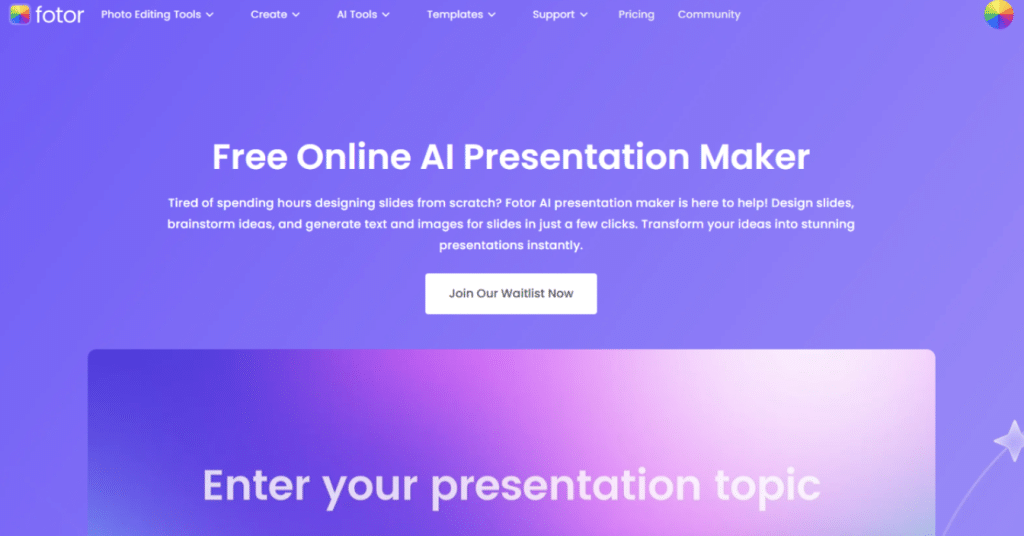
Before beginning this review, let me confess three things
- I am not a designer
- I am not tech-savvy
- I am not a PowerPoint pro
So, when I came across Fotor’s AI presentation maker, I was genuinely surprised. Although I had extensively used Canva’s presentation templates and Microsoft PowerPoint’s pre-loaded ones, I wanted to try what Fotor’s AI presentation maker does.
I was pretty skeptical before trying my hand. However, I knew what Fotor’s AI presentation maker would do. So, I wanted to try Fotor’s presentation maker to do a presentation based on child education and AI.
A little backstory here.
Child education is something I’m passionate about, and I’ve seen firsthand how technology, especially AI, is making waves in the classroom. From personalized learning paths to adaptive tutoring systems, AI is already transforming how children learn. It’s an interesting space but also requires a nuanced understanding—something that could be overwhelming to convey, especially if you don’t have a design background.
That’s why I decided to test Fotor’s presentation maker’s capabilities in this regard. Fotor’s AI presentation maker exceeded my expectations, and I was impressed with what I got.
So, in this review, I’ll discuss my personal experiences with this tool, what I loved about it, what I think could have been improved, and, more importantly, whether this tool is worth its salt.
What is Fotor’s AI presentation maker?
Fotor’s AI Presentation Maker is an absolute time-saver for anyone who needs to create presentations quickly but doesn’t have the expertise or bandwidth to start from scratch. This tool is a game changer if you’re like me—someone who often faces looming deadlines but isn’t a design whiz or a PowerPoint pro.
The process is incredibly simple: you provide a brief prompt or a topic, pick a template that fits your style or subject matter, and let the AI do the heavy lifting. In just a few moments, you’re presented with a complete set of slides filled with relevant text, images, and a cohesive layout.
When I first tried it, I was stunned by how quickly the AI generated a presentation on a topic I was working on—child education and AI (explained in detail below). I had a fully formed deck with well-researched content, graphics, and slide designs in no time. Sure, it wasn’t 100% ready to present immediately, but it gave me a solid framework to work with, and it took much of the guesswork out of the process. From there, I could customize the slides to suit my specific needs, add my personal touch, and adjust the text and visuals as needed.
For anyone who regularly struggles with staring at an empty slide deck and is unsure of where to start, Fotor’s AI Presentation Maker is a total game-changer. It’s not just a convenience—it’s a creative boost, helping you jump past that dreaded blank-slide paralysis and giving you a structured foundation that you can build on. Whether you’re a beginner or an experienced presenter, it’s an easy way to produce professional-looking slides that make an impact—without the hours of frustration and design stress.
How did I use Fotor’s AI Presentation Maker?
Step 1: Choose a template
Visit Fotor’s AI slides maker and choose a template you like. For my testing purposes, I chose the ‘Pastel and Pink presentation template’
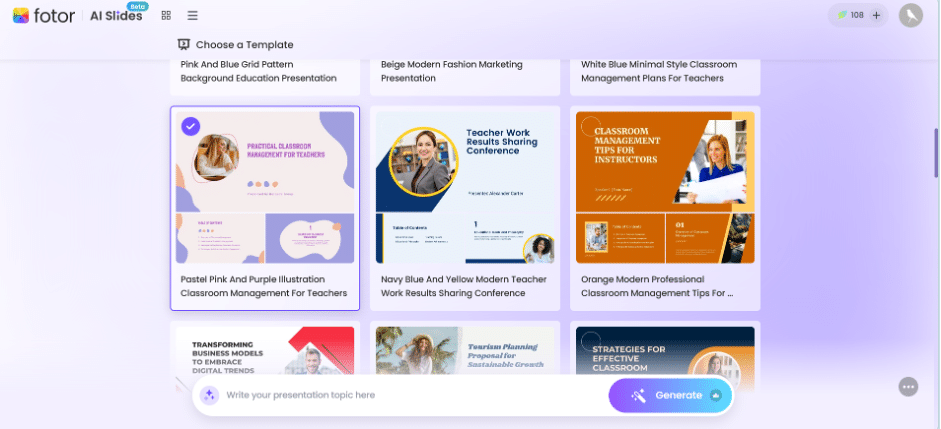
Step 2: Enter your prompt
This is a very important step.
Since the presentation maker will design your entire presentation based on the inputs you provide, you must feed it with as many details as possible. Giving a vague or typical AI-generated prompt will not yield better results. So, in this segment, I ensured my prompt was detailed and had all the vital details that helped the presentation maker design my templates.
This was the prompt I gave:
“Create a presentation on the role of Artificial Intelligence (AI) in child education. Focus on how AI is transforming the learning experience for children, including personalized learning, adaptive learning platforms, and AI-powered tutoring systems. Highlight the benefits of using AI to cater to individual student needs, increase engagement, and support children with learning disabilities. Also, touch on the challenges such as data privacy, equity in access to AI tools, and the potential impact on teacher-student relationships. Conclude with a brief overview of the future of AI in education and its potential to reshape learning environments.”
This was the result I got
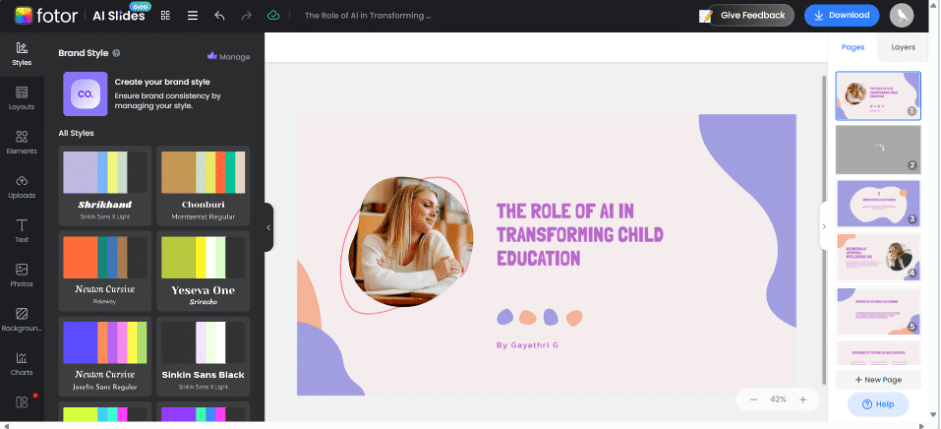
The presentation maker created 23 slides covering all the aspects I had given in the prompt. Though the result was far from efficient, it gave me a solid framework to build on.
Step 3: Customize the slides
This is the fun part—the section where you can customize the slides to match your brand tone, style, and voice. I tried switching to different color brands, adding my own data, and using Fotor’s extensive in-built library to choose charts and graphs that would complement my presentation.
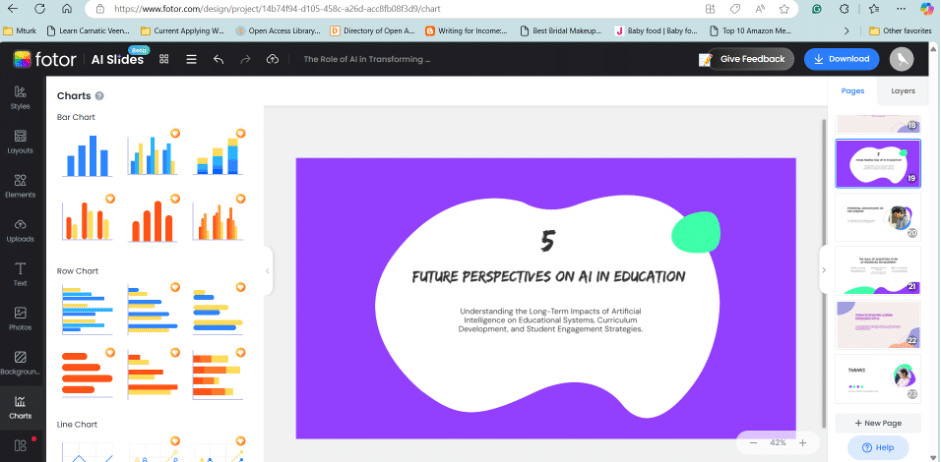
The AI editor was really intuitive and easy to use. It is a simple drag-and-drop editor; you can easily choose the one you need and customize it quickly. It is evident that Fotor has focused on making the user experience seamless and efficient, allowing both beginners and experienced users to create professional-looking presentations without any steep learning curve. Everything feels natural and responsive, whether you’re adjusting text, swapping images, or experimenting with different layouts. With AI presentation maker, you can focus more on your content and less on the design process.
This is the fun part—the section where you can customize the slides to match your brand tone, style, and voice. In addition to changing fonts, colors, and text, Fotor’s AI Presentation Maker allows users to edit individual slide images using its AI image generator. If you find that an image in your presentation doesn’t quite fit the tone or message you’re aiming for, you can easily replace it with a new one generated by the AI.
This feature was particularly useful when I felt a certain image wasn’t aligning with the message I wanted to convey in my presentation on AI in child education. The AI image generator allows you to input new prompts, and it will create customized, high-quality images that match your topic perfectly. It was an excellent way to refine my presentation and ensure the visuals supported the content.
Step 4: Download your final version
Once you’ve finished customizing your presentation, it’s time to download your final version. Fotor makes this step simple and hassle-free. With just a click of a button, you can choose your preferred file format—PPTX, PDF, or an image file—and download your high-quality presentation. This allows you to share it with others easily, present it directly from your device, or make further edits if necessary.
Honestly, I did all the edits with Fotor’s AI editor, so I directly downloaded it in the .ppt format (since it will be much easier for me to present it that way).
Who Should Use Fotor’s AI Presentation Maker?
Fotor’s AI Presentation Maker is made for a wide range of users.
After using it myself, I can confidently say that it’s especially beneficial for:
- Marketing professionals: If you regularly create pitch decks or campaign reports, this tool will save you tons of time. It’s perfect for putting together polished, professional slides without hours of effort.
- Entrepreneurs: If you are a founder or an entrepreneur who needs investor presentations or business proposals, Fotor will be invaluable. It eliminates the need to hire a designer or spend days crafting presentations, letting you focus more on the actual content.
- Laymen/Students: If you’re not tech-savvy or want to create presentations for a one-time purpose, you will find Fotor helpful. This AI presentation maker will save tons of valuable time, which you can use to strengthen your arguments, do more in-depth research, or indulge in other activities.
- Content Creators: Whether you’re a YouTuber, blogger, or course creator, Fotor helps you make sleek, engaging slides that complement your content—no design skills required.
- Educators: Teachers and trainers can quickly put together lesson presentations that are not only visually appealing but also interactive and engaging for students.
Pros and Cons of Fotor’s AI Presentation Maker
Every tool has its pros and cons, and after spending some time with Fotor’s AI Presentation Maker, here’s what I found:
(PS: These are the pros and cons that I have personally felt, and the aspects listed down are purely from my own experience)
Pros:
✅ Time-Saving: This is, hands down, the biggest benefit for me. What used to take hours now takes mere minutes. Whether creating a presentation for a meeting or a report, the time it saves is invaluable.
✅ Easy to Use: As someone who’s not super tech-savvy, I loved how intuitive the interface is. You don’t need to be a designer or have technical know-how to create stunning presentations—it’s as simple as drag-and-drop.
(Yeah, and the added perk is that everyone would be in awe of what you’ve created and swoon over you for some presentation tips and ideas! Ahem 😉)
✅ Customizable: While the AI provides a solid starting point, you still have full control over the design, allowing you to tweak and personalize every detail to fit your style or project needs. This is very important for me as I can tweak my presentation as I deem fit. If it were a fixed, uneditable presentation, that’d be a bigger issue, but thankfully it’s not.
✅ Resource-Rich: The tool gives you access to an extensive library of stock images, icons, fonts, and other design elements, which is fantastic for quickly building professional slides.
Cons:
❌ Limitations: The AI doesn’t always get everything perfect. While it’s great for generating content quickly, I had to tweak the text or add extra details to make it more accurate or tailored to my needs.
But then, this isn’t really a con. You just have to work to make the presentation truly yours and align it with your specific goals.
❌ Template-Based: While there are plenty of templates, the overall design can feel a bit template-driven. If you want something unique, you’ll need extra time customizing it or starting from scratch.
My verdict: Is Fotor’s AI Presentation Maker Worth It?
After using Fotor’s AI Presentation Maker extensively, I can confidently say it’s absolutely worth trying—definitely a solid 10 out of 10 in my book.
Going into this, I expected a basic or clunky tool, but I was really impressed by how polished and intuitive the experience was. It’s easy to navigate, saves time, and produces professional results that usually require a more expensive design platform.
The real standout feature for me is the ability to fully customize your presentation after the AI generates the initial draft. While the AI is great at giving you a strong starting point, I appreciate being able to refine it and make it uniquely mine—especially when deadlines are tight or creativity is running low.
If you’re a busy professional, a content creator, or an educator who regularly needs to create presentations, this tool could be your new best friend.
I’ve used it for everything from marketing decks to project reports, and I honestly don’t see myself returning to manual slide creation anytime soon.
It’s just too convenient and efficient!