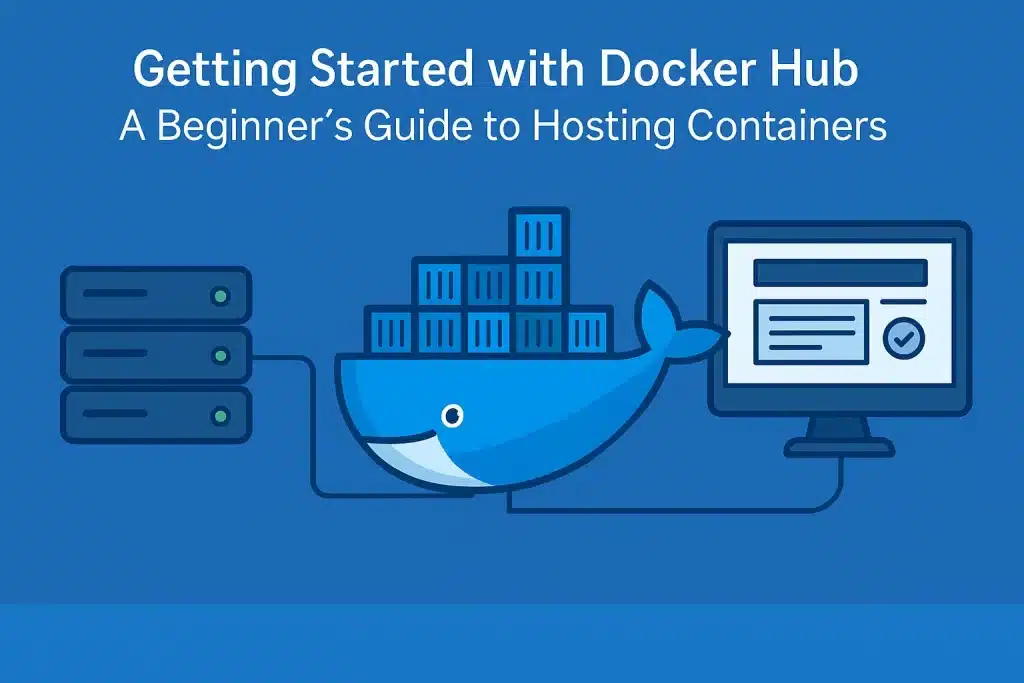In our constantly changing world of DevOps and software development, containerization has become the main game changer in the way we put together, ship, and maintain our applications. Docker is one of the key technologies to facilitate this shift. And for hosting, sharing, and managing Docker container images, Docker Hub has become the destination of choice for millions of developers around the world.
This guide is for those of you who are new to Docker, or new to containers, and general — we’ll cover everything you’re going to need to know to get started using Docker Hub, from setting up your account to pushing your first container image. No matter if you’re a single dev, a team, or working with a web hosting control panel, you should know about Docker Hub, the central place to get Docker
What Is Docker Hub?
Docker Hub is a hosted service that allows you to store, share, and distribute your Docker images. It serves as a common collection from where developers can:
- Upload and manage container images
- Pull official and community images
- Collaborate on containerized projects
- Configure the automatic builds and web hooks
It’s sort of like GitHub for containers — except instead of dealing with source code repositories, you’re dealing with applications and their environments.
Why Use Docker Hub?
Docker Hub is particularly useful for the following reasons:
- Public and Private Images: Publicly share images or keep them private only for internal consumption.
- CI/CD Integration: Automatically deploying to every commit with Docker Hub and CI/CD.
- Scalability: Excellent for handling containers in dev and production environments.
- Official Images: Get running immediately with supported Docker images, and integrate with vendor placement from NGINX, Redis, MySQL, and others.
- Team Management: Easily manage teams and permissions from the dashboard.
Follow this guide to learn how to set up Docker on your server, learn about deployments technology stack, and create a new Docker project.
Time to deep dive into how to start using Docker Hub.
Create a Docker Hub Account
Visit hub.docker.com and create a free account. You’ll need an email address that’s valid and a good, secure password. You are good to go with Docker Hub as soon as you verify your email.
Set Up Docker Locally
Make sure you have Docker installed in your local machine. You can download it from docker. com. Once installed, check your Docker installation by typing:
docker –version
You should also login to Docker from the terminal session:
docker login
This is necessary so that your pushes to Docker Hub could be authenticated.
Build Your First Docker Image
If you already have a working base Dockerfile, cd into the directory containing the Dockerfile:
docker build -t yourusername/yourimagename:tag .
This will create a Docker image on your local machine and apply a tag to your Docker Hub username and the image name.
Push Image to Docker Hub
Once you’ve built your image, push it to your Docker Hub repository:
docker push yourusername/yourimagename:tag
Depending on your image size and internet connection, it can take a few seconds to upload.
Pull Image on Another System
Now you can pull your image from any system that has Docker installed:
docker pull yourusername/yourimagename:tag
Its primary benefit is that it facilitates collaboration and deployment, specifically when working with teams or deploying in production.
Best Practices to Use Docker Hub
To maximize your use of Docker Hub, heed these best practices:
Use Descriptive Tags
Avoid using only the latest. Add semantic versioning (v1.0.0) or environment based tags (dev, prod) to have better control.
Keep Dockerfiles Lightweight
Make your Dockerfile’s image size optimized. Do multi-stage builds and remove extra packages.
Automate Builds
Docker Hub can link to a GitHub or Bitbucket repo and will build images whenever new code is committed. This streamlines your CI/CD workflow.
Manage Access
Leverage Docker Hub, Teams, and Organizations to control who can push and pull images. Always have control over the access permissions on a private repository.
Docker Hub vs. Alternatives
Although Docker Hub is the best-known registry, it isn’t the only one. Other notable alternatives include:
- GitHub Container Registry (GHCR)
- Google Container Registry (GCR)
- Amazon Elastic Container Registry (ECR)
- Azure Container Registry (ACR)
For newcomers, Docker Hub is still the best resource because it’s easy to use, well-documented, and most popular among other choices.
Use Cases for Docker Hub
Here are a few real-world use cases where Docker Hub excels:
Application Deployment
Push your app’s container image to Docker Hub and pull it on the cloud servers or clusters. This provides confidence that staging and production environments are identical.
CI/CD Workflows
Combine Docker Hub with GitHub Actions, Jenkins, or GitLab CI, and you can automatically test and deploy your containerized application.
Web Hosting and Control Panels
Most of the new web hosting environments and control panels support Docker by default. You can simply pull images from the Docker Hub directly to deploy services, microservices, or even complete applications.
Common Pitfalls to Avoid
Docker Hub is easy for beginners, but don’t make these mistakes:
- How not to keep secrets in public repos
- Pushing too many big images as bad files.
- Image updates don’t matter – patch your deps
- Hardcoding credentials in Dockerfiles
- Always comply with safe coding and deployment techniques to mitigate security risks.
Final Thoughts!
Docker Hub makes it easy to manage, share, and deploy containerized applications. Whether you’re deploying your first web app or building a complex microservices architecture, mastering Docker Hub can help you automate and streamline the DevOps workflow.
When you learn to build, tag, push, and pull images, you are learning how to create portable and scalable environments that can run on any Docker-enabled platform. Paired with a robust CI/CD pipeline and useful tools like a hosting control panel, Docker Hub is an invaluable part of the modern infrastructure management toolbox.
So do not wait, sign up, create your first image, and begin your journey into containerization with Docker Hub now.