Many people use GoPro cameras to capture videos, keeping memories safe so they can look back on the good times. However, it is really frustrating when you think you have recorded a video, only to get a corruption error. Luckily, there are now multiple tools, both online and offline, that can cater to your problem. This article will guide you through the reasons why a GoPro video gets corrupted and the GoPro repair tools to fix them.
Part 1. Why are GoPro Camera Videos Turning Corrupted? Find Out How
If you want to understand why your GoPro videos get corrupted so that you can be cautious in the future, here is what may happen:
- Problems with the Battery: In GoPro cameras, videos are not saved instantly but rather in segments, which takes time to finalize. So, low battery and abrupt shutdowns interrupt the process and data compilation, leading to corrupted videos.
- Sudden SD Card Removal: In situations where the SD card doesn’t work or is removed, the codec is not stored correctly, file transfer is incomplete, and video can’t be played.
- External Damages: Environmental factors, such as cameras being exposed to water or severe heat, can cause data corruption. This not only affects the camera but also the internal storage or SD card, resulting in improper shutdowns, storage errors, and hardware failures.
- Cyber Threats: Sometimes the issue lies in the file transfer and file location because during file transfer, a drive exposed to a virus or malware can corrupt videos.
- Unsuitable File Formats: During the process of data transfer, you may use the wrong format, or your system may alter the format. The location error or unsupportive formats can also sometimes lead to video corruption.
Part 2. 5 Reliable Tools to Safely Repair GoPro Video Formats [Online & Offline]
At the backend, there are multiple reasons why a video got corrupted. However, at the interface level, multiple tools provide video repair solutions for
1. Wondershare Repairit
One of the most reliable solutions for repairing your corrupted video files is through Wondershare Repairit. It is an AI-integrated digital platform providing both online and offline solutions for video repair. The tool has a well-organized, user-friendly interface that is easy to work around, even for beginners.
Whether you face an issue with an old video or need professional-level repair for your content, it covers all bases. There are two modes for GoPro video format repair: Quick Repair for basic errors and Advanced Repair for repairing a video according to specific requirements.
Key Features
- Supporting Formats: Regardless of the device, streaming platform, or error, it supports up to 25 video formats with HD and 4K resolution.
- Solution for Multiple Errors: Issues with recording, editing, data transfer, device malware, and drive error – it does all types of video repair.
- AI-Powered Enhancer: If you want to uplift the colors of your videos after repair or want to maximize their clarity, it is just one click away with AI automation.
Guide to Video GoPro Repair with Repairit
Since this software provides innovative and extensive solutions to video repair problems, the following section guides you through it:
Step 1. Access the Video Repair Tool
After downloading and starting the software, access the “Video Repair” option in the left bar, initiate the process by pressing “Start,” and tap the “+Add” button to transfer the corrupted file.
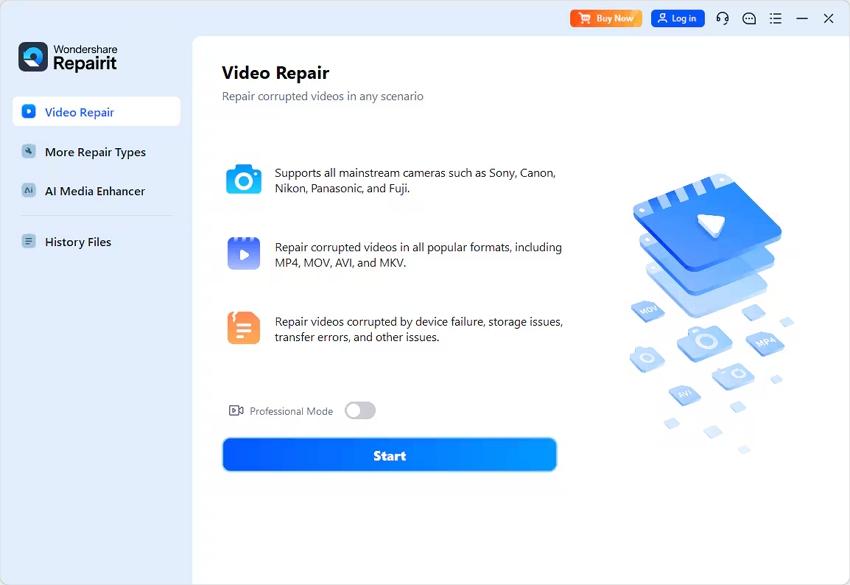
Step 2. Initiate the Video Repair Process
Once it is transferred into the “Unrepaired Videos” section, locate the “Repair” button at the bottom-right corner to start the GoPro repair.
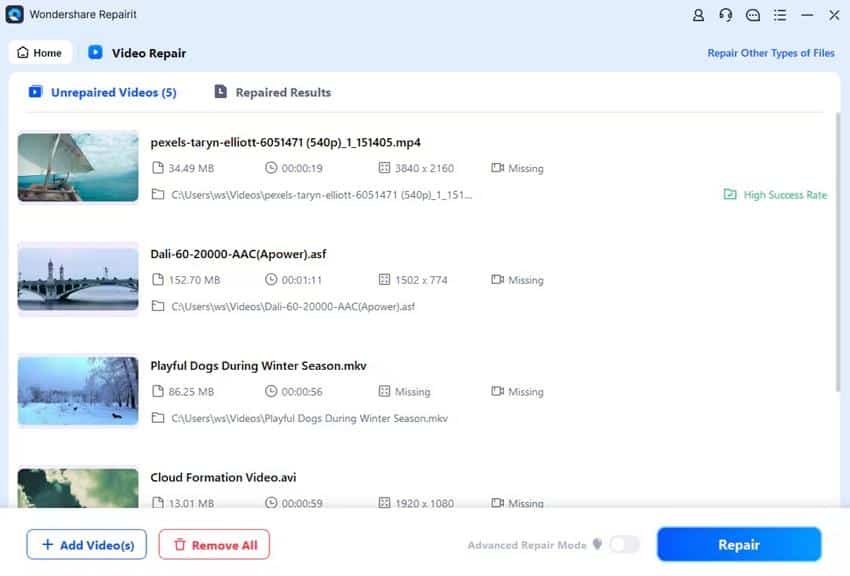
Step 3. Download Repaired Videos
When the video is repaired, use the “Repaired Results” tab, find your video, tap “Save All” and “Save” to download it.
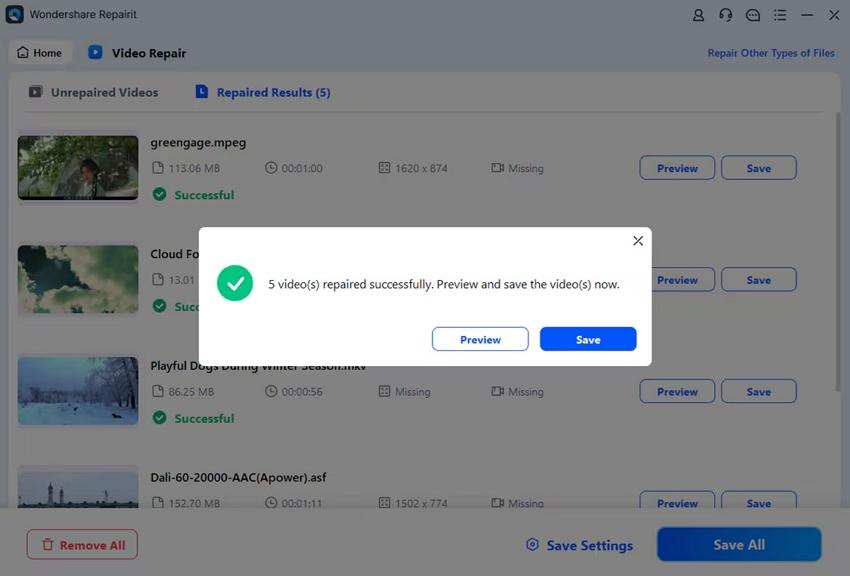
Pros
- If you have multiple videos to repair, it has batch repair functionality for that purpose.
- Retains the original quality of videos with little or no loss of codec, resolution, and colors.
- It can be operated on both Apple and Windows for repairing videos.
Con
- Customer support executives might not be available on weekends.
2. GoPro SOS
GoPro SOS is an internal video repair tool integrated into the GoPro cameras for video repair. Its functionality includes repairing error videos by restructuring media information, such as the MP4 header. It is very easy to activate in case the user is facing SD card damage, battery shutdown, or incomplete recording.
Key Features
- Activating the SOS is as simple as retracting and reinserting the battery and SD card.
- A notification shows up when the video repair is complete, alerting the user with an indication light.
- It works by altering the incomplete header information that was causing the video error.
Pros
- No technicalities are involved, as activating it is as simple as restarting a device.
- The GoPro repair SOS doesn’t need to be bought separately.
Con
- Repairing videos through it limits users’ options as it supports a few formats.
3. Clever Online Video Repair
A simple web-based tool that can perform video repair for multiple video formats is Clever Online Video Repair. It has a spotless dashboard for managing files, and the team claims to be expanding repair solutions for new formats.
Key Features
- The GoPro repair process is simple: selecting the video for upload and starting repair.
- It enhances user productivity by batch video repair.
- Even if the video has the wrong file extension, it can still work by being changed to the acceptable option.
Pros
- Optimized to handle large video file sizes of 5GB.
- Streamlined video repairing with simple drag-and-drop functionality.
Con
- The tool is unable to repair videos for GoPro error 150, which results in unstable visuals.
4. VLC Media Player AVI Repair
VLC Media Player is a desktop software that offers a basic solution for broken videos. It is capable of detecting broken clips, specifically in AVI format, automatically and repairing minor damages. However, it can work with other video formats as well, but the results are inconclusive However, it can work with other video formats as well, but the results are inconclusive.
Key Features
- The tool has an “Always Fix” mode, enabling it to automatically fix damaged videos.
- Transforms the corrupted video into AVI format, which fixes the quality of both video and audio.
- It supports the playback of minorly damaged video files without repair.
Pros
- VLC Media Player AVI Repair has no pricing demands; it is entirely free.
- Enable and support video repair and playback for the majority of devices.
Con
- Only repairs videos with minor corruption, limited to AVI format.
5. FixVideo
This is another browser-based tool known for handling complex GoPro repair situations along with other devices. If you have knowledge of manually fixing broken videos, this tool also provides that. With a streamlined and minimalistic interface, it has a fast processor to perform video repair efficiently.
Key Features
- The tool is designed to support GoPro video formats, including MP4, MOV, and more.
- It doesn’t limit video repair to a single file; users can repair multiple videos altogether.
- It has the tendency to fix even videos with significant errors, such as camera shaking or blur.
Pros
- Provides a free trial to test repair results and users’ satisfaction.
- It doesn’t take up any space on your drive since it is web-based.
Con
- Requires a stable and high-speed internet for proper functioning.
Part 3. Tips to Prevent GoPro Video Corruption in the Future
Now that you have read about the popular GoPro repair and fixes for videos, let’s break down what you can do to prevent them to begin with:
- Quality of SD Card: To avoid the hassle of video repair, use high-quality SD cards that are compatible with the GoPro device.
- Align the Format: Before recording videos with your GoPro camera, ensure that the inserted ID cards and the device’s formats are correctly aligned.
- Regular Backups & Clear SD Cards: It is common knowledge that you should never fill the SD card to its limit and back up your data to another drive to free it.
- Smooth File Transfer: Avoid interrupting the file transfer process from an SD card to another device, as this can result in incomplete transfers.
- Keep an Eye for Malware: To prevent viruses or malware, scan both the SD card and the data transfer device for malware or download an anti-virus.
Conclusion
The focus of this article was on finding out about errors and solutions for GoPro repair for videos. The provided tips can be used to prevent video corruption from happening at all. However, if such an issue occurs, Wondershare Repairit is the best solution for varying degrees of video corruption.
