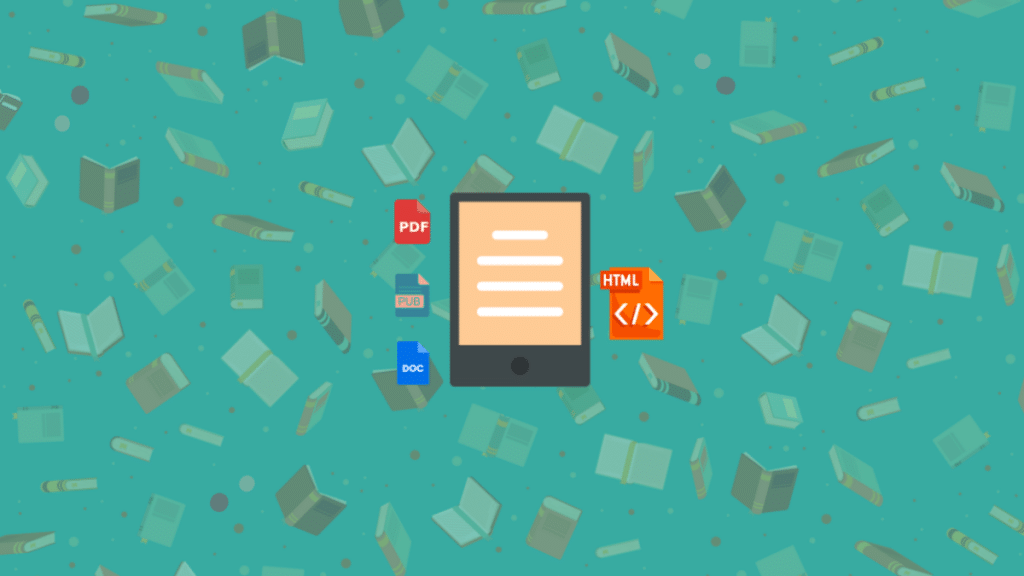Amazon introduces a color e-reader for the first time in its history, fulfilling the long-standing expectations of Kindle users. The Kindle Colorsoft Signature Edition is the latest device in the lineup that offers not only advanced technology but also a breakthrough in the way readers can consume digital content.
Thanks to innovative technological solutions, a color display and advanced functions, the new Kindle has a chance to win the hearts of not only traditional e-book lovers, but also people interested in graphics, comics and scientists using digital educational materials.
Convert eBooks to the New Kindle
Now you may wonder how to convert books to the new Kindle. Here I will start with the basics – what and to what we are converting and what it actually involves. I’ll start with a general note. Conversion is easy! This juggling of abbreviations and formats can be intimidating for some. But most books will convert without a problem with any tool. If we want a very specific effect, or we have a complicated PDF, we need to work a bit. But the first step is to understand the whole process.
What we convert:
MOBI, PRC, AZW files – Kindle reads them without a problem, no conversion required. It’s basically the same format, the differences are cosmetic.
PDF files – Kindle reads PDF files, but we can also convert them to MOBI – often the converted file is more useful.
DOC, HTML, RTF, EPUB, CBR and CHM files – we need to convert. I’m writing here about unprotected files. If the file you bought from a virtual bookstore, for example, has DRM, the procedure is more complicated and I don’t discuss it here.
What Do We Convert to?
The default and best (though there is no choice) format for Kindle is MOBI.
What exactly is MOBI? It’s really one big HTML file with additional information. For those who don’t know: HTML is the language used to create web pages, documents in this language are read by web browsers.
From a practical perspective, MOBI is not much different from EPUB, the international standard for e-books – because EPUB is dozens of small HTML files packed together. That’s why EPUB will usually convert very nicely to MOBI.
What is Conversion?
Converting a document into an e-book is actually two steps:
- Converting the book to HTML format.
- Adapting it to the e-reader screen and saving it in MOBI format.
Converting to HTML requires changing the formatting – headings, tables, paragraphs, to the proper HTML tags. The conversion tool has to recognize all of these elements, which is not always easy.
In turn, adapting to the e-reader screen means converting the text to linear form – if the text has several columns, the conversion process makes it one column. Usually, margins are removed during conversion, and the font size that dominates the original will also be the basic font in the generated file. Similarly, all illustrations, styles, and so on, are sewn into a single MOBI file.
Practical Conversion Lessons
What follows from this:
- If we convert HTML, the MOBI file will look the same as HTML, excluding e.g. columns or advanced formatting.
- If we have a book in different formats, e.g. EPUB, DOC and PDF.
- EPUB will convert almost perfectly, because it is already a prepared e-book. The appearance and functionality will be slightly different, we will only lose, for example, nested tables of contents, because they are not in MOBI.
- Next, the best format will be one that can be easily saved as HTML – in this case, DOC.
- The worst choice for conversion is PDF, but you can still convert a PDF file into another format, such as PDF to Word, PDF to HTML, etc.
- In the case of PDF, we need to know whether the PDF contains text (i.e. whether the text can be selected and copied) or whether it is made up of scans. In the latter case, before we start converting, we first need to recover the text using OCR software, e.g. Abbyy FineReader, there is also a tool for this in the SwifDoo PDF for Windows program.
- If conversion from some format directly to MOBI does not work, you should first try to convert it into HTML and edit it – for example in Word (then save as “filtered” HTML), or manually if you know the HTML code.
Final Words
Remember that each Kindle model has its own unique features and capabilities, so it’s worth exploring and customizing your device’s settings to suit your own needs and preferences. Whether you’re an avid reader looking for a way to organize your digital library or someone who looks solutions to convert eBooks to Kindle, these solutions can meet your expectations.
We encourage you to experiment with different ways to convert eBooks, discover new Kindle features, and personalize your device to make reading even more enjoyable.