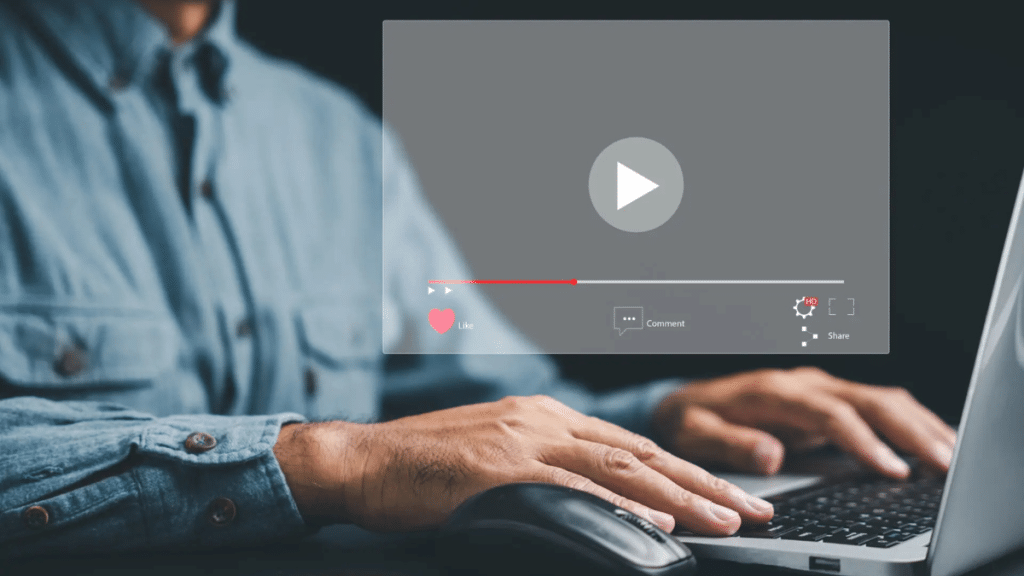M4A is a popular high-quality audio format that is widely used by many streaming platforms like YouTube and is supported by most players. Naturally, it’s a good idea to convert YouTube videos to M4A if you want to extract audio-only files from YouTube. However, YouTube Premium only allows users to download videos with audio or download songs within the YouTube Music app – no official method to convert video to M4A.
In this guide, the editor will introduce 4 reliable third-party tools to help you download YouTube videos into M4A on your computer or mobile. These include the best YouTube to M4A converter software, online site, Firefox extension, and command-line program. All have been tested and proven to work.
Why Convert YouTube Video to M4A
- Save storage space. If you only need the audio content, m4a gives much smaller file size than video file formats.
- Offline listening. Enjoy YouTube music, podcasts, audiobooks and more resources when you have no access to Internet or WIFI.
- Keep audio fidelity. M4A is the native format used by YouTube to store audio streams, so extracting .m4a files from YouTube videos won’t affect the sound quality.
- High compatibility. M4A format is supported by most modern devices and players including iPhone, Androids, iTunes, Media Player, etc., more compatible than Opus and OGG.
Batch Convert YouTube Videos to M4A Files Quickly
To handle YouTube to M4A conversions effortlessly, it’s best to use a stable desktop software. iFunia YouTube downloader is a highly recommended option. It’s a professional YouTube video downloader for Windows and Mac that can extract audio from YouTube to M4A and Opus formats. Its key features include:
- Download YouTube audio, video and subtitles
- Convert long YouTube videos without length or size limits
- Playlist support
- Preserve the best audio quality
- Download dubbed YouTube audio tracks
- Download videos with up to 8K quality
- Also download from many other websites such as Facebook, TikTok, SoundCloud, Vimeo and more.
How-to guide:
- Download and install iFunia YouTube Downloader . It’s compatible with Windows 11/10/8/7 and MacOS 10.13+.
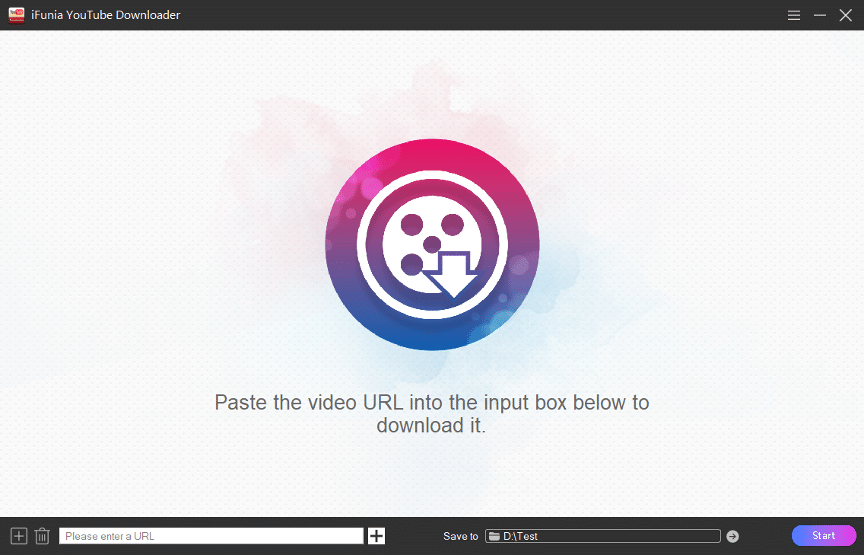
- Copy the link to the YouTube video you want to convert.
- Paste the video URL into the bottom field of iFunia and click the “+” button on the right side to load the video.
- Click the “Format” drop-down menu, scroll down, and select “m4a” option. If there are multiple options, choose the one with higher kpbs value for better quality.
- Click the “Start” button to download all YouTube videos to M4A at once.
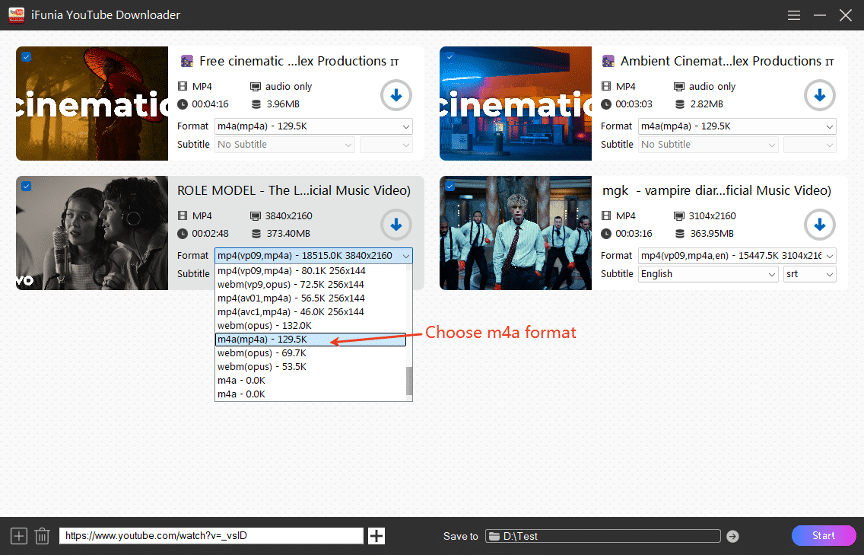
When the .m4a files are downloaded, you can soon play it in the app.

Use Online YouTube to M4A Converter – AM4A.cc
After testing over 20 online YouTube to M4A converters out there, I found AM4A.cc to be the best one. It allows you to convert YouTube videos to M4A online without being bombarded by pop-up ads or suspicious redirect pages. It can even convert a whole playlist and trim a video before conversion. The main drawbacks are that it can only download a video up to 240 minutes long, and no multi-threaded downloads like software.
Steps:
- Visit the am4a.cc website from your phone or computer.
- Copy and paste a YouTube video link into the URL box.
- Select the “Best” quality, and set the start time or end time if needed.
- Click on the CONVERT button to start the converting process.
- The converted .m4a file will be downloaded to your device automatically.
- If you’re downloading a YouTube playlist, it will convert all items in the list one by one and download a .zip file for you.
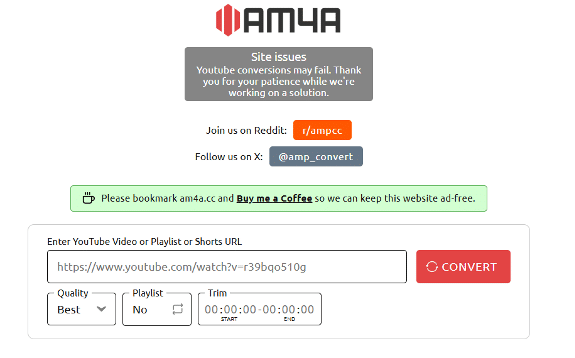
Download YouTube Videos into M4A with a Browser Extension
SaveFrom.net Helper add-on for Firefox and Edge is another free way to convert videos to M4A on YouTube. It adds a download button to youtube.com and enables you to download videos and shorts in AAC (.m4a) and Opus (.weba) audio formats. The extension can also download YouTube videos with sound in up to 720p HD quality. Please note that the Chrome version of the extension cannot download from YouTube due to Chrome restrictions.
Steps:
- Get ‘SaveFrom.net Helper’ from your Firefox or Edge extension store.
- Visit YouTube and play the video you want.
- Click the down triangle icon on green “Download” button below the video.
- Click “More” to view full format list.
- Select “Audio AAC” to start the download process in your browser. Choose the larger file for best audio quality.
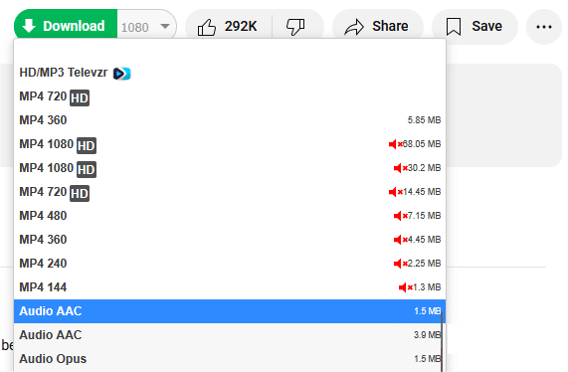
Use yt-dlp for YouTube to M4A Conversion
yt-dlp is the best free command-line tool that supports audio-only YouTube video downloads to M4A, FLAC, WAV and more. Users need to install and set it up it manually on their computer first, then type the correct commands in a command-line interface to run it.
Steps:
- Download yt-dlp program from GitHub or install it using a third-party package manager.
- Open the Command Prompt (on Windows) or Terminal (on Mac) app.
- Run cd Directory to change the output location to a place where you can easily find it, for example, ‘cd desktop’.
- Run yt-dlp -x –audio-format m4a “URL” to download and convert a YouTube video to M4A file at the best quality available.
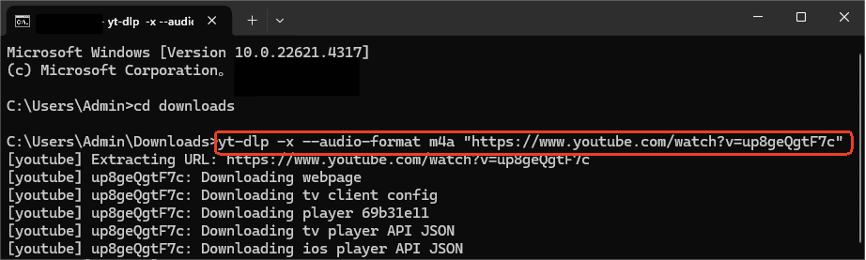
Usage explanation:
-x: extract audio
–audio-format: determine the output audio format when -x is used.
Conclusion
It’s easy to convert YouTube videos to M4A files as long as you utilize the right tool. There’s no doubt that the most secure and reliable way is to use a dedicated YouTube video converter software like iFunia YouTube Downloader. It provides timely updates to keep YouTube conversion feature works properly and has the fastest download speed. Online YouTube converters and extensions are recommended for free conversion of short videos, but use them with caution as they contain ads or even trackers. And yt-dlp is not user-friendly for most people.
Last but not least, always respect YouTube creators’ copyrights and use the audio for personal offline listening only. Commercial usage of copyrighted content can be both unethical and illegal.