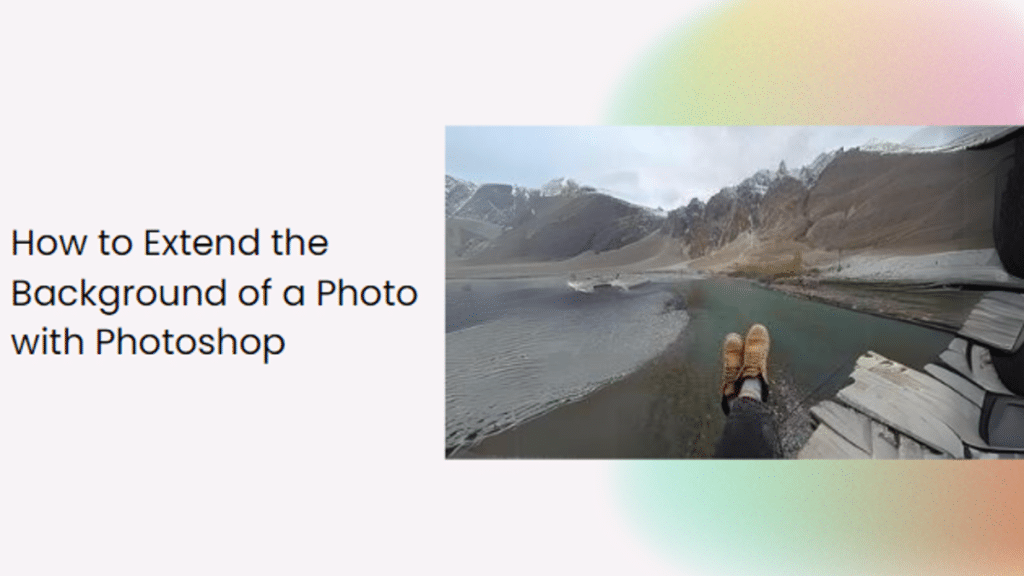To capture a really beautiful picture of yourself or of you with your loved ones is truly one of the best feelings ever. You know you are going to cherish that special occasion for the rest of your life, except you didn’t necessarily capture the entire occasion within the picture. To your bad luck, although you got a really good picture, the essence of the picture wasn’t captured, and the surrounding elements are missing.
But your luck might actually not be as bad as you think it might be, considering you live in a time and age where AI exists and can instantly generate the perfect background photo for you.
Method 1: Using BeautyPlus AI Image Extender
BeautyPlus is possibly the most easily accessible photo editing tool out there. It is free. It is easy to use. It is available on nearly all devices. It is available on the web. What more could anyone want? It helps generate the most phenomenal pictures and when it comes to the AI Image Extender tool, its eye for detail will leave you thoroughly impressed.
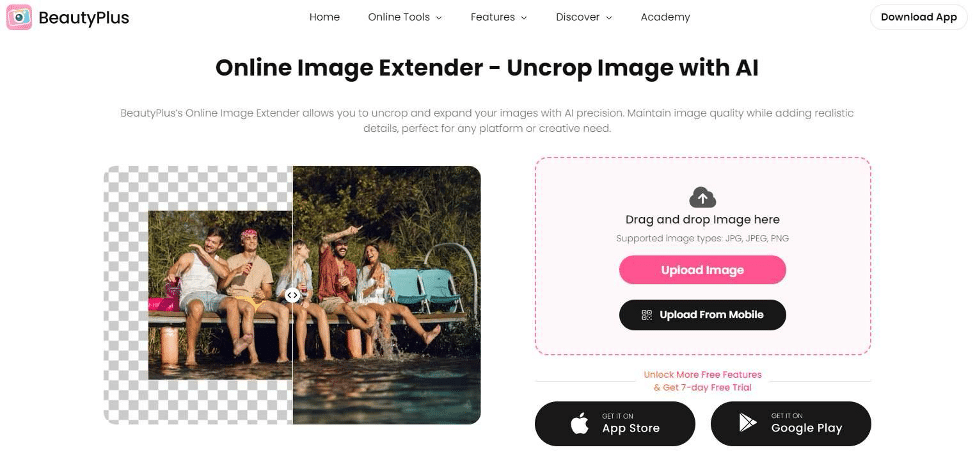
Here’s what the process of functioning BeautyPlus AI Image extender with BeautyPlus looks like.
Step 1: Open your favorite browser and then proceed to head on to BeautyPlus AI Image Extender tool to use the web version.
Step 2: On the tool page, you will find the “Upload Image” button to upload an image that you wish to extend, this could be anything, from picnic photos to photos of scenic views. Anything. As long as it’s a picture.
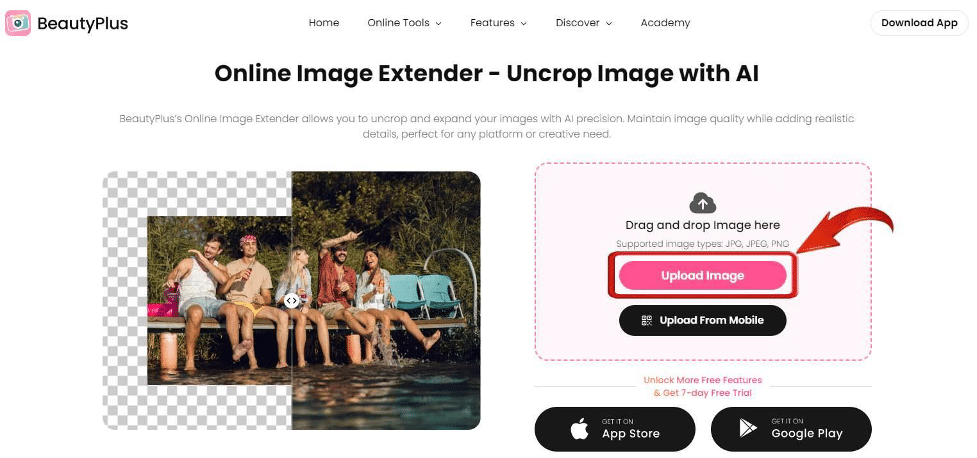
Step 3: Next up, all you need to do is select a ratio in which you want your image to be expanded. For eg: For a scenic view, you would want to select the 16:9 ratio to make the picture expand more vertically
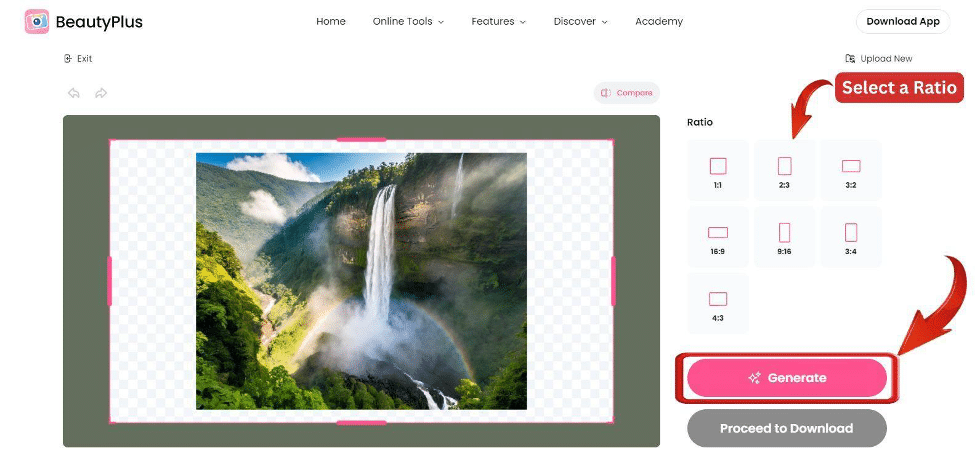
Step 4: You will now have the BeautyPlus AI Image extender working for you, processing your image to give the best possible expansion.
Step 5: The results will then be displayed,if you are happy with the results, click on the “Proceed Download” button, or you can ask the AI image background extender to regenerate the results.
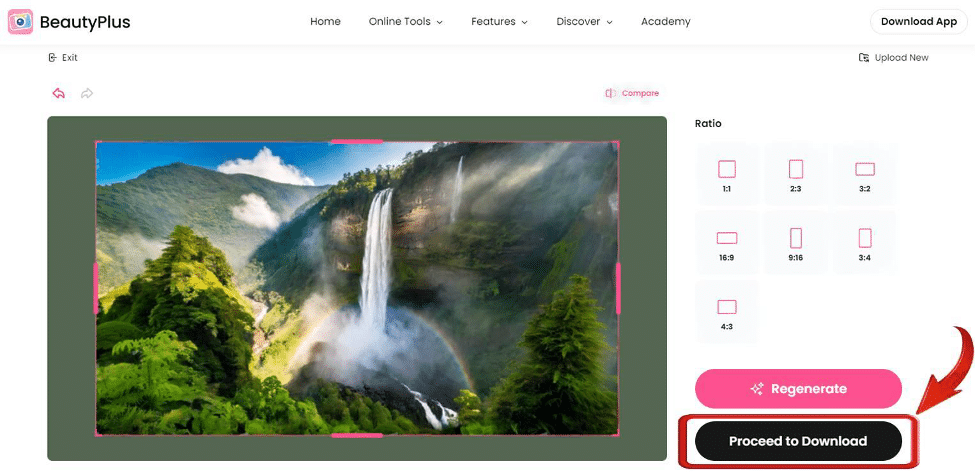
BeautyPlus is the easiest solution to your concerns regarding your image not being big enough. And the fastest. Its resize option especially makes it preferable among many, and let’s not forget its preset sizes are available for virtually any need. This can be a solid choice for social media managers and their teams who struggle to find the perfect picture to revolve their content around.
It even has a video watermark remover to help you achieve perfect and professional content. BeautyPlus gives you the space to create captivating, dynamic images that flawlessly match your vision.
Method 2: Using Phot.AI Image Extender
Phot.AI will make you feel like you’re using Canva. Except simpler. Phot.AI has the Canva signature theme and resembles the Canva interface a lot. However, the usability is relatively different with a clean interface where nearly everything is self-explanatory. It is a completely free tool and you can further edit the image so it is exactly how you want it to be,
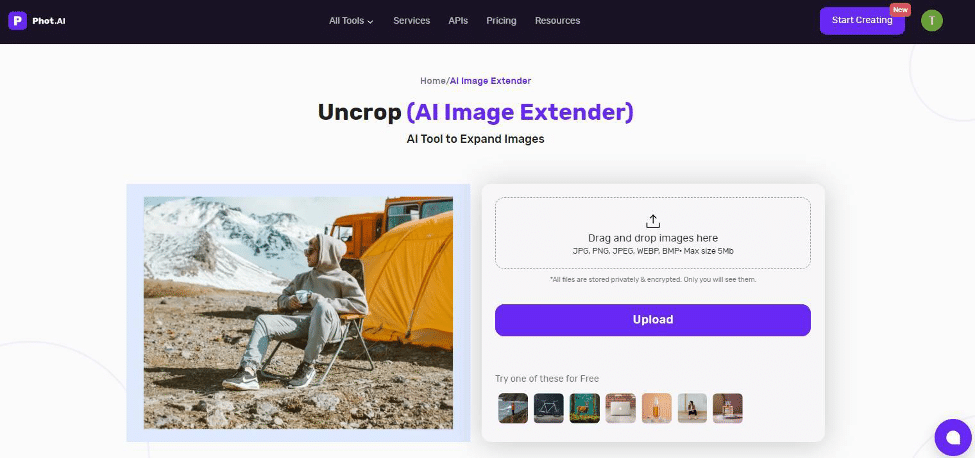
The steps to extend images using Phot.AI are simple to follow, let’s take a look!
Step 1: The drill involves heading over to the Phot.AI Image Extender tool to access the web version.
Step 2: If you go to the tool page you will find the “Upload” button to upload an image that you wish to extend.
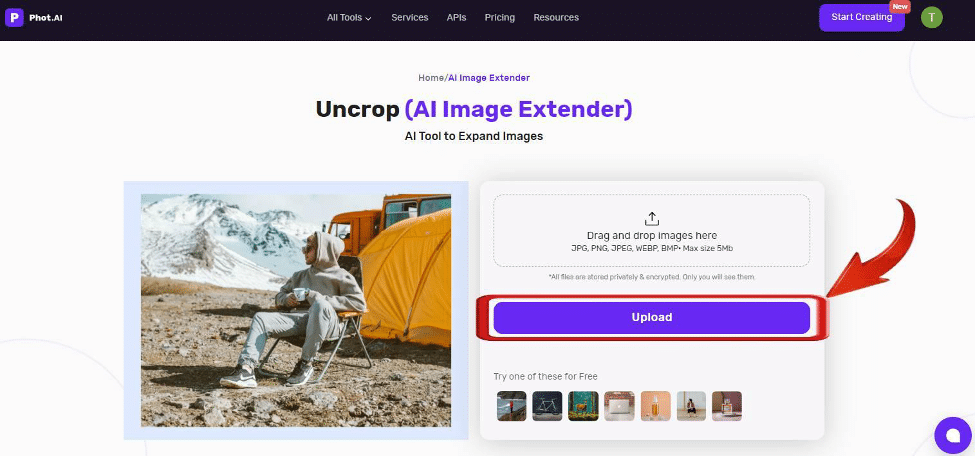
Step 3: Once uploaded, set your ratios. Now this is completely up to you; you can either select from the default ratios or set a custom size for your image expansion, and then click on the “Generate” button.
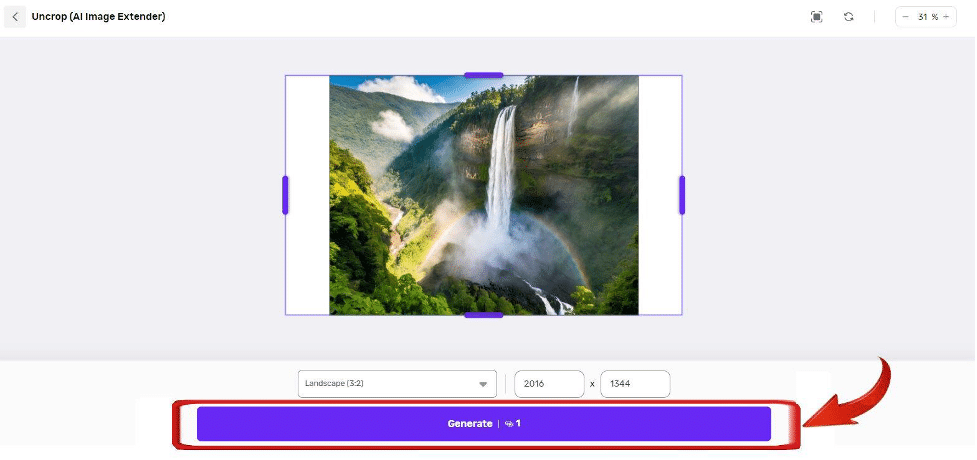
Step 4: Your image will then be processed within a matter of seconds and Voila! The results will be right in front of you. Feel free to download a copy of your expanded image by clicking on the “Download” button.
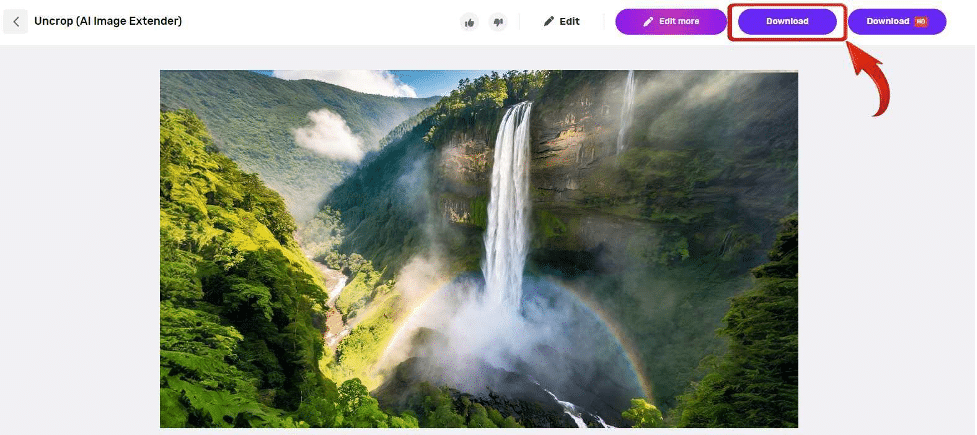
Phot.AI is a fairly simple and intuitive tool. A child can use it without any trouble, and the results obtained are pretty good considering that it is a free tool. It can be used by professionals in virtually any industry because the quality of the image remains uncompromised completing the overall aesthetic of the picture.
Compare the Results of Two Tools
To compare the results of both AI image background extenders, we used a scenic image with waterfalls, mountains, and greenery to ensure both tools are put to the real test.
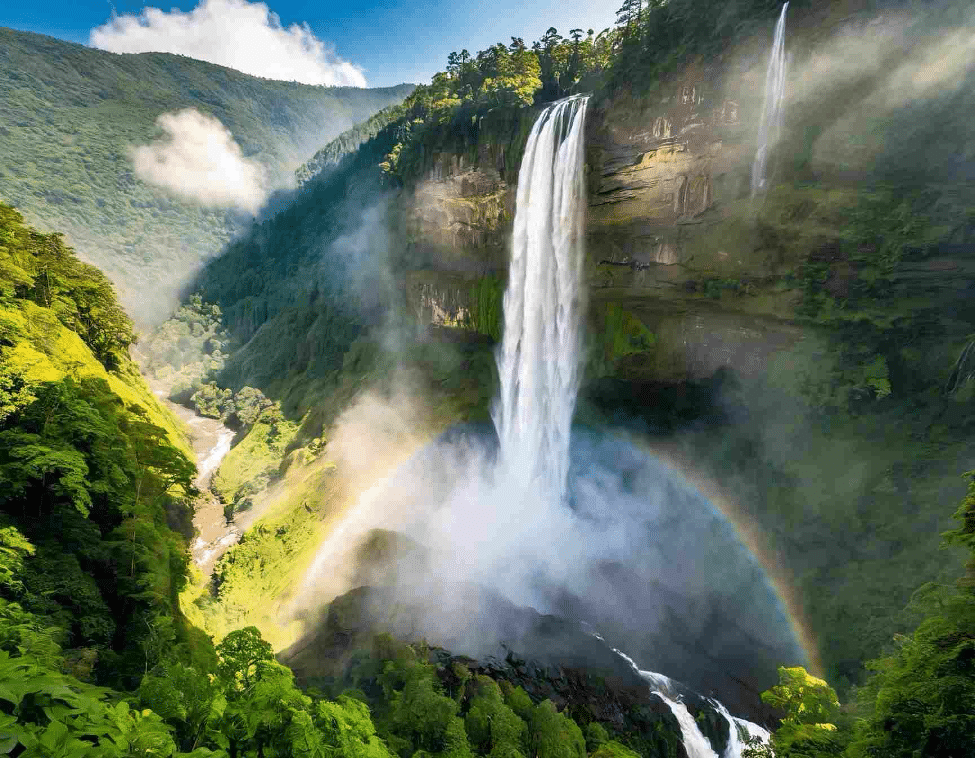
BeautyPlus truly gives meaning to the Plus in its name. It does a fairly good job of expanding the photo where it introduces new elements that make up the entire frame and keeping the look natural yet simple. Although the tool uses artificial intelligence, nothing about the final result looks artificial or forced in any manner.

Phot.AI seems to be lacking in the creative domain where there is next to no creative addition while expanding the photo. In the image, it appears as if the original photo was simply expanded keeping the already present elements in the picture the same. This is in fact a pretty solid outcome for somebody who just wants to readjust the size of the picture without bringing anything extra to the frame.
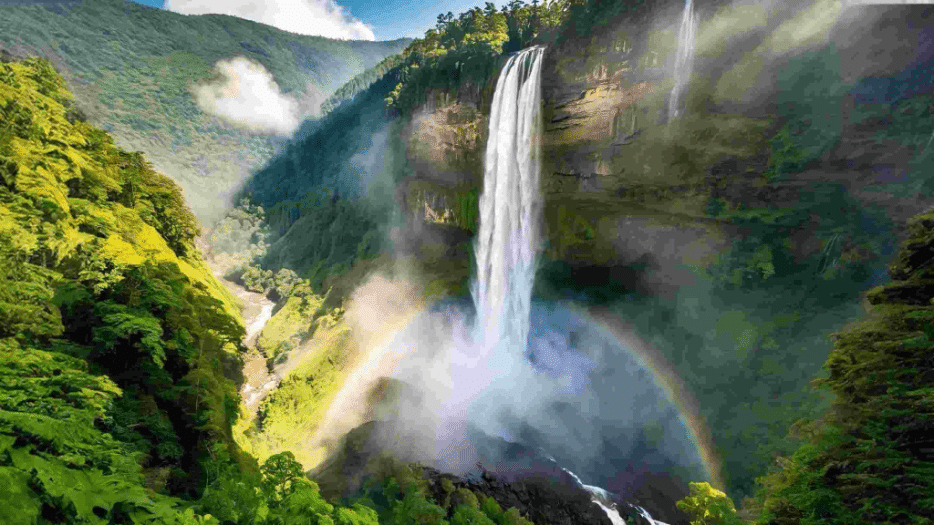
Bottomline
The AI photo extender you choose to work with is ultimately a personal choice, but the decision doesn’t always have to follow rigid factors. While it’s important to consider key criteria like quality and usability, sometimes your instincts might lead you in a different direction.
Trusting your gut feelings can guide you toward a solution that feels right, even if it doesn’t align perfectly with your original decision-making factors and it is perfectly fine. Your satisfaction should come first and if you’re not satisfied with the generated image, what good is the image?