As someone who’s spent decades working with computers and file systems, I’ve seen my fair share of corrupted video files. When an MP4 file refuses to play because it’s missing the MOOV atom, it can be particularly frustrating. The MOOV atom is critical because it contains the file’s metadata, such as how the frames are organized, timing, and codec details. Without this, the video player doesn’t know how to process the video, leaving you with a file that seems broken but still contains the raw data.
In this guide, I’ll walk you through a few methods to repair an MP4 that’s missing a MOOV atom, focusing heavily on Clever Online Video Repair, which has become a go-to tool in my toolbox. Along the way, I’ll also touch on alternatives like Untrunc and VLC Media Player, both of which have their uses, but don’t quite stack up to Clever Online Video Repair for more complex cases.
What is ‘moov atom not found’?
Let’s get the basics out of the way. The MOOV atom is a section of an MP4 file that contains essential metadata, such as:
- Frame timing
- Video and audio synchronization
- Playback data like resolution and aspect ratio
- Codec information
Without this chunk of data, the video file is practically unreadable by any standard media player. The catch is that the MOOV atom is typically written to the MP4 file at the end of the recording. If you see a MOOV atom missing error, it means your file was not saved properly and has become damaged. This typically happens when a video file is being transmitted, downloaded, ripped, or recorded, and the process is suddenly interrupted or halted before completion.
Luckily, there are ways to fix this issue.
Solution 1: Clever Online Video Repair
Clever Online Video Repair is a free tool, similar to Untrunc in that it repairs videos by reconstructing missing metadata like the MOOV atom, but it’s much easier to use. Where untrunc is a command-line tool that requires technical know-how, Clever Online Video Repair operates entirely online, with a simple and intuitive interface that makes the repair process straightforward for any user. You don’t have to deal with installations or complex commands—everything happens in your browser.
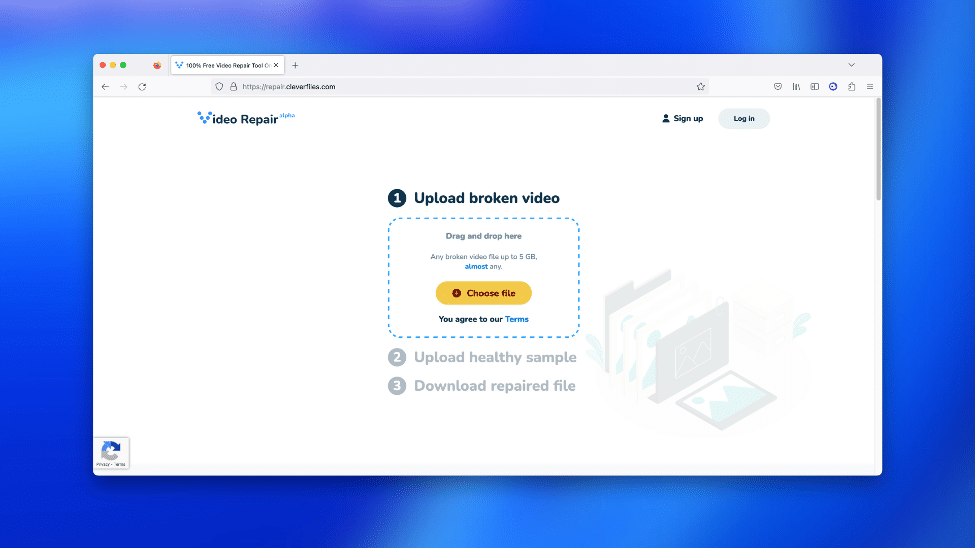
How It Works
- Upload the Corrupted File: First, you upload the corrupted MP4 file that’s missing its MOOV atom. The tool supports file sizes up to 5GB, which is more than enough for most videos.
- Upload a Working Sample: Clever Online Video Repair works best when you provide a working video samplefrom the same camera or device. This sample should have the same settings as the corrupted file. The tool uses this sample to reconstruct the missing MOOV atom in your broken file.
- Automatic Repair: Once you’ve uploaded both the corrupted and working files, the tool automatically analyzes them, compares the data, and rebuilds the missing metadata in the broken MP4. The great thing here is that Clever Online Video Repair focuses specifically on MOOV atom issues, so it’s tailor-made for cases like this.
- Download the Fixed File: After the repair is complete, you can preview and download the fixed file, which should now play without any issues.
Why Clever Online Video Repair?
I’ve tried a lot of different video repair tools over the years, and this one stands out for a few reasons:
- No installation required: Since it’s online, you can use it from any device without cluttering your system with extra software.
- Specialized for MOOV atom repair: While other tools handle general video repairs, Clever Online Video Repair focuses on specific issues like the missing MOOV atom.
- Free during development: At the moment, it’s free to use while the service is still under development, which is a major plus.
This tool is perfect for people who don’t want to mess around with complex software or command-line tools. It just works, and that’s what you need when you’re trying to fix corrupted video.
Solution 2: Untrunc
For those of you who are more technically inclined and don’t mind using a command-line tool, Untrunc is another solid option for fixing an MP4 file that lacks a MOOV atom.
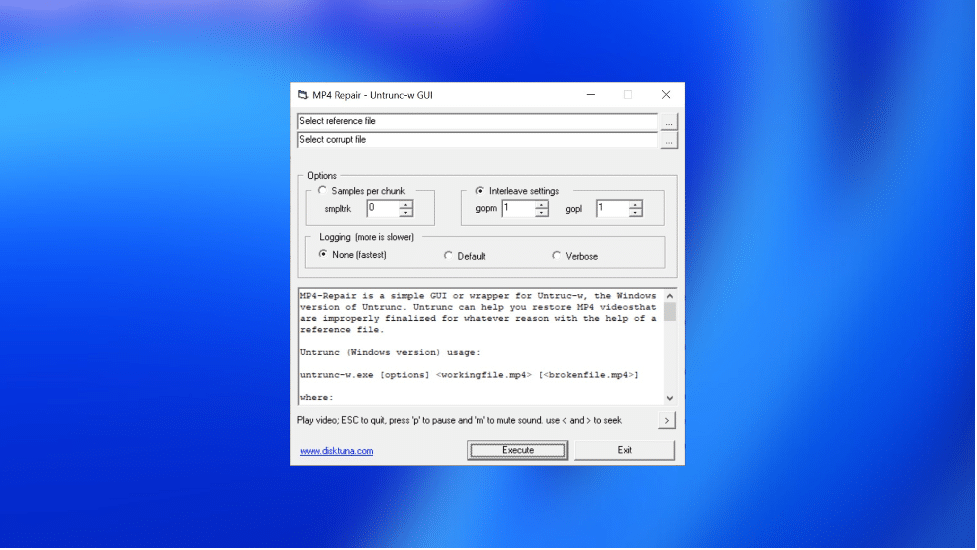
How It Works
- Install Untrunc: Since this is an open-source tool, you’ll need to install it on a Linux or macOS system. It’s not as user-friendly as Clever Online Video Repair, but it’s powerful for those who know what they’re doing.
- Get a Sample File: Like Clever Online Video Repair, untrunc requires a working sample file with the same settings as the corrupted file. The sample will help the tool reconstruct the missing metadata.
Command-Line Repair: To use Untrunc, you’ll need to fire up a terminal and run a command to point the tool toward your corrupted file and the sample. The command looks something like this:
Copy code
untrunc good_sample.mp4 broken_file.mp4
- This process can be a bit daunting if you’re not used to the command line, but it’s effective for fixing files that are missing metadata like the MOOV atom.
- Repaired File: Once the tool runs its repair process, you’ll end up with a playable MP4 file.
Why Use Untrunc?
Untrunc is great for users who are comfortable with technical tools and don’t mind the extra steps involved in using a command-line interface. The downside is that it lacks the polish and simplicity of something like Clever Online Video Repair. It’s effective, but it’s not a “plug-and-play” solution.
Solution 3: VLC Media Player
Most people know VLC Media Player as one of the best free video players out there, but it also has a basic repair feature for MP4 files. However, keep in mind that VLC can only repair partially damaged files, not ones that are missing the MOOV atom entirely. Still, if your file is playable but glitchy, VLC might be worth trying.
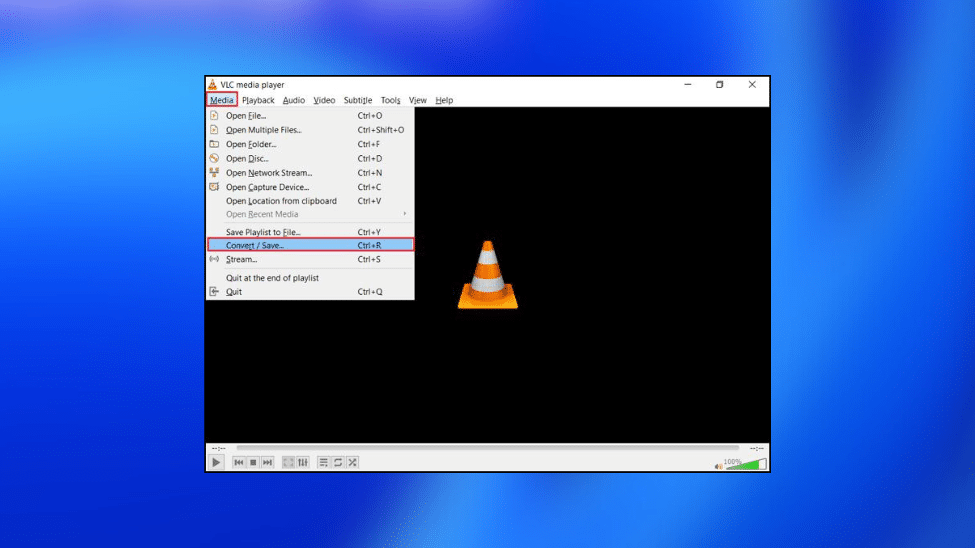
How It Works
- Open VLC: First, open VLC on your computer. This tool is available on Windows, macOS, and Linux.
- Add the Corrupted File: Drag and drop the corrupted MP4 file into VLC. If VLC detects that the file is damaged but still somewhat functional, it will offer to repair it for you.
- Repair the File: Simply click “Yes” when prompted, and VLC will attempt to fix the video. Be aware that VLC’s repair process is essentially a re-encoding of the video, so you might lose some quality in the process.
Why Use VLC?
VLC is convenient because you probably already have it installed, and it’s free. However, its ability to repair MP4 files is limited. If your file can still be opened but has playback issues, VLC might do the trick. However, if your file is completely unplayable due to a missing MOOV atom, VLC won’t be much help.
Conclusion
When it comes to repairing MP4 files missing the MOOV atom, Clever Online Video Repair is easily the top choice, thanks to its specialized focus, ease of use, and the fact that it’s free during its development phase. Untrunc is a great option for more advanced users who prefer working with open-source tools and don’t mind the command line. Meanwhile, VLC Media Player offers basic repair functionality, but it’s not effective for files missing the MOOV atom.
Each of these tools has its strengths, and the right one for you depends on how comfortable you are with technical solutions and how severely your file is corrupted. But for most cases, Clever Online Video Repair is the best bet, especially for critical repairs like the missing MOOV atom.
