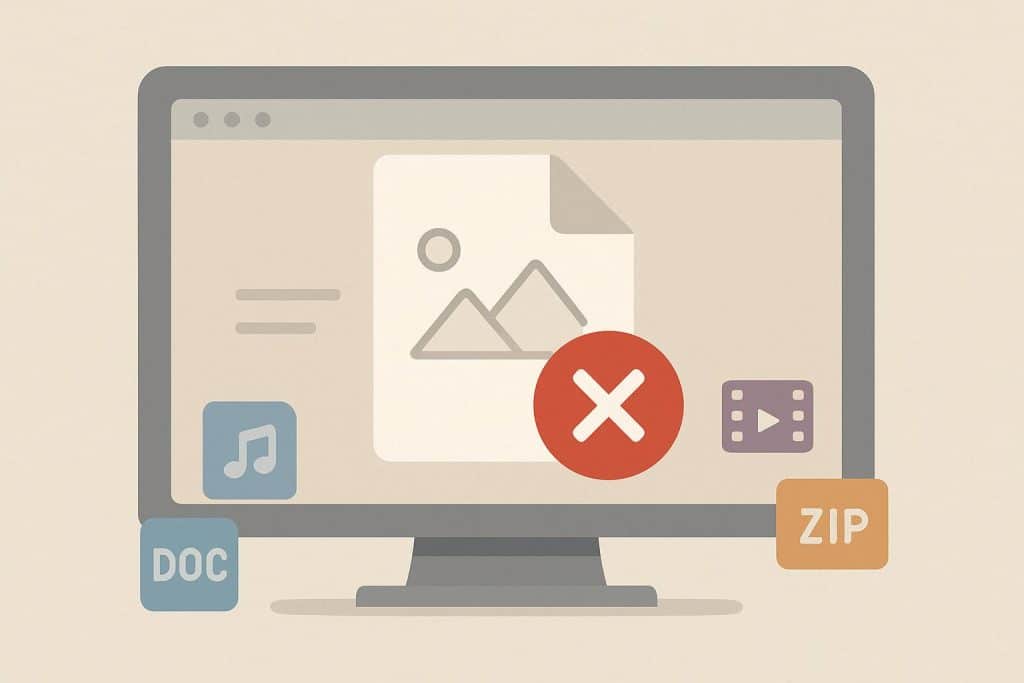MD: Encountered an unsupported file format? This is often due to file corruption, but there are other possible causes. Let’s explore them and answer how to fix unsupported file type.
We’ve all been there: you double-click a photo and instantly get slapped with “unsupported file type”, “file format not recognized”, “invalid image format,” or the super helpful “cannot view image”. Maybe it just shows a broken icon, or your image viewer throws an error that says “image loading error”. Whatever the exact wording, it’s annoying and surprisingly common, even with sound files and simple slideshows.
So, what does unsupported file type mean? Even if your phone or PC recognizes the file extension or format, it probably lacks the necessary codec. In the majority of cases, the photo itself is fine; your gadget just does not recognize it yet. It is not always the case that the picture file is corrupted or damaged.
The Usual Suspects Behind “Unsupported Photo Format”
The biggest troublemakers right now are:
HEIC (.heic) – iPhone’s default since 2017. Amazing quality, tiny size, but older Windows and many Android phones still say “unsupported file type” without help.
WebP (.webp) – Google’s web favorite. Smaller than JPEG, everywhere online, but can trigger “file extension not recognized” on older software.
AVIF (.avif) – the new efficiency champ. Netflix and YouTube love it, but if you’re not on the latest Windows 11, you’ll probably see “invalid image format”.
Camera RAW files (.CR2, .NEF, .ARW, etc.) – these are basically digital negatives. Consumer apps usually scream “open unknown image type” unless you have the right support.
Real corruption or a damaged picture file is pretty rare – usually it’s just your device saying “I don’t know this format yet”.
Three Simple Ways to Fix Unsupported File Type Errors
- Convert image format (the nuclear option that always works). Drag the problem photo into a good online image converter or a free desktop tool like XnConvert. Two clicks later you have a plain JPEG or PNG that opens everywhere. This also rescues genuinely corrupted image files or broken image files in many cases.
- Add native support. On Windows, just grab the free HEIF, AVIF, and WebP extensions from the Store and everything will work when you try to open image on Windows.
- Use a universal viewer to open image on Mac or Windows PC. Install IrfanView or FastStone Image Viewer. They ignore “file format not supported” messages and open pretty much everything, including weird or slightly damaged picture files.
Next time your phone or computer throws up that “image won’t open” message (or anything like it), take a breath. That happens all the time, with files from audio to movie. Almost always the photo itself is completely fine; it hasn’t been corrupted or damaged. It’s only in an unsupported picture format that your current program cannot recognize. Convert the image format to a regular ones, add the missing free extension, or open it in a more capable viewer, and the picture will appear in seconds.