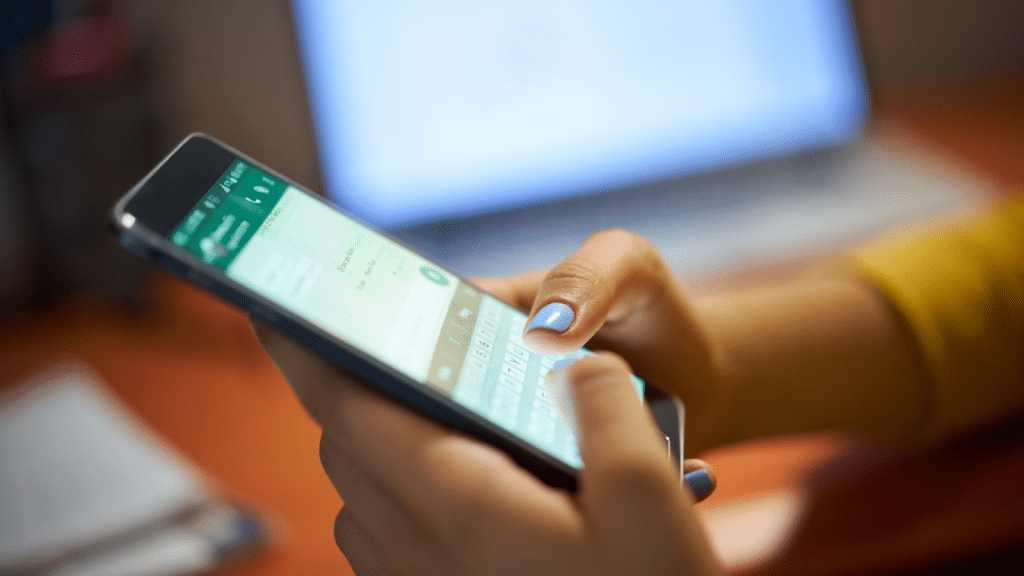WhatsApp is one of the most widely used messaging apps in the world, with millions of people depending on it every day for personal and professional communication. But with so much sensitive information being shared—photos, private messages, financial details—it’s essential to keep your personal data safe. In this article, we’ll explore practical tips on how to protect your privacy on WhatsApp, including when you Masuk WhatsApp Web or use WhatsApp网页版登录.
Why Data Protection on WhatsApp Matters
Cybersecurity threats are growing daily, and messaging platforms are often prime targets. Hackers may attempt to access your account, steal personal information, or even trick you into scams. Since WhatsApp is linked directly to your phone number, if someone gains unauthorized access, it can compromise your privacy in a big way.
By following simple safety practices, you can reduce risks and keep your conversations safe.
Always Enable Two-Step Verification
One of the best ways to secure your WhatsApp account is by enabling two-step verification. This adds an extra layer of security by requiring a PIN in addition to the SMS code when you log in.
Here’s how to turn it on:
- Open WhatsApp and go to Settings.
- Tap Account > Two-step verification.
- Create a six-digit PIN.
Even if someone gets hold of your SIM card or tries to log in through Masuk WhatsApp Web or WhatsApp网页版登录, they won’t be able to access your chats without your PIN.
Be Careful with WhatsApp Web and Desktop
WhatsApp Web and Desktop versions make it easy to chat on your computer, but they can also open up risks if not used properly. When you Masuk WhatsApp Web or do a WhatsApp网页版登录, your account mirrors your mobile app on the browser or desktop app.
Tips for staying safe:
- Always log out of WhatsApp Web after using it, especially on shared or public computers.
- Use the “Linked Devices” feature in your phone’s settings to check what devices are connected. Remove any device you don’t recognize.
- Never scan QR codes from unknown sources—only use the official WhatsApp site.
By managing your logins carefully, you’ll avoid unauthorized access.
Keep Your App Updated
WhatsApp regularly releases updates to patch security vulnerabilities. Running an outdated version can leave your data exposed.
- Turn on automatic updates in your phone settings.
- Manually check the App Store (iOS) or Google Play (Android) if updates don’t install automatically.
- Update your browser as well if you often use WhatsApp网页版登录.
These updates may seem minor, but they are often the reason hackers fail to gain access to your information.
Manage Your Privacy Settings
WhatsApp allows you to control who can see your personal details. Go to Settings > Privacy and adjust the following:
- Last Seen & Online: Limit to “My Contacts” or “Nobody” if you don’t want strangers tracking your activity.
- Profile Photo: Restrict it so only trusted contacts can see it.
- Status Updates: Share updates with selected contacts instead of everyone.
- Read Receipts: Turn them off if you prefer more privacy when reading messages.
Customizing these settings helps you decide what personal data others can view.
Watch Out for Scams and Phishing
Scammers may try to trick you with fake links, offers, or impersonations. They may pretend to be WhatsApp support or a trusted friend asking for urgent help.
- Never share your verification code with anyone.
- Even if a link appears to be from someone you know, don’t click on it.
- Report and block suspicious contacts immediately.
Staying cautious is one of the strongest defenses against losing control of your account.
Lock WhatsApp with Biometrics or Password
Most smartphones today allow you to secure apps with a fingerprint, face scan, or password. Activating this feature on WhatsApp means that even if someone has your phone, they can’t access your messages.
To enable it:
- Navigate to Settings > Privacy > Screen Lock on iOS.
- On Android: Use your phone’s security settings to enable app lock for WhatsApp.
This step is especially helpful if you regularly log in to Masuk WhatsApp Web at work or in other shared spaces.
Limit What You Back Up
WhatsApp backups are often stored in Google Drive (for Android) or iCloud (for iPhone). While backups are helpful, they may not be fully end-to-end encrypted.
- Regularly check your backup settings in Settings > Chats > Chat Backup.
- If privacy is your top priority, consider turning off automatic backups.
- Only back up when necessary and delete old backups you no longer need.
This prevents your personal data from being exposed if your cloud account is ever compromised.
Be Mindful of Shared Media
Photos, videos, and documents you send on WhatsApp can remain in the chat history or get saved automatically to a recipient’s phone. If you’re sending sensitive files, think carefully before doing so.
WhatsApp has a feature called “View Once” for media. When you send a picture or video with this option, it disappears after being opened once, adding extra security.
Final Thoughts
Protecting your personal data on WhatsApp doesn’t require complicated tech skills—it’s about making smart choices and using the tools available. Whether you’re chatting on your phone or using Masuk WhatsApp Web and WhatsApp网页版登录, being mindful of security practices keeps your conversations private.