You’re rummaging through every space to find a rubber duck, dear to your child to find that your cat has chewed it. Now envisage that same feeling if you lost all your important files from your Seagate external disk.
But if you want to recover data from Seagate external hard drive, it is exactly as difficult to accomplish as restoring your kid’s chewed-up toy. But if you first understand what causes data loss from an external drive then this knowledge will help you pick the right recovery method. So, let’s move on to article below!
Part 1: Common Reasons Leading to Hard Drive Data Loss
Before you can recover files from Seagate external hard drive, it is very important to know reasons why you lost data from it in first place. This is important because damage to a drive could be either physical or logical.
So, to increase chances of Seagate external hard drive recovery, it’s necessary to distinguish between these two types of damage. Otherwise, you won’t be able to eradicate root cause of data loss and might lose your files once more right after regaining them. Here are types of physical and logical damage your Seagate external drive might have:
- Physical Damage – External Seagate drives can wear out over time, increasing failure risks. While drops, faulty components, or physical shocks can also cause damage to drive which might lead to data loss. Extreme temperatures, humidity, or liquids can also harm external drives.
- Logical Damage – Viruses or software errors can cause file corruption or make data inaccessible. Moreover, human mistakes, including accidental deletion, formatting, or partitioning also erase data.
Part 2: How to Recover Data From Seagate External Hard Drive?
Here’s how to recover Seagate external hard drive in 4 ways. But choose an option based on type of data loss you’re facing:
Option A: Use CMD to Recover Seagate External Hard Drive
Although CMD can’t recover files from Seagate external hard drive, it can fix bad sectors and file system errors that might be stopping you from accessing files. For instance, it uses CHKDSK command to repair logical errors on a disk.
In a scenario where you’ve got hidden files, CMD uses attrib command to change file attributes, making them visible. Let’s follow steps to use CMD for reclaiming hidden or inaccessible files from Seagate:
Step 1: Attach your external Seagate drive to your computer. Then, in Windows search field, type “cmd.” Next, tap “Command Prompt.” Run it.
Step 2: Type following command. Then, hit “Enter” afterward:
- chkdsk [drive letter] /f /r /x. (Here this command will unmount disk to look for bad sectors and readable info that can be restorable).
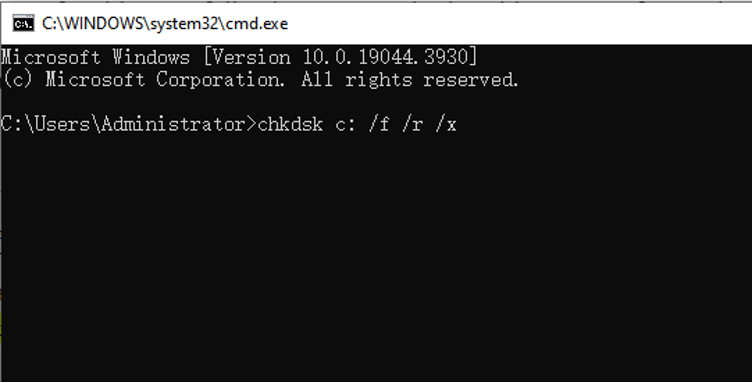
Step 3: After this, type following command. Then, hit “Enter” afterward:
- attrib -h -r -s /s /d [drive letter]:\*.* (Here this command will change attributes of hidden files to unhide them).
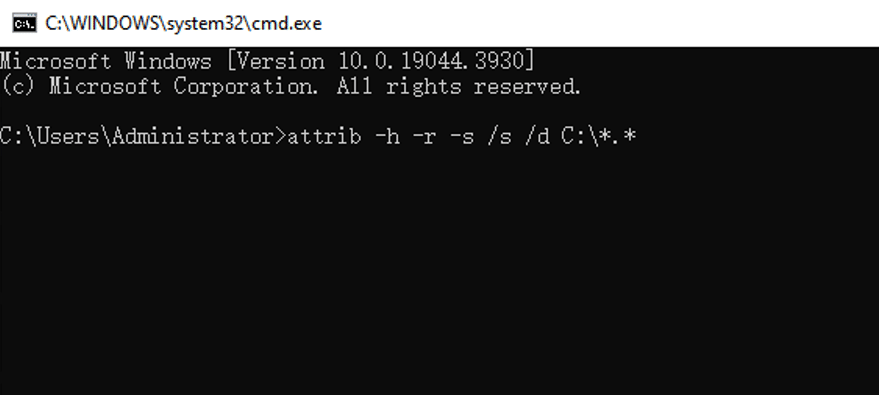
Option B: Employ Dedicated Seagate Hard Drive Recovery Software
In case your Seagate disk files are neither hidden nor you’ve got a backup, a dedicated Seagate external hard drive recovery tool is the best option. 4DDiG Data Recovery is one such software that can retrieve external drive files from various data loss situations. Here’s more to know about this tool:
- It can recover files from most of the storage media, such as SD cards, USBs, hard disks, drones, digital cameras, etc.
- Can recover file types of over 2000 that include videos, images, documents, audio, etc.
- Can retrieve files from crashed systems, lost partitions, and boot failures.
- This recovery software can recover deleted files, formatted files, or files infected with viruses.
- It supports external drive brands like Seagate, SATA, WD, Toshiba, and so on.
- It offers a preview of free recovered files, free technical support, and regular updates.
- It stands out with a high success rate and simplicity.
Here’s how to recover data from Seagate external hard drive with aid of this tool:
Step 1: Download, install, and run Seagate hard drive recovery software. Following this, you would need to connect your corrupted Seagate external drive to your computer. Choose it for scanning.
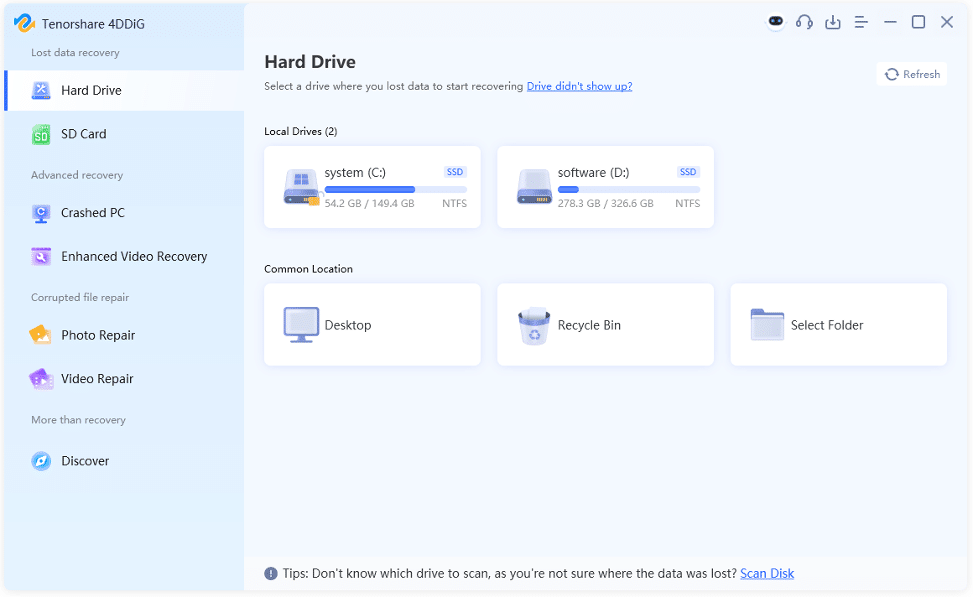
Step 2: 4DDiG will start looking for data to recover. You can pause or stop scan altogether when you find files you need. Inspect them in “File View” or “Tree View” beneath various categories.
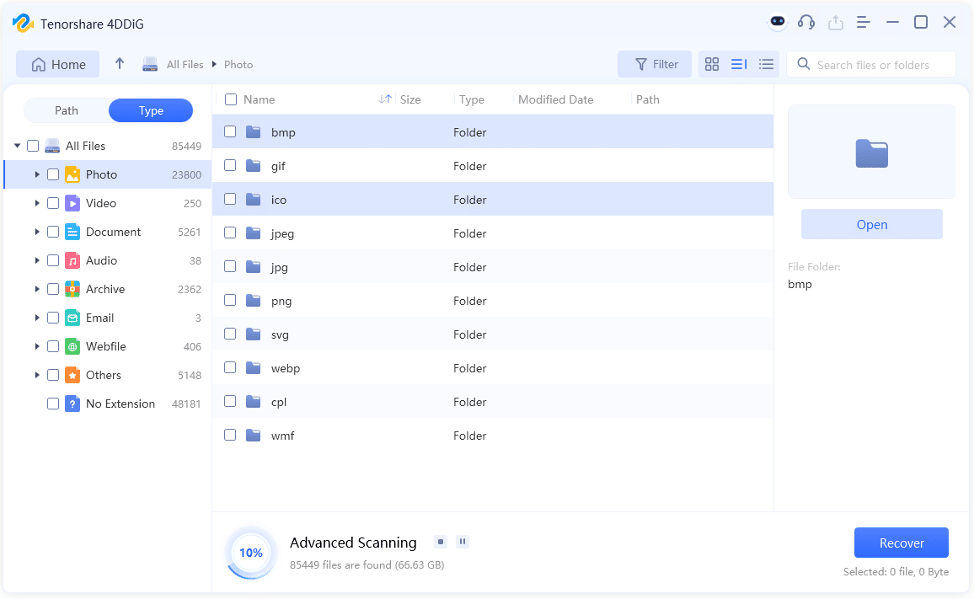
Step 3: Once you become sure that you have all files you need, click on “Recover” button for data recovery from Seagate external hard disk.
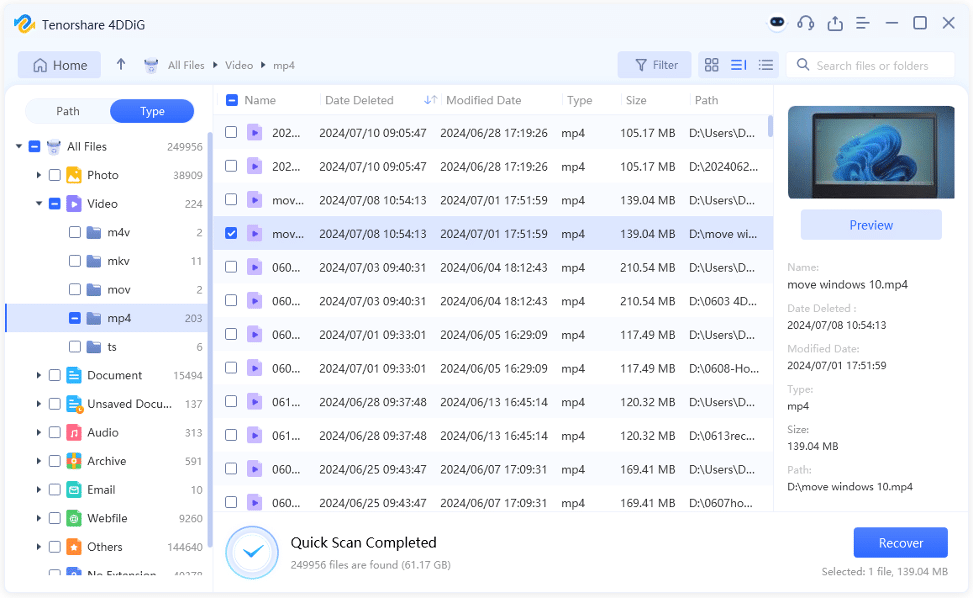
Option C: Recover Seagate External Hard Drive by Seagate Rescue Plan
Seagate also offers data recovery from Seagate external hard disk if your drive still has a warranty. You must provideyour disk’s serial number and choose your location as well as your region, then Seagate team will help regain files from your disk. However, not all regions offer this service. Here is how to recover Seagate external hard drive by assistance from Seagate Rescue Data Recovery services:
Step 1: Access “Data Recovery Services” and enter your Seagate External Drive Serial No.
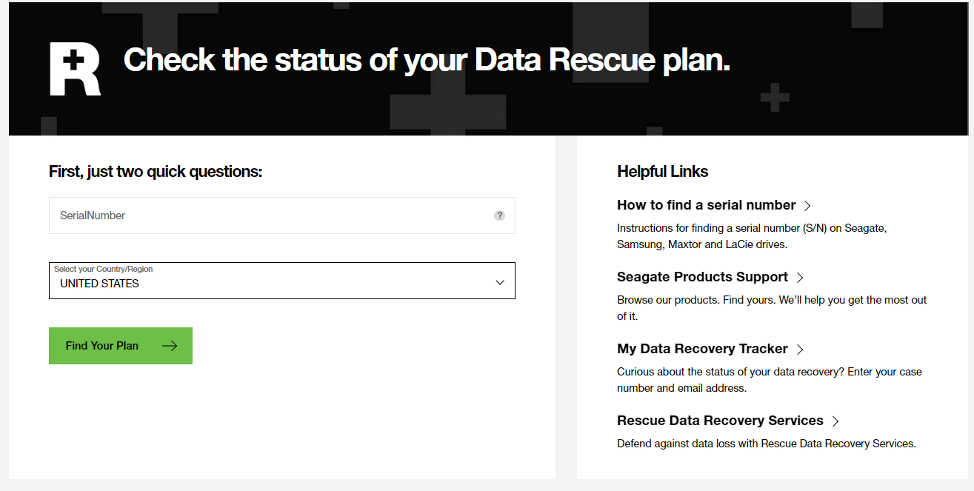
Step 2: The Seagate team will check if your device qualifies for Data Recovery Services. If approved, you’ll get a shipment label via email.
Step 3: Next, ship your external drive for recovery (check shipping info for your country/region).
Step 4: Then, use an “Online Case” tracker to monitor your recovery status. The recovered data will be saved in an encrypted format on an external device.
Option D: Recover Seagate External Hard Drive With Backup
The safest, quickest, and free way to recover data from Seagate external hard drive is by backing up. So, first, check all your backup drives, whether internal or external, including your cloud storage.
But if you have enabled a Windows built-in backup feature like “File History” keep in mind that it doesn’t automatically copy your external drives. However, if you had backed up your disk to your local drive and included it in File History, Seagate external hard drive recovery is attainable.
Part 3: How to Prevent Data Loss on Seagate External Hard Drive?
You must also ensure you don’t lose files again after data recovery from Seagate external hard disk. To do this, you’ll need some counterproductive measures such as following:
- Regular Backups – Make at least two copies of important data in different locations (e.g., another hard drive, or cloud).
- Proper Ejection – Always use “Safely Remove Hardware” feature before unplugging to avoid data corruption.
- Monitor Drive Health – Use built-in tools like SMART to monitor drive health or use software like CrystalDiskInfo for detailed performance checks. Also, run regular checks for signs of drive issues.
- Virus Protection – Keep antivirus software updated, and regularly scan your external drive for viruses. Furthermore, be careful with downloads and avoid untrusted sources.
FAQs About Seagate Hard Drive Recovery
Q1: How can I recover my Seagate external hard drive for free?
To recover the data on your Seagate external drive, restore from its backup if available, or use dedicated recovery software like 4DDiG Data Recovery. It can easily regain data from various data loss situations, including accidental deletion, corruption, formatting, virus attacks, etc. However, if your Seagate disk is physically damaged, no data recovery software will of course be of use.
Q2: Can you recover data from Seagate external hard drive?
Yes, because most loss of data cases allow you to recover files from Seagate external hard drive. Particularly, deleted files are relatively easy to recover. But that is only possible if you haven’t over-written old data yet.
Q3: How do I fix a corrupted Seagate external hard drive?
Before you can fix a corrupted Seagate external drive you must first determine whether it’s physically or logically damaged. If it has logical damage, you can repair it with CHKDSK command. But if it gives off beeping sounds or displays obvious symptoms of damage then, contact professionals for assistance.
Final Words
Decoding the reason for data loss allows you to recover data from Seagate external hard drive, be it physical or logical damage. Though a backup, CMD, or even Seagate’s own rescue files services may help, nothing beats a professional Seagate hard drive recovery software like 4DDiG Data Recovery.
It is the best remedy, especially, in case you are unaware of reason for data loss or do not have a backup. The software supports several file types and storage devices from various manufacturers and can retrieve data with a success rate that is high.
