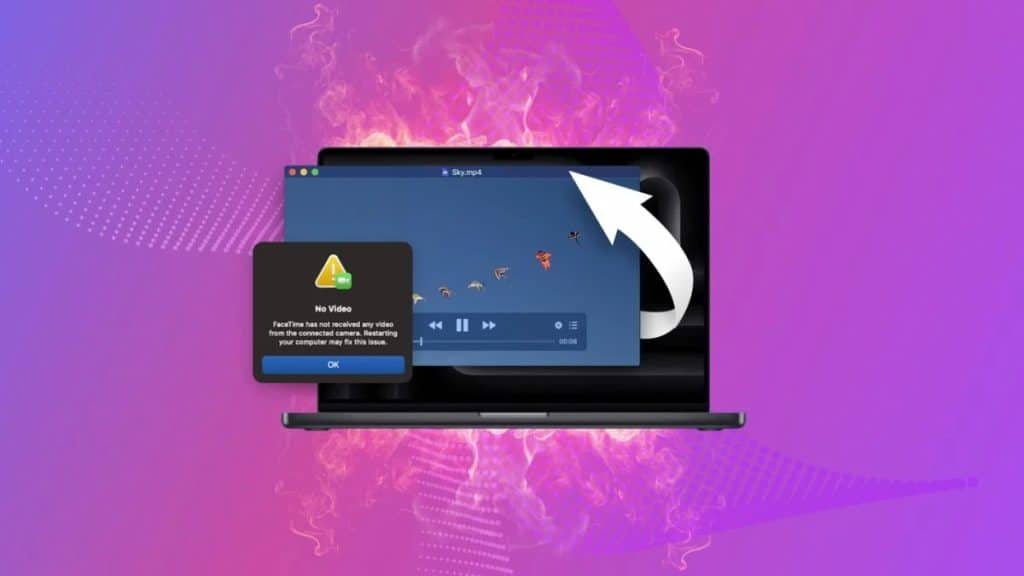Let me guess: Your videos are not playing properly, showing glitches, the audio is out of sync, or you are simply seeing a black screen with a “Video Cannot Be Played” message on top of it. Dealing with corrupted or unreadable video files can be a nightmare, especially when you need to access and play your cherished moments and important videos at a family get-together or a business presentation.
However, there’s no need to worry – with the right tools and techniques, you can easily repair any corrupt or unreadable video files. In this comprehensive guide, we’ll explore the fastest way and methods to repair unreadable videos. By understanding the key reason or problem behind the issue, you can choose the right repair method and tool to make your unplayable video work again.
Why Video Files Can Become Unreadable?
Videos can become unreadable or corrupted for many reasons, such as sudden device shutdown, virus attacks, incomplete downloads or transfers, storage drive corruption, or operating system crashes. When these things happen, the video file’s header, data, frames, sound section, or slider movement can get corrupted, leading to playback issues.
Hence, before you can fix a corrupted video file, you need to first understand why you’re facing this issue. Below is a detailed explanation of the reasons that can make video files unreadable or corrupt:
- Incompatible Video Player – Sometimes, a video file may not be compatible with the media player or software you’re using, resulting in an unreadable video file.
- Incomplete Transfers – When you download a video file or transfer it from one device to another, the process can sometimes get interrupted or remain incomplete. Thus it leaves the file damaged.
- Power cut – If your computer or device suddenly shuts down while you’re working on a video, it can damage the video file and make it unreadable.
- OS issues – If your computer’s operating system crashes or freezes while you are saving or editing a video, it can also corrupt the video file.
- Corrupt storage – Sometimes, problems with your computer’s hard drive, SD card, or other storage devices can cause video files to become corrupted and unreadable.
- Malware attacks – Video files stored on your device can also become corrupt or unreadable due to viruses and malware.
- Mishandling – If you closed a video file improperly, the video recording was interrupted, or there were other cases of improper file handling, the video files can also become unreadable.
How to Repair Unreadable Video Files?
One of the most powerful and reliable tools for repairing corrupted video files is Stellar Repair for Video. This user-friendly software is designed to fix a wide range of video file issues, regardless of the cause of corruption. Whether your videos are in MP4, MOV, AVI, MKV, or any other format, Stellar Repair for Video can quickly and effectively restore them to a playable state.
Steps to Use Stellar Repair for Video to repair Unreadable Video Files:
Using Stellar Repair for Video is a straightforward process that anyone can follow. Here’s a step-by-step guide:
- Download and install Stellar Repair for Video on your computer. The software is available for both Windows and Mac systems.
- Launch the software and click the “Add Videos” button to select the unreadable video file you want to repair.
- Click the “Repair” button, and the software will start the repair process.
- Once the repair is complete, you can preview the video to make sure it’s playable.
- Click “Save Repaired File” to save the repaired video to your desired location.
Why Stellar Repair for Video can fix Unreadable Video Files:
Stellar Repair for Video offers several key advantages that make it a reliable choice for repairing unreadable video files:
- Supports 20+ video file formats, including MP4, 3GP, MPEG, MOV, AVI, MKV, and more.
- Works with videos shot on all sources, such as DSLR cameras, smartphones, drones, and more.
- The software also comes with a free online video repair edition for online users.
- Seamlessly repairs all types of video corruption issues, including unreadable videos, green lines, black screens, glitches, or problems with the video header, frames, etc.
- Offers a simple and user-friendly interface that makes the repair process simple.
- The preview option helps you ensure the repaired video is working correctly before saving it.
- Available for both Windows and Mac operating systems.
Conclusion
Dealing with unreadable or corrupted video files can be troublesome, but with the right tools and techniques, you can make your videos playable again. Whether you’re a professional videographer or a normal user, Stellar Repair for Video is the fastest and most effective solution for all your video repair needs.