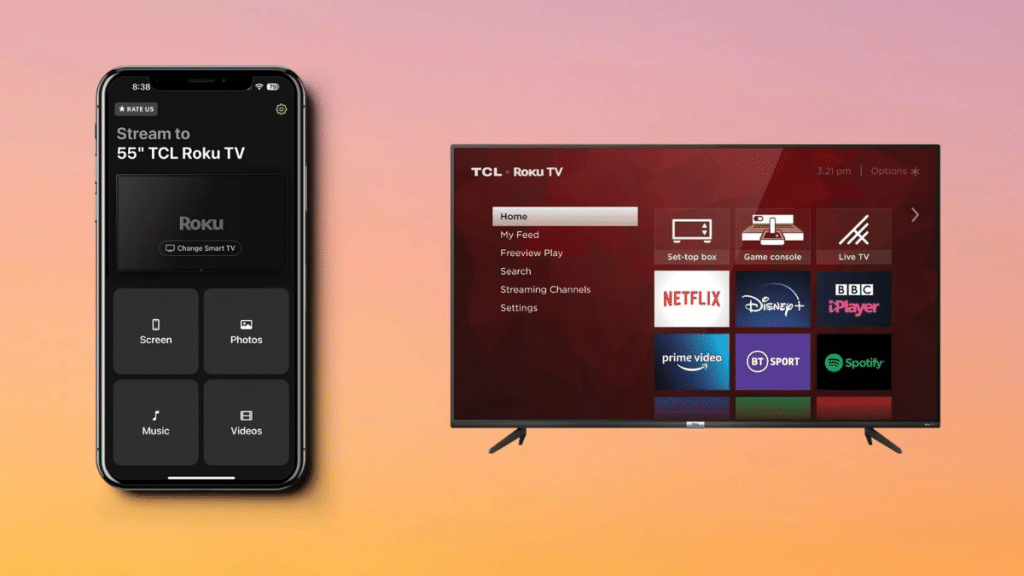Intro
There are countless reasons why you would want to learn all the best methods to have your TCL TV screen mirroring iPhone. Our phones are packed with amazing videos, pictures, and apps that are perfect for sharing on the large screen, and we wanted to make sure even someone who has never attempted screen mirroring can easily get set up by offering several convenient methods.
Using Native AirPlay for Mirroring
AirPlay is Apple’s native wireless mirroring technology built into all modern iPhones that is made specifically for streaming Apple devices to smart TVs. It makes screen mirroring iPhone to TCL TV intuitive and seamless, but only if your TV also supports this technology. Most modern TCL TVs come with AirPlay, but if you want to make sure your model does, here is the full list of TCL TVs with AirPlay support:
- 8 Series- 65Q825, 75Q825
- 6-Series- 55R635, 65R635, 75R635, 55R625, 65R625, 55R613, 55R615, 55R617, 65R613, 65R615, 65R617, 75R615, 75R617
- 5-Series- 50S535, 55S535, 65S535, 75S535, 43S525, 43S527, 50S525, 55S525, 65S525, 43S515, 43S517, 49S515, 49S517, 55S515, 55S517, 65S517
- 4-Series- 43S431, 43S433, 43S435, 50S431, 50S433, 50S435, 55S431, 55S433, 55S435, 65S431, 65S433, 65S435, 75S431, 75S435, 85S435, 55S20, 43S421, 43S423, 43S425, 50S421, 50S423, 50S425, 55S421, 55S423, 55S425, 65S421, 65S423, 65S425, 75S421, 75S423, 75S425, 43S403, 43S405, 49S405, 55S401, 55S403, 55S405, 65S401, 65S403, 65S405
- 3-Series- 32S321, 32S323, 32S325, 32S327, 40S321, 40S325, 43S325, 49S325, 28S305, 32S305, 40S305, 43S305, 49S305
How to Mirror Using AirPlay
If your TCL TV is one of the above models that supports AirPlay, it only takes a few minutes to get screen mirroring set up.
1. Navigate to your TCL TV’s home screen.
2. In the Settings menu, select Apple AirPlay and Homekit.
3. On your iPhone, open your Control Center by swiping inward from the top right corner.
4. Tap on the Screen Mirroring icon, which is denoted by two overlapping rectangles.
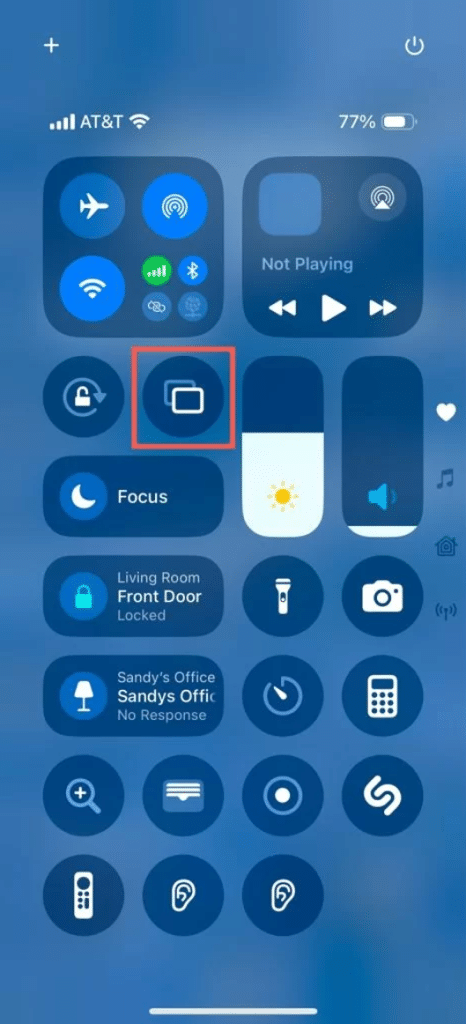
5. Tap your TCL TV from the list of devices.
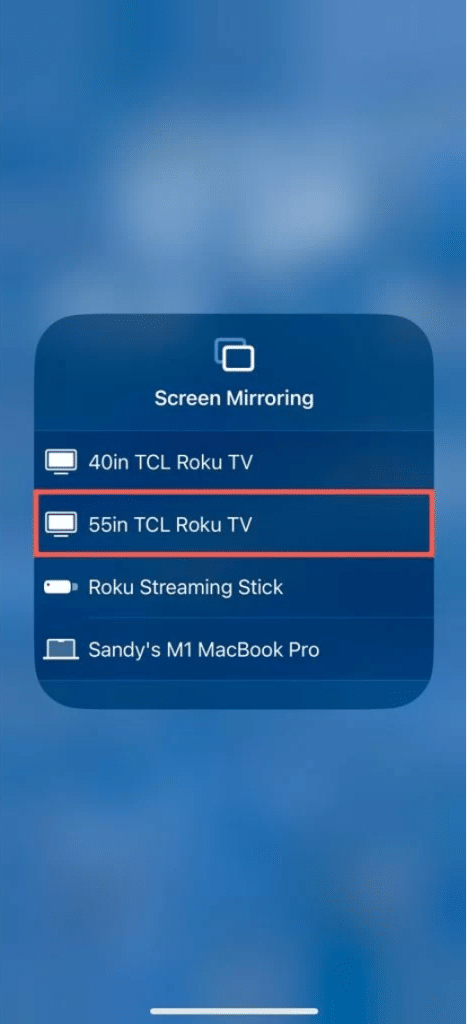
Your TCL TV should now begin displaying whatever is on your iPhone screen, allowing you to access any pictures, videos, apps, or other content on your phone to view on your TV.
Screen Mirroring To TCL TVs with Third-Party Apps
Because AirPlay isn’t universal on all TCL TVs and is quite basic in terms of functionality, third-party apps can be the better option. Not only will they work with TCL TVs that do not have AirPlay, but they will also give you greater control over how you cast from your phone to TV screen.
Each app will have slightly different steps on how to set them up but generally require you to download the app, connect them to the same network as your TV, and then start mirroring through the app itself. There are many free options as well as those with small costs.
DoCast
There are plenty of third-party apps on the market to pick from as alternatives to AirPlay, with DoCast being one of the most popular to screen mirror iPhone to TCL TV. It allows for simple, pain-free screen mirroring for all your Apple devices to any smart TV.
Here’s how to set up mirroring with DoCast:
1. Go to the app store on your mobile device and download DoCast.
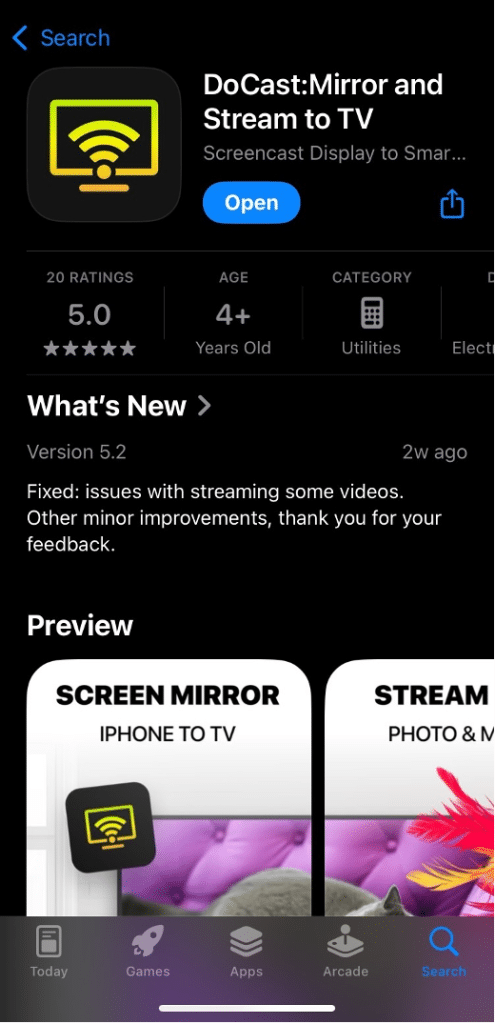
2. Accept the app’s permissions.
3. Tap on ‘Choose Smart TV’ to see all the available TVs on your network.
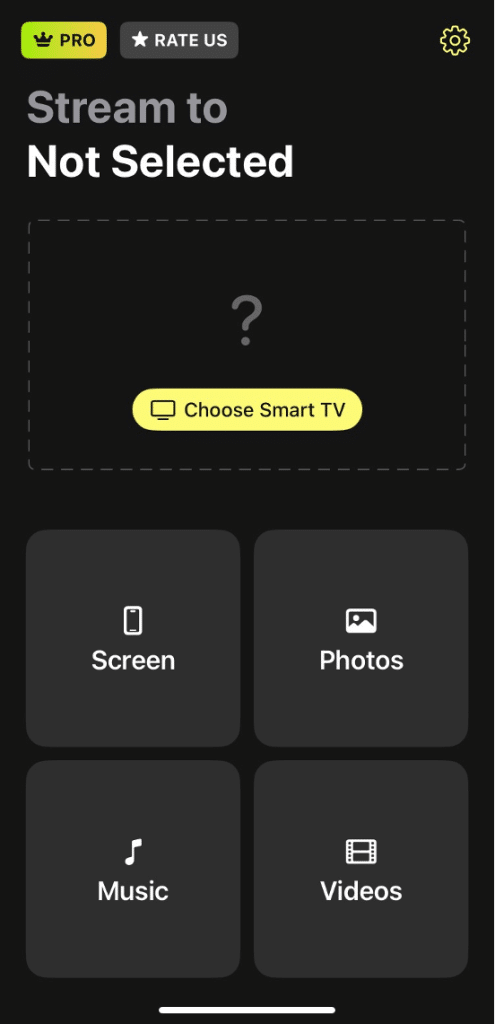
4. Locate your TV on the list of devices and select it to establish a connection with DoCast.
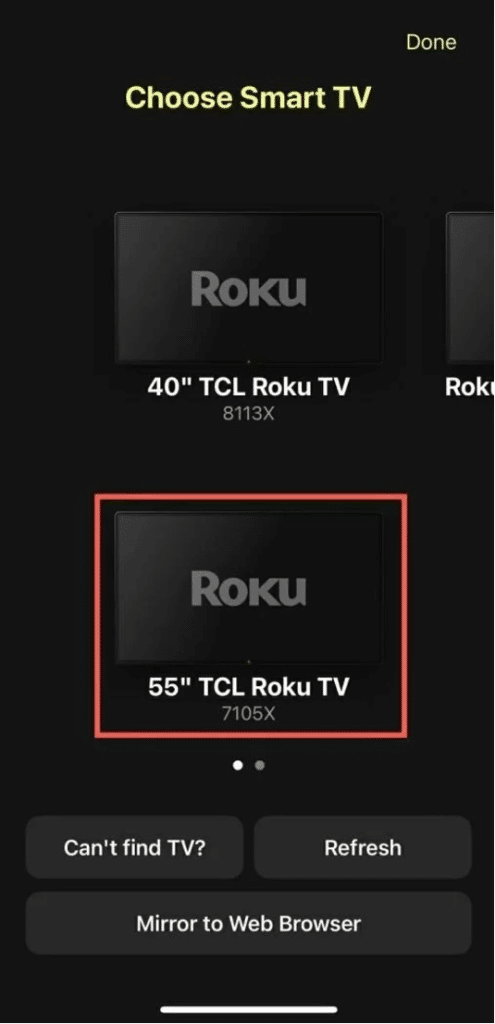
5. After the connection is established, tap the Screen button to begin mirroring.
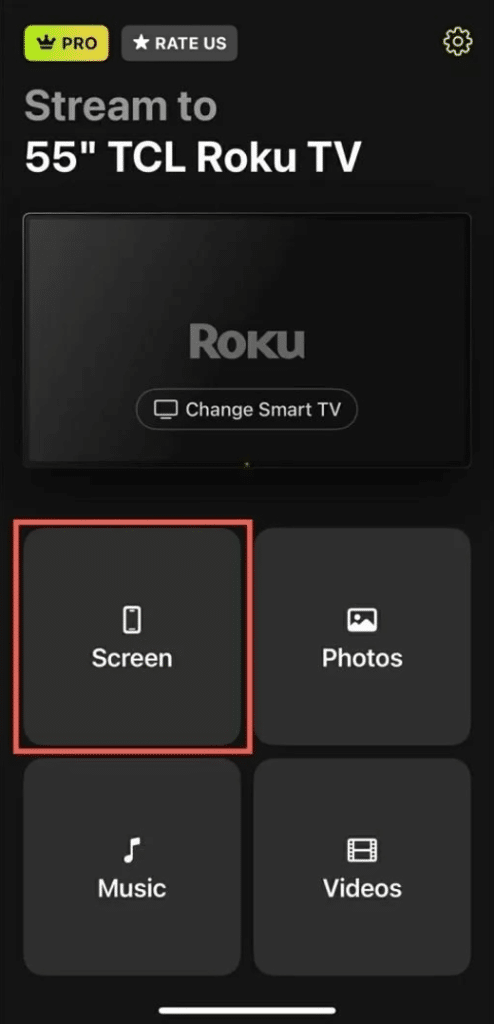
6. If necessary, change the settings and then hit Start mirroring.
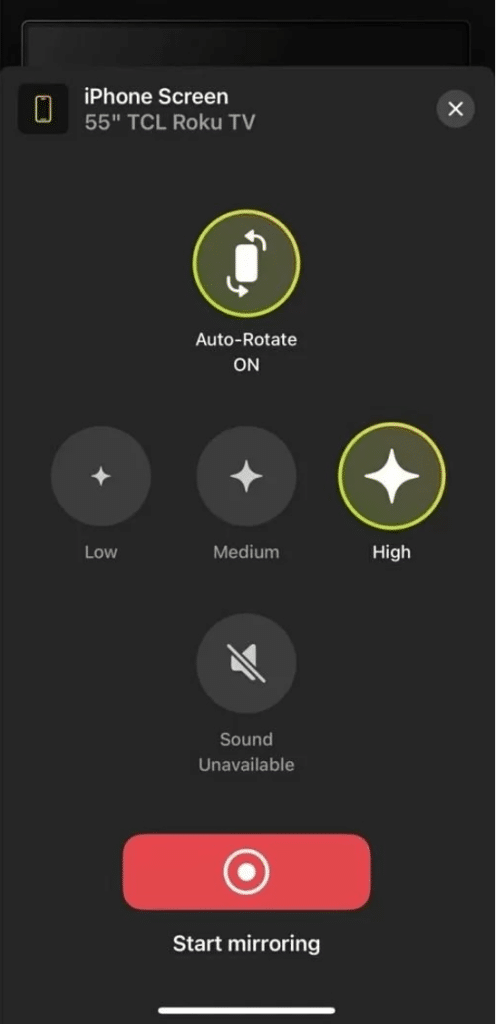
7. When you want to stop, simply hit Stop mirroring.
How to Screen Mirror on TCL TV from iPhone Using an HDMI Cable
If neither AirPlay nor DoCast is an option for you, the final method at your disposal is to connect your phone using an HDIM cable. This could be the case if you do not have Wi-Fi or if your TCL TV is an older model that doesn’t support an internet connection. This will require you to have or purchase an HDMI cable and the appropriate AV adapter for your model of iPhone.
iPhone 15 series and later uses a USB-C port, while the iPhone 5 series through the iPhone 14 series uses a Lightning port. Check what model your phone is to be sure you get the right adapter.
Once you have both of these items, here is how to mirror using an HDMI cable:
1. Connect your HDMI adaptor to your iPhone to one end of your spare HDMI cable.

2. Plug your HDMI cable into your adapter and the other end into a free HDMI port on your TCL TV.

3. Change your TV input to the appropriate HDMI signal.
4. Your phone’s content should now start playing on your TV screen.
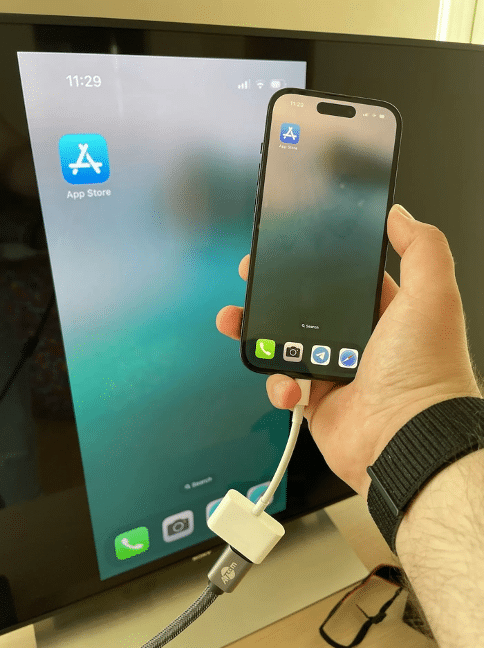
Troubleshooting Tips
- Can’t find an AirPlay option on your TV? Ensure your TCL TV model supports AirPlay by checking the list of compatible models above and update the firmware if necessary to resolve the issue.
- Experiencing lag while casting? A weak Wi-Fi signal can cause delays between your phone and TV. Try using a wired connection with your TV or disconnecting other devices from your network to improve connectivity.
- No audio while screen mirroring? Check the audio output settings on your iPhone and TCL TV.
Conclusion
Thanks to modern TCL TV technology, screensharing between your phone and TV has never been easier. AirPlay and DoCast are simple and effective ways to get started with no barriers to entry, while you can always rely on and HDMI cable if no other method is open to you.
In most cases, DoCast will offer the easiest way to start screen sharing thanks to its compatibility with any TCL TV with Wi-Fi, plus offering the most robust set of options.
FAQ
Why is my iPhone not mirroring to my TCL TV?
If your iPhone isn’t mirroring to your TCL TV, check to make sure it is connected to the same Wi-Fi network as your TV. If you are using AirPlay, also be sure to check your TV settings to be sure AirPlay is enabled.
Can I mirror my iPhone to a TCL TV without Wi-Fi?
Yes, you can mirror your iPhone to a TCL TV even without Wi-Fi. The only option in this scenario is to connect your phone with an HDMI cable.
How do I fix lag or delay while screen mirroring?
If you are experiencing lag while screen mirroring, improve your connection by either connecting your TV with an ethernet cable or disabling any other devices sharing the Wi-Fi network.
Can I use Bluetooth to mirror my iPhone to TCL TV?
Many TCL TVs do have Bluetooth support that can allow you to cast from your phone. Check to see if your model has Bluetooth and enable it in the settings to use this method.