On an iPhone, spoofing your location may be helpful for a number of reasons, such as gaining access to location-restricted applications, safeguarding your privacy, or improving gameplay in location-based games like Jurassic World Alive or Pokémon GO. Although GPS location spoofing is not supported natively by iOS, there are trustworthy techniques and resources that can assist you in doing so. If you are wondering how to spoof location on iphone, this tutorial will explain how to do it safely and effectively.
Section 1: Is It Possible to Spoof Location on iPhone?
You can indeed use an iPhone to fake your location. However, Apple’s stricter security regulations make it more complicated than on Android. Some third-party applications and workarounds can assist you in simulating a new location on iOS, even though Apple does not offer a built-in ability to modify your GPS position.
Section 2: How to Spoof Location on iPhone?
Depending on whether you want to utilize a computer or not, there are a few different techniques to fake GPS on an iPhone. Let’s examine each method’s stages in detail.
Method 1: Use a Professional Location Changer Tool.
If you want to effortlessly spoof your GPS in Pokémon GO, TunesKit Location Changer is the ideal option. It is an excellent option for Pokémon GO gamers who wish to fake their position because it is a robust application that lets you alter your GPS location on iOS and Android devices. You may “travel” to other locations, take part in remote raids, catch Pokémon that are unique to a certain area, and even visit PokéStops and gyms in distant locations without ever leaving your house because to the software’s capacity to mimic mobility throughout the world.
Step 1: Installing TunesKit Location Changer on your PC is the first step. Click the Start button to launch the software. Select a location simulation option, such as Game option or General Mode, after your iPhone has successfully connected. Then, to access the map, turn on Developer Mode by following the on-screen directions.
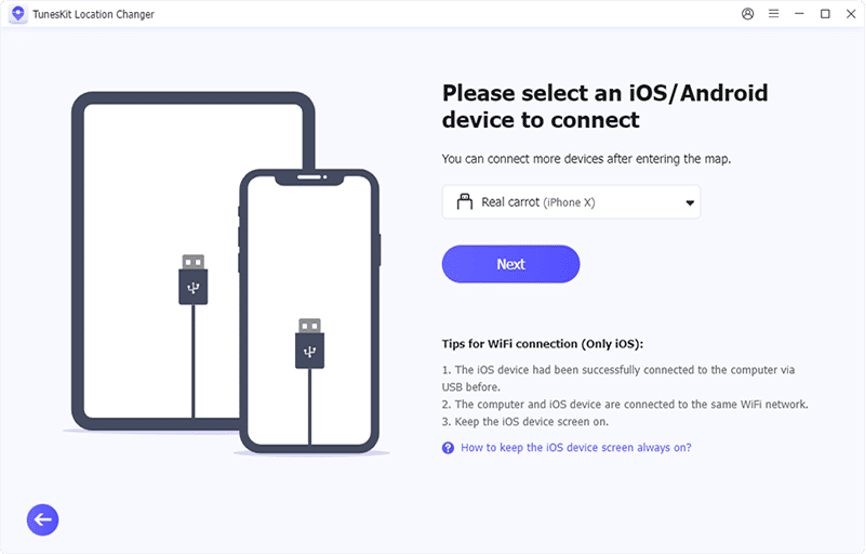
Step 2: Five position-changing options are visible in the upper right corner of the map as you enter it. These modes include jump teleport, two-spot movement, multi-spot movement, joystick movement, and direct location change. Establish a start point and an end point on the map, then choose a mode to mimic the position of the device. Then, to modify the device’s position, click the Start Modifying button.
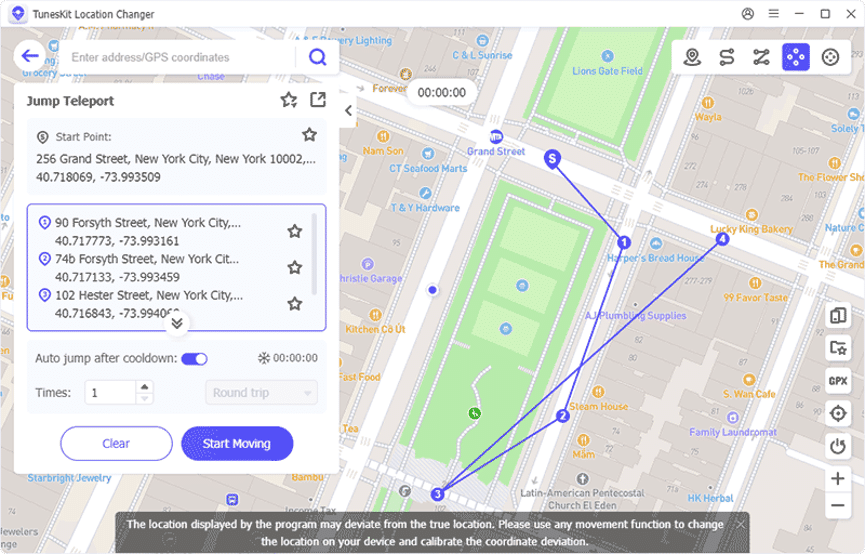
Step 3: Movement Simulation (Optional)
To imitate movement or walking in Pokémon GO:
1. In the TunesKit Location Changer, choose between two- or multi-spot relocation.
2. Select two or more places to mimic walking between.
3. To start imitating movement, press Start Moving. By changing the parameters, you may regulate the movement and pace.
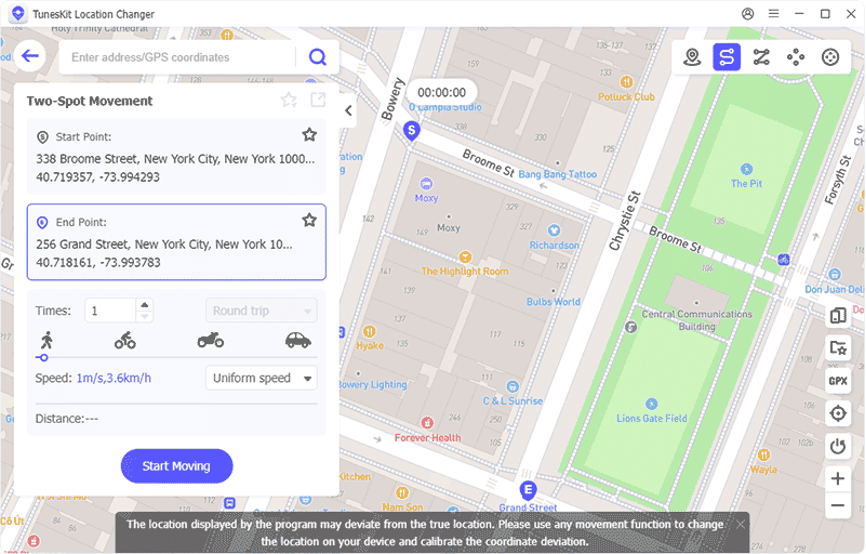
Step 4: Open Pokémon GO where you are now.
Once your location has been established, go back to the Pokémon GO app on your phone. The game should now display your updated GPS location. As if you were in the new place, you may engage in raids, spin PokéStops, capture Pokémon, and do whatever else you want.
Method 2: Use a VPN (Virtual Private Network)
VPNs are great for protecting your privacy and getting around IP-based geo-restrictions, but they usually don’t work well at disguising your GPS position. Instead of using VPNs to fool GPS-reliant apps, use them to change your virtual location for browsing and IP-based services.
How it Operates: A virtual private network (VPN) directs your internet traffic via a server located in a location of your choosing. This gives you an IP address from the server’s location while hiding your actual one. The location of the VPN server will be visible to websites and services that use IP addresses to establish location.
To use a VPN to fake your iPhone’s location, follow the instructions below.
Step 1: Select a trustworthy VPN service using iOS applications (such as NordVPN, Surfshark, or ExpressVPN).
Step 2: Go to the software Store and download the VPN software.
Step 3: Log in and subscribe.
Step 4: Establish a connection with a server in the nation or city of your choice.
Step 5: The location of the server now seems to be your IP address.
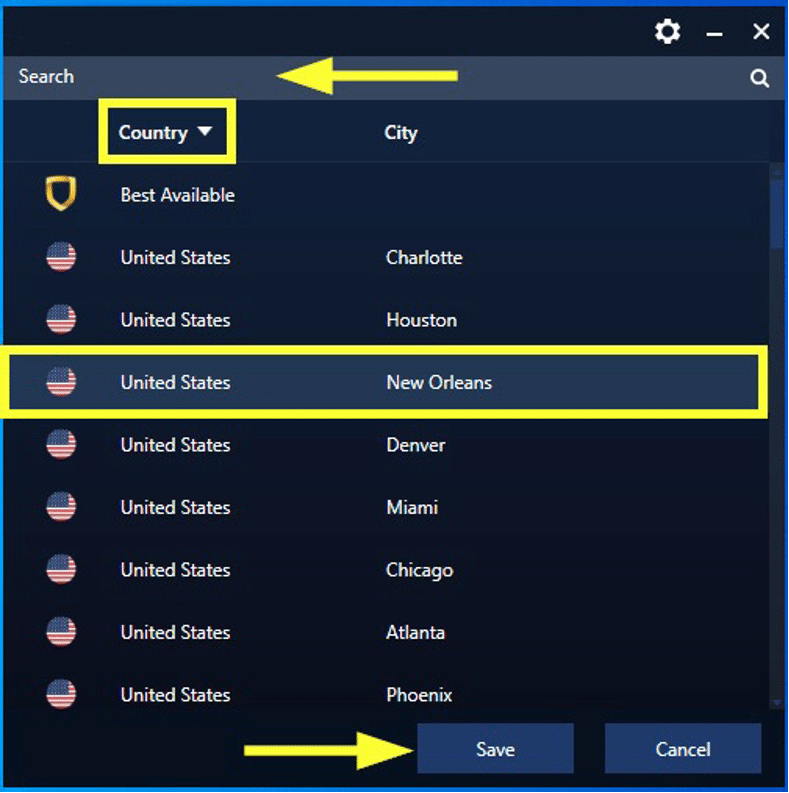
Method 3: Get Your iPhone jailbroken
The main method for spoofing location on iPhones prior to the widespread use of specialized software was jailbreaking. There are additional possibilities for GPS spoofing when your iPhone is jailbroken. But it voids your warranty and has serious dangers.
The process of jailbreaking enables you to install applications and customizations from sources other than the official App Store, such the Cydia package manager, by removing Apple’s software limitations. Cydia repositories provide a number of location-spoofing patches (such as Relocate Reborn and LocationFakerX; check compatibility).
Step 1: Use programs like Unc0ver or Checkra1n to jailbreak your iPhone.
Step 2: Install a Cydia location-spoofing program, such LocationFakerX or Relocate Reborn.
Step 3: Launch the application and select the place you want.
Section 3: Conclusion.
On an iPhone or iPad, spoofing your location may be a great way to access new features in games, applications, and services. Make sure you take care to minimize needless dangers whether you utilize free techniques like Xcode or a paid solution like TunesKit Location Changer. Although spoofing may be entertaining and practical, it’s important to use it sensibly and adhere to the terms of service of the applications you use.
