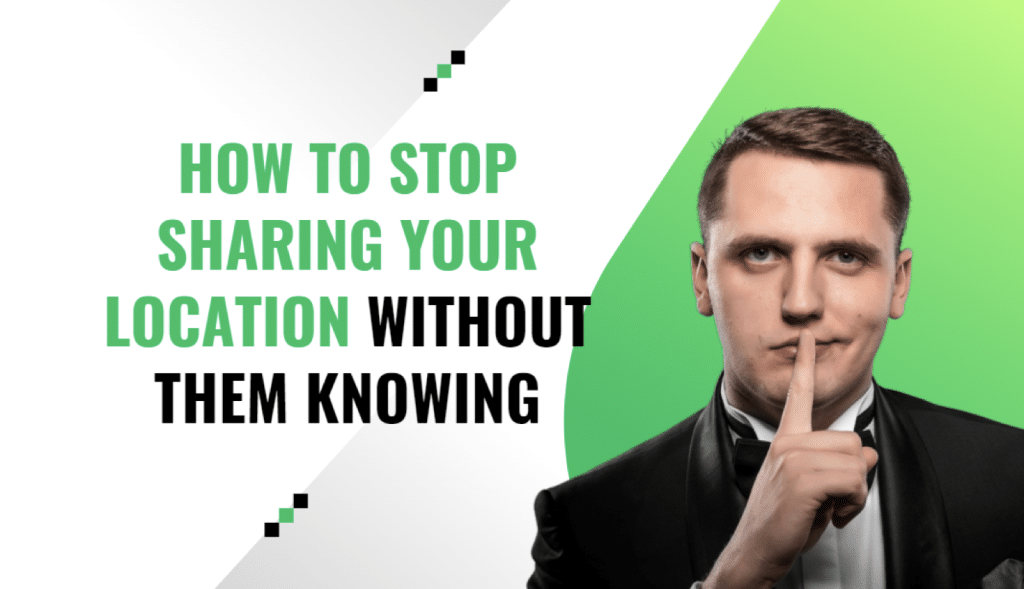Let’s be real – sometimes you just don’t want certain people tracking your every move. I get it – we all need privacy sometimes. Especially, when Christmas is coming!
Maybe you want some alone time this Christmas without letting others know. Or perhaps you hope to surprise someone by showing up unannounced after stopping location sharing.
Other reasons you may have: a secret date, an impromptu getaway, the list goes on.
Whatever your reason, you can turn off location sharing on your iPhone without the other person being notified. Keep reading and I’ll show you a few proven ways to stop sharing your location so they’re left in the dark.
Can You Stop Sharing Location Without Notifying?
Short answer – yes! But it comes with a catch.
When you share your location using the Find My app, the other person gets continuous location updates from your phone. So, if you turn sharing off, they stop getting those updates and won’t see where you are anymore.
Here’s the catch though – they WILL eventually notice your location isn’t available anymore.
So while they won’t get a specific notification, the next time they check Find My, it’ll show your location is unavailable. Kind of a dead giveaway.
The lesson? You can stop sharing on the sly, but they’ll figure it out if they check the app. Just FYI.
How to Tell if Someone Stopped Sharing Their Location
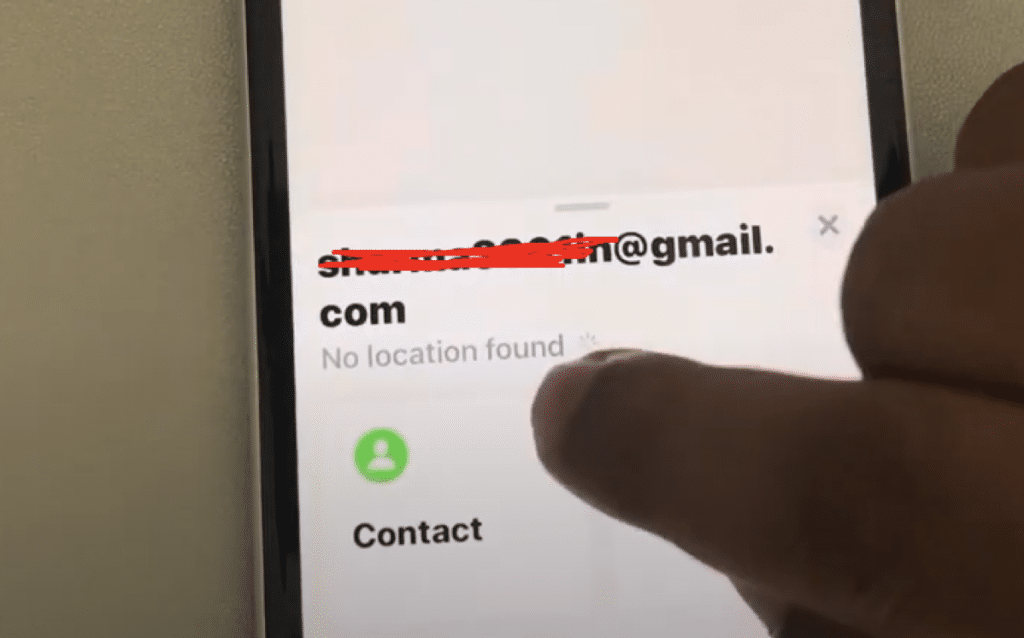
A few signs to watch for:
- The Find My app shows “No Location Available” instead of their location on the map
- They disappear from your Share My Location list in Find My
- Their profile pic and location status vanishes from the top of your Messages app (on iPhone)
- Their location dot no longer appears in chat threads (on iPhone)
- Their timeline and location stops updating in Google Maps (on Android)
If their location suddenly disappears from your maps, the jig is probably up – they’ve likely stopped sharing behind your back.
How to Stop Sharing Location on iPhone Without Them Knowing
Ready to stop sharing your own location in secret? Here are some tried and true ways to turn off iPhone location sharing without the other person getting tipped off:
Method 1: Turn Off “Share My Location”
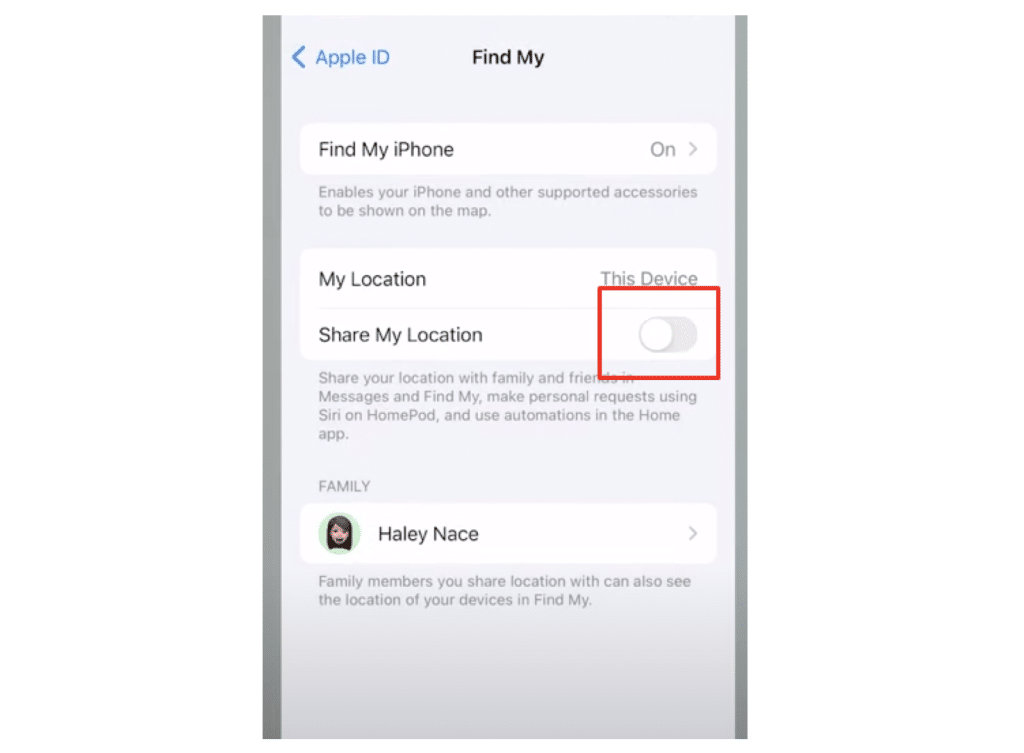
The easiest way is to simply toggle the Share My Location setting to off. To do this:
- Open the Settings app and tap your name at the top.
- Select Find My.
- Tap Find My iPhone.
- Tap Share My Location.
- Toggle the switch off next to the person’s name to stop sharing with them.
That’s it! They will no longer get your location updates.
Method 2: Use a Secondary Device as Your Location
If you need to show a fake location, you can use another iPhone or iPad to share from instead of your real device.
To do this:
- Turn on Find My on the secondary device and share your location from it to the other person.
- On your real phone, stop sharing your location with them using Method 1.
Now they will see the location of the secondary device instead of your real one. You can leave the spare device at home or wherever you want them to think you are.
Method 3: Use a Location Spoofer Like Tenorshare iAnyGo
The most foolproof method I’ve found is using an app called to set a fake virtual location instead of your real one. Pretty slick right? This makes your iPhone think you’re actually at the fake location. Here’s how it works:
- First, download Tenorshare iAnyGo on your computer and open it up. When it launches, click on “Change Location” to get started.
- Next, connect your iPhone to the computer – the one you want to hide the location for. Make sure to unlock your phone and click the “Enter” button on Tenorshare iAnyGo. This allows the software to link with your device.
- Now comes the fun part. In the search box, type the address of where you want your virtual location to be – maybe a restaurant downtown or a park across town? Wherever you want your phone to think you’re located.
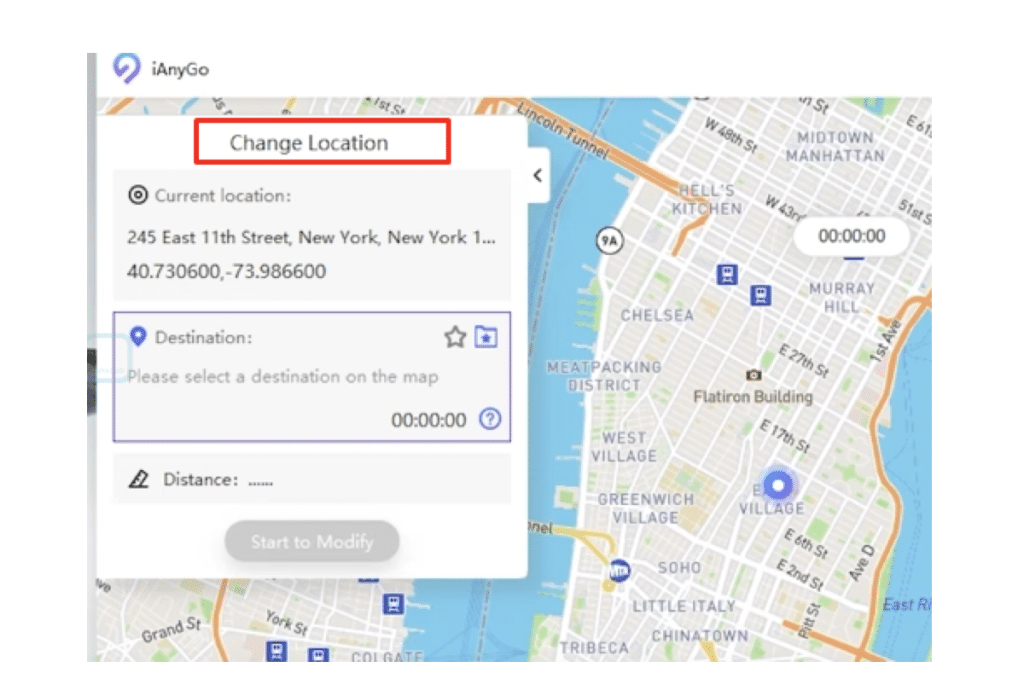
Once you enter the address, click “Start to Modify”. Boom – your iPhone’s location is now magically changed to match the place you searched for!
How to Stop Sharing Location on Android without Notification
The steps are very similar on Android devices like Samsung, Google Pixel, etc:
- Open Google Maps > Tap your profile > Location Sharing
- Tap the person’s name > Stop Sharing
This instantly stops sharing your location data without sending them any alerts. Easy!
FAQs
How do I turn off location on just one app?
On iPhone, go to Settings > Privacy > Location Services. Tap the app and select Never under Allow Location Access. On Android, tap App Permissions in Settings and toggle Location off for the app.
Can you tell when someone stops sharing location?
Yes, you will know if somebody stops sharing location point with you because you will get a message saying “No location found” or their location will disappear from your maps app.
Does location sharing use a lot of battery?
Constant location sharing can drain your battery faster but not significantly. Toggling on Low Power Mode helps conserve battery if sharing for long periods.
How do I turn off location on photos?
On iPhone, go to Settings > Privacy > Location Services > Photos. Toggle location access off.
On Android, disable location access for the Camera app in App Permissions. New photos will no longer get location data.
Can they tell if I deleted them from Find My?
No, removing someone as a contact in Find My does not notify them. But it also doesn’t stop sharing your location. You need to toggle the Share My Location setting off.
Final Thoughts
There are a few handy ways to stop sharing your location on an iPhone or Android device without the other person getting notified. But still, my personal recommendation is using Enjoy your secret location privacy!