Enjoying videos on your phone’s small screen is great, but sometimes nothing beats the cinematic experience of a big TV. Fortunately, streaming videos from your phone to your TV is easier than ever. Let’s explore the most popular methods.
Methods for Streaming Videos to Your TV
You’ve got options when it comes to streaming from your phone to your TV, each with its own perks. Let’s dive into the most common methods and how to make the most of them.
Chromecast and AirPlay
For a cable-free experience, Chromecast and AirPlay are your go-to options.
Chromecast: This compact device from Google plugs into your TV’s HDMI port and transforms it into a smart screen. Once connected to your home Wi-Fi network, you can cast content from compatible apps like Netflix, YouTube, and many others directly from your phone. Chromecast’s user-friendly interface and wide range of supported apps make it a popular choice for many.
Apple AirPlay: Designed for Apple ecosystem users, AirPlay offers seamless integration between your iPhone, iPad, or Mac and Apple TV or compatible smart TVs. With a simple tap, you can mirror your device’s screen or stream audio and video directly to your TV. AirPlay is known for its high-quality audio and video output.
HDMI Adapters
If you prefer a stable, wired connection, HDMI adapters are a reliable option.
HDMI Adapters: Available for both iOS and Android devices, usb to hdmi adapter allow you to connect your phone directly to your TV’s HDMI port. This method is particularly useful for presentations, gaming, or watching videos without interruptions. It’s important to choose an adapter compatible with your phone’s charging port (Lightning for iPhones, USB-C for most Android devices).
Smart TV Integration
Many modern smart TVs come equipped with built-in screen mirroring or casting capabilities.
Smart TV Features: Check your TV’s user manual for specific instructions on how to enable screen mirroring or casting. This feature allows you to wirelessly display your phone’s screen on your TV. While convenient, the performance and compatibility may vary depending on your TV model and phone.
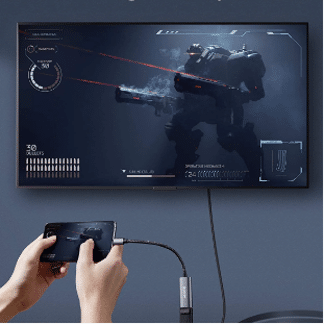
Tips for Optimal Performance
To ensure a smooth streaming experience, consider the following tips:
Strong Wi-Fi Connection: A robust Wi-Fi network is essential for wireless streaming. Avoid congestion by connecting to the 5GHz band if available.
Compatible Apps: Verify that your streaming apps support the chosen method (Chromecast, AirPlay, etc.). Some apps may have specific casting features.
HDMI Cable Quality: For wired connections, use a high-quality HDMI cable to prevent signal loss and ensure optimal picture and sound quality.
TV Settings: Adjust your TV’s picture and sound settings to match your preferences and optimize the viewing experience.
Troubleshooting Common Issues
If you encounter problems while streaming, try the following troubleshooting steps:
Check Wi-Fi Connection: Ensure both your phone and streaming device are connected to the same Wi-Fi network.
Restart Devices: Restart your phone, TV, and streaming device to resolve temporary glitches.
Update Apps and Software: Keep your apps and device software up-to-date for the latest bug fixes and improvements.
Check HDMI Cable: If using an HDMI adapter, inspect the cable for damage and try a different port on your TV.
By following these tips and experimenting with different methods, you can find the perfect way to enjoy your phone’s content on the big screen. Whether you’re a casual viewer or a tech enthusiast, there’s a solution to suit your needs and preferences.
Would you like to focus on a specific method or troubleshoot a particular issue?
Conclusion
Streaming videos from your phone to your TV is a piece of cake with these methods. Whether you go for the wireless ease of Chromecast or AirPlay, the reliability of an HDMI cable, or the convenience of smart TV apps, you’re sure to find a solution that fits your needs. Follow these steps, and you’ll be watching your favorite content on the big screen in no time, making your viewing experience more enjoyable and immersive.
