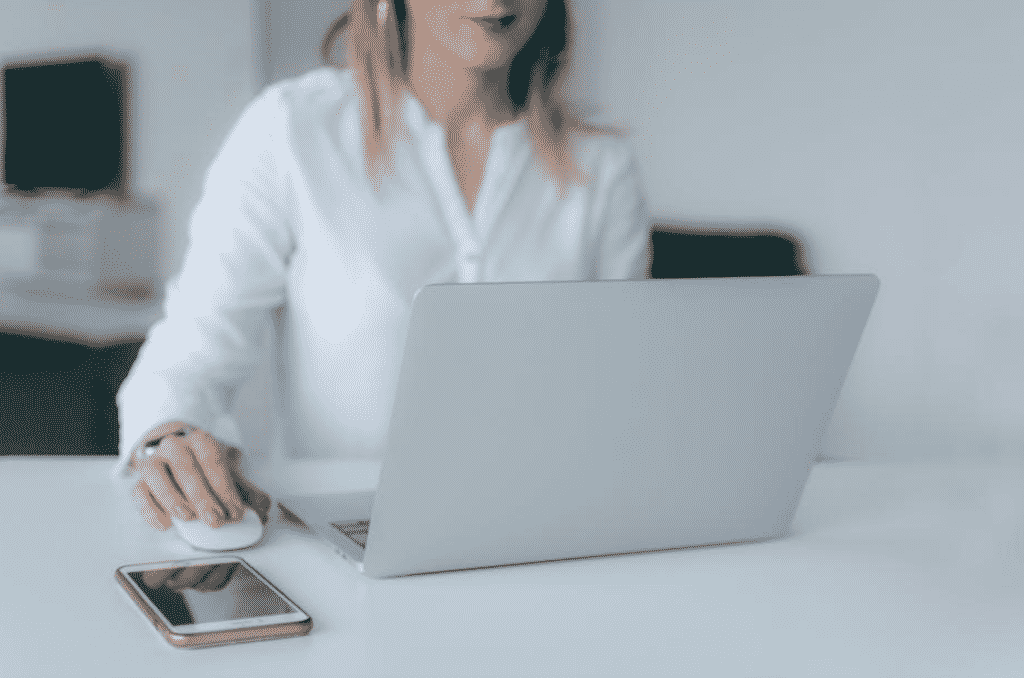Did you just get a new Macbook?
Whether you’re a newbie or a Mac fanatic, you may not know the best way to sync an iPhone and MacBook together.
However, we are here to help you out. Syncing your devices allows you to have the same content across devices, which is great for boosting productivity and keeping your content nice and tidy.
Want to learn more? Keep reading for the best guide to sync your iPhone and MacBook together quickly and easily.
Sync iPhone and MacBook Over WiFi
For starters, there are multiple ways to sync your iPhone and MacBook.
A great way to sync your devices is over WiFi; this method is quick and straightforward.
First, connect your iPhone via USB to your MacBook. Then, go to Finder, the smiley face icon on your Mac. On the Finder menu, you should be able to see your iPhone plugged in.
Once you select your iPhone, you can then go to the “General” section of the button bar at the top of your screen. Once that is selected, you can also select the checkbox that states, “Show this iPhone when on WiFi.”
From there, once you check that box, select “Apply,” and then your device will appear in the WiFi alongside the Finder sidebar.
Syncing With iTunes
Syncing your device with iTunes is one of the most popular ways to keep your iPhone and MacBook connected. Additionally, syncing with iTunes allows your MacBook and iPhone to share your music, photos, contacts, and calendars.
To do this, first, open up iTunes and then connect your iPhone to your laptop via USB cable. From there, you can select the iPhone icon in the top left corner of the iTunes bar. Once this opens up, you should be able to see all of your device’s information, including storage and battery life.
Additionally, you should also see what content you want you to sync with iTunes. Go ahead and select which items you want to sync, which can include entire music libraries, select playlists, photos, audiobooks, movies, and more.
Not only is syncing with iTunes super simple, but it is also an excellent way to backup iPhone to computer.
Syncing With iCloud
iCloud is Apple’s cloud-based service, which means that you can wirelessly sync content across all of your devices.
One of the pros of iCloud is just that you do not have to plug in anything physically. Also, iCloud keeps your data safe and protected with its encryption. This excellent data security gives you peace of mind that your device is protected.
So, now that you want to use iCloud to sync your iPhone and MacBook, how exactly do you set it up?
Well, first off, make sure that both of your devices are signed on with the same Apple ID and password. From there, go to your settings on your iPhone and look at what applications are using iCloud.
iCloud allows you to sync files, photos, app purchases, and more. To customize which apps you want to sync with your Mac, just toggle them on or off.
From there, go on to your MacBook. Make sure you are signed in to the same Apple ID, and then go to Apple Logo > System Preferences > Apple ID.
From there, you should be able to your Apple ID information. This should also tell you what data is currently syncing on iCloud across all of your devices. To customize this or add apps to sync, simply check or uncheck the desired app.
To keep your files accessible across your iPhone and MacBook, make sure that iCloud Drive is enabled. Additionally, you can also have your photos, contacts, calendars, reminders, contacts, Safari data, and more synced across your iPhone and Mac.
Tips for Syncing With iCloud
iCloud is unique than the other syncing methods mentioned, as it is wireless and simple. Just make sure to remember that Apple ID and password, because that is your key to keeping your data accessible across all of your devices.
Additionally, syncing with iCloud is excellent for iCloud backups. Like iTunes backups, iCloud keeps all of your data secured within a backup system. This way, if you get a new device or something goes wrong on your current device, your data is not compromised.
Instead, you can restore your iPhone to its original content either through iCloud or iTunes. Some things to consider, however, is your iCloud storage. Unlike syncing with WiFi or iTunes, iCloud does have storage limitations that you may need to pay for.
For example, Apple gives users 5GB of iCloud storage for free across all devices. If you use more than one Apple device, you may need more than that, and you can optionally purchase up to 2TB of iCloud storage, which is plenty for most users.
Why You Should Sync Your iPhone and MacBook
Let’s face it, syncing your iPhone and MacBook truly makes your life easier.
From having all of your photos in the same place, to be able to read your texts on your Mac, the benefits of syncing your devices outweigh the initial setup time.
Additionally, syncing your devices keeps all of your information safe in the case of a repair or new device. All in all, it is an excellent idea to sync up your iPhone and MacBook.
The Best Guide for Syncing Devices
Now that you know how to sync iPhone and MacBook in three different ways, you can genuinely use what method is best and keep your data secure and consistent across all of your devices.
Just make sure that you keep your device’s software up to date; that way, these processes go as smoothly as possible. With these tips, you will be syncing your iPhone and MacBook like a pro.
Did you enjoy this guide? Well, lucky for you, we have more. Check out our website for the latest tech guides and information on your favorite gadgets.