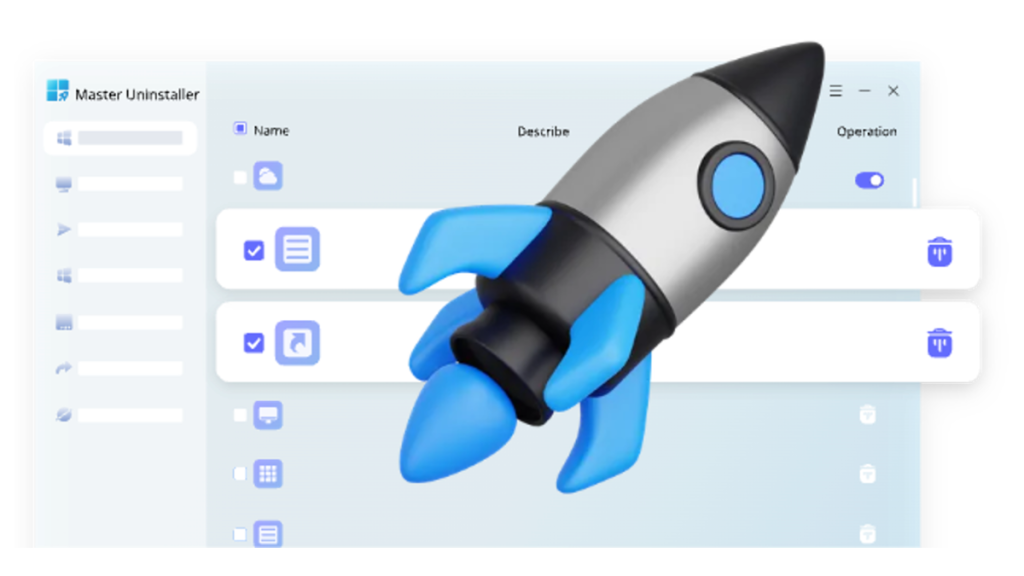If you feel there are problems with your hardware or your PC is slow, removing old or extra drivers from Windows could solve them. We will describe how you can uninstall driver from Windows through several approaches. This guide will show you how to remove a specific driver or carry out a clean-up of old drivers.
Why Uninstalling Drivers Is Important
Because drivers give your system the ability to connect with hardware devices, they are important parts of software. As the time goes by, you may end up saving drivers for gadgets that are not active now, or you may face driver-related issues such as system crashes or conflicts. Sometimes, you can fix the issue, regain some space in your system, and stop conflicts with software by removing the driver.
Methods to Uninstall a Driver on Windows
Depending on the version of Windows you have and the kind of driver you need to uninstall, you can use several methods. These are the most common ways to get rid of drivers.
Method 1: Uninstalling a Driver via Device Manager
You can remove any driver by using the Device Manager. This way of managing works well with most hardware devices and gives you a user-friendly way to oversee your system’s drivers.
Steps:
1. Open Device Manager:
Tap the Start button with your right mouse button and choose Device Manager from the pop-up menu.
2. Locate the Driver:
In the Device Manager, go to the section for the device whose driver you are removing. If you want to remove a printer driver, you should go to the ‘Printers’ section.
3. Uninstall the Driver:
Right-click the device and click ‘Uninstall device.’ A pop-up window will be displayed to make sure you want to uninstall the program.
If you’re confident you want to uninstall, check the option saying ‘Delete the driver software for this device.
4. Restart Your Computer:
Once you have uninstalled the driver, restart the system for the procedure to finish.
Method 2: Using Control Panel to Uninstall a Driver
You can uninstall some drivers that come together with hardware devices, mostly software applications, in the Control Panel. This is an especially good method if the driver could be found using a particular application.
Steps:
1. Open Control Panel:
In the search bar, write ‘Control Panel’ and select the proper option.
2. Access Programs and Features:
Go into Control Panel and then choose Programs and Features.
3. Find the Driver or Application:
Check if the software tool you need is already on the list. Sometimes, it will be shown under the name of the device or its manufacturer.
4. Uninstall the Driver:
Tap or click the driver or application, and then pick ‘Uninstall.’ Do the steps provided to remove it.
Method 3: Uninstalling Drivers with an Application Uninstaller
In some cases, using an app to uninstall drivers is necessary, since removing them in the usual way can be difficult. With an application uninstaller, you can be sure the entire set of associated files and settings for the driver is detected and fully removed.
You can use an app uninstaller program to quickly and efficiently uninstall a driver (https://uninstaller.ipcmaster.com)
Method 4: Using the Command Prompt
If you are an expert, use the Command Prompt to uninstall drivers. PNPUtil (Plug and Play Utility) and other built-in system tools are used in this method to get rid of drivers.
Steps:
1. Open Command Prompt as Administrator:
Click the Start button, right-click it, choose Command Prompt (Admin), or search for cmd and choose ‘Run as administrator.’
2. List Installed Drivers:
Copy the following command to see a list of driver files that are currently installed:
pnputil /enum-drivers
3. Uninstall the Driver:
For the driver you want to uninstall, use the following command as given:
pnputil /delete-driver <driver_name> /uninstall
4. Restart Your Computer:
Shut down your computer and restart it to finish the uninstallation.
Method 5: Using System Restore
Should you not be able to get rid of the problematic driver using the steps provided, you can try System Restore. It will bring your system back to how it was before you installed the driver, as if the driver was never there.
Steps:
1. Open System Restore:
Open the ‘Search’ box and enter ‘System Restore.’ Click ‘Create a restore point’ in the results.
2. Restore Your System:
Pick ‘System Restore’ and follow the presented steps to pick a restore point earlier than downloading the driver.
3. Complete the Process:
When the restoration is finished, the system will be back to its previous state without the driver that caused a problem.
Troubleshooting After Uninstalling a Driver
Following uninstalling a driver, you have to check that your system is working properly. You can try these solutions after you have uninstalled.
Check for Missing Devices: If you continue to face problems, you may have to uninstall the driver and use the manufacturer’s website or Windows Update to fix the issue.
Verify System Performance: Uninstalling drivers might help free system resources, but you should keep an eye on system performance to check there aren’t additional issues.
Reinstall the Driver: If the uninstallation of the driver was messy or did not work properly, you may have to reinstall it again.
Conclusion
You can uninstall a driver in Windows to solve hardware problems, improve your system’s performance, or make more space available. Using tools like these, you can get rid of drivers safely and stop possible conflicts.
When you cannot uninstall a manual way, using an application uninstaller tool can assist you. Always turn on your computer again after removing the driver and solve any remaining problems to assure your computer performs well.