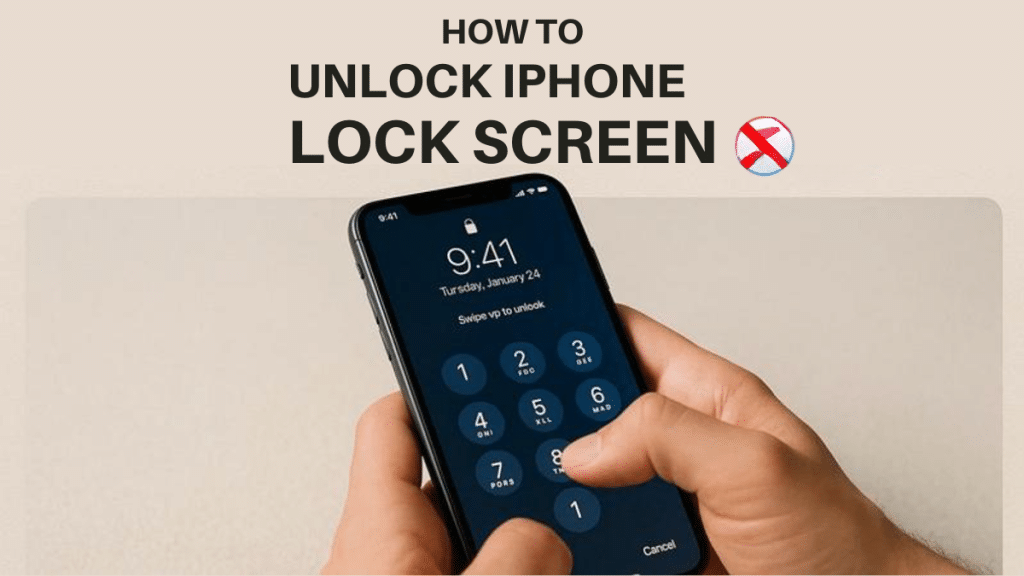When the wrong passcode disables the smartphone, many users tend to panic. This issue can lock you out of your applications, photos, and contacts, causing stress in everyday life. In this case, you need an iPhone unlocker or a potent tool that can assist you in regaining access quickly. Thus, in this guide, you will discover a few ways to unlock a disabled iPhone without iTunes.
Part 1. Why Does an iPhone Get Disabled?
Understanding why your iPhone gets disabled is essential before you try to unlock iOS screen options:
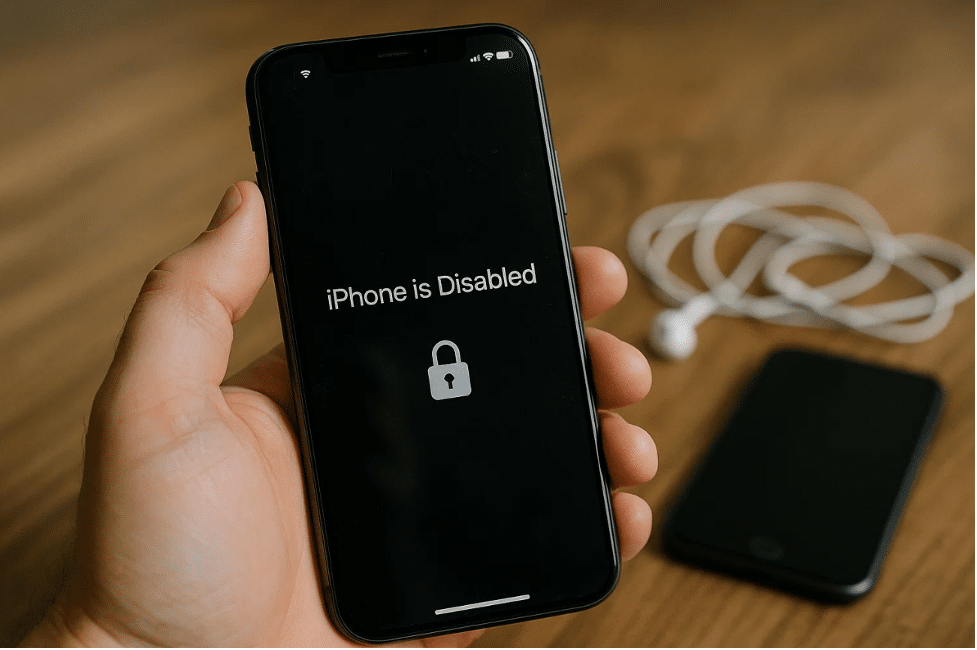
- The frequent input of the wrong passcode will result in the disabling of the smartphone as a security mechanism.
- In case you forget your passcode, you won’t be able to unlock the iOS screen without special methods.
- Using unresponsive screens can cause mistaken taps, which count as failed attempts and disable your device.
- Repeated failure in fingerprint or face recognition forces passcode entry, leading to a disabled device on failure.
Part 2. How to Unlock a Disabled iPhone Using Dr.Fone – Screen Unlock (iOS)
Dr.Fone – Screen Unlock (iOS) is the best choice for users searching for a reliable and secure unlocking technique. This iPhone unlock software effortlessly removes all types of iOS screen locks without needing any passcode or password. Users can easily bypass 4 or 6-digit passcodes and regain full access to their phones without losing time. It also lets you disable Touch/Face ID locks to restore access when fingerprint authentication is not working.
Apart from that, you can even delete Mobile Device Management locks with no data loss or jailbreaking needed. The tool also supports all iPhone models, including the latest iPhone 16 series, for broad compatibility. During unlocking, it automatically downloads compatible firmware for your device while ensuring a 100% clean and safe process. The program also has 24/7 technical support to help the user with the unlocking process.
Key Features
- Compatible Devices: This dedicated tool supports a wide range of iOS devices, from 7.0 up to the latest iOS 26.
- Bypass iCloud: It also offers an iCloud remover tool to bypass iCloud activation locks without the Apple ID password for full device access.
- Screen Time Passcode: With Dr.Fone, you can also bypass Screen Time limits without losing any data on your device.
Comprehensive Steps to Unlock a Disabled iPhone Using Dr.Fone – Screen Unlock (iOS)
Take guidance from the following steps to understand how to unlock a disabled iPhone using this screen unlocker:
Step 1. Run the iPhone Unlocker on Your PC
As you access the “Toolbox” tab of Dr.Fone, head to the “Screen Unlock” option and choose “Unlock iOS Screen.” On the following screen, hit the “Start” button and connect your phone to the computer.
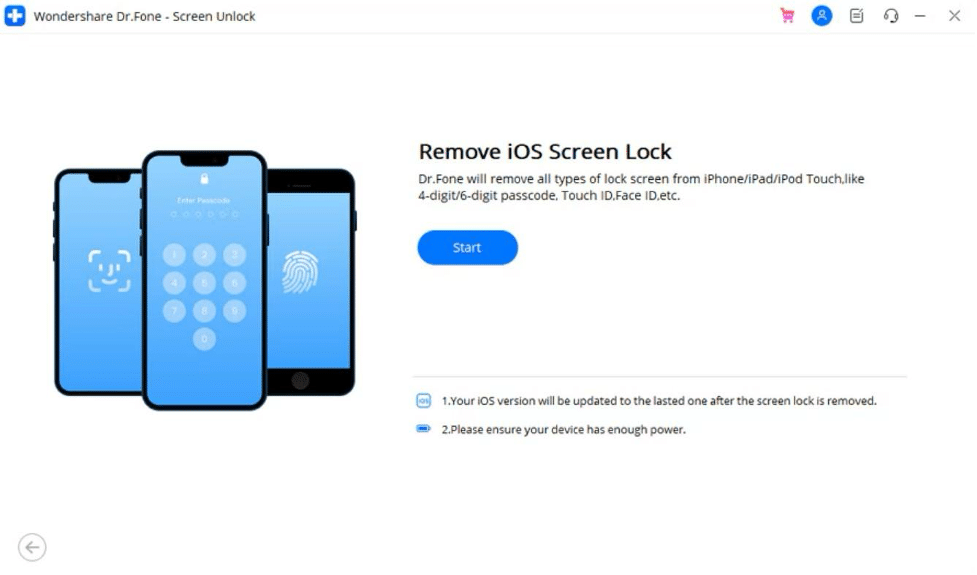
Step 2. Put iPhone in Recovery Mode for Unlocking
Upon connecting, enter your device into the “Recovery Mode” by adhering to the on-screen guide. After that, you will need to confirm your phone model and version, which you can do by clicking the “Start” button.
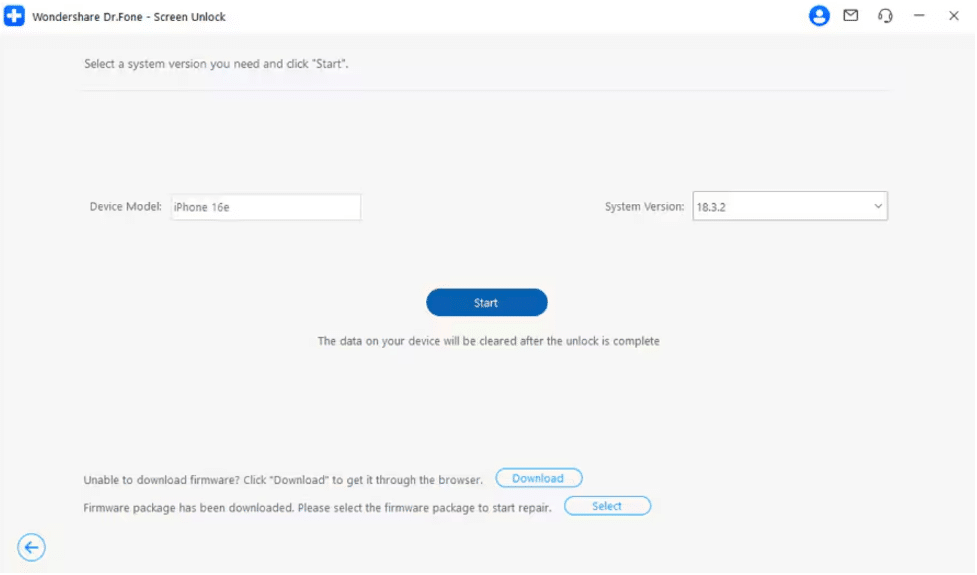
Step 3. Start Unlocking Your Disabled iPhone
At this point, the correct iOS firmware will start downloading on your device. After a while, click “Unlock Now,” enter the “000000” code in the pop-up, and hit the “Unlock” button to start unlocking your phone.
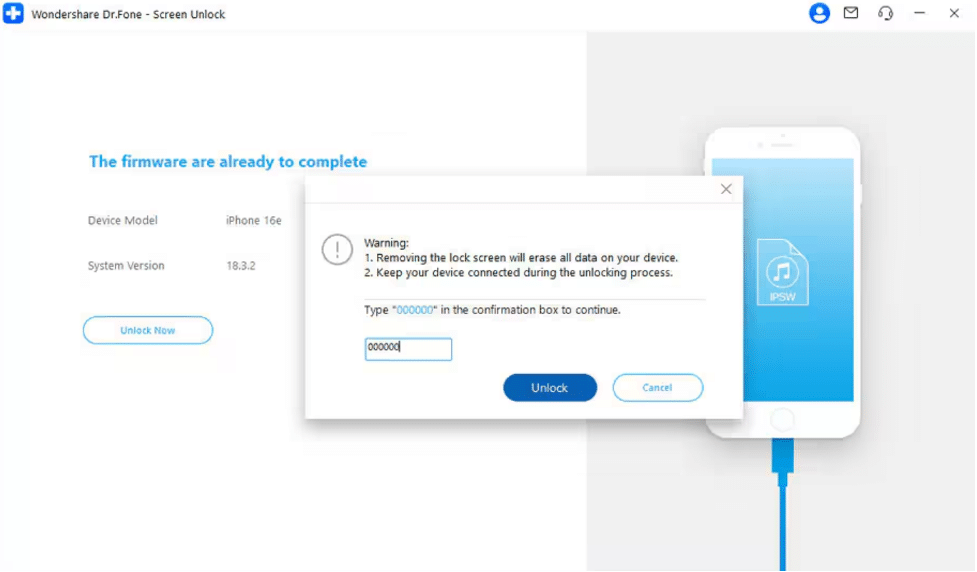
Part 3. Basic Solution to Unlock a Disabled iPhone Without iTunes
Sometimes, users prefer simple methods instead of external tools when unlocking a disabled iPhone without iTunes. So, this section provides 3 other password removal techniques to overcome this issue:
1. Unlock Disabled iPhone Using iCloud (Find My)
This method uses Apple’s Find My service to remotely erase and unlock your iPhone. It also allows users to perform iCloud activation lock removal by signing into their Apple ID on iCloud.com, selecting the disabled device, and choosing to erase it. Anyway, follow the steps to learn how to unlock your disabled smartphone through this method:
Step 1. Access “iCloud Find Devices” and click the “Erase” option on your iPhone.
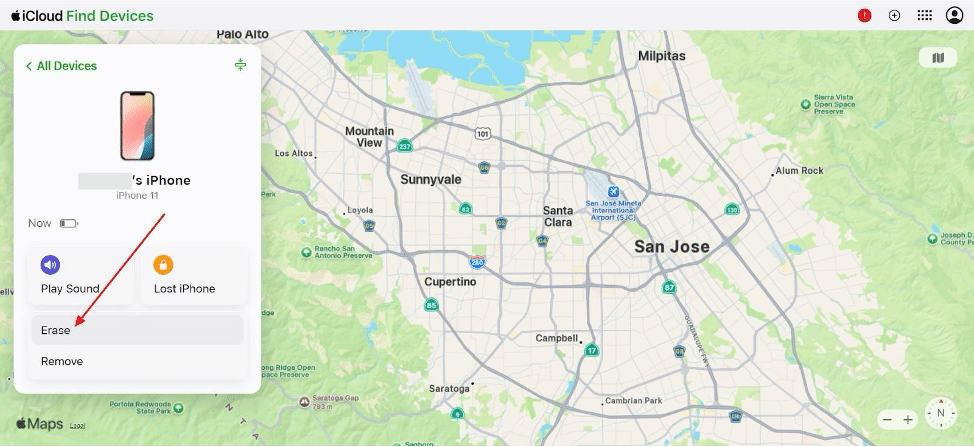
Step 2. Afterward, press the “Next” button to successfully erase your phone’s lock screen.
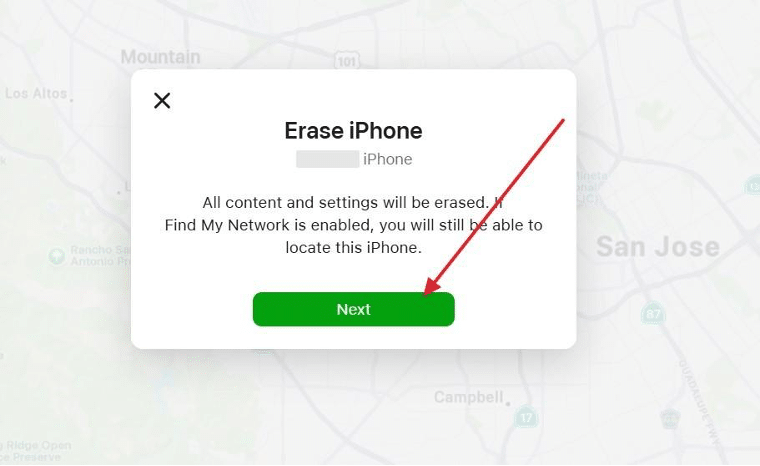
2. Unlock a Disabled iPhone Using Forgot Password
The “Forgot Password” option also provides a simple and native way to unlock the iOS screen without using iTunes. Your device must run visionOS, iOS 15.2, or iPadOS 15.2 or newer to utilize this solution. It also requires Find My to be enabled beforehand, along with an active internet connection. Let’s explore how to perform this task to disable your phone’s lock:
Step 1. On your iPhone Lock Screen, keep entering your passcode incorrectly until you see the “iPhone Unavailable” screen and then tap “Forgotten Passcode?”
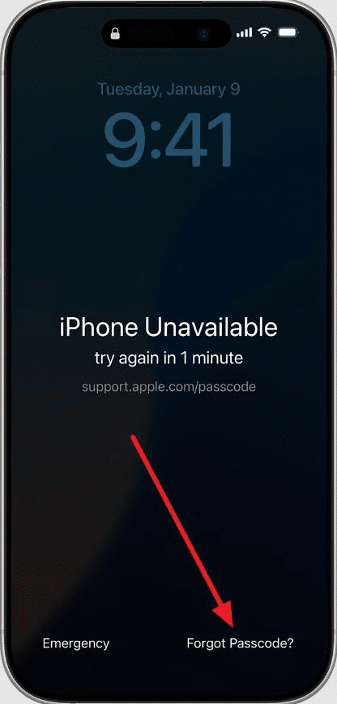
Step 2. Following this, tap the “iPhone Reset” option and enter your Apple Account details. Afterward, opt for the “Delete eSIM and Erase Data” option to unlock your phone.
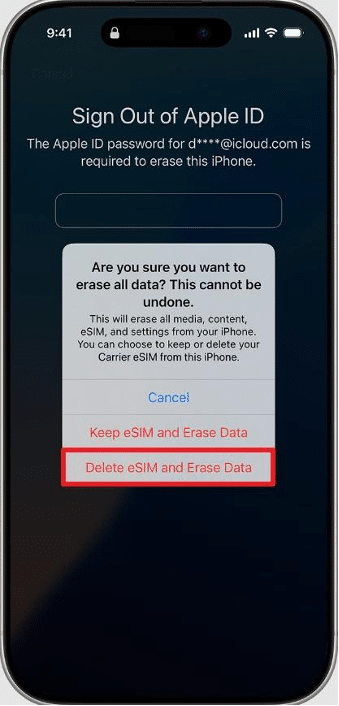
3. Contact Apple Support
Apart from the above iPhone unlock software solution, you can try contacting the Apple Support team when the basic fixes are not helpful. They verify ownership and provide authorized assistance to resolve lock issues. However, it requires proof of purchase and patience to ensure device safety.
Conclusion
In summary, one can unlock a disabled iPhone without iTunes with some trusted modes as provided above. Since the basic solutions can be helpful, they may not always be effective. When you want an effortless and safer option, using a trusted iPhone unlocker like Dr.Fone – Screen Unlock (iOS) is the ideal choice.