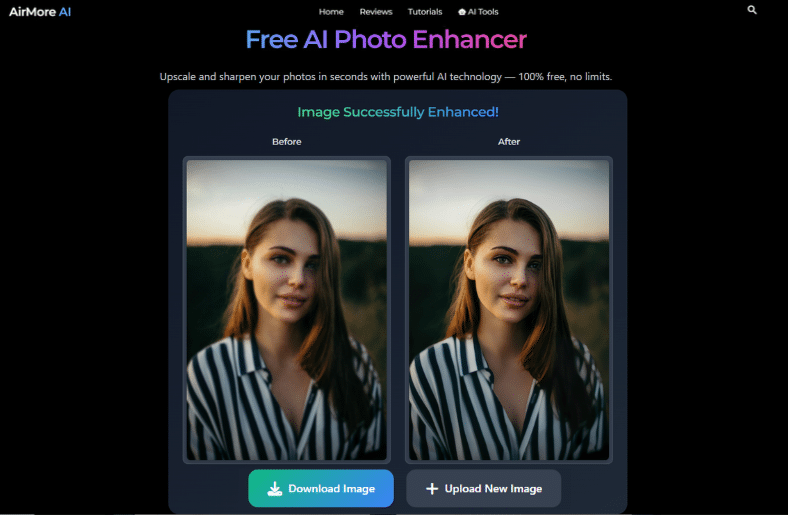Blurry photos can be frustrating, especially when faces look soft or text becomes hard to read. Fortunately, you don’t need those advanced editing skills to fix them. Not to mention, with Airmore AI, you can use an easy-to-use image enhancer AI to sharpen photos and restore important details in seconds. This free online tool can enhance faces, make text clearer, and bring life back to old or low-quality images. In this guide, you’ll learn how to use Airmore AI step-by-step, along with practical tips and a few things to keep in mind before enhancing your images.
What Is Airmore AI?
Airmore AI is a website where you can read reviews and tutorials from different categories nowadays, including AI Gadgets, AI Glasses, and other technologies. Besides that, Airmore also offers different AI-powered features that you can use to improve your media files. Its main features include removing watermarks, cleaning up unwanted marks, and restoring clarity in photos.
One of its hot features is its Image Enhancer. Wherein it works as a face enhancer online tool, helping users fix blurry photos, smooth details, and sharpen unclear areas. Unlike many paid tools, Airmore AI is free to use and doesn’t require complex settings. It can restore old or damaged photos, make text in images clearer, and enhance facial details naturally. Compared to other AI enhancers, Airmore stands out for its simple design, fast results, and ability to deliver high-quality improvements with just a few clicks.
Another powerful feature is the AI Video Translator, which allows users to translate videos into multiple languages automatically. Furthermore, this feature is perfect for everyone who wants to reach a wider audience without spending hours on manual translation. In addition, it ensures accurate, natural-sounding translations while keeping the original video quality intact.
Airmore AI also features a handy PDF Watermark Remover that helps users erase unwanted watermarks from PDF files instantly. What’s more, it maintains the original layout and formatting while providing a clean, professional-looking result.
When and Why to Use Airmore AI
We all know that Airmore AI Image Enhancer is designed to help you fix and improve images that have lost detail or sharpness. Here’s when and why you might want to use it:
- Old Photos: Restore clarity to vintage or damaged photos that have faded over time. Airmore AI enhances colors and sharpens edges, making old memories look new again.
- Screenshots: Improve low-quality screenshots from phones or computers by removing blur and boosting overall image quality.
- Scanned Documents: Clean up scanned papers or books to make the text and images clearer and easier to read.
- Blurry Faces: Enhance portraits by making faces appear sharper and more natural without distorting details.
- Enhance Text in Image: If you have images with blurry or faded text, Airmore AI makes the letters more readable and defined.
Tip: While Airmore AI does an excellent job restoring details, extremely blurry or low-quality images may not fully recover and could still show minor imperfections.
Step-by-Step: How to Use Airmore AI to Enhance a Blurry Image
With Airmore AI, improving photo quality is fast and simple. As one of the best free AI image enhancer tools, it lets you sharpen and restore images in just a few steps. Follow these steps listed below to learn more about this topic.
- To get started, open your web browser and visit the Airmore AI Image Enhancer official website.
- Second, click the “Choose Image” button or drag and drop your photo into the upload area.
- Once your image is uploaded, select between General or Portrait enhancement, depending on your needs.
- If you choose Portrait, click the “AI Portrait Enhancement” button to begin the process.
- After enhancement, click “Download” to save the improved image to your computer. And if you’d like to edit more photos, simply click “Upload New Image” to start again.
Frequently Asked Questions
1. Is Airmore AI Image Enhancer truly free?
Yes, Airmore AI is completely free to use. Furthermore, it allows you to improve photo quality, fix blurry faces, and enhance text in an image without installing any software.
2. How many images per day can I enhance?
There’s no limit for regular users, but excessive use may be restricted to ensure fair server performance for everyone.
3. What are the supported formats and file limits?
Airmore AI almost supports image formats like PG, JPEG, PNG, BMP, WEBP, TIFF, and RAW formats. The maximum file size allowed is 15MB, and the tool works best with images up to 4000×4000 pixels in resolution.
4. Can it handle handwriting or stylized text?
Yes, it can also enhance text from images, including handwritten or stylized fonts. However, results may vary depending on how clear the original image is.
5. What if the image is too small or low resolution?
If your image is too small, Airmore AI will still enhance it, but may not restore every detail perfectly. For the best results, use clear and moderately sized images.
Conclusion
To sum it up, Airmore AI Image Enhancer is one of the easiest and practical ways to turn blurry or unclear images into sharper and more detailed versions. Not to mention, whether you want to restore old photos, improve portraits, or enhance text in an image, this tool delivers great results with just a few clicks. It’s simple, fast, and completely free to use. Try Airmore AI today and see how it can transform your images instantly. Don’t forget to share your results and let others know how this powerful AI tool helped bring your pictures back to life!