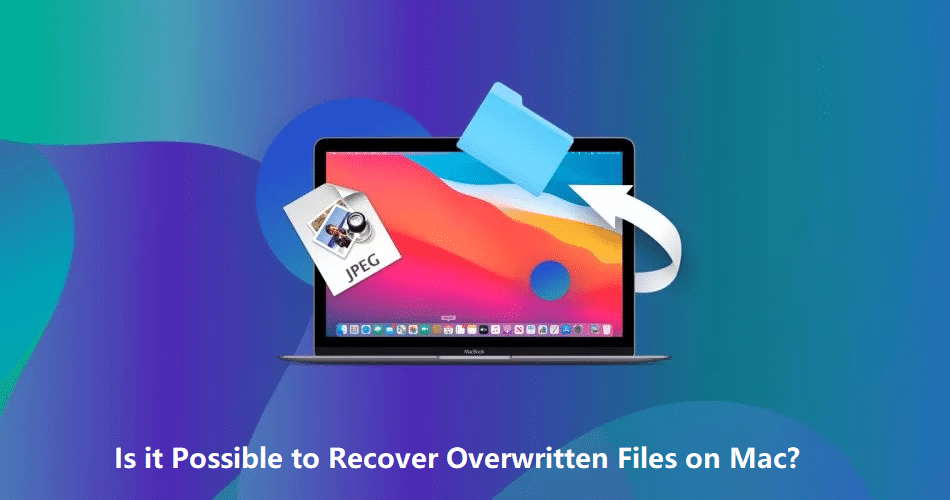Losing important files from your Mac is a frustrating issue and it often can occur to anyone at any time. If you ever encounter data loss issues on your device, it is important to apply the Mac data recovery steps at the earliest. Whether you lose your valuable work documents, precious pictures, or essential files, there are always chances to get them back.
Many of you must be wondering if it is possible to recover overwritten files on a Mac. The only answer is YES! You can apply proper methods for data recovery on Mac to get your overwritten files back. In this article, we will explore this question, understand how files are overwritten, and discuss potential methods to recover overwritten files on a Mac.
What Does File Overwriting Signify?
When any file is deleted from the storage location, the space where your file was stored will be made available for new files. File overwriting occurs when new data is written to the same storage location where your deleted data existed. When you overwrite a file, the original content of the previously stored information is replaced with new data. This means that the chances of recovering the earlier data will be quite complex or challenging.
But when you overwrite a file on your Mac, its original content is not entirely deleted from your storage device. Instead, the operating system updates the file system’s pointers and shows the presence of new files at the same location. In such cases, you need a professional Mac data recovery software for quick and easy recovery of the overwritten files.
Factors Affecting Recovery of Overwritten Files
Now when you are familiar with the term File Overwriting, it is important to understand the factors that affect recovery of overwriting files on a Mac. These factors include:
- Time: The sooner you act to attempt recovery after overwriting a file, the less likely it is to fail. With time, the original data will become overwritten by new data thus making the recovery process quite challenging.
- Type of Storage: The type of storage where your deleted file was earlier stored plays a significant role. Usually, solid-state drives (SSDs) and Traditional hard drives behave differently in terms of overwriting. Due to wear-levelling mechanisms in SSDs, it became more challenging to recover overwritten data.
- File Size: The size of the lost files also affects the chances of restoring them. Smaller files are more likely to be fully or partially recoverable in comparison to larger ones.
Quick Methods to Recover Overwritten Files on Mac
Here are several Mac data recovery methods (both manual and automatic) that you can try to attempt file recovery:
Method 01: Use Time Machine Backups
Before you try any other method to recover overwritten files on Mac, you should use Apple’s built-in Time Machine backup utility. It automatically performs hourly, daily, or weekly backups of files stored on your Mac, if enabled. Go through the following steps to get an overwritten file using Time Machine:
- Firstly, connect the device that contains your Time Machine backup to your PC.
- Go to the folder that contains the backup of files you need to recover.
- Tap the Time Machine icon in the Menu bar and choose Enter Time Machine.
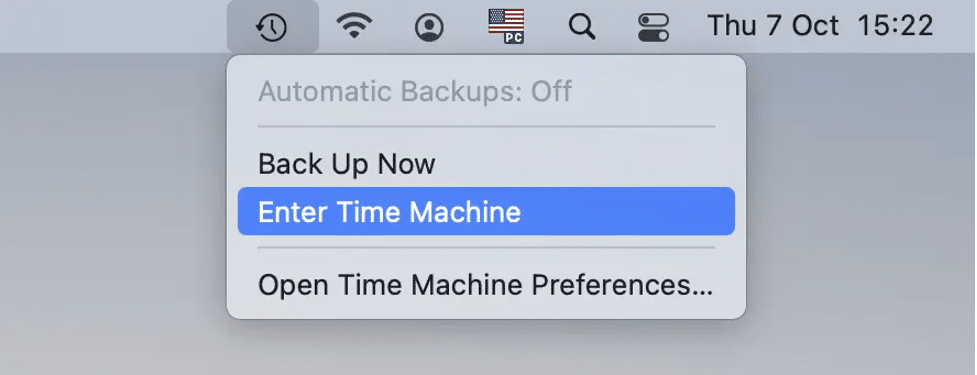
- Select all the files you need to recover and press Space Bar to preview it.
- At last, click the Restore button to save selected files back to your Mac.
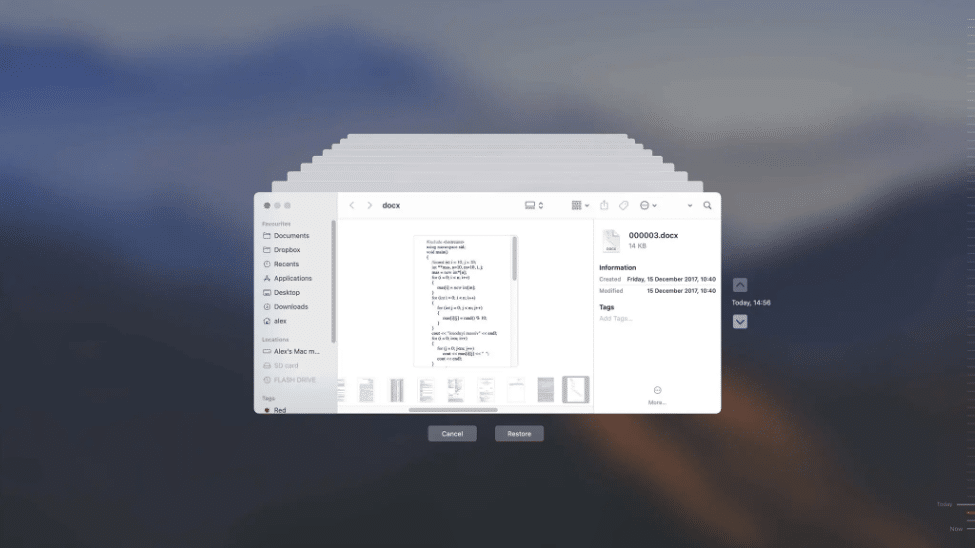
Method 02: Try Cloud Backup Options
If you don’t have Time Machine backup of the overwritten files, then you can try restoring them via cloud backup options. You can use any one of the three backup solutions: iCloud, Dropbox, or Google Drive. Here, we will discuss the steps to perform data recovery on Mac via the iCloud backup option:
- Visit iCloud.com and enter your Apple ID credentials to log in to your iCloud account.

- After successful login, click Account Settings. Scroll to the bottom and tap the “Restore Files” option.
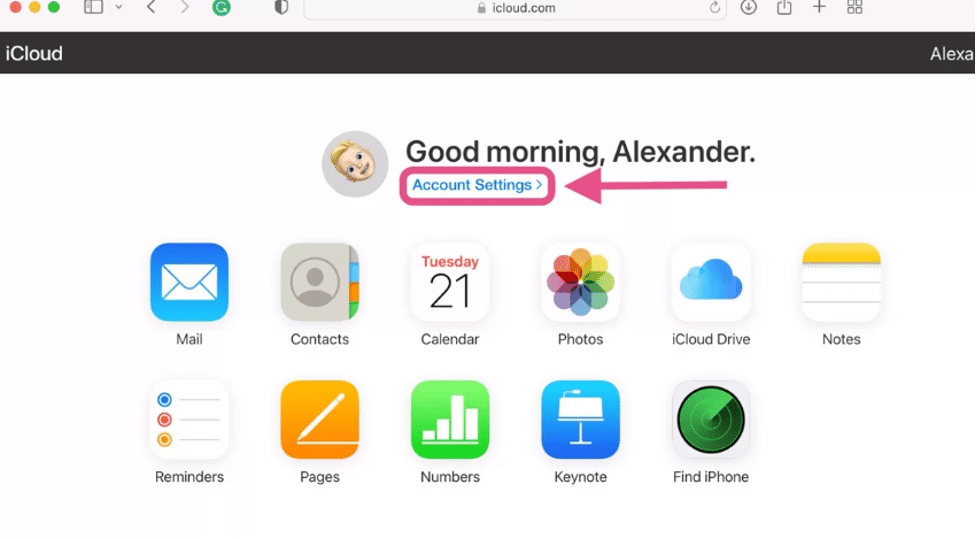
- Locate and select all the files you want to restore and click Restore.
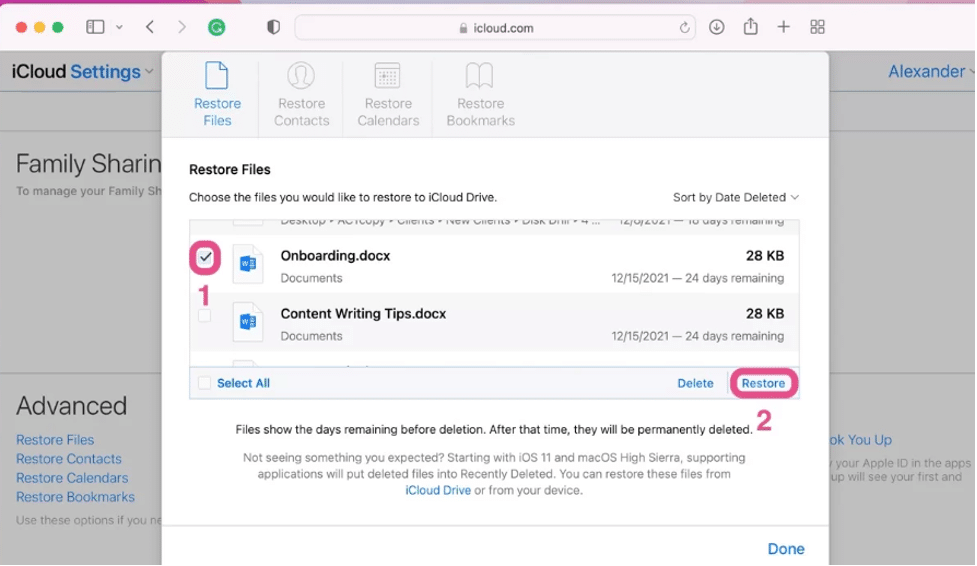
Method 03: Use Data Recovery Software
Instances may occur when both the above data recovery methods fail to recover your overwritten files. In such cases, you can try Mac data recovery software, like Stellar Data Recovery Professional for Mac to restore files that are replaced on your Mac or any other storage device. The software is mainly designed to scan your Mac system and recover overwritten files in a few simple clicks.
The Stellar Data Recovery Professional for Mac offers several amazing features which make the recovery process quite simple and easy. These features include:
- It supports the recovery of deleted pictures, videos, audio files, and other types of files in no time.
- The software is compatible with all internal or external storage devices, including HDDs, SSDs, USB Drives, and many more.
- This software is 100% safe and secure to download and use.
- It allows you to preview the recoverable files, so you can select the required ones and then save them back on your device.
Step By Step Instructions to Recover Overwritten Files on Mac Using Stellar Data Recovery Professional tool:
Step 1: Download and install the Stellar Data Recovery Professional for Mac tool on your device. Then, launch the software, select the type of files you need to recover and click “Next”.
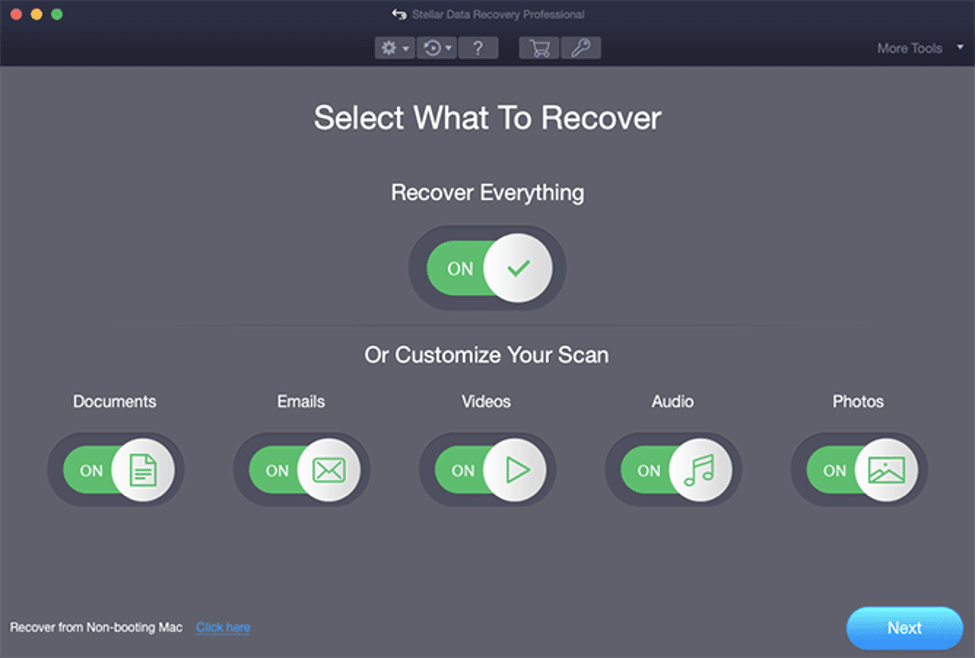
Step 2: Select the storage location from where you need to restore your deleted files and tap the “Scan” button.
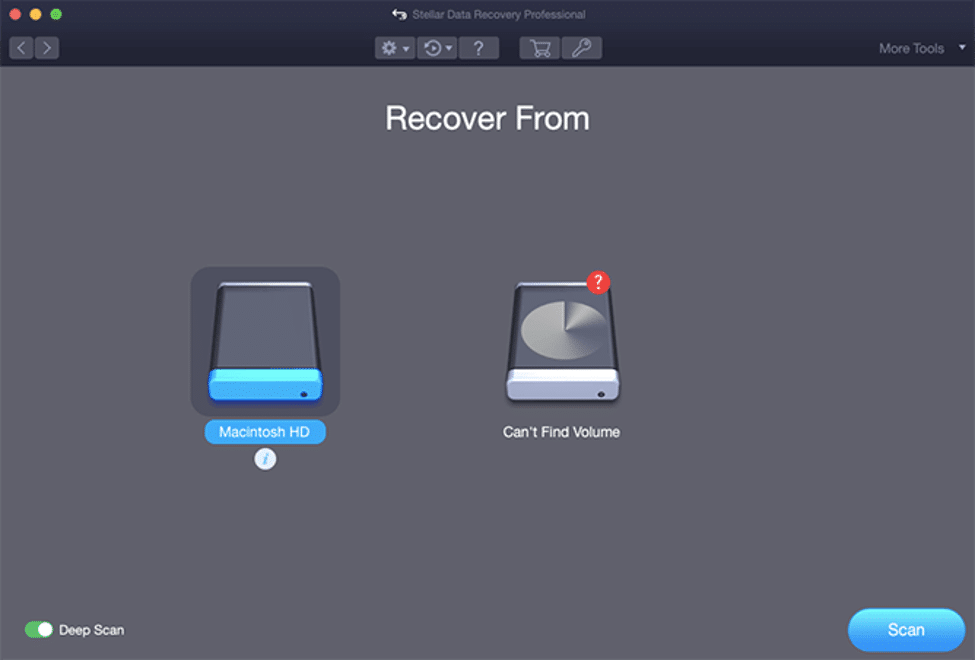
Step 3: Wait till the scanning process is completed. After that, preview the recoverable files and choose the files you need to recover. Tap the “Recover” button to save selected files at the desired storage location.
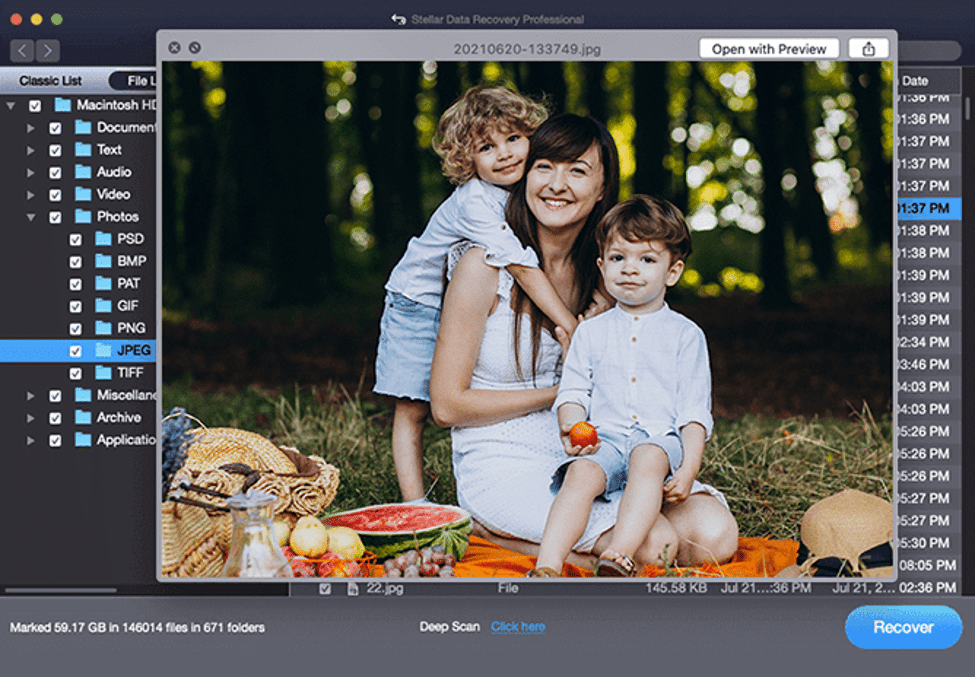
Tips to Avoid Files Overwriting on Mac
To prevent accidental deletion of overwritten files on your Mac, you can consider the following tips:
- Maintain regular backups of your files on external storage locations or cloud storage services.
- Be cautious while renaming files, and double-check before you confirm any overwriting prompts.
- Avoid saving new files at the storage location from where you have deleted or lost the files.
- Also, make a habit of saving recoverable files at a different storage location.
Conclusion
Accidentally overwriting files on your Mac can put you in trouble, but with the aforementioned tools and techniques, you can often recover overwritten files on your Mac. Having a proper backup at an appropriate storage location is the best way to ensure the safety of your data. However, if you haven’t created any backup, you can try using a professional Mac data recovery software, like Stellar Data Recovery Professional for Mac to retrieve your precious files. Remember to act quickly and take proper steps to prevent future overwrites to keep your data safe.