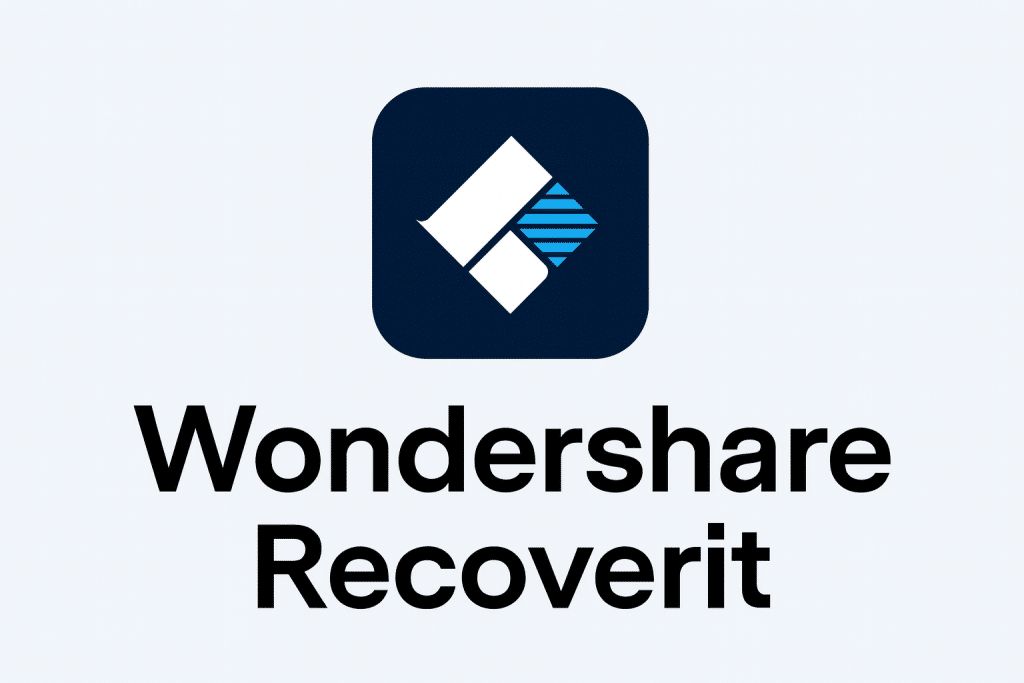Introduction: What is a Partition and How Can It Be Lost?
A partition is a way to divide your Mac’s single hard drive into multiple, separate storage spaces. You can imagine your Mac’s hard drive as a house, and partitions as individual rooms within that house. Each partition functions as a separate storage area with its own file system, allowing you to organize data, install multiple operating systems, or separate personal files from system files.
When a partition is lost, the data on it isn’t erased. Instead, the computer can no longer find the “table of contents” for that section of the drive, rendering your files inaccessible.
Mac partition loss occurs through various scenarios:
- Accidental deletion in Disk Utility – Mistakenly deleting partitions during storage management
- Failed resizing operations – Errors during partition expansion or reduction attempts
- File system corruption – Power outages or improper shutdowns damaging partition structures
- Malware infections – Viruses affecting partition tables and boot sectors
- Drive reformatting – Unintentional formatting destroying existing partition layouts
- Operating system conflicts – Installation issues affecting existing partitions
Diagnosing the Problem in Disk Utility
Proper diagnosis can tell whether your partition is truly lost or simply corrupted but recoverable:
Opening Disk Utility for Analysis:
- Launch Disk Utility – Click Applications > Utilities > Disk Utility
- View all devices – Click “View” > “Show All Devices” for complete drive visibility
- Examine drive structure – Look for your physical drive and associated volumes
- Check for unallocated space – Gray or “Free Space” areas indicate potential lost partitions
- Note error messages – Record specific error codes or descriptions for reference
Identifying Different Scenarios:
Lost Partition Indicators:
- Missing volume names – Previously named partitions no longer appear
- Unallocated space – Large amounts of “Free Space” where partitions existed
- Reduced drive capacity – Total available space appears smaller than physical drive size
- Boot failure messages – System cannot locate startup volumes
How to Recover a Lost Partition Using Wondershare Recoverit
Wondershare Recoverit free data recovery software employs sophisticated scanning algorithms that examine raw drive space for partition signatures, file system remnants, and data structures indicating previous partition existence. This comprehensive approach can locate and restore lost partitions even when standard disk utilities fail.
Why Recoverit Excels at Partition Recovery:
Advanced Scanning Capabilities:
- Raw disk analysis – Examines entire drive surface for partition traces
- File system recognition – Detects APFS, HFS+, exFAT, and NTFS partition signatures
- Header reconstruction – Rebuilds damaged partition tables and boot sectors
- Deep sector scanning – Penetrates beyond surface-level file system damage
Step-by-Step Partition Recovery Guide:
Step 1: Install Recoverit on Different Drive
Download and install Wondershare Recoverit data recovery on a separate, healthy drive to prevent overwriting recoverable partition data during software installation.
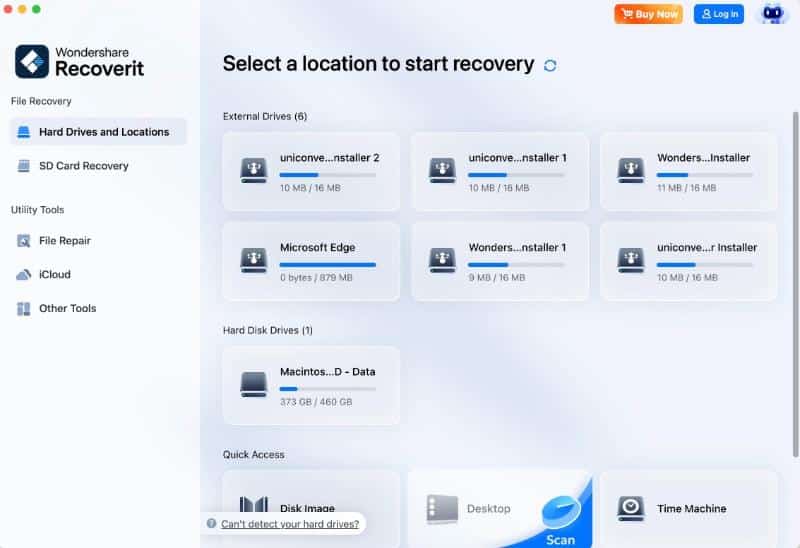
Step 2: Select Physical Drive (Not Volume)
Launch Recoverit and select the entire physical drive containing lost partitions rather than individual volumes. This approach ensures comprehensive scanning of all drive sectors.
Step 3: Choose “Hard Drives and Locations”
Select the “Hard Drives and Locations” feature from the left sidebar.
Step 4: Initiate Comprehensive Drive Scan
Begin the scanning process, allowing Recoverit to thoroughly examine your entire drive for lost data.
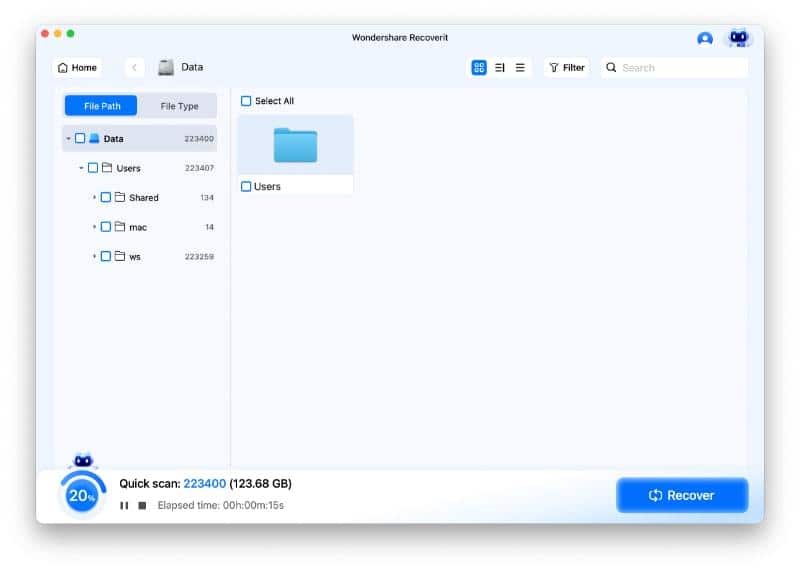
Step 5: Preview Before Recovery
Review scan results. Recoverit allows you to browse contents and verify data integrity before recovery.
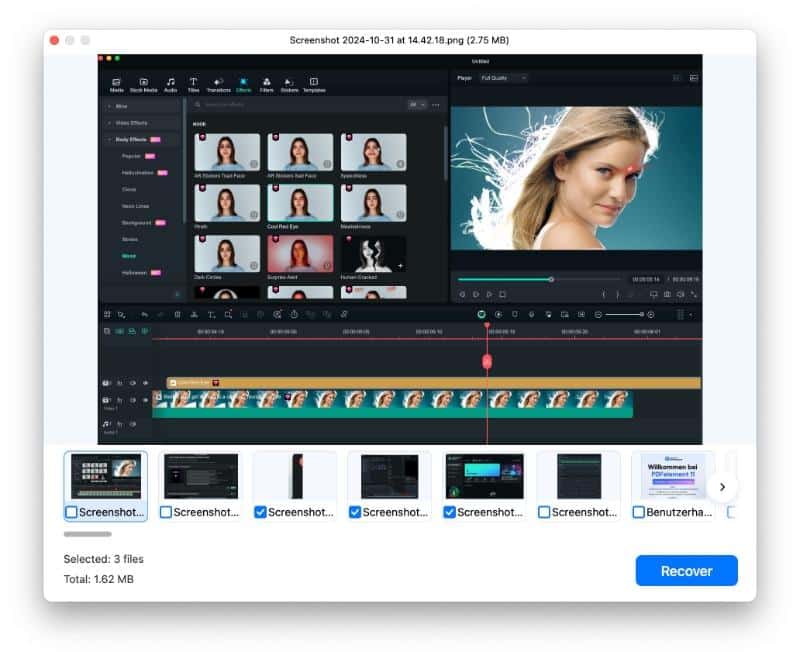
Step 6: Recover Partition Data to Safe Location
Select the lost partition contents and recover them to a different, healthy drive. Never attempt to restore data back to the same drive containing lost partitions.
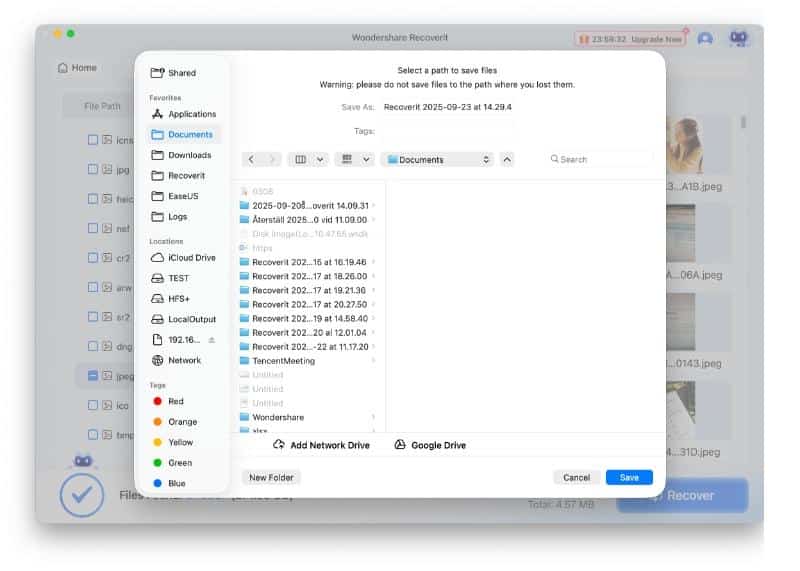
Rebuilding After Recovery: Restoring Your System
After successfully recovering data from lost partitions, system restoration requires careful rebuilding:
Creating New Partitions Safely:
- Open Disk Utility – Launch the partition management interface
- Select physical drive – Choose the entire drive, not existing volumes
- Click “Partition” button – Access partition creation tools
- Design new layout – Create partitions matching your previous configuration
- Apply changes carefully – Review all settings before confirming modifications
macOS Recovery Partition Considerations:
When the macOS Recovery Partition is lost, address this through Internet Recovery:
- Boot with Internet Recovery – Hold Command + Option + R during startup
- Connect to stable internet – Ensure reliable connection for download
- Reinstall macOS – Download and install fresh system software
- Restore from backup – Use Time Machine or recovered data to restore personal files
Essential Tips to Avoid Partition Disasters
Implementing preventive measures protects against future partition loss:
- Complete drive imaging – Create full disk images before partition modifications
- Time Machine backups – Maintain current system and file backups
- Use UPS protection – Employ Uninterruptible Power Supply during partition operations
- Understand Disk Utility – Learn proper procedures before making changes
- Avoid interruptions – Never force-quit or interrupt partition operations
- Professional consultation – Seek expert advice for complex partition arrangements
Conclusion
Mac partition recovery represents a specialized challenge requiring understanding of both partition structures and proper recovery tools. Whether dealing with deleted recovery partition mac scenarios, free partition recovery mac needs, or complex situations involving multiple lost volumes, systematic approaches using professional tools like Wondershare Recoverit provide the best chances for successful restoration. The key lies in proper diagnosis, appropriate recovery techniques, and implementing robust preventive measures to protect against future partition loss incidents.