Spotify podcast lovers like you might be bothered by your podcasts added in the past. They take up significant storage space, so you may have difficulty adding new content to your account. Also, your music interest will update along with time while some old podcasts are no longer updated, that’s why interest in them is about to lose.
Nevertheless, you might find removing podcast from Spotify difficult, since the way your podcast is distributed matters. In this article, we will share with you methods of how to remove podcasts from Spotify.
How to Remove Podcast Episodes from Spotify
Podcast episodes might be the important Spotify content of your playlists. Once they are out of date, you may not want to keep them anymore. Then how can you remove podcast episodes from your Spotify playlist or library? Just remember to open your Spotify app before taking the below steps:
- Jump to Spotify to find the episode you want to remove.
- Click on the “three dots” icon near the episode title.
- Select “Remove from Your Library” to remove the episode
Following the above steps, you can directly remove podcasts from Spotify on your Android or iPhone device.
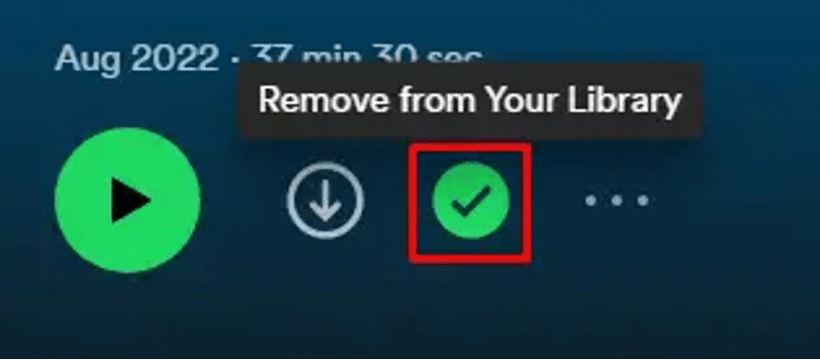
How to Remove Podcast Series from Spotify
When it comes to removing podcast series, you will find out that it is a rather straightforward process. It only requires several simple steps to remove a whole series from your Spotify playlist or library. The same, take out your mobile or desktop devices first, to initiate the Spotify app before you move on to the below steps:
- Locate the page of a podcast you want to delete.
- Click on the “three dots” icon to open a drop-down menu.
- Select “Remove from Your Library“.
When you click on “Remove from Your Library“, a pop-up page will appear on your devices to remind you to confirm whether you are sure to delete the podcast series from your Spotify account. Just choose to confirm removal and the podcast series will be deleted successfully.
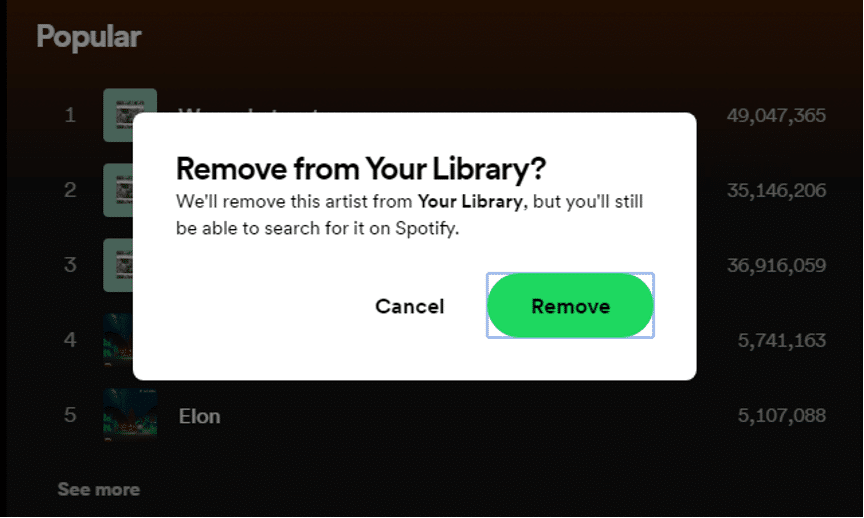
How to Remove Podcasts from Spotify Provided by Aggregators
Removing podcasts from Spotify provided by aggregators might be a bit difficult, since how the podcast is distributed matters. An aggregator features a third-party service to distribute streams to different platforms. By doing so, only the aggregator can remove or delete a Spotify podcast. In such a case, how to remove podcast from Spotify provided by aggregators?
To do so, you are required to contact the aggregators asking for a podcast removal. After that, you need to open the website that provides you with the podcast before you jump to the below steps.
- Find the “Contact Us” or “Support” information on the website homepage.
- Send the aggregator an email or message requesting a removal through the contact information.
- Contact the Spotify support team with the podcast’s RSS feed if there is no answer from the aggregator.
Once the Spotify support team receives your message, they will investigate your requirements, and then take the necessary steps to help you remove the podcast from Spotify. In this method, it will take you a longer time to wait for a response and a result.
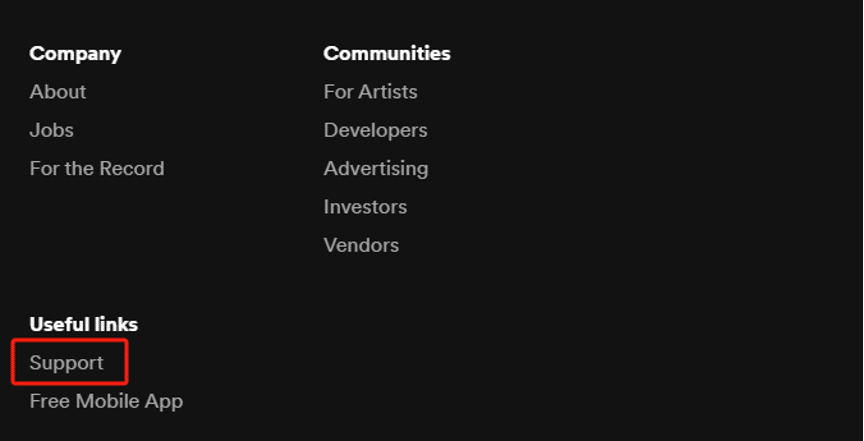
How to Remove Podcast from Spotify Without Content Lost
But please note that you can not get back the original content, as your Spotify account will clear them away after deleting your Spotify podcasts. If you want to remove podcasts from Spotify without content lost, why not use a third-party service, TuneFab Spotify Music Converter, to help you keep the original content?
As a good music server for you, TuneFab Spotify Music Converter offers a free service to download Spotify music. The converter helps you download Spotify content to MP3 format or other types via its embedded Spotify web player, and enables you to keep Spotify podcasts for free without content loss as well as without Spotify Premium required.
In the following passage, you will learn how to remove podcasts from Spotify using TuneFab Spotify Music Converter, and successfully get Spotify podcast free downloads.
Step 1: Log in to the TuneFab Spotify Music Converter to open your Spotify podcast.
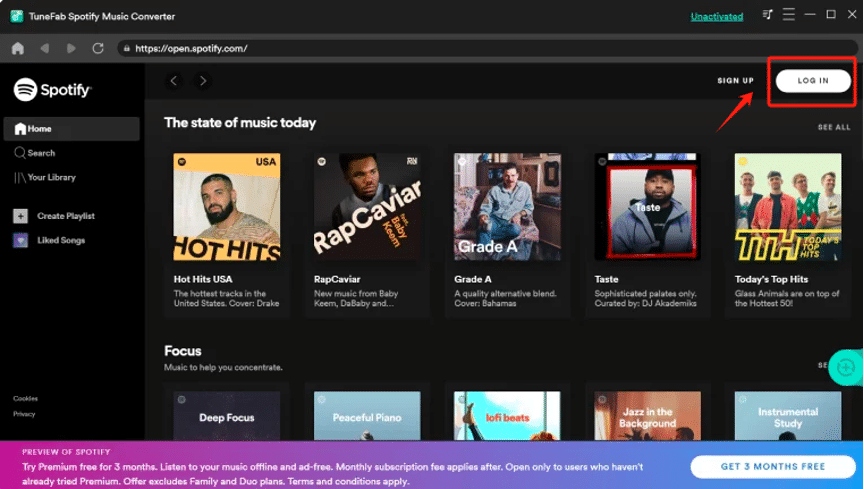
Step 2: Add or draga podcast to your converting list. Either click the “+” icon or a drag-and-drop gesture to add a podcast to the conversion list.
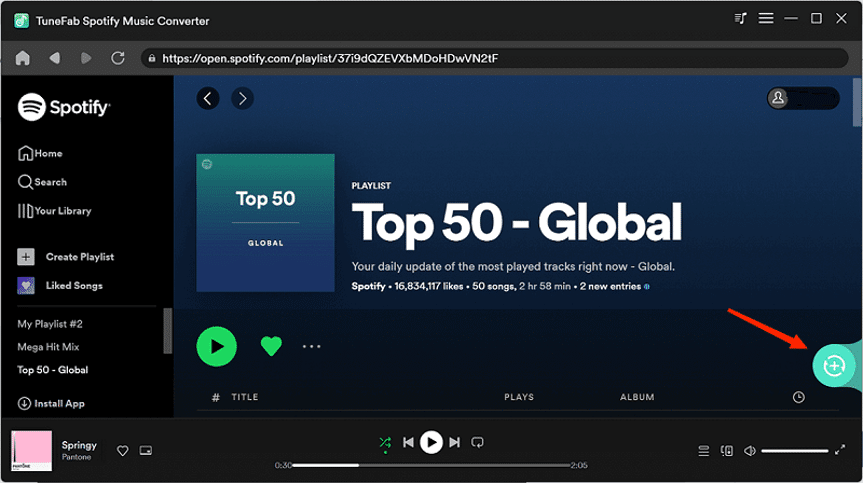
| Additionally, the TuneFab Spotify Music Converter saves your time by offering a 35X faster ripping speed when converting. A single Spotify music only takes you several seconds to finish downloading. It also promises you a high-quality music time as it can convert streams up to 320 kbps. |
Step 3: Choose your desired Output Setting before converting and downloading a Spotify podcast. You can select a storage location and output formats (including MP3, M4A, WAV, FLAC, AIFF, AAC, and ALAC) for your Spotify downloads.
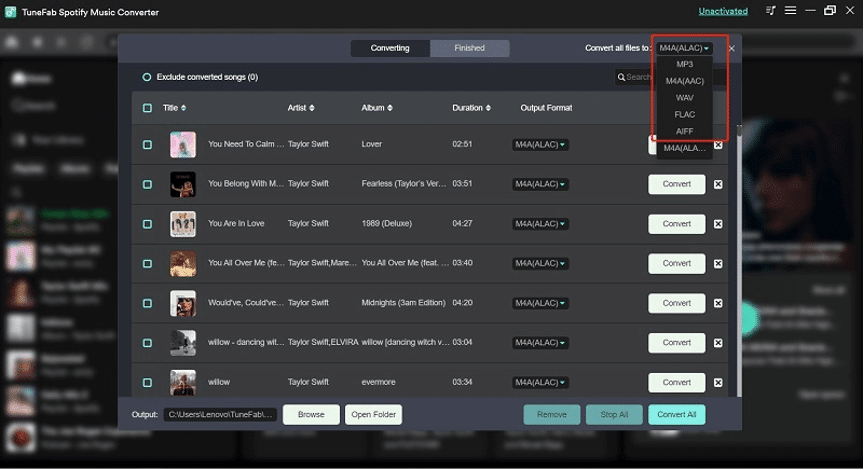
By the above steps, you can keep the original content of your Spotify podcast in storage files even though you delete the podcast from your Spotify account.
Conclusion
This article aims to provide you with useful ways of removing podcasts from Spotify, no matter if it is a single podcast episode or a podcast series. You can also learn to delete podcasts from Spotify provided by aggregators, and note how to remove podcasts from Spotify without content lost through TuneFab Spotify Music Converter. Try to use the converter to enjoy a seamless music journey from now on!
![How to Remove Podcast from Spotify [Quickly Solved!] How to Remove Podcast from Spotify [Quickly Solved!]](https://metapress.com/wp-content/uploads/2024/02/How-to-Remove-Podcast-from-Spotify-Quickly-Solved-1024x576.png)