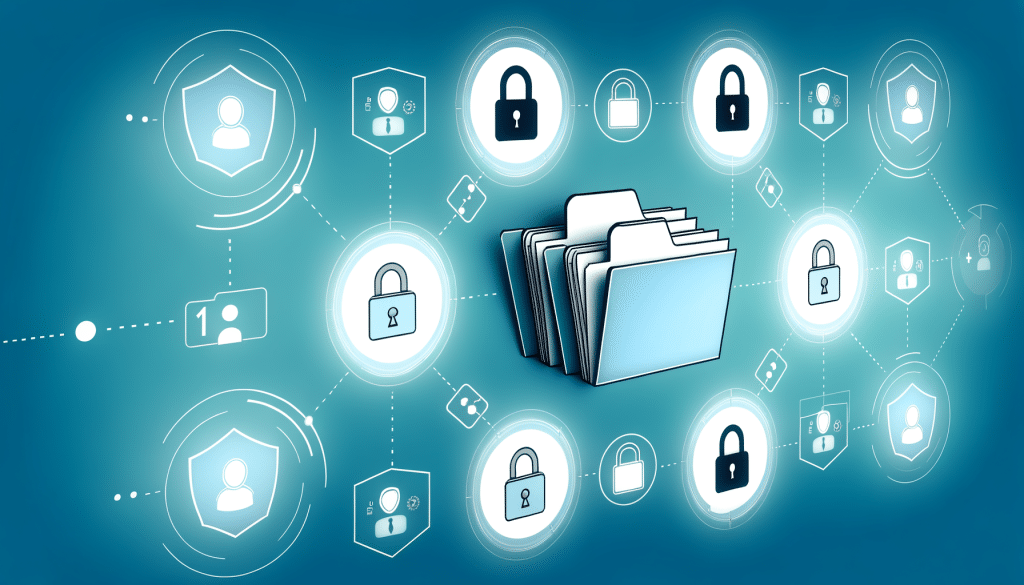This article breaks down the smart ways to handle file sharing permissions, why they matter, the different levels of permissions, how various platforms approach it, and real-world examples to help you implement better access control in your file-sharing processes.
What Are File Sharing Permissions?
File sharing permissions refer to the rules and settings applied to a file or folder that determine who can view, edit, copy, share, or delete it. These permissions are essential when working with teams, clients, or external partners to ensure only authorized individuals access the right information.
Why Are File Sharing Permissions Important?
Proper file sharing permissions provide several critical benefits:
- Data security: Prevents unauthorized access and data breaches.
- Workflow control: Ensures that only the right people make changes.
- Compliance: Helps businesses stay compliant with data protection laws like GDPR or HIPAA.
- Transparency and accountability: Allows tracking of who accessed or edited what and when.
Common Types of File Sharing Permissions
Different systems have different terms, but most file-sharing platforms offer some variation of these fundamental permission types:
1. View Only (Read-Only)
Allows users to open and read the file but not make any changes. Ideal for:
- Distributing company policies
- Sharing reports with clients
- Collaborating with large teams where input isn’t needed
2. Comment Access
Enables users to leave feedback without altering the original content. Common in:
- Draft reviews
- Creative collaboration
- Client feedback sessions
3. Edit Access
Gives full access to modify content. Best used when:
- Collaborating on a shared document
- Managing team projects
- Updating live content
4. Owner Access
Ownership gives users the ability to:
- Edit or delete the file
- Manage permissions
- Transfer ownership
- Track version history
How Major Platforms Handle File Sharing Permissions
Every major file-sharing tool has its own methods of managing permissions. Here’s a breakdown of how a few popular platforms approach access control:
Google Drive
- Viewer: Can only view
- Commenter: Can view and comment
- Editor: Full access
- Owner: Can transfer or delete files
- Link Sharing: Share files with anyone who has the link, with viewer/commenter/editor access levels
Example Use Case: A marketing team shares a campaign deck with external stakeholders using ‘Viewer’ permissions to protect proprietary information.
Dropbox
- Can View: Read-only access
- Can Edit: Full access
- Can Manage Access: Control who else can view or edit the file
Smart Feature: Dropbox’s “Shared Folder Settings” allows time-limited access and password-protected links.
Microsoft OneDrive
- View: Read-only
- Edit: Modify and collaborate
- Specific People: Share with selected individuals
- Anyone with the Link: Similar to Google Drive, but includes expiration options and password protection
Example Use Case: HR shares onboarding materials via OneDrive with new employees using ‘Specific People’ permission.
Box
- Previewer: View only, no download
- Editor: Can edit and download
- Uploader: Can add content but not view
- Co-owner: Same as owner, minus the delete ability
Advanced Use: Box’s enterprise-level access control includes audit trails and device-specific access restrictions.
Best Practices for Setting File Sharing Permissions
Setting up smart file sharing permissions isn’t just about clicking buttons—it’s a strategy. Here’s how to do it right:
1. Define the Purpose of Sharing
Before you share anything, ask:
- Why am I sharing this file?
- What does the recipient need to do with it?
- How long will they need access?
Understanding the ‘why’ determines the right level of access.
2. Use the Principle of Least Privilege
Give users the minimum permissions necessary to perform their task. If someone only needs to read a document, don’t give them editing rights.
✅ Example: When sending a company report to investors, set it to ‘Viewer’ access only.
3. Audit and Review Permissions Regularly
People leave teams, projects change, and files get outdated. Set reminders to:
- Review shared file lists
- Revoke access to ex-employees or external vendors
- Update permissions based on project roles
4. Avoid “Anyone with the Link” Unless Necessary
This is a convenient but risky option. It can lead to accidental data exposure if links are forwarded or discovered.
Instead:
- Share with specific emails
- Set expiration dates
- Use passwords when sharing externally
5. Use Folder-Level Permissions
Instead of sharing files one by one, organize related content into folders and set permissions at the folder level. This improves consistency and saves time.
Real-World Examples of Good and Bad File Permission Use
✅ Good Example: Team Collaboration in a Marketing Project
Scenario: A marketing agency is building a campaign with a client.
- The Creative team gets ‘Edit’ access.
- The Client receives ‘Comment’ access.
- The Finance department has ‘View only’ access to the pricing and contracts folder.
This segmentation ensures security and efficient collaboration.
❌ Bad Example: Sharing a Sales Pitch with Public Access
Scenario: A sales representative uploads a pitch deck to Google Drive and shares it using ‘Anyone with the link – Edit’ for ease of access.
- Anyone can alter or delete the file
- Potential competitor access
- No control or tracking
Always avoid this kind of oversharing unless it’s a non-sensitive, public-facing document.
Advanced Permission Settings to Explore
If you’re managing a large team or enterprise, consider these advanced options:
Expiration Dates
Set files to become inaccessible after a certain time. Useful for:
- Time-sensitive offers
- Temporary collaborations
- Limited-access demos
Password-Protected Links
Add a password for an additional layer of security when sharing externally.
Access Notifications
Get notified when someone views or edits the file.
Version History & Rollback
Maintain a log of all changes and the ability to revert to earlier versions if mistakes are made.
How to Train Your Team on File Sharing Permissions
Even the best tools won’t help if your team doesn’t use them correctly. Here’s how to ensure everyone’s on the same page:
1. Create a File Sharing Policy
- Define what can and cannot be shared externally
- Establish permission rules for internal and client files
- Include security and confidentiality guidelines
2. Host Training Sessions
Offer onboarding training and periodic refreshers on tools like Google Drive, Dropbox, or OneDrive.
3. Use Templates
Create shared folders with pre-configured permissions for different departments or projects. Saves time and reduces mistakes.
4. Use Admin Tools
Most platforms offer admin dashboards for visibility into shared files, access requests, and usage reports.
File Sharing Permissions for Different Industries
Healthcare
- HIPAA Compliance: Use platforms that offer encryption and audit logs.
- Restrict access to patient data to authorized personnel only.
Legal
- Share contracts with clients using view-only or comment-only settings.
- Use platforms with e-signature integration.
Education
- Teachers share lesson plans as view-only.
- Students submit assignments via uploader-only permissions.
Tech Startups
- Share product roadmaps internally with edit access.
- Restrict investor updates to view-only.
Conclusion: Control Equals Confidence
In today’s digital workspaces, file sharing permissions aren’t just technical settings—they are essential tools for protecting data, streamlining collaboration, and maintaining professional trust. By using smart permission strategies, training your team, and leveraging the right platform features, you can ensure that your files reach the right people with the right level of access—and stay secure while doing it.
Start auditing your current file-sharing habits today and make ‘permission awareness’ a standard part of your workflow. Your data—and your peace of mind—will thank you.