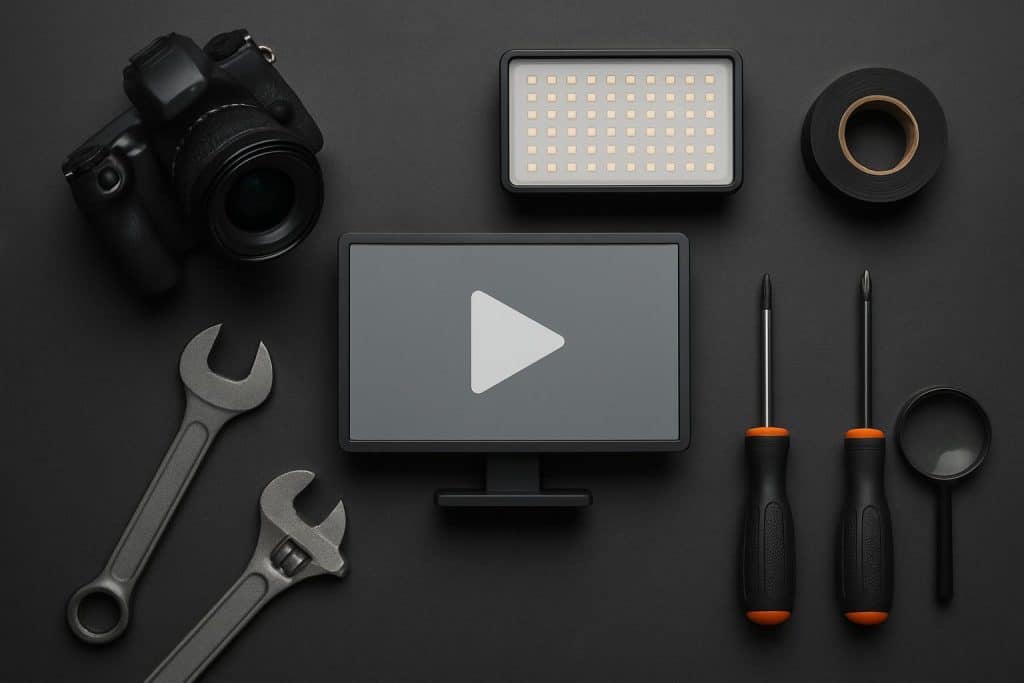The universal language of the digital age is now video. High-quality videos are crucial for drawing attention and establishing credibility, regardless of your role as a YouTuber, social media influencer, educator, or business owner. However, pixelation, poor lighting, and blurry footage are common issues for even the most dedicated creators. The good news? You can turn drab clips into high-quality content with the correct methods and resources.
From clever shooting advice to sophisticated editing techniques, we’ll go over the best video quality fixes that every creator should be aware of in this guide. We’ll also demonstrate how effective tools like VidHex Video Upscaler can be useful when you need to quickly sharpen or enhance footage. By the end, you will understand how to avoid quality problems in the first place as well as how to upscale video efficiently.
Why Fixing Video Quality Matters
Your video’s quality isn’t just about visuals—it directly impacts how your audience perceives you. Here’s why it matters:
- First impressions – Crisp, clear videos make you look professional and credible.
- Audience retention – Viewers are far more likely to finish watching high-quality content.
- Platform performance – Algorithms on YouTube, Instagram, and TikTok often favor high-quality uploads.
- Brand growth – Consistent, polished videos strengthen your personal or business brand identity.
Simply put, if you want your message to resonate, your videos need to look their best.
Common Video Quality Problems
Before learning how to fix them, let’s identify the most common video quality issues creators face:
- Blurry or pixelated footage – Usually caused by recording at low resolution or zooming in too much.
- Grainy or noisy video – Common in poorly lit environments or with low-quality cameras.
- Choppy playback – Caused by low frame rates or unstable internet when streaming.
- Color imbalance – When footage looks too warm, too cold, or unnatural.
- Shaky camera work – A common issue for vloggers or mobile creators.
Now, let’s dive into the fixes:
Fix #1: Record in the Highest Resolution Possible
Correctly capturing the video from the beginning is the best way to guarantee excellent quality. Always use the highest resolution that your device can handle, ideally 1080p or 4K. You have more editing options and can avoid the pixelation issue with high-resolution video.
Don’t worry if you’ve already taken your photos in low resolution; VidHex Video Upscaler and other similar tools can help. They enable you to intelligently upscale video, enhancing details and resolution without making it appear unnatural.
Fix #2: Use Proper Lighting
Your video’s lighting can make or ruin it. The best free option is natural sunlight, but if you’re shooting indoors, get a softbox or ring light. Grain is lessened, colors are emphasized, and a polished appearance is produced by good lighting.
Pro Tip: If you don’t want a silhouette effect, stay away from harsh backlighting. Position the light in front of you at a slight angle for vlogs or interviews.
Fix #3: Stabilize Your Footage
In addition to appearing unprofessional, shaky videos have the potential to drive viewers away. To maintain steady shots, use a tripod, gimbal, or even a sturdy surface. The majority of editing software comes with stabilization tools if your footage is already unsteady.
Fix #4: Enhance Colors and Brightness
Color correction is a straightforward yet effective solution. To make your footage appear more natural, adjust the white balance, brightness, contrast, and saturation. Numerous editing programs come with integrated color grading tools, ranging from simple apps for beginners to sophisticated suites like DaVinci Resolve.
Fix #5: Reduce Noise in Low-Light Footage
Low light photography frequently results in noise, which appears as tiny, grainy dots throughout your video. To correct this:
- Whenever possible, turn up the lighting while filming.
- Utilize editing software’s noise reduction filters.
- Try VidHex Video Upscaler, an AI-based tool that automatically lowers noise while improving resolution.
Fix #6: Sharpen Details with AI Tools
Sharpening filters can be useful when you want to make your video more clear. But occasionally, conventional sharpening can appear fake. Frame-by-frame analysis of your video by AI-powered tools like VidHex Video Upscaler clarifies details without going overboard.
For older videos or footage shot on low-end devices, this is especially helpful. AI-based tools are the best solution if you’ve ever wondered how to upscale video without sacrificing its natural quality.
Fix #7: Improve Audio Quality
Video is primarily visual, but its perceived quality is greatly influenced by sound. Even if a video has excellent visuals, poor audio can give it a cheap feel. When feasible, use an external microphone, and when editing audio, smooth it out by adjusting volume levels or eliminating background noise.
Fix #8: Upscale Older or Low-Quality Videos
You might occasionally need to enhance old recordings or clips that were taken with antiquated equipment. Upscaling is the best solution in these situations.
How to Upscale Video Effectively:
- Use a reliable AI tool like VidHex Video Upscaler.
- Select your video and choose the target resolution (e.g., 720p to 1080p, or 1080p to 4K).
- Let the AI process the video—it will enhance sharpness, fix colors, and reduce noise.
- Export and enjoy professional-looking results.
Upscaling with AI is far superior to traditional resizing, which simply stretches pixels. Instead, AI predicts and reconstructs missing details, making the video genuinely sharper.
Fix #9: Edit with the Right Software
The right editing platform can take your footage from average to amazing. Here are some recommendations:
- Beginner-friendly tools: iMovie, Filmora, CapCut.
- Professional-grade options: Adobe Premiere Pro, Final Cut Pro, DaVinci Resolve.
- AI-based enhancement tools: VidHex Video Upscaler, Topaz Video Enhance AI.
Each has strengths, but if you want a balance of power and simplicity, VidHex is particularly useful for creators who want fast, automated fixes without deep technical know-how.
Fix #10: Export with the Correct Settings
Improper export settings can degrade quality even after editing. Always export using the maximum bitrate and resolution that your platform allows. For YouTube, for instance, a high bitrate of 1080p or 4K guarantees that the video keeps its clarity.
The Role of AI in Video Quality Fixes
AI has completely changed how video producers edit and improve their work. AI-based apps like VidHex Video Upscaler do color correction, sharpening, and noise reduction in minutes rather than hours. AI can anticipate and fill in the blanks in videos by learning from thousands of high-quality samples, giving the impression that they were produced using top-tier gear.
This means that busy creators can spend more time on storytelling and creativity and less time editing.
Final Thoughts
It’s not always necessary to have years of editing experience or expensive equipment to improve the quality of your videos. You can instantly improve your content by implementing the proper fixes, such as using high-resolution photography, good lighting, shot stabilization, and AI tools.
Learning how to upscale video is essential if you’re working with older or lower-resolution clips. Creators can easily give their footage a fresh look with tools like VidHex Video Upscaler, making it appear crisp, polished, and prepared to enthrall viewers.
Keep in mind that quality is what makes you stand out in a world where people have short attention spans and intense competition. By putting these fixes into practice right now, you’ll see improved videos as well as increased engagement and growth.