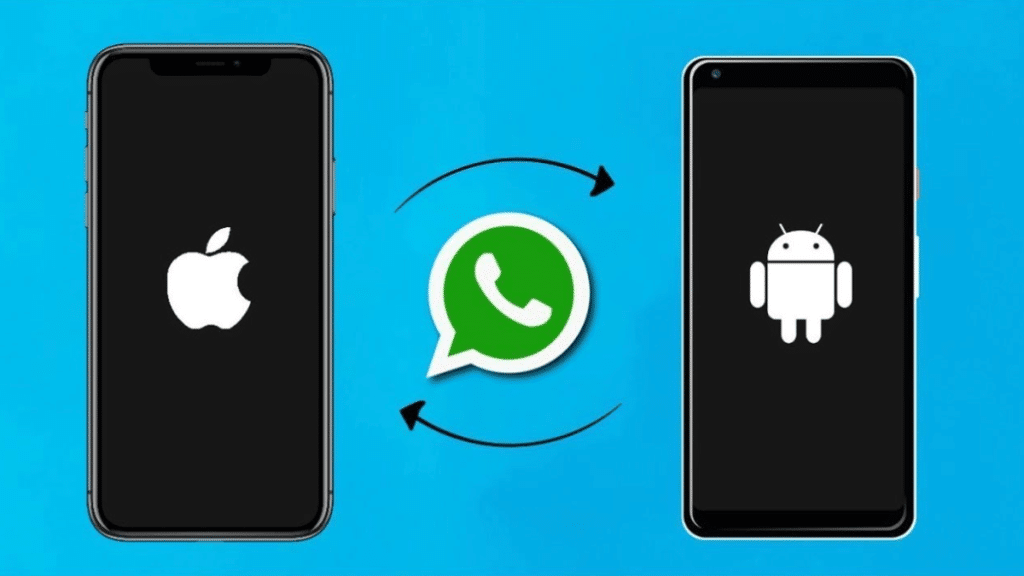Introduction
Importance of Data Migration
WhatsApp Business is vital for handling customer conversations, orders, and company updates. The loss of this data might cause operational disruptions. A flawless transfer guarantees that all discussions, contacts, and media remain intact.
Switching phones should not entail losing important business talks. Learning how to move WhatsApp Business from Android to iPhone is essential.
Challenges in Cross-Platform Transfers
Because of the differences in operating systems, WhatsApp Transfer between Android and iOS might be difficult. The method is not as straightforward as restoring from a backup.
Common challenges include:
- Data loss – Some messages or media may not transmit correctly.
- File corruption – Errors during transfer might cause data loss.
- Capacity problems – iPhones have limited extendable capacity compared to Android smartphones.
With the correct tools and planning, you can avoid these hazards. This post will show you how to migrate WhatsApp Business from Android to iPhone securely and effectively.
Part 1. Essential Preparations Before Transferring WhatsApp Business Data
Proper planning is vital while transferring WhatsApp Business from Android to iPhone. You risk encountering mistakes, partial transfers, or data loss without it. Follow these procedures to guarantee a flawless WhatsApp transfer.
A. Backup WhatsApp Business Data for Android.
The first step when transferring WhatsApp Business from Android to iPhone is making a backup. This guarantees you have a copy of all your conversations, contacts, and media.
Here’s how you can back up WhatsApp Business data:
- Launch WhatsApp Business on your Android phone.
- Go to “Settings > Chats > Backup.”
- Tap “Back Up” to make a manual backup.
- Select “Google Drive” as your backup destination.
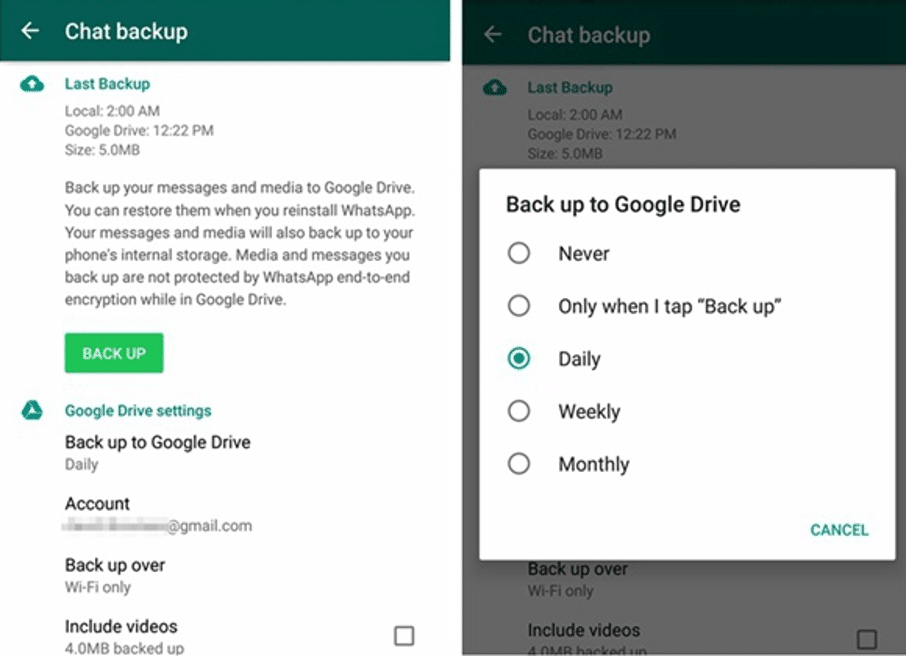
- Wait for the procedure to be completed.
This backup is critical if a problem happens during the WhatsApp Business transition from Android to iOS.
B. Ensure device compatibility.
Before transferring, ensure your Android and iPhone fulfill the system requirements.
- Update both devices to the most recent software version. Older versions may not allow WhatsApp transfers.
- Check the iPhone’s storage. Ensure that there is adequate room for all incoming data. WhatsApp Business conversations and media may take up a significant amount of space.
- Use the same phone number. The transfer will only function if you use the same registration number on both devices.
C. Stable Internet Connection
A reliable internet connection is required for a smooth WhatsApp Business transition from Android to iOS. Follow these tips:
- Connect both devices to the same Wi-Fi network.
- To prevent disruptions, ensure that your internet connection is reliable and fast.
- Keep both devices plugged in throughout the transmission.
- A poor connection might result in unsuccessful transfers or missing data.
D. Final Check Before Transfer
Before you start migrating WhatsApp Business from Android to iPhone, be sure that:
- Google Drive backup is complete.
- Both devices have up-to-date software.
- The iPhone has sufficient storage capacity.
- A reliable and consistent internet connection is provided.
Following these procedures reduces the possibility of mistakes and ensures a smooth WhatsApp transfer.
Part 2. Step-by-Step Methods for Transferring WhatsApp Business Data
When transitioning from an Android to an iPhone, it is critical to transfer WhatsApp Business data effectively. This section describes two excellent approaches for effortlessly migrating conversations, media, and other vital information.
2.1 Method 1: Using MobileTrans for WhatsApp Transfer
Overview of MobileTrans
MobileTrans is a specialized technology that allows a smooth WhatsApp Business data transfer experience. It has a user-friendly interface and is compatible with both Android and iOS. MobileTrans will enable you to transfer messages, media, documents, and contacts without sacrificing data. Follow the step-by-step guide below:
Step 1: Install MobileTrans
Download and install MobileTrans on your PC from the official website. When the program has finished installing, launch it.
Step 2: Connect devices
Connect your Android and iPhone to the PC using USB connections. Ensure that MobileTrans detects both devices. Open MobileTrans and choose the “WhatsApp Transfer” function.
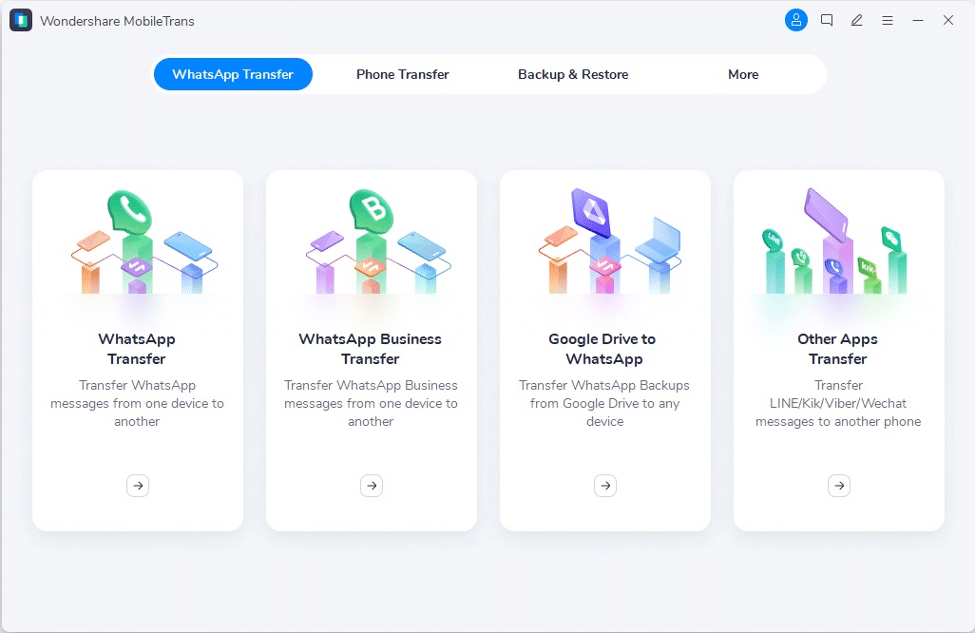
Step 3: Begin Transfer
Select “WhatsApp Business” as the transfer option. Select Android as the source and iPhone as the destination. Click “Flip” if necessary. To initiate the transfer, click “Start”.
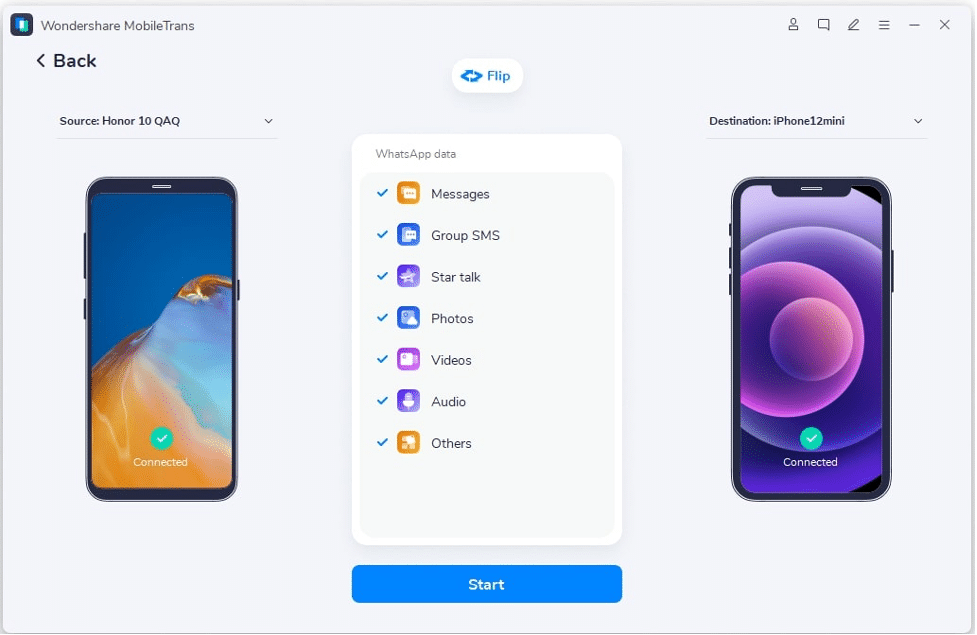
Step 4: Complete the transfer
Wait for the transfer to complete. Once done, click “OK,” unplug the devices, and check the data on your iPhone.
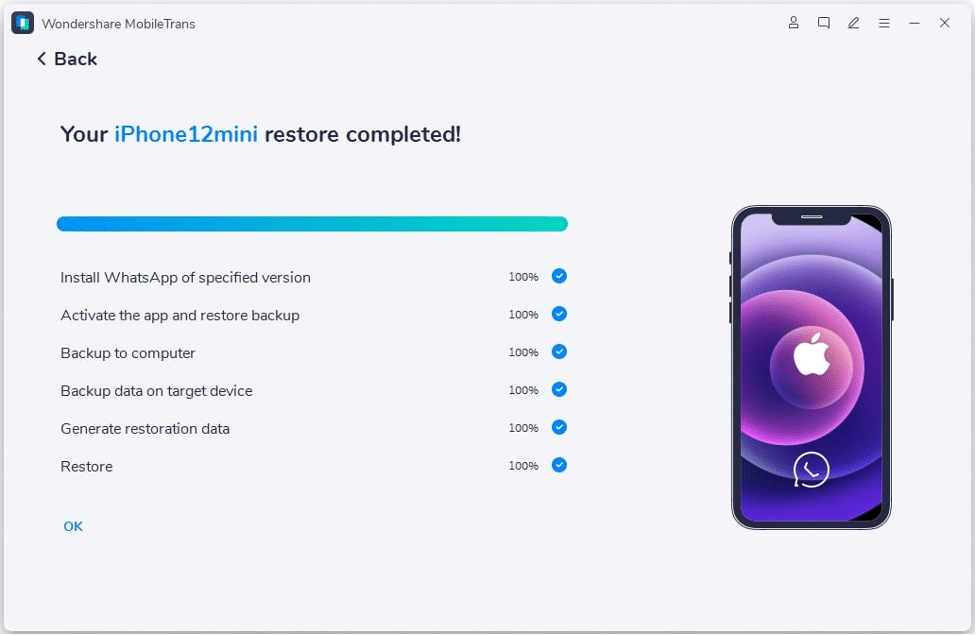
Advantages of MobileTrans:
- Ensures that conversations, media, and attachments are sent without losing data.
- Provides an easy and rapid transfer method.
- Compatible with many devices, including Android to iPhone, iPhone to Android, and same-platform transfers.
- All important data, including contacts, client leads, and group information, is retained.
2.2 Method 2: Using Apple’s Move to iOS App
Overview
Apple’s Move to iOS program has a built-in feature for transferring whatsapp business from Android to iPhone. This solution directly transfers conversations, media, and settings without third-party software. Follow the step-by-step guide below:
Step 1: Install Move to iOS
Download and install the Move to iOS app from Google Play on your Android smartphone. Ensure your Android and iPhone are linked to the same Wi-Fi network.
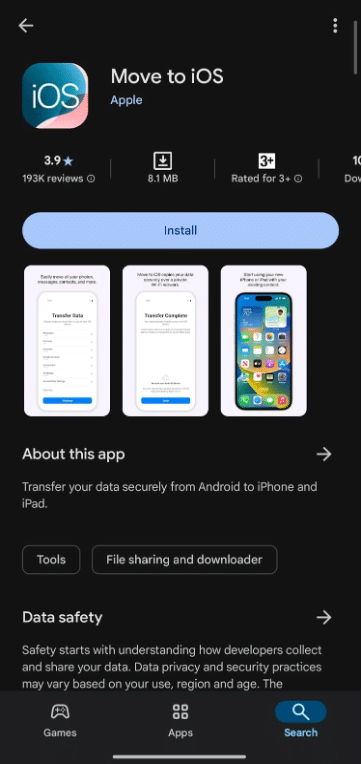
Step 2: Preparing for Transfer
If your iPhone is new, start the setup procedure. If you already have an iPhone, reset it to factory settings to reach the “Apps & Data” page. Make sure both devices are hooked to a power source.
Step 3: Start the Transfer Process
When your iPhone requests it, choose “From Android”. Open the Move to iOS app on your Android smartphone and select “Continue.” Enter the six-digit code shown on your iPhone. Create a direct Wi-Fi connection between the devices.
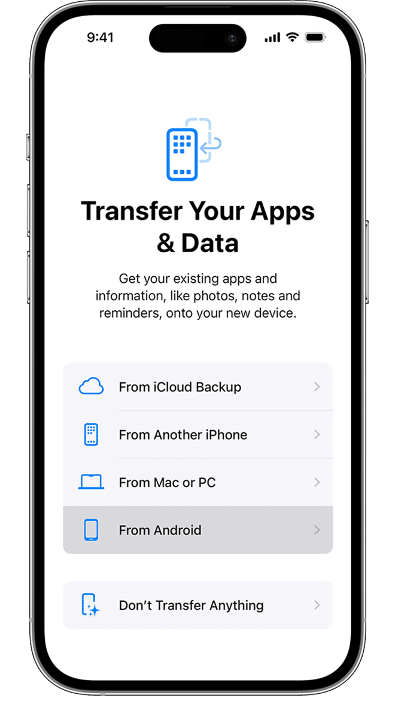
Step 4: Transfer WhatsApp Business Data
On the Android device, choose WhatsApp from the list of transfer choices. Tap “Continue” to begin the transfer. Wait for the procedure to finish before continuing to set up your iPhone.
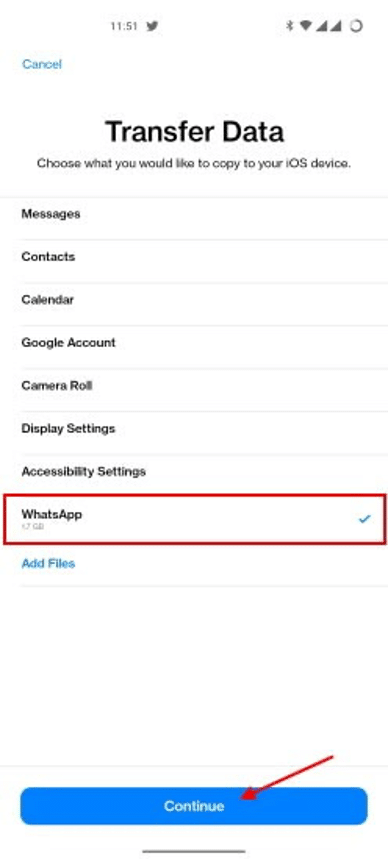
Step 5: Restore WhatsApp Business for iPhone
Download WhatsApp Business from the App Store. Log in with the same phone number as on your Android smartphone. Choose “Start” from the “Move chats for Android” screen to retrieve all transmitted data when asked.
Advantages of Switching to iOS
- It offers a free and legitimate means of transferring WhatsApp business data.
- Ensures the direct transmission of critical conversations and media.
- Offers seamless connection with the Apple ecosystem.
Both approaches effectively migrate WhatsApp Business data from Android to iPhone. Choose the one that best meets your requirements and ensures a seamless relocation.
Part 3. Essential Steps to Take After Transferring WhatsApp Business Data
After transferring WhatsApp Business from Android to iOS, follow these steps to ensure success.
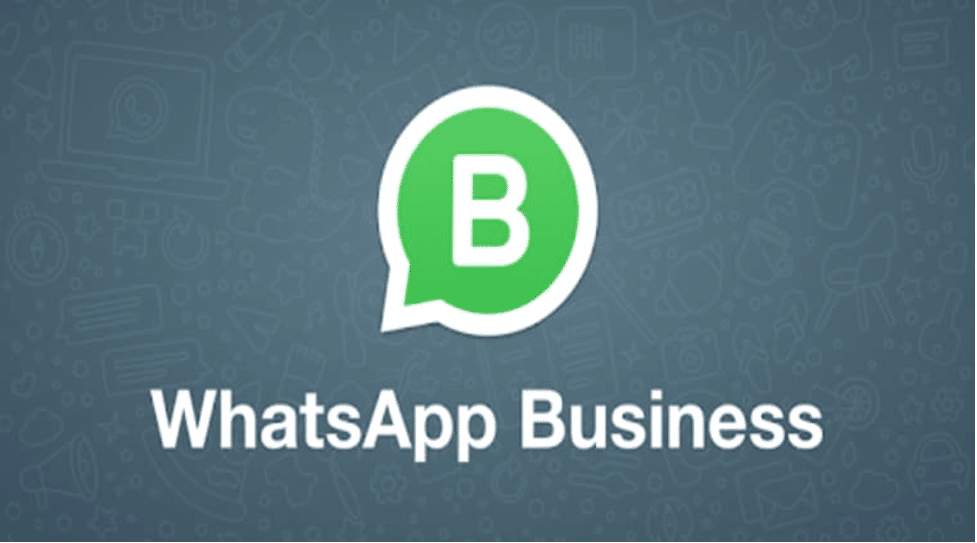
A. Verify Data Integrity
- Launch WhatsApp Business on iPhone.
- Verify all conversations, contacts, and media transfers.
- Check discussions for missing data.
- To recover lost data, restore from the backup before migrating WhatsApp Business from Android to iPhone.
B. Set Up Regular Backups on the iPhone
You won’t lose important chats in the future if you keep backups. Follow these steps:
- Launch WhatsApp Business on iPhone.
- Tap “Chat Backup” under “Settings > Chats.”
- Select “Back Up Now” to save data instantly.
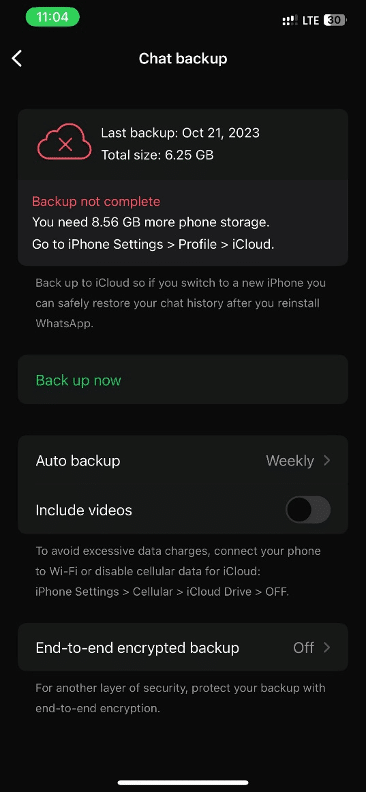
- Set “Auto Backup” to daily, weekly, or monthly.
- Stay connected to Wi-Fi to save data.
Regular backups protect your communications if you transfer phones or have troubles. Backups will protect your data if you transfer WhatsApp Business from Android to iPhone.
Part 4. Common Issues and Troubleshooting
Transferring WhatsApp Business from Android to iPhone can be tricky, even with the correct tools.
A. Transfer Interruptions
A failed WhatsApp Business move from Android to iOS may be due to connectivity troubles. Follow these steps:
- Make sure both devices are 50% charged.
- Use dependable Wi-Fi or USB.
- Close unneeded background applications.
- Restart both devices and try again.
B. Data loss concerns
Moving WhatsApp Business from Android to iPhone and losing conversations is unpleasant. Avoid this by:
- Backing up everything before transferring.
- Making sure all discussions and material are accessible following the transfer.
- Restoring lost items from backup.
C. Compatibility Issues
Devices don’t support all WhatsApp transmission methods. Make sure:
- Both devices fulfill transfer tool system criteria.
- The newest WhatsApp Business is installed.
- iPhone has ample storage for sent data.
Conclusion
Transferring WhatsApp Business from Android to iPhone is straightforward and uses the appropriate tools. Following these instructions, you may convert WhatsApp Business from Android to iPhone without losing conversations or media.
Use Wondershare MobileTrans to convert WhatsApp Business from Android to iOS smoothly. Easy one-click WhatsApp transfer ensures secure and comprehensive data movement, including messages, media, and attachments. It works with all major devices and OSes, making the procedure easy.
Wondershare MobileTrans is the best Android-to-iPhone WhatsApp Business transfer tool. Start immediately to protect business data!