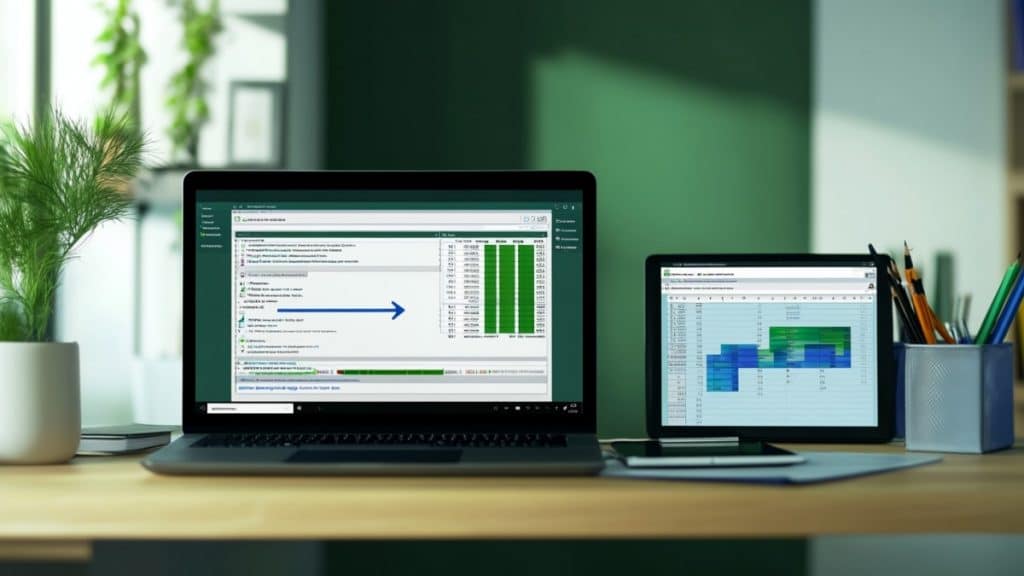Transform your business data management from basic text documents into powerful analytical tools. While Microsoft Word excels at document creation, a word to excel converter enables advanced data analysis, automated calculations, and improved collaboration. This transition helps organizations efficiently handle structured data, making it easier to analyze trends, generate reports, and make data-driven decisions.
Understanding the limitations of Word for data management
Microsoft Word’s primary purpose is text documentation, which creates inherent limitations for data handling. When working with tables and structured information, users often face significant challenges. The software lacks computational features, making complex calculations time-consuming and error-prone. Data organization becomes increasingly difficult as documents grow, and productivity suffers when teams need to analyze or update information regularly.
Common data management challenges in Word:
- Limited sorting and filtering options impede data analysis
- Absence of built-in formula support requires manual calculations
- Complex table manipulation slows down work processes
- Large datasets become unwieldy and difficult to manage
- Data validation requires manual oversight and checking
Key benefits of converting Word to Excel
Enhanced data analysis capabilities
Converting data to Excel opens up powerful analytical possibilities. Users gain access to sophisticated formulas and functions that automate calculations. The platform’s advanced sorting and filtering capabilities enable quick data organization, while visualization tools transform numbers into meaningful insights through charts and graphs. For instance, financial analysts can instantly calculate trends, create forecasts, and identify patterns that would be impossible to spot in Word.
Improved data organization
Excel’s grid-based structure inherently supports better data management. Each cell becomes an independent data point that can be referenced, analyzed, and updated separately. This organization becomes particularly valuable when dealing with large datasets like customer information or sales records.
Excel as a collaborative tool
Modern business demands seamless collaboration, and Excel delivers on this requirement. The platform enables multiple team members to work simultaneously on the same dataset, maintaining version control and tracking changes. When teams across different locations need to update information in real-time, Excel’s sharing capabilities ensure everyone stays synchronized without compromising data integrity.
Efficiency gains from using Excel:
- Automated calculations reduce manual work by up to 80%
- Real-time formula updates ensure data accuracy
- Custom formatting options improve data presentation
- Comprehensive error checking prevents mistakes
- Advanced search functions speed up data retrieval
Integration capabilities and automation
Excel’s ability to connect with various business systems creates powerful automation opportunities. Integration with platforms like Salesforce enables automatic data synchronization, eliminating manual data entry and reducing errors. These connections facilitate seamless data flow between different business tools, streamlining workflows and improving productivity.
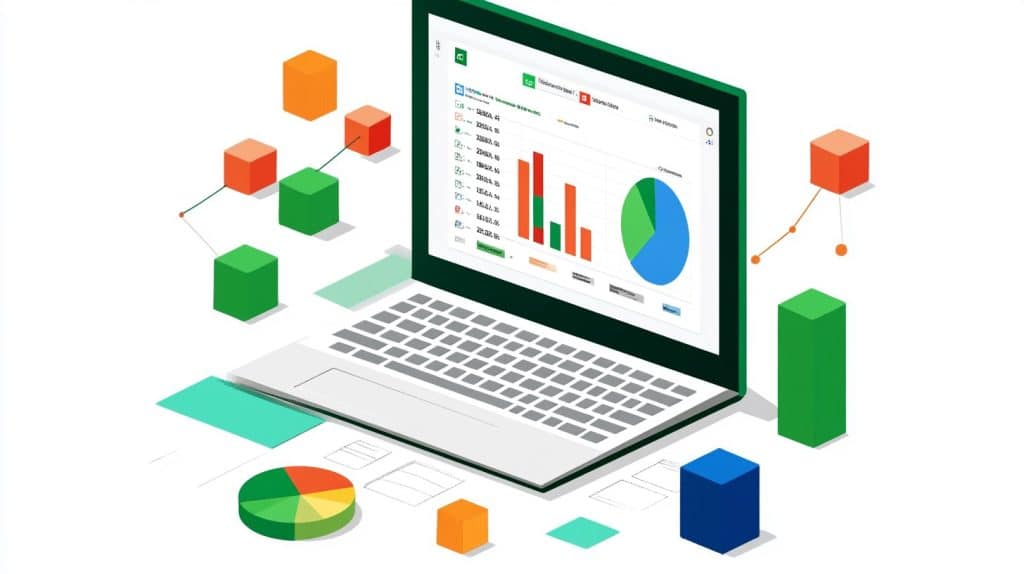
Primary use cases for Word to Excel conversion
Financial operations
Financial teams benefit significantly from Excel’s capabilities. Budget management becomes more efficient, invoice processing gets automated, and financial reporting gains accuracy. Converting financial documents to Excel enables automated calculations, trend analysis, and comprehensive cost management that would be impossible in Word.
Popular integration scenarios:
- CRM data synchronization for sales analysis
- Automated financial report generation
- Inventory management system integration
- Project management tool connectivity
- Human resources data management
Research and analytics
Researchers can transform survey data into analyzable formats, enabling sophisticated statistical analysis and pattern identification. Excel’s visualization tools help present findings through clear charts and graphs, making complex data accessible to stakeholders.
Business documentation
Organizations can streamline their document management by converting Word-based records to Excel. This transformation particularly benefits areas like customer database management, product catalog organization, and employee record keeping.
Converting methods overview
Direct copy-paste approach
For simple tables and structured data, direct copy-paste offers a quick solution. Users must pay attention to formatting requirements and data alignment during transfer to ensure accuracy and consistency.
Text file conversion method
Complex documents benefit from saving as plain text first, which preserves data structure and enables custom formatting during the Excel import process. This method provides greater control over the conversion outcome.
Online conversion tools
Various platforms offer specialized conversion services with different features and security levels. Choose tools based on your security requirements, volume needs, and desired output quality.
Data security considerations
Protecting sensitive information during conversion requires careful attention to security protocols. Organizations must implement robust backup strategies before conversion, establish appropriate access controls for converted data, and ensure compliance with industry regulations. Regular security audits and documentation of conversion procedures help maintain data integrity throughout the process.
Conversion tips and best practices:
- Verify data integrity before and after conversion
- Implement secure file transfer protocols
- Document conversion procedures thoroughly
- Maintain comprehensive backup systems
- Regular security compliance checks
Best practices for successful conversion
Data preparation
Success begins with thorough preparation. Clean your Word documents, standardize formats, and verify data structure before conversion. This preparation significantly reduces post-conversion cleanup time and ensures better results.
Post-conversion optimization
After conversion, focus on optimizing the Excel file for its intended use. This includes validating data accuracy, adjusting formats, and implementing quality control measures to ensure the converted data meets all requirements.
Conclusion
Converting Word documents to Excel represents a strategic decision that can transform how organizations handle data. The benefits extend beyond improved analysis capabilities to include enhanced collaboration, automated workflows, and better decision-making processes. By following best practices and understanding various conversion methods, organizations can successfully transition their data to a more powerful and flexible platform.
As businesses continue to evolve, the importance of efficient data management will only grow. Organizations that master the art of converting and managing their data between platforms position themselves for success in an increasingly data-driven business environment. Consider starting with small datasets to gain experience, then gradually expand to larger and more complex conversions as your team becomes more comfortable with the process.