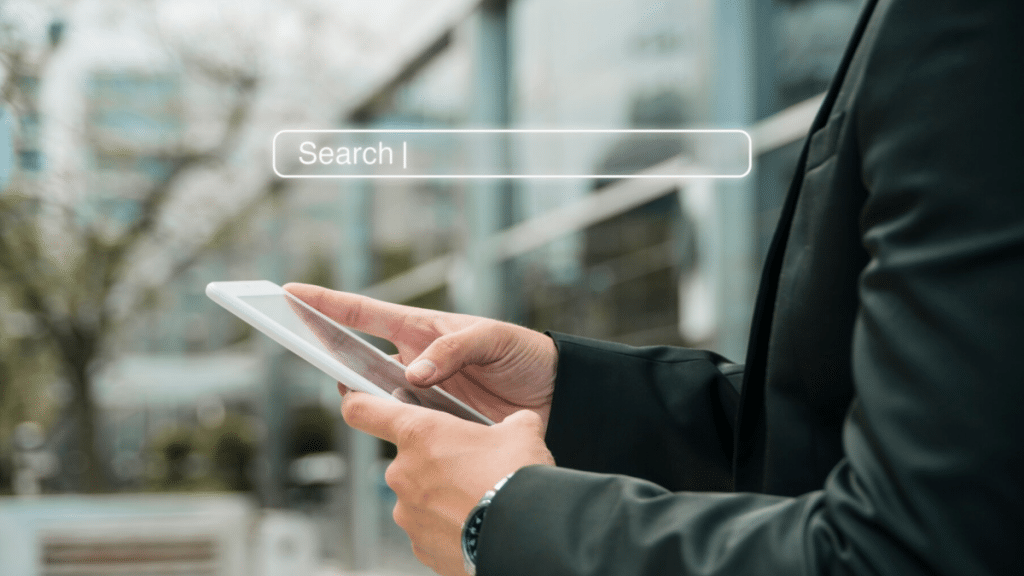Did you know most of the time spent on smartphones is within apps? That’s right, a whopping 90%!
But here’s the thing: filling out forms in these apps can be a real pain, especially typing in your address. Luckily, there’s a fix called address autocomplete.
In this guide, we’ll show you how adding address autocomplete to your app can make things easier for users. Let’s get started!
The Benefits of Address Autocomplete
Adding address autocomplete offers many advantages for both mobile developers and users:
- Faster form completion: Users can input their addresses quickly and effortlessly. As they start typing, the autocomplete feature suggests relevant addresses. That eliminates the need to type out every detail manually.
- Reduced errors: Manual address entry is prone to typos and inaccuracies. It leads to frustrated users and incorrect data. Address autocomplete minimizes these errors by providing accurate suggestions based on real-time data.
- Improved data quality: Mobile apps can ensure accurate data collection. This, in turn, leads to better analytics and decision-making processes.
Practical Steps for Integration
Now that we know the advantages, let’s explore how to add address autocomplete to your mobile app.
Step 1. Select the right API provider
You want one that’s reliable and gets the job done well. When picking an API provider for address autocomplete, consider these factors.
Firstly, you’ll want to check if the API covers the locations your app targets. Different providers may have varying coverage. Ensure the one you pick works well for your users, whether in big cities or remote areas.
Secondly, consider how often the provider updates its data. You want an API that keeps up with address changes so your users always get accurate suggestions. Real-time updates ensure your app stays relevant and reliable.
Finally, check how easy it is to integrate the address autocomplete API into your app. Look for clear documentation and good support services. You don’t want to spend ages figuring out how to make it work. A provider with easy integration makes your job as a developer much smoother.
Step 2. Add address autocomplete
First, you’ll need to add a search box where users can type their address. The documentation of the chosen API can help you set up autocomplete.
The API does most of the heavy lifting for you. It takes the user’s input and finds relevant addresses from its database. These suggestions pop up in a dropdown menu below the search box, making it easy for users to pick the right one. You can adjust how many suggestions appear and how they’re displayed to match your app’s style.
Don’t forget to test your new feature. Try typing in different addresses, from big cities to small towns. That ensures the autocomplete works well. Pay attention to how it behaves on other devices, too. Once everything looks good, you’re ready to go live!
Step 3. Customization and styling
Once you’ve got the basic functionality working, it’s time to make it your own. Think about how the autocomplete dropdown will appear to your users. You can tweak its colors, fonts, and size to match your app’s style. Ensure it feels like a natural part of your app, not something slapped on top.
Some providers offer options to show more information alongside the address suggestions. For example, a map preview or icons indicating the type of location. Consider if these extras make sense for your app. Plus, see how they’ll affect the user experience.
Don’t forget about accessibility. Customize for all users, including those with assistive needs or visual impairments. Aim for a design that’s inclusive and easy for everyone to use.
Step 4. Testing and optimization
Once you’ve added the feature, it’s time to test it to ensure it performs well for all users. Testing involves trying out the autocomplete in different situations and on various devices. This step aims to catch any bugs or glitches that might crop up.
During testing, assess how the autocomplete handles tricky situations. These include users entering unclear addresses, or a delay occurs in getting suggestions because of slow internet. Testing these scenarios allows you to pinpoint potential stumbling blocks for the feature. You can fix them before they become a problem for users.
Optimization is about improving the autocomplete feature based on feedback and data. Track user interactions with the feature and listen to their suggestions for improvement. You might find ways to make autocomplete easier or make suggestions even faster.
Monitoring the autocomplete feature is key to ensuring its optimal performance. Check how fast suggestions are, how accurate they are, and how many users leave while entering their addresses.
Adding address autocomplete to your app makes filling out forms easier. Users type less, make fewer mistakes, and have more accurate info. It’s a win-win: happier users and better data for you. So, don’t wait. Give it a try and see the difference!